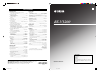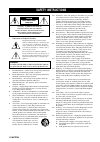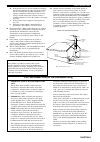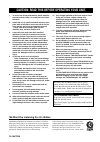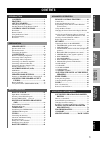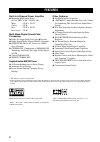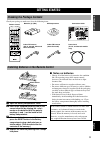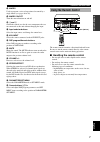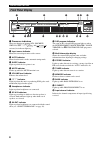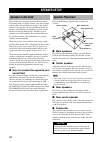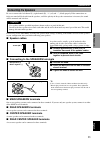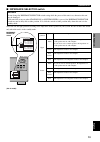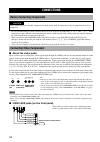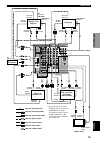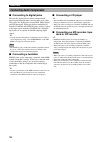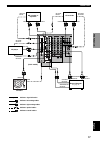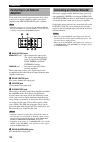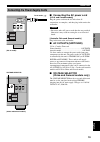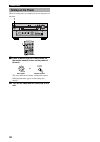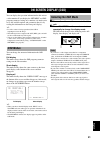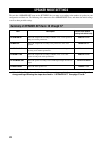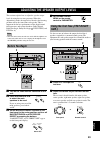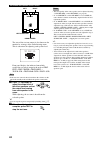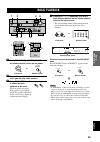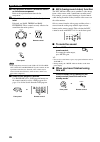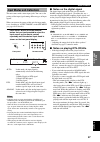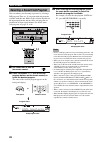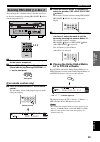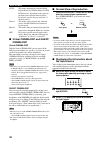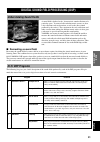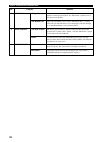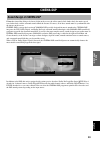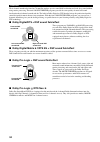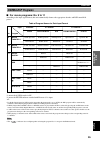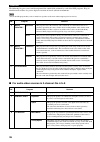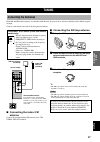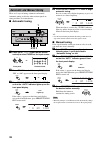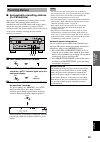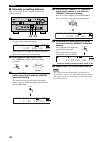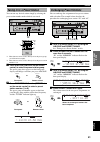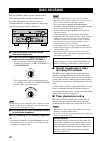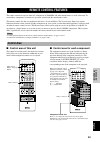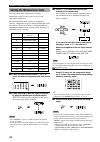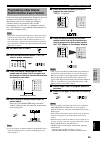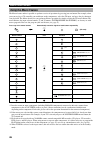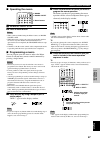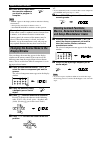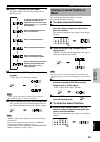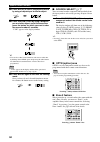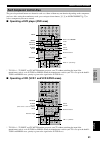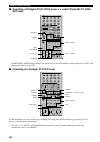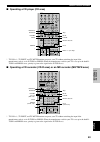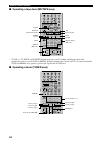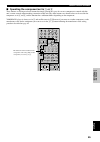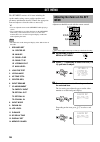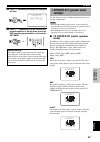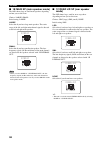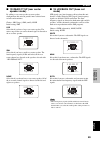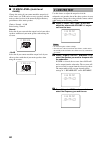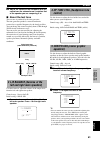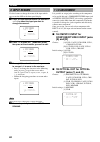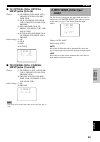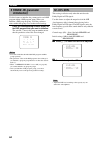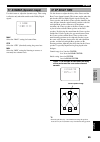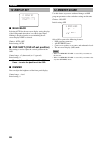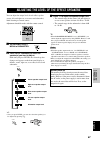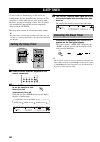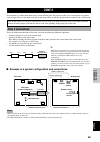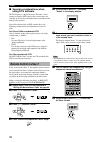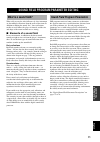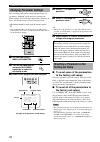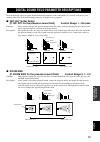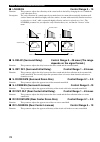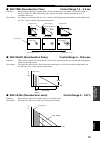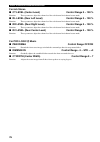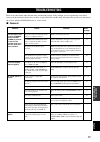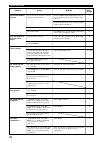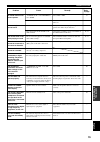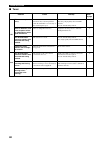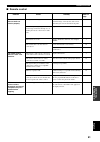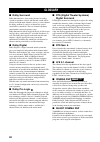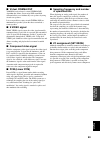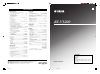Yamaha RX-V3200 Owner's Manual
OWNER’S MANUAL
RX-V3200
U
AV Receiver
IMPORTANT
Please record the serial number of this unit in the
space below.
MODEL:
Serial No.:
The serial number is located on the rear of the unit.
Retain this Owner’s Manual in a safe place for future
reference.
YAMAHA ELECTRONICS CORPORATION, USA
6660 ORANGETHORPE AVE., BUENA PARK, CALIF. 90620, U.S.A.
YAMAHA CANADA MUSIC LTD.
135 MILNER AVE., SCARBOROUGH, ONTARIO M1S 3R1, CANADA
YAMAHA ELECTRONIK EUROPA G.m.b.H.
SIEMENSSTR. 22-34, 25462 RELLINGEN BEI HAMBURG, F.R. OF GERMANY
YAMAHA ELECTRONIQUE FRANCE S.A.
RUE AMBROISE CROIZAT BP70 CROISSY-BEAUBOURG 77312 MARNE-LA-VALLEE CEDEX02, FRANCE
YAMAHA ELECTRONICS (UK) LTD.
YAMAHA HOUSE, 200 RICKMANSWORTH ROAD WATFORD, HERTS WD1 7JS, ENGLAND
YAMAHA SCANDINAVIA A.B.
J A WETTERGRENS GATA 1, BOX 30053, 400 43 VÄSTRA FRÖLUNDA, SWEDEN
YAMAHA MUSIC AUSTRALIA PTY, LTD.
17-33 MARKET ST., SOUTH MELBOURNE, 3205 VIC., AUSTRALIA
Printed in Japan
V817860
SPECIFICATIONS
AUDIO SECTION
• Minimum RMS Output Power for Main, Center, Rear
20 Hz to 20 kHz, 0.02% THD, 8
Ω .....................................
120 W
• Maximum Power (EIAJ)
[China and General models]
1 kHz, 10% THD, 8
Ω .........................................................
165 W
• Dynamic Power (IHF)
8/6/4/2
Ω ........................................................
145/180/240/330 W
• Damping Factor
20 Hz to 20 kHz, 8
Ω .................................................
200 or more
• Frequency Response
CD to Main L/R ...................................... 10 Hz to 100 kHz, –3 dB
• Total Harmonic Distortion
20 Hz to 20 kHz, 60 W, 8
Ω
, Main L/R .............................. 0.008%
• Signal to Noise Ratio (IHF-A Network)
PHONO MM to REC OUT (5 mV, shorted)
[U.S.A., Canada, China and General models] ...................... 86 dB
[Australia model] .................................................................. 81 dB
CD (250 mV, shorted) to Main L/R, Effect Off .................. 100 dB
• Residual Noise (IHF-A Network)
Main L/R ................................................................ 150
µ
V or less
• Channel Separation (1 kHz/10 kHz)
CD (5.1 k
Ω
terminated) to Main L/R ........................ 60 dB/45 dB
• Tone Control (Main L/R)
BASS Boost/Cut ...................................................... ±10 dB/50 Hz
TREBLE Boost/Cut ............................................... ±10 dB/20 kHz
BASS EXTENSION .................................................. +6 dB/60 Hz
• Phones Output ........................................................... 150 mV/100
Ω
• Input Sensitivity
CD, etc .................................................................... 150 mV/47 k
Ω
PHONO ................................................................... 2.5 mV/47 k
Ω
6CH INPUT .................................................... 150 mV/40 – 47 k
Ω
• Output Level
REC OUT .............................................................. 150 mV/0.9 k
Ω
PRE OUT .................................................................. 1.0 V/1.2 k
Ω
SUBWOOFER .......................................................... 4.0 V/1.2 k
Ω
ZONE 2 OUT ........................................................ 150 mV/1.2 k
Ω
VIDEO SECTION
• Video Signal Type ...................................................... NTSC or PAL
• Composite Video Signal Level ...................................... 1 Vp-p/75
Ω
• S-Video Signal Level
Y ................................................................................. 1 Vp-p/75
Ω
C .......................................................................... 0.286 Vp-p/75
Ω
• Component Video Signal Level
Y ................................................................................. 1 Vp-p/75
Ω
P
B
/C
B
, P
R
/C
R
............................................................. 0.7 Vp-p/75
Ω
• Signal to Noise Ratio ............................................................... 50 dB
• Frequency Response (MONITOR OUT)
Composite, S-Video ................................. 5 Hz to 10 MHz, –3 dB
Component ................................................. DC to 60 MHz, –3 dB
FM SECTION
• Tuning Range
[U.S.A. and Canada models] ............................ 87.5 to 107.9 MHz
[Other models] .............................................. 87.50 to 108.00 MHz
• 50 dB Quieting Sensitivity (IHF, 100% mod.)
Mono/Stereo ........................ 2.0
µ
V (17.3 dBf) /25
µ
V (39.2 dBf)
• Selectivity (400 kHz) ............................................................... 70 dB
• Signal to Noise Ratio (IHF)
Mono/Stereo .............................................................. 76 dB/70 dB
• Harmonic Distortion (1 kHz)
Mono/Stereo ................................................................. 0.2%/0.3%
• Stereo Separation (1 kHz) ....................................................... 45 dB
• Frequency Response ........................... 20 Hz to 15 kHz +0.5, –2 dB
AM SECTION
• Tuning Range ......................................... 530/531 to 1710/1611 kHz
• Usable Sensitivity ............................................................. 300
µ
V/m
GENERAL
• Power Supply
[U.S.A. and Canada models] ............................... AC 120 V/60 Hz
[Australia model] ................................................. AC 240 V/50 Hz
[China model] ...................................................... AC 220 V/50 Hz
[General model] ........................ AC 110/120/220/240 V, 50/60 Hz
• Power Consumption
[U.S.A. and Canada models] .................................. 500 W/640 VA
[Other models] ..................................................................... 500 W
Standby Mode
[U.S.A., Canada, and Australia models] .............................. 1.2 W
[China and General models] ................................................. 1.5 W
• AC Outlets
[U.S.A. and Canada models] ........................ 3 (100 W maximum)
[China and General models] ........................... 3 (50 W maximum)
[Australia model] .......................................... 1 (100 W maximum)
• Dimension (W x H x D)
................... 435 x 191 x 468 mm (17-1/8” x 7-1/2” x 18-7/16”)
• Weight ...................................................................... 21 kg (46.3 lbs)
• Accessories ............................................................... Remote control
Batteries
AM loop antenna
Indoor FM antenna
Connection guide
[U.S.A. and Canada models] ........................................ Power cord
* Specifications are subject to change without notice.
0100V3200(U)-cv1/4
01.10.1, 1:48 PM
1