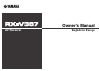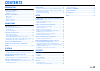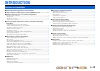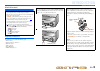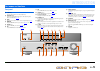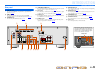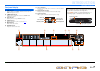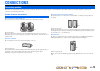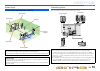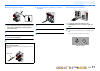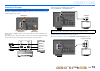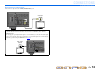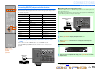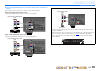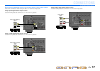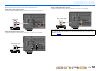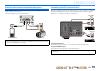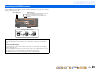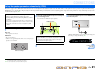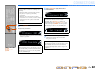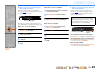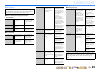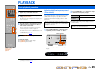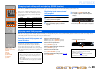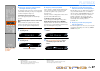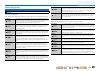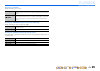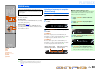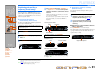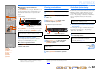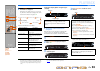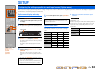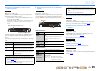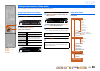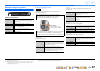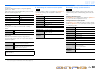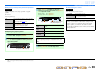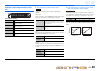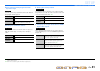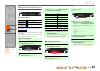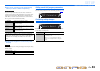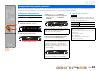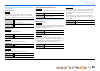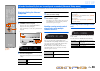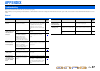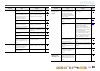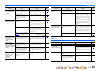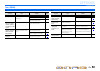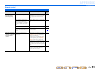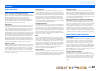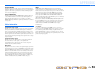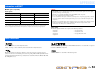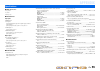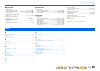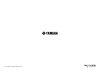- DL manuals
- Yamaha
- Receiver
- RX-V367
- Owenrs Manual
Yamaha RX-V367 Owenrs Manual
Summary of RX-V367
Page 1
Owner’s manual av receiver english for europe.
Page 2: Contents
En 2 contents introduction features and capabilities ................................................... 3 about this manual............................................................. 4 supplied accessories......................................................... 4 part names and functions...........
Page 3: Introduction
En 3 introduction ■ built-in high-quality, high-power 5-channel amplifier ■ 1-button input/sound field program switching (scene function) ....................... 26 ■ speaker connections for 2- to 5.1-channel configurations – speaker channels and functions ..............................................
Page 4: Introduction
En 4 introduction features and capabilities about this manual supplied accessories check that you received all of the following parts. • remote control • batteries (aaa, r03, um-4) x 2 • ypao microphone • am loop antenna • indoor fm antenna • video aux input cover • this manual is printed prior to p...
Page 5: Introduction
En 5 introduction front panel a a (power) switches this unit between on and standby modes. B ypao mic jack connect the supplied ypao microphone and adjust the speaker balance automatically ( ☞p. 21 ). C info changes the information shown on the front panel display ( ☞p. 7 ). D memory registers fm/am...
Page 6: Introduction
En 6 introduction part names and functions rear panel a hdmi out jack for connecting an hdmi - compatible tv to output audio/video signals to ( ☞p. 13 ). B hdmi1-4 jacks for connecting external components equipped with hdmi- compatible outputs to receive audio/video signals from ( ☞p. 15 ). C antenn...
Page 7: Introduction
En 7 introduction part names and functions front panel display a hdmi indicator lights up during normal hdmi communication when any of the hdmi 1-4 inputs are selected. B cinema dsp indicator lights up when a sound field effect that uses cinema dsp technology is selected. C tuner indicator lights up...
Page 8: Introduction
En 8 introduction part names and functions remote control a remote control signal transmitter transmits infrared signals. B transmit lights up when a signal is output from the remote control. C input selector select an input source on this unit from which to playback. D tuner keys operates the fm/am...
Page 9: Connections
En 9 connections this unit uses acoustic field effects and sound decoders to bring you the impact of a real movie theater or concert hall. These effects will be brought to you with ideal speaker positioning and connections in your listening environment. Speaker channels and functions ■ front left an...
Page 10: Connections
En 10 connections connecting speakers speaker layout 5.1-channel speaker layout (5 speakers + subwoofer) connecting speakers connect your speakers to their respective terminals on the rear panel. • connect at least two speakers (front left and right). • if you cannot connect all five speakers, give ...
Page 11: Connections
En 11 connections connecting speakers ■ connecting front speakers 1 remove approximately 10mm of insulation from the ends of the speaker cables, and twist the bare wires of the cables together firmly so that they will not cause short circuits. 2 loosen the speaker terminals. 3 insert the bare wire o...
Page 12: Connections
En 12 connections cable plugs and jacks the main unit is equipped with the following input/output jacks. Use jacks and cables appropriate for components that you are going to connect. ■ audio/video jacks hdmi jacks digital video and digital sound are transmitted through a single jack. Only use an hd...
Page 13: Connections
En 13 connections connecting external devices connecting a tv monitor this unit is equipped with the following three types of output jack for connection to a tv. Hdmi out, component video or video. Select the proper connection according to the input signal format supported by your tv. This unit will...
Page 14: Connections
En 14 connections connecting external devices ■ connecting a video monitor connect the video pin cable to the video (monitor out) jack. ■ listening to tv audio to transmit sound from the tv to this unit, connect its av1-5 or audio1-2 jacks to the tv’s audio out jacks. If the tv supports optical digi...
Page 15: Connections
En 15 connections connecting external devices connecting bd/dvd players and other devices this unit has the following input jacks. Connect them to the appropriate output jacks on the external components. ■ connecting bd/dvd players and other devices with hdmi connect the device with an hdmi cable to...
Page 16: Connections
En 16 connections connecting external devices ■ connecting bd/dvd players and other devices with component cables connect the device with a component video cable to one of the av1-2 input jacks. Using optical digital audio output sources select the av1 input that the external device is connected to ...
Page 17: Connections
En 17 connections connecting external devices ■ connecting bd/dvd players and other devices with video cables connect the external device with a video pin cable to one of the av3-5 input jacks. Using optical digital audio output sources select the av4 input that the external device is connected to f...
Page 18: Connections
En 18 connections connecting external devices ■ connecting cd players and other audio devices using analog stereo output sources select the audio input (audio1-2) that the external device is connected to for playback. Using optical digital output sources select the av input (av1 or av4) that the ext...
Page 19: Connections
En 19 connections connecting external devices connecting video cameras and portable audio players use the video aux jacks on the front panel to temporarily connect video cameras, game consoles, or portable audio devices to the receiver. Select the v-aux input to use these connected devices. Transmit...
Page 20: Connections
En 20 connections an indoor fm antenna and an am loop antenna are included with this receiver. Connect these antennas properly to their respective jacks. Connecting the fm/am antennas ■ improving fm reception we recommend using an outdoor antenna. For more information, consult the nearest authorized...
Page 21: Connections
En 21 connections this unit is equipped with a ypao (yamaha parametric room acoustic optimizer) that adjusts the status, size, and volume balance of the speakers in order to provide an optimal sound field. Using ypao allows you to automatically configure settings for which specialist knowledge is us...
Page 22: Connections
En 22 connections set up the speaker parameters automatically (ypao) 5 press hsetup to start measurement. The following display appears if measurement finishes without any problems. 6 press ienter to apply the results of measurement. 7 remove the ypao microphone. Ypao finishes automatically when the...
Page 23: Connections
En 23 connections set up the speaker parameters automatically (ypao) ■ when an error message appears during measurement check the content of the message from the list of messages ( ☞p. 24 ) to resolve the problem, and carry out the measurement process again. Check the error code that appears in the ...
Page 24: Connections
En 24 connections set up the speaker parameters automatically (ypao) ■ message list ■ when a warning message appears before measurement ■ error message ■ warning message note if the following messages appear, resolve the problems that have occurred and carry out the measurement process again. Connec...
Page 25: Playback
En 25 playback 1 turn on external components (tv, dvd player, etc.) connected to this unit. 2 turn on this unit and select the input source using cinput selector . The name of the selected input source is displayed for a few seconds. J1 3 play the external component that you have selected as the sou...
Page 26: Playback
En 26 playback this unit has a scene function that allows you to turn the power on and change input sources and sound field programs with one key. Four scenes are available for different uses, such as playing movies or music. The following input sources and sound field programs are provided as the i...
Page 27: Playback
En 27 playback enjoying sound field programs ■ enjoying unprocessed playback (straight decoding mode) use straight decoding mode when you want to playback sound without sound field processing. You can playback as follows in straight decoding mode. 2-channel sources such as cd stereo sound plays thro...
Page 28: Playback
En 28 playback enjoying sound field programs sound field programs ■ category: movie sound field programs optimized for viewing video sources such as movies, tv programs, and games. ■ category: music this sound field is suitable when listening to music sources such as cds. In the table indicates the ...
Page 29: Playback
En 29 playback enjoying sound field programs ■ category: stereo suitable for listening to stereo sources. ■ category: enhncr (compressed music enhancer) suitable for listening to compressed audio, such as mp3. ■ category: sur.Dec (surround decode mode) select this program to playback sources with se...
Page 30: Playback
En 30 playback the fm/am tuner of this unit provides the following two modes for tuning. Normal tuning you can tune in to a desired fm/am station by searching or specifying its frequency. Preset tuning ( ☞p. 31 ) you can preset the frequencies of fm/am stations by registering them to specific number...
Page 31: Playback
En 31 playback fm/am tuning registering and recalling a frequency (preset tuning) you can register up to 40 fm/am stations as preset stations. There are two methods of presetting stations, “auto preset” and “manual preset.” use one of these methods to register stations. ■ presetting fm stations auto...
Page 32: Playback
En 32 playback fm/am tuning ■ designating a preset number for registration press dmemory once, to display “manual preset” on the front panel display. After a small wait, the preset number that the station has been registered to will appear. Press dpreset f / g to select the preset to register the st...
Page 33: Playback
En 33 playback fm/am tuning 2 press einfo repeatedly until the desired information is displayed. Information on the display changes as you press the key. The kind of information is displayed for a while and then the information is displayed. J1 contents of information are as follows. Front panel dis...
Page 34: Setup
En 34 setup this receiver has a unique option menu specific for each type of input source, such as volume trim for compatible input sources, audio/video data display for signals from external devices, and other frequently used menu items. Option menu display and setup 1 use the cinput selector on th...
Page 35: Setup
En 35 setup configuring the settings specific for each input source (option menu) ■ combining hdmi/av1-2 input source video and audio input source: hdmi1-4, av1-2 combines video from hdmi or av input sources with analog/ digital audio inputs in situations such as: – an external device is connected w...
Page 36: Setup
En 36 setup you can configure various function settings of this unit using the setup menu. Setup menu display and settings 1 press hsetup on the remote control. 2 use the icursor b / c to select the desired menu and press ienter . Setup menu categories ex: sound setup menu 3 use icursor b / c to nav...
Page 37: Setup
En 37 setup setting various functions (setup menu) manages settings for speakers speaker setup submenu ■ manual speaker setup adjusts the output characteristics of the speakers based on manually set parameters. Subwoofer confirms the subwoofer. Front selects the size (sound reproduction capacity) of...
Page 38: Setup
En 38 setup setting various functions (setup menu) crossover sets the lower limit of low-frequency component output from speakers set to “small.” audio with a frequency below that limit will be produced from the subwoofer or the front speakers. J1 swfr phase sets the phase of the subwoofer if the ba...
Page 39: Setup
En 39 setup setting various functions (setup menu) ■ adjusting sound quality with the equalizer adjusts sound quality of tone using a parametric or graphic equalizer. Eq select select an equalizer type. ■ generating test tones turns the test tone generator on or off. Equalizer peq uses the parametri...
Page 40: Setup
En 40 setup setting various functions (setup menu) setting the audio output function of this unit sound setup submenu ■ synchronizing audio/video output adjusts the delay between audio and video output (lipsync function). Hdmi auto when connecting to a tv via hdmi, automatically adjusts output timin...
Page 41: Setup
En 41 setup setting various functions (setup menu) ■ auto-adjusting dolby digital and dts dynamic range selects the dynamic range adjustment method for audio bitstream (dolby digital and dts) playback. ■ setting the maximum volume sets a maximum volume level so that the audio is not played too loudl...
Page 42: Setup
En 42 setup setting various functions (setup menu) making the receiver easier to use func. Setup submenu ■ changing input source names changes the input source names to be shown on the front panel display. You can change an input source name by choosing from a list of templates, or make one of your ...
Page 43: Setup
En 43 setup setting various functions (setup menu) ■ goes enter standby mode automatically when you leave it without operating if you do not operate this unit or use the remote control for an extended period of time, it will automatically go into standby mode (auto power down function). This functio...
Page 44: Setup
En 44 setup although the sound field programs would satisfy you as they are with the default parameters, you can arrange the effect by setting the sound field elements (parameters). To adjust the sound effects suitable for acoustical conditions of audio/video sources or rooms, perform the following ...
Page 45: Setup
En 45 setup setting sound field program parameters ■ parameters usable in certain sound field programs 2ch stereo only automatically bypasses the dsp circuit and tone control circuit depending on the condition of tone control etc., when an analog sound source is played back. You can enjoy a higher q...
Page 46: Setup
En 46 setup the advanced setup menu can be used for unit initialization and other useful extended functions. The advanced setup menu can be operated as follows. Displaying/setting the advanced setup menu 1 set this unit to the standby mode. 2 press a while pressing and holding straight on the front ...
Page 47: Appendix
En 47 appendix refer to the table below when this unit does not function properly. If the problem you are experiencing is not listed below, or if the instructions below do not help, turn off this unit, disconnect the power cable, and contact the nearest authorized yamaha dealer or service center. Ge...
Page 48: Appendix
En 48 appendix troubleshooting no sound. Incorrect input or output cable connections. Connect the cables properly. If the problem persists, the cables may be defective. 15 if a dvi-hdmi cable is used to connect the unit with an external component, then it is necessary to use an audio input jack for ...
Page 49: Appendix
En 49 appendix troubleshooting hdmi™ no sound is heard from the surround speakers. This unit is in straight decoding mode and a monaural source is being played back. Press f straight (on the remote control) to exit straight decoding mode. 27 sound may not be output from certain channels depending on...
Page 50: Appendix
En 50 appendix troubleshooting tuner (fm/am) fm am problem cause remedy see page fm stereo reception is noisy. You are too far from the station transmitter, or the input from the antenna is weak. Check the antenna connections. 20 switch to monaural mode. 30 replace the outdoor antenna with a more se...
Page 51: Appendix
En 51 appendix troubleshooting remote control problem cause remedy see page the remote control does not work or function properly. Wrong distance or angle. The remote control will function within a maximum range of 6 m / 20 ft, and no more than 30 degrees off-axis from the front panel. — direct sunl...
Page 52: Appendix
En 52 appendix audio information audio and video synchronization (lip sync) lip sync, an abbreviation for lip synchronization, is a technical term that involves both a problem, and the capability of maintaining audio and video signals synchronized during post-production and transmission. Whereas the...
Page 53: Appendix
En 53 appendix glossary silent cinema yamaha has developed a natural, realistic sound effect dsp algorithm for headphones. Parameters for headphones have been set for each sound field program, so that accurate representations of all the sound field programs can be enjoyed on headphones. Virtual cine...
Page 54: Appendix
En 54 appendix ■ hdmi signal compatibility audio signals • if the input source component can decode the bitstream audio signals of audio commentaries, you can play back the audio sources with the audio commentaries mixed down by using the digital audio input (optical or coaxial) connections. • refer...
Page 55: Appendix
En 55 appendix ■ hdmi specification • deep color • x.V.Color • auto lip sync ■ input/output input jacks • hdmi input x 4 • av input x 5 [audio] digital input (optical) x 2, digital input (coaxial) x 2, analog input x 1 [video] component video jacks x 2, video jacks x 3 • audio input x 2 [audio] anal...
Page 56: Appendix
En 56 appendix ■ fm section • tuning range [u.S.A. And canada models] ...............................87.5 to 107.9 mhz [asia and general models] ........... 87.5/87.50 to 108.0/108.00 mhz [other models].................................................87.50 to 108.00 mhz • 50 db quieting sensitivity ...
Page 57
© 2010 yamaha corporation all rights reserved. Yc434b0/omen2.