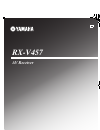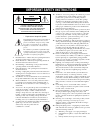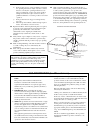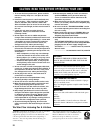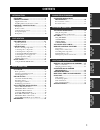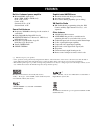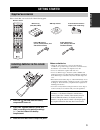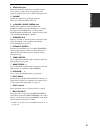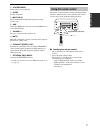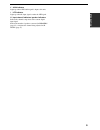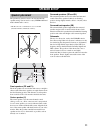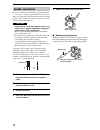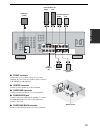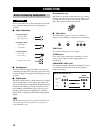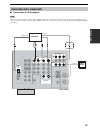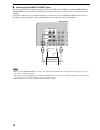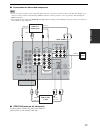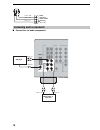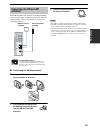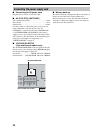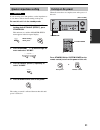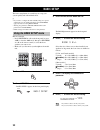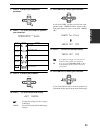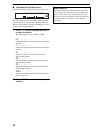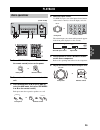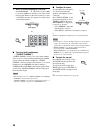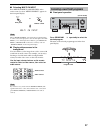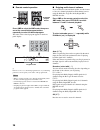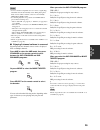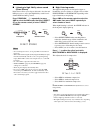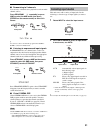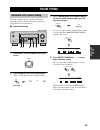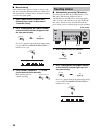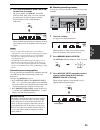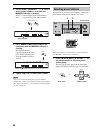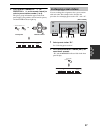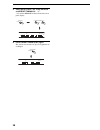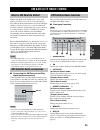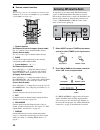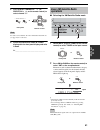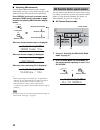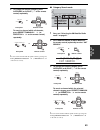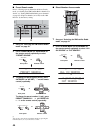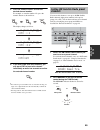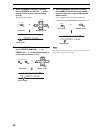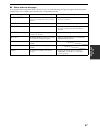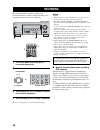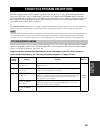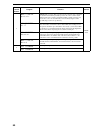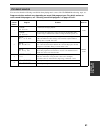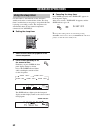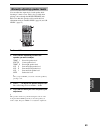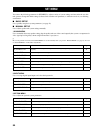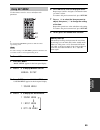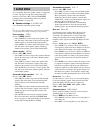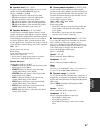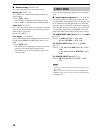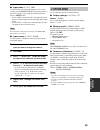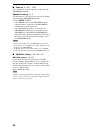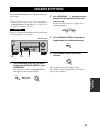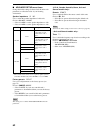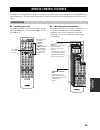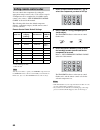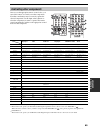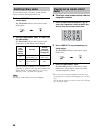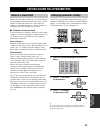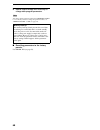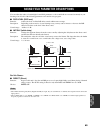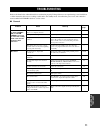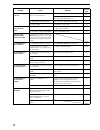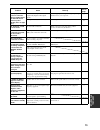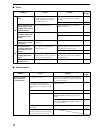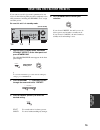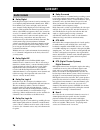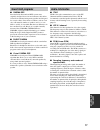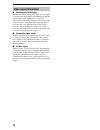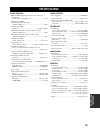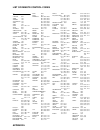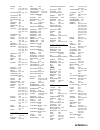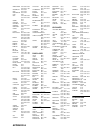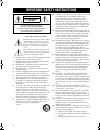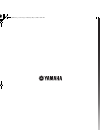- DL manuals
- Yamaha
- Receiver
- RX-V457
- Owner's Manual
Yamaha RX-V457 Owner's Manual
YAMAHA ELECTRONICS CORPORATION, USA 6660 ORANGETHORPE AVE., BUENA PARK, CALIF. 90620, U.S.A.
YAMAHA CANADA MUSIC LTD. 135 MILNER AVE., SCARBOROUGH, ONTARIO M1S 3R1, CANADA
YAMAHA ELECTRONIK EUROPA G.m.b.H. SIEMENSSTR. 22-34, 25462 RELLINGEN BEI HAMBURG, GERMANY
YAMAHA ELECTRONIQUE FRANCE S.A. RUE AMBROISE CROIZAT BP70 CROISSY-BEAUBOURG 77312 MARNE-LA-VALLEE CEDEX02, FRANCE
YAMAHA ELECTRONICS (UK) LTD. YAMAHA HOUSE, 200 RICKMANSWORTH ROAD WATFORD, HERTS WD18 7GQ, ENGLAND
YAMAHA SCANDINAVIA A.B. J A WETTERGRENS GATA 1, BOX 30053, 400 43 VÄSTRA FRÖLUNDA, SWEDEN
YAMAHA MUSIC AUSTRALIA PTY, LTD. 17-33 MARKET ST., SOUTH MELBOURNE, 3205 VIC., AUSTRALIA
© 2005 All rights reserved.
Printed in Malaysia
WE59830-1
RX-V457
AV Receiver
OWNER’S MANUAL
U
01EN_RX-V457_U-cv.fm Page 1 Thursday, May 19, 2005 10:24 AM
Summary of RX-V457
Page 1
Yamaha electronics corporation, usa 6660 orangethorpe ave., buena park, calif. 90620, u.S.A. Yamaha canada music ltd. 135 milner ave., scarborough, ontario m1s 3r1, canada yamaha electronik europa g.M.B.H. Siemensstr. 22-34, 25462 rellingen bei hamburg, germany yamaha electronique france s.A. Rue am...
Page 2
Important safety instructions i • explanation of graphical symbols the lightning flash with arrowhead symbol, within an equilateral triangle, is intended to alert you to the presence of uninsulated “dangerous voltage” within the product’s enclosure that may be of sufficient magnitude to constitute a...
Page 3
Important safety instructions ii example of antenna grounding mast ground clamp antenna lead in wire antenna discharge unit (nec section 810–20) grounding conductors (nec section 810–21) ground clamps power service grounding electrode system (nec art 250. Part h) electric service equipment nec – nat...
Page 4
Caution: read this before operating your unit. Iii 1 to assure the finest performance, please read this manual carefully. Keep it in a safe place for future reference. 2 install this sound system in a well ventilated, cool, dry, clean place – away from direct sunlight, heat sources, vibration, dust,...
Page 5: Contents
1 pre p ara t ion in tr oduc ti on ba s ic opera t ion sound field pr ogram s a d v anced opera t ion additional info rma t io n features............................................................. 2 getting started............................................ 3 supplied accessories ...................
Page 6: Features
Features 2 built-in 6-channel power amplifier ◆ minimum rms output power (0.06% thd, 20 hz to 20 khz, 8 Ω) front: 85 w + 85 w center: 85 w surround: 85 w + 85 w surround back: 85 w sound field features ◆ proprietary yamaha technology for the creation of sound fields ◆ dolby digital/dolby digital ex ...
Page 7: Getting Started
Getting started 3 in tr oduc ti on please check that you received all of the following parts. 1 press the part and slide the battery compartment cover off. 2 insert four supplied batteries (aaa, r03, um-4) according to the polarity markings (+ / –) on the inside of the battery compartment. 3 slide t...
Page 8: Controls and Functions
Controls and functions 4 1 standby/on turns on this unit or sets it to the standby mode. When you turn on this unit, you will hear a click and there will be a 4 to 5-second delay before this unit can reproduce sound. In standby mode, this unit consumes a small amount of power in order to receive inf...
Page 9
Controls and functions 5 in tr oduc ti on 0 video aux jacks input audio and video signals from a portable external source such as a game console. To reproduce source signals from these jacks, select v-aux as the input source. A volume controls the output level of all audio channels. This does not af...
Page 10: Remote Control
Controls and functions 6 this section describes the function of each control on the remote control used to control this unit. To operate other components, see “remote control features” on page 63. 1 infrared window outputs infrared control signals. Aim this window at the component you want to operat...
Page 11: Using The Remote Control
Controls and functions 7 in tr oduc ti on b system power turns on the power of this unit. C sleep sets the sleep timer. D multi ch in selects multi-channel input when using an external decoder (etc.). E amp selects the amp mode. You must select the amp mode to control the main unit. F volume +/– inc...
Page 12: Front Panel Display
Controls and functions 8 1 decoder indicators when any of this unit’s decoders function, the respective indicator lights up. 2 virtual indicator lights up when virtual cinema dsp is active (see page 31). 3 silent cinema indicator lights up when headphones are connected and a sound field program is s...
Page 13
Controls and functions 9 in tr oduc ti on k 96/24 indicator lights up when a dts 96/24 signal is input to this unit. L lfe indicator lights up when the input signal contains the lfe signal. M input channel indicators/speaker indicators indicate the channel components of the current digital input sig...
Page 14: Rear Panel
Controls and functions 10 1 digital input jacks see pages 15, 17 and 18 for details. 2 multi ch input jacks see page 16 for connection information. 3 video component jacks see pages 15 and 17 for connection information. 4 xm jack see page 39 for connection information. 5 ac outlet(s) use to supply p...
Page 15: Speaker Setup
Speaker setup 11 pre p ara t ion the speaker layout below shows the standard itu-r * speaker setting. You can use it to enjoy cinema dsp and multi-channel audio sources. * itu-r is the radio communication sector of the itu (international telecommunication union). Front speakers (fr and fl) the front...
Page 16: Speaker Connections
12 speaker setup be sure to connect the left channel (l), right channel (r), “+” (red) and “–” (black) properly. If the connections are faulty, no sound will be heard from the speakers, and if the polarity of the speaker connections is incorrect, the sound will be unnatural and lack bass. • if you w...
Page 17
13 speaker setup pre p ara t ion ■ front terminals connect one or two speaker systems (2, 3) to these terminals. If you use only one speaker system, connect it to the front a or b terminals. ■ center terminals connect a center speaker (4) to these terminals. ■ surround terminals connect surround spe...
Page 18: Connections
Connections 14 do not connect this unit or other components to the mains power until all connections between components are complete. ■ cable indications ■ analog jacks you can input analog signals from audio components by connecting audio pin cable to the analog jacks on this unit. Connect red plug...
Page 19: Connecting Video Components
15 connections pre p ara t ion ■ connections for dvd playback be sure to connect your video source components in the same way you connect your video monitor to this unit. For example, if you connect your video monitor to this unit using a video connection, connect your video source components to thi...
Page 20
16 connections ■ connecting to the multi ch input jacks this unit is equipped with 6 additional input jacks (left and right front, center, left and right surround and subwoofer) for discrete multi-channel input from a multi-format player, external decoder, sound processor or pre- amplifier. Connect ...
Page 21
17 connections pre p ara t ion ■ connections for other video components • be sure to connect your video source components in the same way you connect your video monitor to this unit. For example, if you connect your video monitor to this unit using a video connection, connect your video source compo...
Page 22: Connecting Audio Components
18 connections ■ connections for audio components video l audio r video aux v l r game console or video camera video out audio out l audio out r connecting audio components audio r l in (play) out (rec) md/ cd-r cd digital input cd coaxial l r l r l r c cd player md recorder or tape deck (u.S.A. Mod...
Page 23: Connecting The Fm And Am
19 connections pre p ara t ion both fm and am indoor antennas are included with this unit. In general, these antennas should provide sufficient signal strength. Connect each antenna correctly to the designated terminals. ■ connecting the am loop antenna 1 set up the am loop antenna, then connect it ...
Page 24
20 connections ■ connecting the ac power cord plug the power cord into an ac wall outlet. ■ ac outlet(s) (switched) u.K. And australia models .................................... 1 outlet korea model ...............................................................None other models ......................
Page 25: Speaker Impedance Setting
21 connections pre p ara t ion if you are using 4 or 6 ohm speakers, set the impedance to 4 or 6 ohms as follows before turning on the power. Be sure this unit is in the standby mode. 1 turn off the power to this unit, and while holding down straight (effect), press standby/on. This unit turns on, a...
Page 26: Basic Setup
Basic setup 22 the basic setup feature is a useful way to set up your system quickly and with minimal effort. Y • if you wish to configure the unit manually using more precise adjustments, use the detailed parameters in sound menu (page 56) instead of using basic setup. • altering any parameters in ...
Page 27
23 basic setup pre p ara t ion 7 press d to display the speakers parameter. 8 press j / i to select the number of speakers you connected. 9 press d to display set/cancel. 10 press j / i to select the desired setting. >set cancel set to apply the settings you chose in steps 4 through 8. Cancel to can...
Page 28
24 basic setup ■ to balance the speaker levels perform the following steps after step 13 (see page 23). The unit outputs the test tone from the selected speaker and the left front (or left surround) speaker in turn. The indicator of the speaker currently outputting the test tone flashes in the front...
Page 29: Playback
Playback 25 ba s ic opera t ion 1 press standby/on (or system power on the remote control) to turn on the power. 2 turn on the video monitor connected to this unit. 3 press speakers a or b (or press amp to select the amp mode, then press speakers a or b on the remote control). Each press turns the r...
Page 30
26 playback 7 select a sound field program if desired. Press program l / h repeatedly (or press amp to select the amp mode, then press one of the sound field program buttons on the remote control) to select a sound field program. (see page 49 for details about sound field programs.) ■ to listen with...
Page 31
27 playback ba s ic opera t ion ■ selecting multi ch input press multi ch input (or multi ch in on the remote control) so that “multi ch input” appears in the front panel display. Multi ch input when “multi ch input” is shown in the front panel display, no other source can be played. To select anoth...
Page 32
28 playback ■ remote control operation press amp to select the amp mode, then press one of the sound field program buttons repeatedly to select the desired program. The name of the selected program appears in the front panel display. Y feel free to choose a sound field program based on your listenin...
Page 33
29 playback ba s ic opera t ion • some 6.1-channel compatible discs do not have a signal (flag) which this unit can automatically detect. When playing these kinds of discs with 6.1-channel, select a decoder manually (pliix music, ex/es or ex). • 6.1-channel playback is not possible even if extd sur....
Page 34
30 playback ■ listening to high fidelity stereo sound (direct stereo) direct stereo allows you to bypass this unit’s decoders and dsp processors to enjoy pure high fidelity sound from 2- channel pcm and analog sources. Press program l / h repeatedly (or press amp to select the amp mode, then press d...
Page 35: Selecting Input Modes
31 playback ba s ic opera t ion ■ downmixing to 2 channels you can enjoy 2-channel stereo playback even from multi- channel sources. Press program l / h repeatedly (or press amp to select the amp mode, then press stereo on the remote control) to select 2ch stereo. 2ch stereo y you can use a subwoofe...
Page 36
32 playback • when playing a dts-cd/ld, be sure to set input mode to dts. • if the digital output data of the player has been processed in any way, you may not be able to perform dts decoding even if you make a digital connection between this unit and the player depending on the player. ■ displaying...
Page 37: Fm/am Tuning
Fm/am tuning 33 ba s ic opera t ion there are 2 tuning methods; automatic and manual. Automatic tuning is effective when station signals are strong and there is no interference. ■ automatic tuning 1 rotate input to select tuner as the input source. 2 press fm/am to select the reception band. “fm” or...
Page 38: Presetting Stations
34 fm/am tuning ■ manual tuning if the signal from the station you want to select is weak, tune into it manually. Manually tuning into an fm station will automatically switch the tuner to monaural reception to increase the signal quality. 1 select tuner and the reception band following steps 1 and 2...
Page 39
35 fm/am tuning ba s ic opera t ion 3 press and hold memory (man’l/auto fm) for more than 3 seconds. The preset number, the memory and auto indicators flash. After about 5 seconds, automatic presetting starts from the frequency currently displayed and proceeds toward the higher frequencies. When aut...
Page 40: Selecting Preset Stations
36 fm/am tuning 4 press preset/tuning/ch l / h to select a preset station number (1 to 8) while the memory indicator is flashing. Press h to select a higher preset station number. Press l to select a lower preset station number. 5 press memory (man’l/auto fm) on the front panel while the memory indi...
Page 41: Exchanging Preset Stations
37 fm/am tuning ba s ic opera t ion 2 press preset/tuning/ch l / h (or preset/ch u / d on the remote control) to select a preset station number (1 to 8). The preset group and number appear in the front panel display along with the station band, frequency and the tuned indicator lights up. You can ex...
Page 42
38 fm/am tuning 3 select preset station “a5” using a/b/c/d/e and preset/tuning/ch l / h . “a5” and the memory indicator flash in the front panel display. 4 press preset/tuning (edit) again. The stations stored at the two preset assignments are exchanged. Cd tuner md/cd-r dvd dtv/cbl v-aux vcr tuned ...
Page 43: Xm Satellite Radio Tuning
Xm satellite radio tuning 39 ba s ic opera t ion xm satellite radio is the satellite radio service with millions of listeners across the u.S., broadcasting live daily. Xm’s channel lineup includes more than 130 digital channels of choice from coast to coast: 68 commercial- free music channels, featu...
Page 44
40 xm satellite radio tuning ■ remote control functions the following controls are only available when the unit is in the tuner mode. To switch to the tuner mode, press tuner to select tuner as the input source. 1 numeric buttons (all channel search or category search mode) use 1 to 9 and 0 to enter...
Page 45: Basic Xm Satellite Radio
41 xm satellite radio tuning ba s ic opera t ion 3 press preset/tuning/ch l / h (or preset/ch u / d on the remote control) to select channel “0”. You cannot select channel “0” if the “all channel search mode” (see page 42) is not selected. 4 check the xm satellite radio id number displayed in the fr...
Page 46
42 xm satellite radio tuning ■ switching xm information you can display xm information (such as channel number/name, category, or artist name/song title) for the channel currently selected in the front panel display. Press display on the unit (or remote control during the tuner mode) repeatedly to t...
Page 47
43 xm satellite radio tuning ba s ic opera t ion 3 to change the channel category, press category (or a-e/cat. J / i on the remote control) repeatedly. To search a channel within all channels, press preset/tuning/ch l / h (or preset/ch u / d on the remote control) repeatedly. Y you can search a chan...
Page 48
44 xm satellite radio tuning ■ preset search mode prior to selecting a preset channel in the preset search mode, you should preset xm satellite radio channels. For details, see “setting xm satellite radio preset channels” on page 45. All preset channels (a1 to e8) recalls “001 preview” by the factor...
Page 49: Channels
45 xm satellite radio tuning ba s ic opera t ion 3 press the numeric buttons to enter the desired channel number. For example, to enter the number 123, press the numeric buttons as shown below. The display changes as follows. 4 if you enter fewer than three numbers, you may press ent. To tune to the...
Page 50
46 xm satellite radio tuning 3 while the memory indicator is flashing, press category (or a-e/cat. J / i on the remote control) to select a preset group (a to e). The group letter appears. 4 while the memory indicator is flashing, press preset/tuning/ch l / h (or preset/ch u / d on the remote contro...
Page 51
47 xm satellite radio tuning ba s ic opera t ion ■ status and error messages if an operation takes longer than usual or an error occurs, one of the following messages may appear in the front panel display. In this case, read the cause and follow the corresponding remedies. Message cause remedy check...
Page 52: Recording
Recording 48 recording adjustments and other operations are performed from the recording components. Refer to the operating instructions for those components. 1 turn on the power of this unit and all connected components. 2 select the source component you want to record from. 3 start playback (or se...
Page 53: For Movie/video Sources
Sound field program descriptions 49 sound field pr ogram s this unit is equipped with a variety of precise digital decoders that allow you to enjoy multi-channel playback from almost any sound source (stereo or multi-channel). This unit is also equipped with a yamaha digital sound field processing (...
Page 54
50 sound field program descriptions 4 movie theater : spectacle cinema dsp processing. This program creates the extremely wide sound field of a 70-mm movie theater. It precisely reproduces the source sound in detail, making both the video and the sound field incredibly real. This is ideal for any ki...
Page 55: For Music Sources
51 sound field program descriptions sound field pr ogram s you can select from the following sound fields when playing music sources, like cd, fm/am broadcasting, tapes, etc. Program selection methods vary depending on sound field program types. For details on how to select sound field programs, see...
Page 56: Advanced Operations
Advanced operations 52 use this feature to automatically set this unit in the standby mode after a certain amount of time. The sleep timer is useful when you are going to sleep while this unit is playing or recording a source. The sleep timer also automatically turns off any external components conn...
Page 57
53 advanced operations a d v anced opera t ion you can adjust the output level of each speaker while listening to a music source. This is also possible when playing sources through the multi ch input jacks. Please note that this operation will override the level adjustments made in “basic setup” (pa...
Page 58: Set Menu
Set menu 54 you can use the following parameters in set menu to adjust a variety of system settings and customize the way this unit operates. Change the initial settings (indicated in bold under each parameter) to reflect the needs of your listening environment. ■ basic setup use to quickly setup ba...
Page 59: Using Set Menu
55 set menu a d v anced opera t ion use the remote control to access and adjust each parameter. Y you can change set menu parameters while the unit is reproducing sound. You cannot change some set menu parameters while the unit is in either cinema or music night listening mode. 1 press amp. 2 press ...
Page 60: 1 Sound Menu
56 set menu use to manually adjust any speaker setting or compensate for video signal processing delays when using lcd monitors or projectors. Most of the sound menu parameters are set automatically when you perform “basic setup” (see page 22). ■ speaker settings a)speaker set use to manually adjust...
Page 61
57 set menu a d v anced opera t ion ■ speaker level b)sp level use these settings to manually balance the level of each speaker selected in speaker set (page 56). Choices: –10.0 db to +10.0 db • fl adjusts the balance of the front left speaker. • fr adjusts the balance of the front right speaker. • ...
Page 62: 2 Input Menu
58 set menu ■ audio settings g)audio set use to customize this units overall audio settings. Muting type mute typ. Use to adjust how much the mute function reduces the output volume. Choices: full , –20db • select full to completely halt all output of sound. • select –20db to reduce the current volu...
Page 63: 3 Option Menu
59 set menu a d v anced opera t ion ■ input mode b)input mode use this feature to designate the input mode for sources connected to the digital input jacks when you turn on this unit (see page 31 for details about the input mode). Choices: auto , last • select auto to allow this unit to automaticall...
Page 64
60 set menu ■ zone set d) multi zone use to specify the location of speakers connected to the speakers b terminals. Speaker b setting sp b use this feature to select the location of the front speakers connected to the speakers b terminals. Choices: front , zone b • select front to turn on/off speake...
Page 65: Advanced Setup Menu
Advanced setup menu 61 a d v anced opera t ion the advanced setup menu is displayed in the front panel display. Y • during the advanced setup procedure, audio output is muted. • during the advanced setup procedure, only the standby/on, straight (effect) and program l / h buttons on the front panel a...
Page 66
62 advanced setup menu ■ advanced setup menu items change the initial settings (indicated in bold under each parameter) to reflect the needs of your listening environment. Speaker impedance sp imp. Use to switch the speaker impedance for this unit. Choices: 8 Ω min , 4 Ω min • select 8 Ω min to set ...
Page 67: Remote Control Features
Remote control features 63 a d v anced opera t ion in addition to controlling this unit, the remote control can also operate other a/v components made by yamaha and other manufacturers. To control other components, you must set up remote control with the appropriate remote control codes. ■ controlli...
Page 68: Setting Remote Control Codes
64 remote control features you can control other components by setting the appropriate remote control codes. Codes can be set up for each input area. For a complete list of available remote control codes, refer to “list of remote control codes” at the end of this manual. The following table shows th...
Page 69: Controlling Other Components
65 remote control features a d v anced opera t ion once you set the appropriate remote control codes, you can use this remote to control your other components. Note that some buttons may not correctly operate the selected component. Use the input selector buttons to select the component you want to ...
Page 70: Switching Library Codes
66 remote control features you can select the unit you want to operate with the remote control by entering the library code. 1 press code set using a ballpoint pen or similar object. The transmit indicator on the remote control flashes twice. 2 enter the code number “9991” or “9992” (see the table b...
Page 71: What Is A Sound Field
Editing sound field parameters 67 additional info rma t io n what really creates the rich, full tones of a live instrument are the multiple reflections from the walls of the room. In addition to making the sound “live”, these reflections enable us to tell where the player is situated, and the size a...
Page 72
68 editing sound field parameters 5 repeat steps 2 through 4 as necessary to change other program parameters. You cannot change parameter values when “memory guard” is set to on. If you want to change the parameter values, set “memory guard” to off (see page 59). ■ resetting parameters to the factor...
Page 73
Sound field parameter descriptions 69 additional info rma t io n you can adjust the values of certain digital sound field parameters so the sound fields are recreated accurately in your listening room. Not all of the following parameters are found in every program. ■ dsp level (dsp level) function: ...
Page 74
70 sound field parameter descriptions for 6ch stereo: function: these parameters adjust the volume level for each channel in 6-channel stereo mode. Control range: 0 to 100% ■ ct level (center level) ■ sl level (surround left level) ■ sr level (surround right level) ■ sb level (surround back level) f...
Page 75: Troubleshooting
Troubleshooting 71 additional info rma t io n refer to the chart below when this unit does not function properly. If the problem you are experiencing is not listed below or if the instruction below does not help, set this unit to the standby mode, disconnect the power cord, and contact the nearest a...
Page 76
72 troubleshooting problem cause remedy refer to page the sound suddenly goes off. The protection circuitry has been activated because of a short circuit, etc. Check that the impedance selector setting is correct. 62 check that the speaker wires are not touching each other and then turn this unit ba...
Page 77
73 troubleshooting additional info rma t io n problem cause remedy refer to page dolby digital or dts sources cannot be played. (dolby digital or dts indicator in the front panel display does not light up.) the connected component is not set to output dolby digital or dts digital signals. Make an ap...
Page 78
74 troubleshooting ■ tuner ■ remote control problem cause remedy refer to page fm fm stereo reception is noisy. The characteristics of fm stereo broadcasts may cause this problem when the transmitter is too far away or the antenna input is poor. Check the antenna connections. Try using a high-qualit...
Page 79
Resetting the factory presets 75 additional info rma t io n if you want to reset all of your unit’s parameters for any reason, do the following. This procedure completely resets all parameters, including the set menu, level, assign and tuner presets. Be sure this unit is in standby mode. 1 with the ...
Page 80: Glossary
Glossary 76 ■ dolby digital dolby digital is a digital surround sound system that gives you completely independent multi-channel audio. With 3 front channels (left, center, and right), and 2 surround stereo channels, dolby digital provides 5 full-range audio channels. With an additional channel espe...
Page 81: Sound Field Programs
77 glossary additional info rma t io n ■ cinema dsp since the dolby surround and dts systems were originally designed for use in movie theaters, their effect is best felt in a theater having many speakers and designed for acoustic effects. Since home conditions, such as room size, wall material, num...
Page 82: Video Signal Information
78 glossary ■ component video signal with the component video signal system, the video signal is separated into the y signal for the luminance and the p b and p r signals for the chrominance. Color can be reproduced more faithfully with this system because each of these signals is independent. The c...
Page 83: Specifications
Specifications 79 additional info rma t io n audio section • minimum rms output power for front, center, surround, surround back 20 hz to 20 khz, 0.06% thd, 8 Ω ....................................... 85 w • maximum power (eiaj) [asia, korea and general models] 1 khz, 10% thd, 8 Ω......................
Page 84
Appendix-i list of remote control codes tv a tandy 0941 abex 1151 admira 1141 adventura 1131 aiko 1121 aiwa 1481 akai 0331, 1101, 1111 alba 0431 alleron 1091 ambassador 1081 amstrad 0481, 1081 anam 0251, 1041, 1051, 1061, 1071 anam national 1041 aoc 0361, 1021, 1031, 1111, 1161 archer 1161 audiosoni...
Page 85
Appendix-ii sontec 1001 sony 0371, 0451, 0661, 0841, 0951, 1281, 1441 soundesign 0861, 0961, 1051, 1091 soundwave 1001 spectricon 1161 squareview 0481 sss 1031, 1051 star-lite 1051 suprem 0951 supre-macy 1131 surpa 0351, 0971 sylvania 0101, 0361, 0441, 0581, 0591, 0601, 0611, 0631, 0961, 1111 sympho...
Page 86
Appendix-iii mitsubishi 0452, 0462, 0542, 0762, 0952, 1082 motorola 0472, 0932 mtc 0922, 0992 multitech 0852, 0992 nad 0442 nec 0122, 0202, 0292, 0422, 0432, 0542, 0632 nikko 0912 noblex 0922 olympus 0412, 0932 optimus 0442, 0472, 0912 optonica 0402 orion 0212, 0722, 0742, 0772 osaki 0912 panasonic ...
Page 87
Important safety instructions i • explanation of graphical symbols the lightning flash with arrowhead symbol, within an equilateral triangle, is intended to alert you to the presence of uninsulated “dangerous voltage” within the product’s enclosure that may be of sufficient magnitude to constitute a...
Page 88: Rx-V457
Yamaha electronics corporation, usa 6660 orangethorpe ave., buena park, calif. 90620, u.S.A. Yamaha canada music ltd. 135 milner ave., scarborough, ontario m1s 3r1, canada yamaha electronik europa g.M.B.H. Siemensstr. 22-34, 25462 rellingen bei hamburg, germany yamaha electronique france s.A. Rue am...