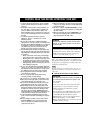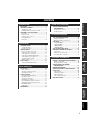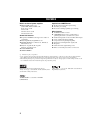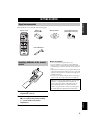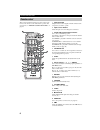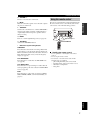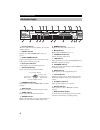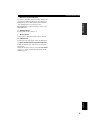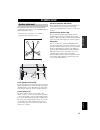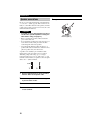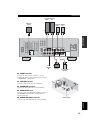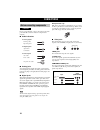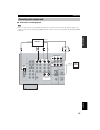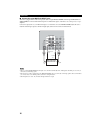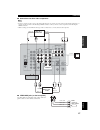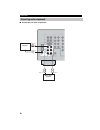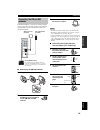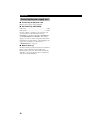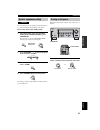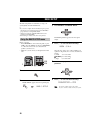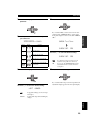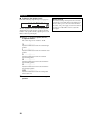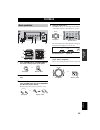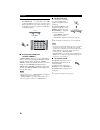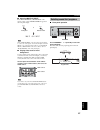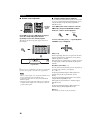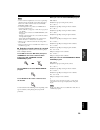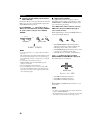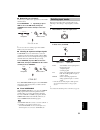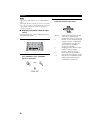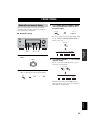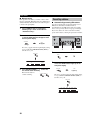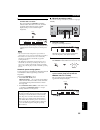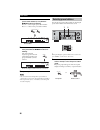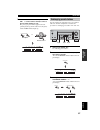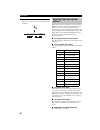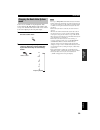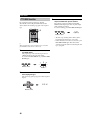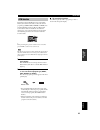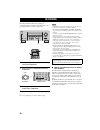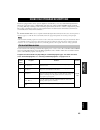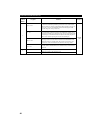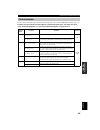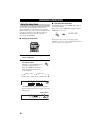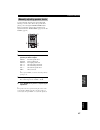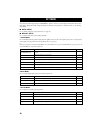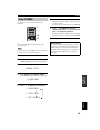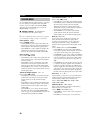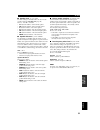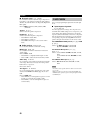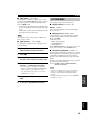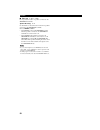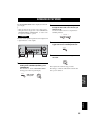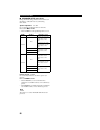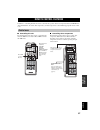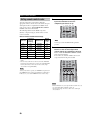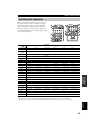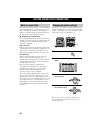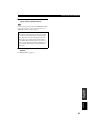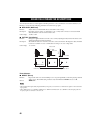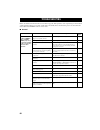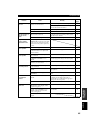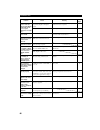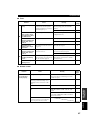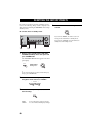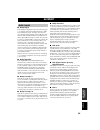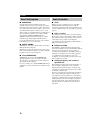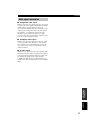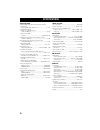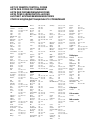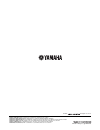- DL manuals
- Yamaha
- Receiver
- RX-V457
- Owner's Manual
Yamaha RX-V457 Owner's Manual
Summary of RX-V457
Page 1
Rx-v457 av receiver ampli-tuner audio-vidéo owner’s manual mode d’emploi bedienungsanleitung bruksanvisning gebruiksaanwijzing ИНСТРУКЦИЯ ПО ЭКСПЛУАТАЦИИ g.
Page 2
Caution: read this before operating your unit. 1 to assure the finest performance, please read this manual carefully. Keep it in a safe place for future reference. 2 install this sound system in a well ventilated, cool, dry, clean place – away from direct sunlight, heat sources, vibration, dust, moi...
Page 3
1 pre p ara tion in tr oduc ti on ba s ic opera tion sound field pr ogram s a d v anced opera tion additional info rma t io n english features............................................................. 2 getting started............................................ 3 supplied accessories ..............
Page 4
Features 2 built-in 6-channel power amplifier ◆ minimum rms output power (0.06% thd, 20 hz to 20 khz, 8 !) front: 85 w + 85 w center: 85 w surround: 85 w + 85 w surround back: 85 w sound field features ◆ proprietary yamaha technology for the creation of sound fields ◆ dolby digital/dolby digital ex ...
Page 5
Getting started 3 in tr oduc ti on english please check that you received all of the following parts. 1 press the part and slide the battery compartment cover off. 2 insert two supplied batteries (aa, r06, um-3) according to the polarity markings (+ / –) on the inside of the battery compartment. 3 s...
Page 6
Controls and functions 4 1 standby/on turns on this unit or sets it to the standby mode. When you turn on this unit, you will hear a click and there will be a 4 to 5-second delay before this unit can reproduce sound. In standby mode, this unit consumes a small amount of power in order to receive inf...
Page 7
Controls and functions 5 in tr oduc ti on english a phones (silent cinema) jack outputs audio signals for private listening with headphones. When you connect headphones, no signals are output to the output jacks or to the speakers. All dolby digital and dts audio signals are mixed down to the left a...
Page 8
Controls and functions 6 this section describes the function of each control on the remote control used to control this unit. To operate other components, see “remote control features” on page 57. 1 infrared window outputs infrared control signals. Aim this window at the component you want to operat...
Page 9
Controls and functions 7 in tr oduc ti on english d volume +/– increases or decreases the volume level. E mute mutes the sound. Press again to restore the audio output to the previous volume level. F straight switches the sound fields off or on. When straight is selected, input signals (2-channel or...
Page 10
Controls and functions 8 1 decoder indicators when any of this unit’s decoders function, the respective indicator lights up. 2 virtual indicator lights up when virtual cinema dsp is active (see page 31). 3 silent cinema indicator lights up when headphones are connected and a sound field program is s...
Page 11
Controls and functions 9 in tr oduc ti on english j radio data system indicators the name(s) of the radio data system data offered by the currently received radio data system station light(s) up. Eon lights up when an radio data system station that offers the eon data service is being received. Pty ...
Page 12
Controls and functions 10 1 digital input jacks see pages 15, 17 and 18 for details. 2 multi ch input jacks see page 16 for connection information. 3 video component jacks see pages 15 and 17 for connection information. 4 ac outlet(s) use to supply power to your other a/v components (see page 20). 5...
Page 13
Speaker setup 11 pre p ara tion english the speaker layout below shows the standard itu-r * speaker setting. You can use it to enjoy cinema dsp and multi-channel audio sources. * itu-r is the radio communication sector of the itu (international telecommunication union). Front speakers (fr and fl) th...
Page 14
12 speaker setup be sure to connect the left channel (l), right channel (r), “+” (red) and “–” (black) properly. If the connections are faulty, no sound will be heard from the speakers, and if the polarity of the speaker connections is incorrect, the sound will be unnatural and lack bass. • if you w...
Page 15
13 speaker setup pre p ara tion english ■ front terminals connect one or two speaker systems (2, 3) to these terminals. If you use only one speaker system, connect it to the front a or b terminals. ■ center terminals connect a center speaker (4) to these terminals. ■ surround terminals connect surro...
Page 16
Connections 14 do not connect this unit or other components to the main power until all connections between components are complete. ■ cable indications ■ analog jacks you can input analog signals from audio components by connecting audio pin cable to the analog jacks on this unit. Connect red plugs...
Page 17
15 connections pre p ara tion english ■ connections for dvd playback be sure to connect your video source components in the same way you connect your video monitor to this unit. For example, if you connect your video monitor to this unit using a video connection, connect your video source components...
Page 18
16 connections ■ connecting to the multi ch input jacks this unit is equipped with 6 additional input jacks (left and right front, center, left and right surround and subwoofer) for discrete multi-channel input from a multi-format player, external decoder, sound processor or pre- amplifier. Connect ...
Page 19
17 connections pre p ara tion english ■ connections for other video components • be sure to connect your video source components in the same way you connect your video monitor to this unit. For example, if you connect your video monitor to this unit using a video connection, connect your video sourc...
Page 20
18 connections ■ connections for audio components connecting audio components r l in (play) out (rec) md/ cd-r cd cd coaxial l r l r l r c cd player md recorder or tape deck coaxial out audio out audio in audio out.
Page 21
19 connections pre p ara tion english both fm and am indoor antennas are included with this unit. In general, these antennas should provide sufficient signal strength. Connect each antenna correctly to the designated terminals. ■ connecting the am loop antenna 1 set up the am loop antenna. 2 press a...
Page 22
20 connections ■ connecting the ac power cord plug the power cord into an ac wall outlet. ■ ac outlet(s) (switched) u.K. Model ............................................................ 1 outlet other models .........................................................2 outlets use these outlets to co...
Page 23
21 connections pre p ara tion english if you are using 4 or 6 ohm speakers, set the impedance to 4 or 6 ohms as follows before turning on the power. Be sure this unit is in the standby mode. 1 turn off the power to this unit, and while holding down straight (effect), press standby/on. This unit turn...
Page 24
Basic setup 22 the basic setup feature is a useful way to set up your system quickly and with minimal effort. Y • if you wish to configure the unit manually using more precise adjustments, use the detailed parameters in sound menu (page 50) instead of using basic setup. • altering any parameters in ...
Page 25
23 basic setup pre p ara tion english 7 press d to display the speakers parameter. 8 press j / i to select the number of speakers you connected. 9 press d to display set/cancel. 10 press j / i to select the desired setting. >set cancel set to apply the settings you chose in steps 4 through 8. Cancel...
Page 26
24 basic setup ■ to balance the speaker levels perform the following steps after step 13 (see page 23). The unit outputs the test tone from the selected speaker and the left front (or left surround) speaker in turn. The indicator of the speaker currently outputting the test tone flashes in the front...
Page 27
Playback 25 ba s ic opera tion english 1 press standby/on (or system power on the remote control) to turn on the power. 2 turn on the video monitor connected to this unit. 3 press speakers a or b (or press amp to select the amp mode, then press speakers a or b on the remote control). Each press turn...
Page 28
26 playback 7 select a sound field program if desired. Press program l / h repeatedly (or press amp to select the amp mode, then press one of the sound field program buttons on the remote control) to select a sound field program. (see page 43 for details about sound field programs.) ■ to listen with...
Page 29
27 playback ba s ic opera tion english ■ selecting multi ch input press multi ch input (or multi ch in on the remote control) so that “multi ch input” appears in the front panel display. Multi ch input when “multi ch input” is shown in the front panel display, no other source can be played. To selec...
Page 30
28 playback ■ remote control operation press amp to select the amp mode, then press one of the sound field program buttons repeatedly to select the desired program. The name of the selected program appears in the front panel display. Y feel free to choose a sound field program based on your listenin...
Page 31
29 playback ba s ic opera tion english • some 6.1-channel compatible discs do not have a signal (flag) which this unit can automatically detect. When playing these kinds of discs with 6.1-channel, select a decoder manually (pliix music, ex/es or ex). • 6.1-channel playback is not possible even if ex...
Page 32
30 playback ■ listening to high fidelity stereo sound (direct stereo) direct stereo allows you to bypass this unit’s decoders and dsp processors to enjoy pure high fidelity sound from 2- channel pcm and analog sources. Press program l / h repeatedly (or press amp to select the amp mode, then press d...
Page 33
31 playback ba s ic opera tion english ■ downmixing to 2 channels you can enjoy 2-channel stereo playback even from multi- channel sources. Press program l / h repeatedly (or press amp to select the amp mode, then press stereo on the remote control) to select 2ch stereo. 2ch stereo y you can use a s...
Page 34
32 playback • when playing a dts-cd/ld, be sure to set input mode to dts. • if the digital output data of the player has been processed in any way, you may not be able to perform dts decoding even if you make a digital connection between this unit and the player depending on the player. ■ displaying...
Page 35
Fm/am tuning 33 ba s ic opera tion english there are 2 tuning methods; automatic and manual. Automatic tuning is effective when station signals are strong and there is no interference. ■ automatic tuning 1 rotate input to select tuner as the input source. 2 press fm/am to select the reception band. ...
Page 36
34 fm/am tuning ■ manual tuning if the signal from the station you want to select is weak, tune into it manually. Manually tuning into an fm station will automatically switch the tuner to monaural reception to increase the signal quality. 1 select tuner and the reception band following steps 1 and 2...
Page 37
35 fm/am tuning ba s ic opera tion english 3 press and hold memory (man’l/auto fm) for more than 3 seconds. The preset number, the memory and auto indicators flash. After about 5 seconds, automatic presetting starts from the frequency currently displayed and proceeds toward the higher frequencies. W...
Page 38
36 fm/am tuning 4 press preset/tuning l / h to select a preset station number (1 to 8) while the memory indicator is flashing. Press h to select a higher preset station number. Press l to select a lower preset station number. 5 press memory (man’l/auto fm) on the front panel while the memory indicat...
Page 39
37 fm/am tuning ba s ic opera tion english 2 press preset/tuning l / h (or preset/ ch u / d on the remote control) to select a preset station number (1 to 8). The preset group and number appear in the front panel display along with the station band, frequency and the tuned indicator lights up. You c...
Page 40
38 fm/am tuning 4 press preset/tuning (edit) again. The stations stored at the two preset assignments are exchanged. Radio data system is a data transmission system used by fm stations in many countries. The radio data system function is carried out among the network stations. This unit can receive ...
Page 41
39 fm/am tuning ba s ic opera tion english four modes are available for displaying radio data system data. The ps, pty, rt and/or ct indicators that correspond to the radio data system data services offered by the station light up in the front panel display. 1 press tuner on the remote control to se...
Page 42
40 fm/am tuning if you select the desired program type, this unit automatically searches all preset radio data system stations that are broadcasting a program of the required type. Y when performing this operation with the remote control, first press tuner to set the remote to tuner mode. 1 press pt...
Page 43
41 fm/am tuning ba s ic opera tion english this function uses the eon data service on the radio data system station network. If you select the desired program type (news, info, affairs or sport), this unit automatically searches for all preset radio data system stations that are scheduled to broadca...
Page 44
Recording 42 recording adjustments and other operations are performed from the recording components. Refer to the operating instructions for those components. 1 turn on the power of this unit and all connected components. 2 select the source component you want to record from. 3 start playback (or se...
Page 45
Sound field program descriptions 43 sound field pr ogram s english this unit is equipped with a variety of precise digital decoders that allow you to enjoy multi-channel playback from almost any sound source (stereo or multi-channel). This unit is also equipped with a yamaha digital sound field proc...
Page 46
44 sound field program descriptions remote control button program features sources 4 movie theater : spectacle cinema dsp processing. This program creates the extremely wide sound field of a 70-mm movie theater. It precisely reproduces the source sound in detail, making both the video and the sound ...
Page 47
45 sound field program descriptions sound field pr ogram s english you can select from the following sound fields when playing music sources, like cd, fm/am broadcasting, tapes, etc. Program selection methods vary depending on sound field program types. For details on how to select sound field progr...
Page 48
Advanced operations 46 use this feature to automatically set this unit in the standby mode after a certain amount of time. The sleep timer is useful when you are going to sleep while this unit is playing or recording a source. The sleep timer also automatically turns off any external components conn...
Page 49
47 advanced operations a d v anced opera tion english you can adjust the output level of each speaker while listening to a music source. This is also possible when playing sources through the multi ch input jacks. Please note that this operation will override the level adjustments made in “basic set...
Page 50
Set menu 48 you can use the following parameters in set menu to adjust a variety of system settings and customize the way this unit operates. Change the initial settings (indicated in bold under each parameter) to reflect the needs of your listening environment. ■ basic setup use to quickly setup ba...
Page 51
49 set menu a d v anced opera tion english use the remote control to access and adjust each parameter. Y you can change set menu parameters while the unit is reproducing sound. You cannot change some set menu parameters while the unit is in either cinema or music night listening mode. 1 press amp. 2...
Page 52
50 set menu use to manually adjust any speaker setting or compensate for video signal processing delays when using lcd monitors or projectors. Most of the sound menu parameters are set automatically when you perform “basic setup” (see page 22). ■ speaker settings a)speaker set use to manually adjust...
Page 53
51 set menu a d v anced opera tion english ■ speaker level b)sp level use these settings to manually balance the level of each speaker selected in speaker set (page 50). Choices: –10.0 db to +10.0 db • fl adjusts the balance of the front left speaker. • fr adjusts the balance of the front right spea...
Page 54
52 set menu ■ dynamic range f)d. Range use to select the amount of dynamic range compression to be applied to your speakers or headphones. This setting is effective only when the unit is decoding dolby digital and dts signals. Choices: max (maximum), std (standard), min (minimum) speaker sp d.R sele...
Page 55
53 set menu a d v anced opera tion english ■ input mode b)input mode use this feature to designate the input mode for sources connected to the digital input jacks when you turn on this unit (see page 31 for details about the input mode). Choices: auto , last • select auto to allow this unit to autom...
Page 56
54 set menu ■ zone set d)multi zone use to specify the location of speakers connected to the speakers b terminals. Speaker b setting sp b use this feature to select the location of the front speakers connected to the speakers b terminals. Choices: front , zone b • select front to turn on/off speaker...
Page 57
Advanced setup menu 55 a d v anced opera tion english the advanced setup menu is displayed in the front panel display. Y • during the advanced setup procedure, audio output is muted. • during the advanced setup procedure, only the standby/on, straight (effect) and program l / h buttons on the front ...
Page 58
56 advanced setup menu ■ advanced setup menu items change the initial settings (indicated in bold under each parameter) to reflect the needs of your listening environment. Speaker impedance sp imp. Use to switch the speaker impedance for this unit. Choices: 8 ! Min "#4 !#min • select 8 !#min#to set ...
Page 59
Remote control features 57 a d v anced opera tion english in addition to controlling this unit, the remote control can also operate other a/v components made by yamaha and other manufacturers. To control other components, you must set up remote control with the appropriate remote control codes. ■ co...
Page 60
58 remote control features you can control other components by setting the appropriate remote control codes. Codes can be set up for each input area. For a complete list of available remote control codes, refer to “list of remote control codes” at the end of this manual. The following table shows th...
Page 61
59 remote control features a d v anced opera tion english once you set the appropriate remote control codes, you can use this remote to control your other components. Note that some buttons may not correctly operate the selected component. Use the input selector buttons to select the component you w...
Page 62
Editing sound field parameters 60 what really creates the rich, full tones of a live instrument are the multiple reflections from the walls of the room. In addition to making the sound “live”, these reflections enable us to tell where the player is situated, and the size and shape of the room in whi...
Page 63
61 editing sound field parameters additional info rma t io n english 5 repeat steps 2 through 4 as necessary to change other program parameters. You cannot change parameter values when “memory guard” is set to on. If you want to change the parameter values, set “memory guard” to off (see page 53). ■...
Page 64
Sound field parameter descriptions 62 you can adjust the values of certain digital sound field parameters so the sound fields are recreated accurately in your listening room. Not all of the following parameters are found in every program. ■ dsp level (dsp level) function: adjusts the level of all th...
Page 65
63 sound field parameter descriptions additional info rma t io n english for 6ch stereo: function: these parameters adjust the volume level for each channel in 6-channel stereo mode. Control range: 0 to 100% ■ ct level (center level) ■ sl level (surround left level) ■ sr level (surround right level)...
Page 66
Troubleshooting 64 refer to the chart below when this unit does not function properly. If the problem you are experiencing is not listed below or if the instruction below does not help, set this unit to the standby mode, disconnect the power cord, and contact the nearest authorized yamaha dealer or ...
Page 67
65 troubleshooting additional info rma t io n english problem cause remedy refer to page the sound suddenly goes off. The protection circuitry has been activated because of a short circuit, etc. Check that the impedance selector setting is correct. 56 check that the speaker wires are not touching ea...
Page 68
66 troubleshooting problem cause remedy refer to page dolby digital or dts sources cannot be played. (dolby digital or dts indicator in the front panel display does not light up.) the connected component is not set to output dolby digital or dts digital signals. Make an appropriate setting following...
Page 69
67 troubleshooting additional info rma t io n english ■ tuner ■ remote control problem cause remedy refer to page fm fm stereo reception is noisy. The characteristics of fm stereo broadcasts may cause this problem when the transmitter is too far away or the antenna input is poor. Check the antenna c...
Page 70
Resetting the factory presets 68 if you want to reset all of your unit’s parameters for any reason, do the following. This procedure completely resets all parameters, including the set menu, level, assign and tuner presets. Be sure this unit is in standby mode. 1 with the unit in standby mode, hold ...
Page 71
Glossary 69 additional info rma t io n english ■ dolby digital dolby digital is a digital surround sound system that gives you completely independent multi-channel audio. With 3 front channels (left, center, and right), and 2 surround stereo channels, dolby digital provides 5 full-range audio channe...
Page 72
70 glossary ■ cinema dsp since the dolby surround and dts systems were originally designed for use in movie theaters, their effect is best felt in a theater having many speakers and designed for acoustic effects. Since home conditions, such as room size, wall material, number of speakers, and so on,...
Page 73
71 glossary additional info rma t io n english ■ component video signal with the component video signal system, the video signal is separated into the y signal for the luminance and the p b and p r signals for the chrominance. Color can be reproduced more faithfully with this system because each of ...
Page 74
Specifications 72 audio section • minimum rms output power for front, center, surround, surround back 20 hz to 20 khz, 0.06% thd, 8 !....................................... 85 w • maximum power (eiaj) [asia, korea and general models] 1 khz, 10% thd, 8 ! .................................................
Page 75
List of remote control codes liste des codes de commande liste der fernbedienungscodes lista Över fjÄrrkontrollkoder lijst met afstandsbedieningscodes СПИСОК КОДОВ ДИСТАНЦИОННОГО УПРАВЛЕНИЯ tv admiral 292, 293 aiwa 294, 276, 283, 284 akai 295, 296 alba 296 aoc 297 bell&howell 292 bestar 298 blaupunk...
Page 76
Yamaha electronics corporation, usa 6660 orangethorpe ave., buena park, calif. 90620, u.S.A. Yamaha canada music ltd. 135 milner ave., scarborough, ontario m1s 3r1, canada yamaha electronik europa g.M.B.H. Siemensstr. 22-34, 25462 rellingen bei hamburg, germany yamaha electronique france s.A. Rue am...