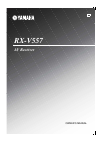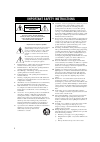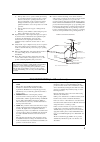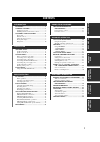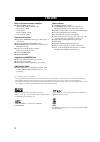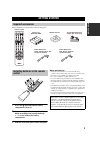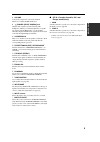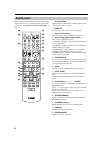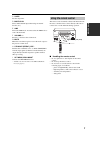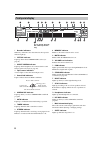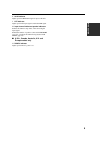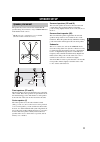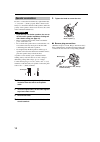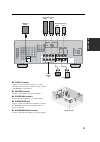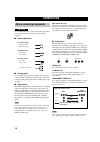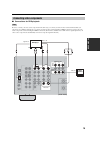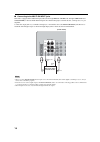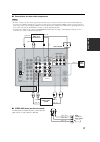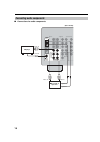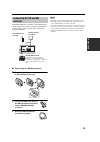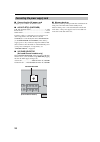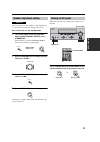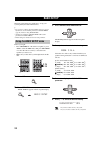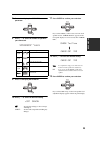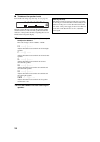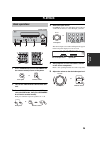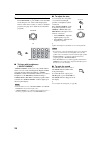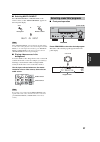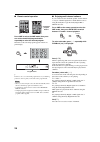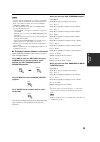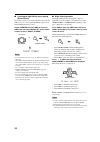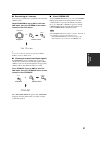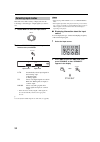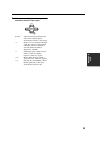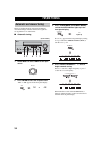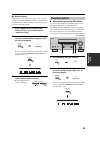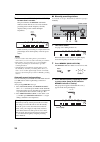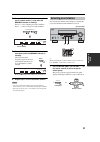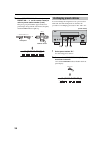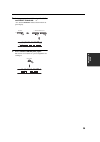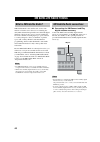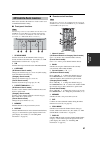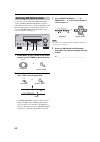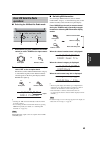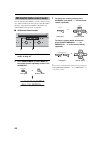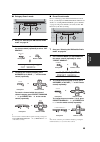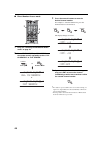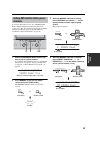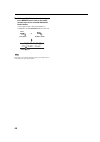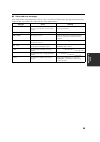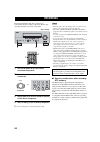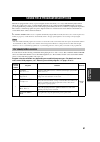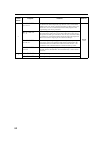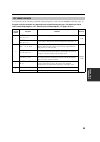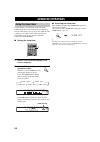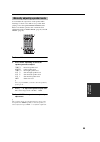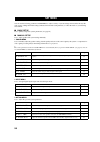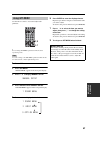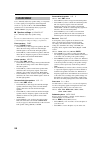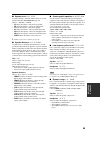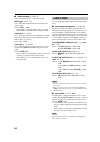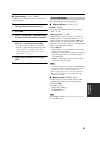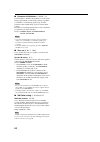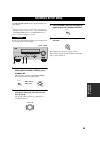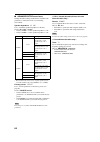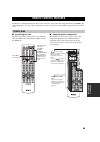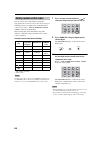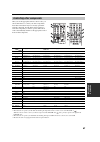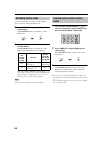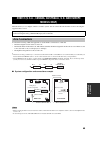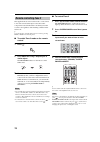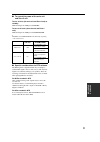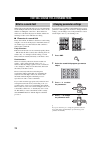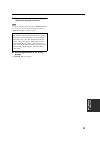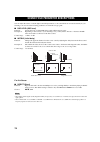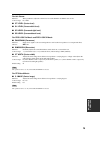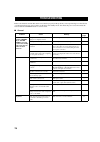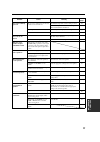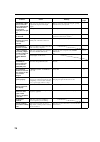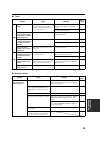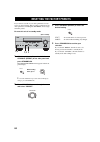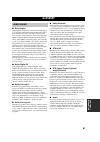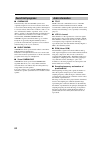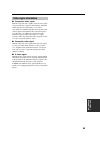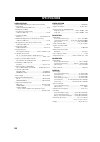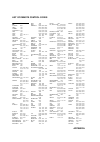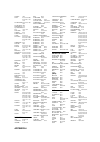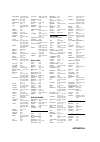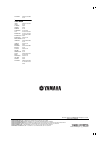- DL manuals
- Yamaha
- Receiver
- RX-V557
- Owner's Manual
Yamaha RX-V557 Owner's Manual
Summary of RX-V557
Page 1
Rx-v557 av receiver owner’s manual u.
Page 2
Important safety instructions i • explanation of graphical symbols the lightning flash with arrowhead symbol, within an equilateral triangle, is intended to alert you to the presence of uninsulated “dangerous voltage” within the product’s enclosure that may be of sufficient magnitude to constitute a...
Page 3
Important safety instructions ii example of antenna grounding mast ground clamp antenna lead in wire antenna discharge unit (nec section 810–20) grounding conductors (nec section 810–21) ground clamps power service grounding electrode system (nec art 250. Part h) electric service equipment nec – nat...
Page 4
Caution: read this before operating your unit. Iii 1 to assure the finest performance, please read this manual carefully. Keep it in a safe place for future reference. 2 install this sound system in a well ventilated, cool, dry, clean place – away from direct sunlight, heat sources, vibration, dust,...
Page 5: Contents
1 pre p ara t ion in tr oduc ti on ba s ic opera t ion sound field pr ogram s a d v anced opera t ion additional info rma t io n features............................................................. 2 getting started............................................ 3 supplied accessories ...................
Page 6: Features
Features 2 built-in 6-channel power amplifier ◆ minimum rms output power (0.06% thd, 20 hz to 20 khz, 8 Ω ) front: 90 w + 90 w center: 90 w surround: 90 w + 90 w surround back: 90 w sound field features ◆ proprietary yamaha technology for the creation of sound fields ◆ dolby digital/dolby digital ex...
Page 7: Getting Started
Getting started 3 in tr oduc ti on please check that you received all of the following parts. 1 press the part and slide the battery compartment cover off. 2 insert four supplied batteries (aaa, r03, um-4) according to the polarity markings (+ / –) on the inside of the battery compartment. 3 slide t...
Page 8: Controls and Functions
Controls and functions 4 1 standby/on turns on this unit or sets it to the standby mode. When you turn on this unit, you will hear a click and there will be a 4 to 5-second delay before this unit can reproduce sound. In standby mode, this unit consumes a small amount of power in order to receive inf...
Page 9
Controls and functions 5 in tr oduc ti on 9 volume controls the output level of all audio channels. This does not affect the rec out level. 0 phones (silent cinema) jack outputs audio signals for private listening with headphones. When you connect headphones, no signals are output to the output jack...
Page 10: Remote Control
Controls and functions 6 this section describes the function of each control on the remote control used to control this unit. To operate other components, see “remote control features” on page 65. 1 infrared window outputs infrared control signals. Aim this window at the component you want to operat...
Page 11: Using The Remote Control
Controls and functions 7 in tr oduc ti on c sleep sets the sleep timer. D multi ch in selects multi-channel input when using an external decoder (etc.). E amp selects the amp mode. You must select the amp mode to control the main unit. F volume +/– increases or decreases the volume level. G mute mut...
Page 12: Front Panel Display
Controls and functions 8 1 decoder indicators when any of this unit’s decoders function, the respective indicator lights up. 2 virtual indicator lights up when virtual cinema dsp is active (see page 31). 3 silent cinema indicator lights up when headphones are connected and a sound field program is s...
Page 13
Controls and functions 9 in tr oduc ti on k 96/24 indicator lights up when a dts 96/24 signal is input to this unit. L lfe indicator lights up when the input signal contains the lfe signal. M input channel indicators/speaker indicators indicate the channel components of the current digital input sig...
Page 14: Rear Panel
Controls and functions 10 1 digital output jack see page 18 for details. 2 multi ch input jacks see page 16 for connection information. 3 video component jacks see pages 15 and 17 for connection information. 4 antenna terminals see page 19 for connection information. 5 remote in/out jacks (u.S.A., c...
Page 15: Speaker Setup
Speaker setup 11 pre p ara t ion the speaker layout below shows the standard itu-r * speaker setting. You can use it to enjoy cinema dsp and multi-channel audio sources. * itu-r is the radio communication sector of the itu (international telecommunication union). Front speakers (fr and fl) the front...
Page 16: Speaker Connections
12 speaker setup be sure to connect the left channel (l), right channel (r), “+” (red) and “–” (black) properly. If the connections are faulty, no sound will be heard from the speakers, and if the polarity of the speaker connections is incorrect, the sound will be unnatural and lack bass. • if you w...
Page 17
13 speaker setup pre p ara t ion ■ front terminals connect one or two speaker systems (2, 3) to these terminals. If you use only one speaker system, connect it to the front a or b terminals. ■ center terminals connect a center speaker (4) to these terminals. ■ surround terminals connect surround spe...
Page 18: Connections
Connections 14 do not connect this unit or other components to the mains power until all connections between components are complete. ■ cable indications ■ analog jacks you can input analog signals from audio components by connecting audio pin cable to the analog jacks on this unit. Connect red plug...
Page 19: Connecting Video Components
15 connections pre p ara t ion ■ connections for dvd playback be sure to connect your video source components in the same way you connect your video monitor to this unit if v. Conv. (see page 61) is set to off. For example, if you connect your video monitor to this unit using a video connection, con...
Page 20
16 connections ■ connecting to the multi ch input jacks this unit is equipped with 6 additional input jacks (left and right front, center, left and right surround and subwoofer) for discrete multi-channel input from a multi-format player, external decoder, sound processor or pre- amplifier. Connect ...
Page 21
17 connections pre p ara t ion ■ connections for other video components • be sure to connect your video source components in the same way you connect your video monitor to this unit if v. Conv. (see page 61) is set to off. For example, if you connect your video monitor to this unit using a video con...
Page 22: Connecting Audio Components
18 connections ■ connections for audio components connecting audio components audio r l in (play) out (rec) md/ cd-r cd digital input digital output md/cd-r cd coaxial optical md/cd-r l r l r l r o o c cd player md recorder or tape deck (u.S.A. Model) coaxial out audio out audio in audio out optical...
Page 23: Connecting The Fm And Am
19 connections pre p ara t ion both fm and am indoor antennas are included with this unit. In general, these antennas should provide sufficient signal strength. Connect each antenna correctly to the designated terminals. ■ connecting the am loop antenna 1 set up the am loop antenna, then connect it ...
Page 24
20 connections ■ connecting the ac power cord plug the power cord into an ac wall outlet. ■ ac outlet(s) (switched) u.K. And australia models .................................... 1 outlet korea model ...............................................................None other models ......................
Page 25: Speaker Impedance Setting
21 connections pre p ara t ion if you are using 4 or 6 ohm speakers, set the impedance to 4 or 6 ohms as follows before turning on the power. Be sure this unit is in the standby mode. 1 turn off the power to this unit, and while holding down straight (effect), press standby/on. This unit turns on, a...
Page 26: Basic Setup
Basic setup 22 the basic setup feature is a useful way to set up your system quickly and with minimal effort. Y • if you wish to configure the unit manually using more precise adjustments, use the detailed parameters in sound menu (page 58) instead of using basic setup. • altering any parameters in ...
Page 27
23 basic setup pre p ara t ion 7 press d to display the speakers parameter. 8 press j / i to select the number of speakers you connected. 9 press d to display set/cancel. 10 press j / i to select the desired setting. >set cancel set to apply the settings you chose in steps 4 through 8. Cancel to can...
Page 28
24 basic setup ■ to balance the speaker levels perform the following steps after step 13 (see page 23). The unit outputs the test tone from the selected speaker and the left front (or left surround) speaker in turn. The indicator of the speaker currently outputting the test tone blinks in the front ...
Page 29: Playback
Playback 25 ba s ic opera t ion 1 press standby/on (or system power on the remote control) to turn on the power. 2 turn on the video monitor connected to this unit. 3 press speakers a or b (or press amp to select the amp mode, then press speakers a or b on the remote control). Each press turns the r...
Page 30
26 playback 7 select a sound field program if desired. Rotate program (or press amp to select the amp mode, then press one of the sound field program buttons on the remote control) to select a sound field program. (see page 51 for details about sound field programs.) ■ to listen with headphones (“si...
Page 31
27 playback ba s ic opera t ion ■ selecting multi ch input press multi ch input (or multi ch in on the remote control) so that “multi ch input” appears in the front panel display. Multi ch input when “multi ch input” is shown in the front panel display, no other source can be played. To select anoth...
Page 32
28 playback ■ remote control operation press amp to select the amp mode, then press one of the sound field program buttons repeatedly to select the desired program. The name of the selected program appears in the front panel display. Y feel free to choose a sound field program based on your listenin...
Page 33
29 playback ba s ic opera t ion • some 6.1-channel compatible discs do not have a signal (flag) which this unit can automatically detect. When playing these kinds of discs with 6.1-channel, select a decoder manually (pliix music, ex/es or ex). • 6.1-channel playback is not possible even if extd sur....
Page 34
30 playback ■ listening to high fidelity stereo sound (direct stereo) direct stereo allows you to bypass this unit’s decoders and dsp processors to enjoy pure high fidelity sound from 2- channel pcm and analog sources. Rotate program (or press amp to select the amp mode, then press direct st. On the...
Page 35
31 playback ba s ic opera t ion ■ downmixing to 2 channels you can enjoy 2-channel stereo playback even from multi- channel sources. Rotate program (or press amp to select the amp mode, then press stereo on the remote control) to select 2ch stereo. 2ch stereo y you can use a subwoofer with this prog...
Page 36: Selecting Input Modes
32 playback this unit comes with a variety of input jacks. Do the following to select the type of input signals you want to use. 1 rotate input to select the input source. 2 press input mode to select an input mode. In most cases, use auto. Auto automatically selects input signals in the following o...
Page 37
33 playback ba s ic opera t ion 3 press u / d to display the following information about the input signal. (format) signal format display. When the unit cannot detect a digital signal it automatically switches to analog input. In number of source channels in the input signal. For example, a multi-ch...
Page 38: Fm/am Tuning
Fm/am tuning 34 there are 2 tuning methods; automatic and manual. Automatic tuning is effective when station signals are strong and there is no interference. ■ automatic tuning 1 rotate input to select tuner as the input source. 2 press fm/am to select the reception band. “fm” or “am” appears in the...
Page 39: Presetting Stations
35 fm/am tuning ba s ic opera t ion ■ manual tuning if the signal from the station you want to select is weak, tune into it manually. Manually tuning into an fm station will automatically switch the tuner to monaural reception to increase the signal quality. 1 select tuner and the reception band fol...
Page 40
36 fm/am tuning 3 press and hold memory (man’l/auto fm) for more than 3 seconds. The preset number, the memory and auto indicators flash. After about 5 seconds, automatic presetting starts from the frequency currently displayed and proceeds toward the higher frequencies. When automatic preset tuning...
Page 41: Selecting Preset Stations
37 fm/am tuning ba s ic opera t ion 4 press preset/tuning/ch l / h to select a preset station number (1 to 8) while the memory indicator is flashing. Press h to select a higher preset station number. Press l to select a lower preset station number. 5 press memory (man’l/auto fm) on the front panel w...
Page 42: Exchanging Preset Stations
38 fm/am tuning 2 press preset/tuning/ch l / h (or preset/ch u / d on the remote control) to select a preset station number (1 to 8). The preset group and number appear in the front panel display along with the station band, frequency and the tuned indicator lights up. You can exchange the assignmen...
Page 43
39 fm/am tuning ba s ic opera t ion 3 select preset station “a5” using a/b/c/d/e and preset/tuning/ch l / h . “a5” and the memory indicator flash in the front panel display. 4 press preset/tuning (edit) again. The stations stored at the two preset assignments are exchanged. Cd tuner md/cd-r dvd dtv/...
Page 44: Xm Satellite Radio Tuning
Xm satellite radio tuning 40 xm satellite radio is the satellite radio service with millions of listeners across the u.S., broadcasting live daily. Xm’s channel lineup includes more than 130 digital channels of choice from coast to coast: 68 commercial- free music channels, featuring hip hop to oper...
Page 45: Xm Satellite Radio Functions
41 xm satellite radio tuning ba s ic opera t ion this section describes the functions of each control used for xm satellite radio tuning. ■ front panel functions the following controls are only available when the unit is in the tuner mode and the xm connect and play digital antenna accessory is conn...
Page 46
42 xm satellite radio tuning to sign up for an account with the xm satellite radio service, an xm satellite radio id number is required. Follow the procedure below to check your id number, and then access the website at “http://activate.Xmradio.Com” or call “1-800-xm-radio (1-800-967-2346)” with a m...
Page 47: Basic Xm Satellite Radio
43 xm satellite radio tuning ba s ic opera t ion ■ selecting the xm satellite radio mode 1 rotate input (or press tuner on the remote control) to select tuner as the input source. 2 press xm (or band on the remote control) to select “xm” as the reception band. Information (such as channel number/nam...
Page 48
44 xm satellite radio tuning you can search for the channel you want to listen to using one of three search modes. You can also enter the number directly to select the desired channel. (for details, see “direct number access mode” on page 46.) ■ all channel search mode 1 carry out “selecting the xm ...
Page 49
45 xm satellite radio tuning ba s ic opera t ion ■ category search mode 1 carry out “selecting the xm satellite radio mode” on page 43. 2 press search mode (or srch mode on the remote control) repeatedly to select “cat search”. 3 to change the channel category, press category (or a-e/cat. J / i on t...
Page 50
46 xm satellite radio tuning ■ direct number access mode 1 carry out “selecting the xm satellite radio mode” on page 43. 2 press search mode (or srch mode on the remote control) repeatedly to select “all ch search” or “cat search”. 3 press the numeric buttons to enter the desired channel number. For...
Page 51: Channels
47 xm satellite radio tuning ba s ic opera t ion you can use this feature to store up to 40 xm satellite radio channels (eight preset numbers in five preset groups, a1 to e8). You can then recall any preset channel easily by selecting the preset group and number as described in “preset search mode” ...
Page 52
48 xm satellite radio tuning 5 while the memory indicator is flashing, press memory on the unit (or the remote control) to preset the selected xm satellite radio channel. A colon appears next to the preset number for confirmation, and the memory indicator turns off. Presetting a new channel clears t...
Page 53
49 xm satellite radio tuning ba s ic opera t ion ■ status and error messages if an operation takes longer than usual or an error occurs, one of the following messages may appear in the front panel display. In this case, read the cause and follow the corresponding remedies. Message cause remedy check...
Page 54: Recording
Recording 50 recording adjustments and other operations are performed from the recording components. Refer to the operating instructions for those components. 1 turn on the power of this unit and all connected components. 2 select the source component you want to record from. 3 start playback (or se...
Page 55: For Movie/video Sources
Sound field program descriptions 51 sound field pr ogram s this unit is equipped with a variety of precise digital decoders that allow you to enjoy multi-channel playback from almost any sound source (stereo or multi-channel). This unit is also equipped with a yamaha digital sound field processing (...
Page 56
52 sound field program descriptions 4 movie theater : spectacle cinema dsp processing. This program creates the extremely wide sound field of a 70-mm movie theater. It precisely reproduces the source sound in detail, making both the video and the sound field incredibly real. This is ideal for any ki...
Page 57: For Music Sources
53 sound field program descriptions sound field pr ogram s you can select from the following sound fields when playing music sources, like cd, fm/am broadcasting, tapes, etc. Program selection methods vary depending on sound field program types. For details on how to select sound field programs, see...
Page 58: Advanced Operations
Advanced operations 54 use this feature to automatically set this unit in the standby mode after a certain amount of time. The sleep timer is useful when you are going to sleep while this unit is playing or recording a source. The sleep timer also automatically turns off any external components conn...
Page 59
55 advanced operations a d v anced opera t ion you can adjust the output level of each speaker while listening to a music source. This is also possible when playing sources through the multi ch input jacks. Please note that this operation will override the level adjustments made in “basic setup” (pa...
Page 60: Set Menu
Set menu 56 you can use the following parameters in set menu to adjust a variety of system settings and customize the way this unit operates. Change the initial settings (indicated in bold under each parameter) to reflect the needs of your listening environment. ■ basic setup use to quickly setup ba...
Page 61: Using Set Menu
57 set menu a d v anced opera t ion use the remote control to access and adjust each parameter. Y you can change set menu parameters while the unit is reproducing sound. You cannot change some set menu parameters while the unit is in either cinema or music night listening mode. 1 press amp. 2 press ...
Page 62: 1 Sound Menu
58 set menu use to manually adjust any speaker setting or compensate for video signal processing delays when using lcd monitors or projectors. Most of the sound menu parameters are set automatically when you perform “basic setup” (see page 22). ■ speaker settings a)speaker set use to manually adjust...
Page 63
59 set menu a d v anced opera t ion ■ speaker level b)sp level use these settings to manually balance the level of each speaker selected in speaker set (page 58). Choices: –10.0 db to +10.0 db • fl adjusts the balance of the front left speaker. • fr adjusts the balance of the front right speaker. • ...
Page 64: 2 Input Menu
60 set menu ■ audio settings g)audio set use to customize this units overall audio settings. Muting type mute typ. Use to adjust how much the mute function reduces the output volume. Choices: full , –20db • select full to completely halt all output of sound. • select –20db to reduce the current volu...
Page 65: 3 Option Menu
61 set menu a d v anced opera t ion ■ input rename c)input rename use this feature to change the name of the inputs in the front panel display. 1 press an input selector button to select the input you want to change the name of. 2 press amp. 3 press j / i to place the _ (under-bar) under the space o...
Page 66
62 set menu ■ parameter initialization c)param. Ini use this feature to initialize the parameters for each sound field program within a sound field program group. When you initialize a sound field program group, all of the parameter values within that group revert to their initial settings. Press th...
Page 67: Advanced Setup Menu
Advanced setup menu 63 a d v anced opera t ion the advanced setup menu is displayed in the front panel display. Y • during the advanced setup procedure, audio output is muted. • during the advanced setup procedure, only the standby/on, straight (effect) buttons, and program selector on the front pan...
Page 68
64 advanced setup menu ■ advanced setup menu items change the initial settings (indicated in bold under each parameter) to reflect the needs of your listening environment. Speaker impedance sp imp. Use to switch the speaker impedance for this unit. Choices: 8 Ω min , 4 Ω min • select 8 Ω min to set ...
Page 69: Remote Control Features
Remote control features 65 a d v anced opera t ion in addition to controlling this unit, the remote control can also operate other a/v components made by yamaha and other manufacturers. To control other components, you must set up remote control with the appropriate remote control codes. ■ controlli...
Page 70: Setting Remote Control Codes
66 remote control features you can control other components by setting the appropriate remote control codes. Codes can be set up for each input area. For a complete list of available remote control codes, refer to “list of remote control codes” at the end of this manual. The following table shows th...
Page 71: Controlling Other Components
67 remote control features a d v anced opera t ion once you set the appropriate remote control codes, you can use this remote to control your other components. Note that some buttons may not correctly operate the selected component. Use the input selector buttons to select the component you want to ...
Page 72: Switching Library Codes
68 remote control features you can select the unit you want to operate with the remote control by entering the library code. 1 press code set using a ballpoint pen or similar object. The transmit indicator on the remote control blinks twice. 2 enter the code number “9991” or “9992” (see the table be...
Page 73: Models Only)
Zone 2 (u.S.A., canada, australia, u.K. And europe models only) 69 a d v anced opera t ion this unit allows you to configure a multi-room audio system. You can control this unit from the second room using the supplied remote control. You need the following additional equipment to use the multi-room ...
Page 74: Remote Controlling Zone 2
70 zone 2 (u.S.A., canada, australia, u.K. And europe models only) the supplied remote control can be used to control zone 2. You can even select the input source and control components located in the main room directly from the second room regardless of the listening condition in the main room. Y y...
Page 75
71 zone 2 (u.S.A., canada, australia, u.K. And europe models only) a d v anced opera t ion ■ to control the power of the main unit and zone 2 unit to turn all units (the main unit and zone 2 unit) to standby: while holding down amp, press standby. To turn on all units (the main unit and zone 2 unit)...
Page 76: What Is A Sound Field
Editing sound field parameters 72 what really creates the rich, full tones of a live instrument are the multiple reflections from the walls of the room. In addition to making the sound “live”, these reflections enable us to tell where the player is situated, and the size and shape of the room in whi...
Page 77
73 editing sound field parameters additional info rma t io n 5 repeat steps 2 through 4 as necessary to change other program parameters. You cannot change parameter values when “memory guard” is set to on. If you want to change the parameter values, set “memory guard” to off (see page 61). ■ resetti...
Page 78
Sound field parameter descriptions 74 you can adjust the values of certain digital sound field parameters so the sound fields are recreated accurately in your listening room. Not all of the following parameters are found in every program. ■ dsp level (dsp level) function: adjusts the level of all th...
Page 79
75 sound field parameter descriptions additional info rma t io n for 6ch stereo: function: these parameters adjust the volume level for each channel in 6-channel stereo mode. Control range: 0 to 100% ■ ct level (center level) ■ sl level (surround left level) ■ sr level (surround right level) ■ sb le...
Page 80: Troubleshooting
Troubleshooting 76 refer to the chart below when this unit does not function properly. If the problem you are experiencing is not listed below or if the instruction below does not help, set this unit to the standby mode, disconnect the power cord, and contact the nearest authorized yamaha dealer or ...
Page 81
77 troubleshooting additional info rma t io n problem cause remedy refer to page the sound suddenly goes off. The protection circuitry has been activated because of a short circuit, etc. Check that the impedance selector setting is correct. 64 check that the speaker wires are not touching each other...
Page 82
78 troubleshooting problem cause remedy refer to page dolby digital or dts sources cannot be played. (dolby digital or dts indicator in the front panel display does not light up.) the connected component is not set to output dolby digital or dts digital signals. Make an appropriate setting following...
Page 83
79 troubleshooting additional info rma t io n ■ tuner ■ remote control problem cause remedy refer to page fm fm stereo reception is noisy. The characteristics of fm stereo broadcasts may cause this problem when the transmitter is too far away or the antenna input is poor. Check the antenna connectio...
Page 84
Resetting the factory presets 80 if you want to reset all of your unit’s parameters for any reason, do the following. This procedure completely resets all parameters, including the set menu, level, assign and tuner presets. Be sure this unit is in standby mode. 1 with the unit in standby mode, hold ...
Page 85: Glossary
Glossary 81 additional info rma t io n ■ dolby digital dolby digital is a digital surround sound system that gives you completely independent multi-channel audio. With 3 front channels (left, center, and right), and 2 surround stereo channels, dolby digital provides 5 full-range audio channels. With...
Page 86: Sound Field Programs
82 glossary ■ cinema dsp since the dolby surround and dts systems were originally designed for use in movie theaters, their effect is best felt in a theater having many speakers and designed for acoustic effects. Since home conditions, such as room size, wall material, number of speakers, and so on,...
Page 87: Video Signal Information
83 glossary additional info rma t io n ■ component video signal with the component video signal system, the video signal is separated into the y signal for the luminance and the p b and p r signals for the chrominance. Color can be reproduced more faithfully with this system because each of these si...
Page 88: Specifications
Specifications 84 audio section • minimum rms output power for front, center, surround, surround back 20 hz to 20 khz, 0.06% thd, 8 Ω ....................................... 90 w • maximum power (eiaj) [asia, korea and general models] 1 khz, 10% thd, 8 Ω ................................................
Page 89
Appendix-i list of remote control codes tv a tandy 0941 abex 1151 admira 1141 adventura 1131 aiko 1121 aiwa 1481 akai 0331, 1101, 1111 alba 0431 alleron 1091 ambassador 1081 amstrad 0481, 1081 anam 0251, 1041, 1051, 1061, 1071 anam national 1041 aoc 0361, 1021, 1031, 1111, 1161 archer 1161 audiosoni...
Page 90
Appendix-ii sontec 1001 sony 0371, 0451, 0661, 0841, 0951, 1281, 1441 soundesign 0861, 0961, 1051, 1091 soundwave 1001 spectricon 1161 squareview 0481 sss 1031, 1051 star-lite 1051 suprem 0951 supre-macy 1131 surpa 0351, 0971 sylvania 0101, 0361, 0441, 0581, 0591, 0601, 0611, 0631, 0961, 1111 sympho...
Page 91
Appendix-iii mitsubishi 0452, 0462, 0542, 0762, 0952, 1082 motorola 0472, 0932 mtc 0922, 0992 multitech 0852, 0992 nad 0442 nec 0122, 0202, 0292, 0422, 0432, 0542, 0632 nikko 0912 noblex 0922 olympus 0412, 0932 optimus 0442, 0472, 0912 optonica 0402 orion 0212, 0722, 0742, 0772 osaki 0912 panasonic ...
Page 92
Yamaha electronics corporation, usa 6660 orangethorpe ave., buena park, calif. 90620, u.S.A. Yamaha canada music ltd. 135 milner ave., scarborough, ontario m1s 3r1, canada yamaha electronik europa g.M.B.H. Siemensstr. 22-34, 25462 rellingen bei hamburg, germany yamaha electronique france s.A. Rue am...