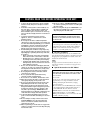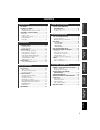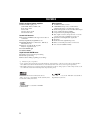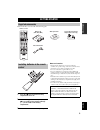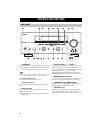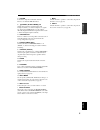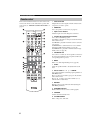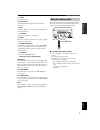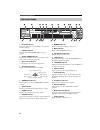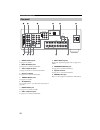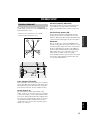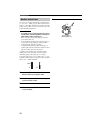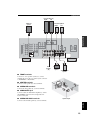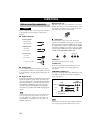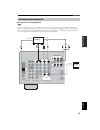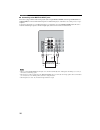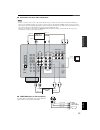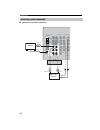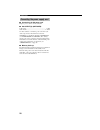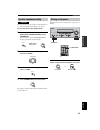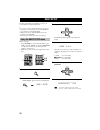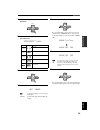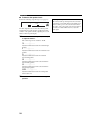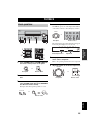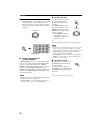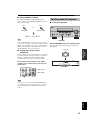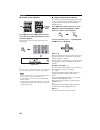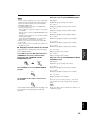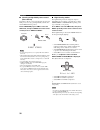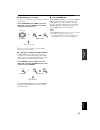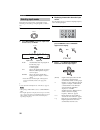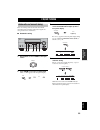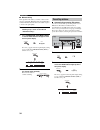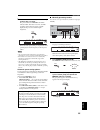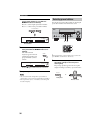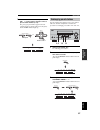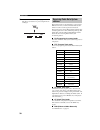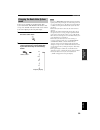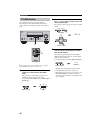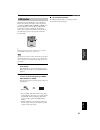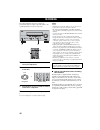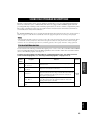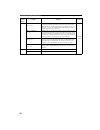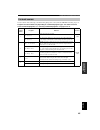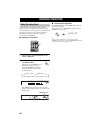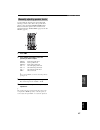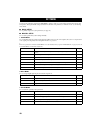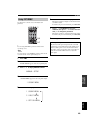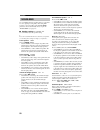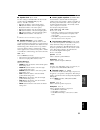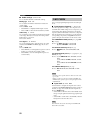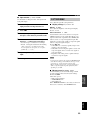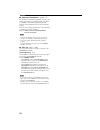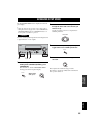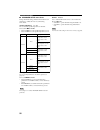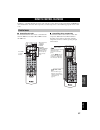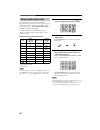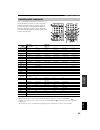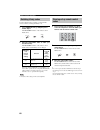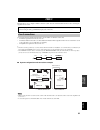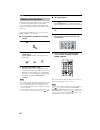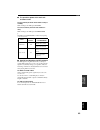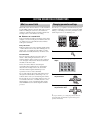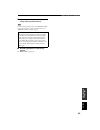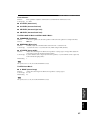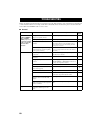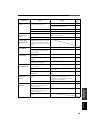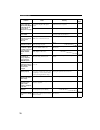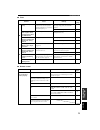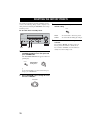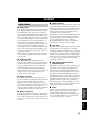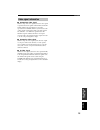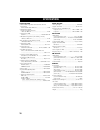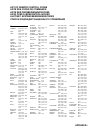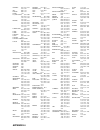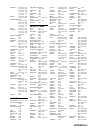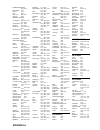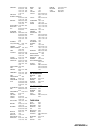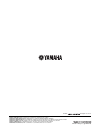- DL manuals
- Yamaha
- Receiver
- RX-V557
- Owner's Manual
Yamaha RX-V557 Owner's Manual
Summary of RX-V557
Page 1
Rx-v557 av receiver ampli-tuner audio-vidéo owner’s manual mode d’emploi bedienungsanleitung bruksanvisning gebruiksaanwijzing ИНСТРУКЦИЯ ПО ЭКСПЛУАТАЦИИ g.
Page 2
Caution: read this before operating your unit. 1 to assure the finest performance, please read this manual carefully. Keep it in a safe place for future reference. 2 install this sound system in a well ventilated, cool, dry, clean place – away from direct sunlight, heat sources, vibration, dust, moi...
Page 3
1 english pre p ara tion in tr oduc ti on ba s ic opera tion sound field pr ogram s a d v anced opera tion additional info rma t io n features............................................................. 2 getting started............................................ 3 supplied accessories ..............
Page 4
Features 2 built-in 6-channel power amplifier ◆ minimum rms output power (0.06% thd, 20 hz to 20 khz, 8 !) front: 90 w + 90 w center: 90 w surround: 90 w + 90 w surround back: 90 w sound field features ◆ proprietary yamaha technology for the creation of sound fields ◆ dolby digital/dolby digital ex ...
Page 5
Getting started 3 english in tr oduc ti on please check that you received all of the following parts. 1 press the part and slide the battery compartment cover off. 2 insert four supplied batteries (aaa, r03, um-4) according to the polarity markings (+ / –) on the inside of the battery compartment. 3...
Page 6
Controls and functions 4 1 standby/on turns on this unit or sets it to the standby mode. When you turn on this unit, you will hear a click and there will be a 4 to 5-second delay before this unit can reproduce sound. In standby mode, this unit consumes a small amount of power in order to receive inf...
Page 7
Controls and functions 5 english in tr oduc ti on 9 volume controls the output level of all audio channels. This does not affect the rec out level. 0 phones (silent cinema) jack outputs audio signals for private listening with headphones. When you connect headphones, no signals are output to the out...
Page 8
Controls and functions 6 this section describes the function of each control on the remote control used to control this unit. To operate other components, see “remote control features” on page 57. 1 infrared window outputs infrared control signals. Aim this window at the component you want to operat...
Page 9
Controls and functions 7 english in tr oduc ti on c sleep sets the sleep timer. D multi ch in selects multi-channel input when using an external decoder (etc.). E amp selects the amp mode. You must select the amp mode to control the main unit. F volume +/– increases or decreases the volume level. G ...
Page 10
Controls and functions 8 1 decoder indicators when any of this unit’s decoders function, the respective indicator lights up. 2 virtual indicator lights up when virtual cinema dsp is active (see page 31). 3 silent cinema indicator lights up when headphones are connected and a sound field program is s...
Page 11
Controls and functions 9 english in tr oduc ti on k 96/24 indicator lights up when a dts 96/24 signal is input to this unit. L lfe indicator lights up when the input signal contains the lfe signal. M input channel indicators/speaker indicators indicate the channel components of the current digital i...
Page 12
Controls and functions 10 1 digital output jack see page 18 for details. 2 multi ch input jacks see page 16 for connection information. 3 video component jacks see pages 15 and 17 for connection information. 4 antenna terminals see page 19 for connection information. 5 remote in/out jacks see page 6...
Page 13
Speaker setup 11 english pre p ara tion the speaker layout below shows the standard itu-r * speaker setting. You can use it to enjoy cinema dsp and multi-channel audio sources. * itu-r is the radio communication sector of the itu (international telecommunication union). Front speakers (fr and fl) th...
Page 14
12 speaker setup be sure to connect the left channel (l), right channel (r), “+” (red) and “–” (black) properly. If the connections are faulty, no sound will be heard from the speakers, and if the polarity of the speaker connections is incorrect, the sound will be unnatural and lack bass. • if you w...
Page 15
13 english speaker setup pre p ara tion ■ front terminals connect one or two speaker systems (2, 3) to these terminals. If you use only one speaker system, connect it to the front a or b terminals. ■ center terminals connect a center speaker (4) to these terminals. ■ surround terminals connect surro...
Page 16
Connections 14 do not connect this unit or other components to the mains power until all connections between components are complete. ■ cable indications ■ analog jacks you can input analog signals from audio components by connecting audio pin cable to the analog jacks on this unit. Connect red plug...
Page 17
15 english connections pre p ara tion ■ connections for dvd playback be sure to connect your video source components in the same way you connect your video monitor to this unit if v. Conv. (see page 53) is set to off. For example, if you connect your video monitor to this unit using a video connecti...
Page 18
16 connections ■ connecting to the multi ch input jacks this unit is equipped with 6 additional input jacks (left and right front, center, left and right surround and subwoofer) for discrete multi-channel input from a multi-format player, external decoder, sound processor or pre- amplifier. Connect ...
Page 19
17 english connections pre p ara tion ■ connections for other video components • be sure to connect your video source components in the same way you connect your video monitor to this unit if v. Conv. (see page 53) is set to off. For example, if you connect your video monitor to this unit using a vi...
Page 20
18 connections ■ connections for audio components connecting audio components audio r l in (play) out (rec) md/ cd-r cd digital input digital output md/cd-r cd coaxial optical md/cd-r l r l r l r o o c cd player md recorder or tape deck coaxial out audio out audio in audio out optical in optical out.
Page 21
19 english connections pre p ara tion both fm and am indoor antennas are included with this unit. In general, these antennas should provide sufficient signal strength. Connect each antenna correctly to the designated terminals. ■ connecting the am loop antenna 1 set up the am loop antenna. 2 press a...
Page 22
20 connections ■ connecting the ac power cord plug the power cord into an ac wall outlet. ■ ac outlet(s) (switched) u.K. Model ............................................................ 1 outlet other models .........................................................2 outlets use these outlets to co...
Page 23
21 english connections pre p ara tion if you are using 4 or 6 ohm speakers, set the impedance to 4 or 6 ohms as follows before turning on the power. Be sure this unit is in the standby mode. 1 turn off the power to this unit, and while holding down straight (effect), press standby/on. This unit turn...
Page 24
Basic setup 22 the basic setup feature is a useful way to set up your system quickly and with minimal effort. Y • if you wish to configure the unit manually using more precise adjustments, use the detailed parameters in sound menu (page 50) instead of using basic setup. • altering any parameters in ...
Page 25
23 english basic setup pre p ara tion 7 press d to display the speakers parameter. 8 press j / i to select the number of speakers you connected. 9 press d to display set/cancel. 10 press j / i to select the desired setting. >set cancel set to apply the settings you chose in steps 4 through 8. Cancel...
Page 26
24 basic setup ■ to balance the speaker levels perform the following steps after step 13 (see page 23). The unit outputs the test tone from the selected speaker and the left front (or left surround) speaker in turn. The indicator of the speaker currently outputting the test tone flashes in the front...
Page 27
Playback 25 english ba s ic opera tion 1 press standby/on (or system power on the remote control) to turn on the power. 2 turn on the video monitor connected to this unit. 3 press speakers a or b (or press amp to select the amp mode, then press speakers a or b on the remote control). Each press turn...
Page 28
26 playback 7 select a sound field program if desired. Rotate program (or press amp to select the amp mode, then press one of the sound field program buttons on the remote control) to select a sound field program. (see page 43 for details about sound field programs.) ■ to listen with headphones (“si...
Page 29
27 english playback ba s ic opera tion ■ selecting multi ch input press multi ch input (or multi ch in on the remote control) so that “multi ch input” appears in the front panel display. Multi ch input when “multi ch input” is shown in the front panel display, no other source can be played. To selec...
Page 30
28 playback ■ remote control operation press amp to select the amp mode, then press one of the sound field program buttons to select the desired program. The name of the selected program appears in the front panel display. Y feel free to choose a sound field program based on your listening preferenc...
Page 31
29 english playback ba s ic opera tion • some 6.1-channel compatible discs do not have a signal (flag) which this unit can automatically detect. When playing these kinds of discs with 6.1-channel, select a decoder manually (pliix music, ex/es or ex). • 6.1-channel playback is not possible even if ex...
Page 32
30 playback ■ listening to high fidelity stereo sound (direct stereo) direct stereo allows you to bypass this unit’s decoders and dsp processors to enjoy pure high fidelity sound from 2- channel pcm and analog sources. Rotate program (or press amp to select the amp mode, then press direct st. On the...
Page 33
31 english playback ba s ic opera tion ■ downmixing to 2 channels you can enjoy 2-channel stereo playback even from multi- channel sources. Rotate program (or press amp to select the amp mode, then press stereo on the remote control) to select 2ch stereo. 2ch stereo y you can use a subwoofer with th...
Page 34
32 playback this unit comes with a variety of input jacks. Do the following to select the type of input signals you want to use. 1 rotate input to select the input source. 2 press input mode to select an input mode. In most cases, use auto. Auto automatically selects input signals in the following o...
Page 35
Fm/am tuning 33 english ba s ic opera tion there are 2 tuning methods; automatic and manual. Automatic tuning is effective when station signals are strong and there is no interference. ■ automatic tuning 1 rotate input to select tuner as the input source. 2 press fm/am to select the reception band. ...
Page 36
34 fm/am tuning ■ manual tuning if the signal from the station you want to select is weak, tune into it manually. Manually tuning into an fm station will automatically switch the tuner to monaural reception to increase the signal quality. 1 select tuner and the reception band following steps 1 and 2...
Page 37
35 english fm/am tuning ba s ic opera tion 3 press and hold memory (man’l/auto fm) for more than 3 seconds. The preset number, the memory and auto indicators flash. After about 5 seconds, automatic presetting starts from the frequency currently displayed and proceeds toward the higher frequencies. W...
Page 38
36 fm/am tuning 4 press preset/tuning l / h to select a preset station number (1 to 8) while the memory indicator is flashing. Press h to select a higher preset station number. Press l to select a lower preset station number. 5 press memory (man’l/auto fm) on the front panel while the memory indicat...
Page 39
37 english fm/am tuning ba s ic opera tion 2 press preset/tuning l / h (or preset/ ch u / d on the remote control) to select a preset station number (1 to 8). The preset group and number appear in the front panel display along with the station band, frequency and the tuned indicator lights up. You c...
Page 40
38 fm/am tuning 4 press preset/tuning (edit) again. The stations stored at the two preset assignments are exchanged. Radio data system is a data transmission system used by fm stations in many countries. The radio data system function is carried out among the network stations. This unit can receive ...
Page 41
39 english fm/am tuning ba s ic opera tion four modes are available for displaying radio data system data. The ps, pty, rt and/or ct indicators that correspond to the radio data system data services offered by the station light up in the front panel display. 1 press tuner on the remote control to se...
Page 42
40 fm/am tuning if you select the desired program type, this unit automatically searches all preset radio data system stations that are broadcasting a program of the required type. Y when performing this operation with the remote control, first press tuner to set the remote to tuner mode. 1 press pt...
Page 43
41 english fm/am tuning ba s ic opera tion this function uses the eon data service on the radio data system station network. If you select the desired program type (news, info, affairs or sport), this unit automatically searches for all preset radio data system stations that are scheduled to broadca...
Page 44
Recording 42 recording adjustments and other operations are performed from the recording components. Refer to the operating instructions for those components. 1 turn on the power of this unit and all connected components. 2 select the source component you want to record from. 3 start playback (or se...
Page 45
Sound field program descriptions 43 english sound field pr ogram s this unit is equipped with a variety of precise digital decoders that allow you to enjoy multi-channel playback from almost any sound source (stereo or multi-channel). This unit is also equipped with a yamaha digital sound field proc...
Page 46
44 sound field program descriptions 4 movie theater : spectacle cinema dsp processing. This program creates the extremely wide sound field of a 70-mm movie theater. It precisely reproduces the source sound in detail, making both the video and the sound field incredibly real. This is ideal for any ki...
Page 47
45 english sound field program descriptions sound field pr ogram s you can select from the following sound fields when playing music sources, like cd, fm/am broadcasting, tapes, etc. Program selection methods vary depending on sound field program types. For details on how to select sound field progr...
Page 48
Advanced operations 46 use this feature to automatically set this unit in the standby mode after a certain amount of time. The sleep timer is useful when you are going to sleep while this unit is playing or recording a source. The sleep timer also automatically turns off any external components conn...
Page 49
47 english advanced operations a d v anced opera tion you can adjust the output level of each speaker while listening to a music source. This is also possible when playing sources through the multi ch input jacks. Please note that this operation will override the level adjustments made in “basic set...
Page 50
Set menu 48 you can use the following parameters in set menu to adjust a variety of system settings and customize the way this unit operates. Change the initial settings (indicated in bold under each parameter) to reflect the needs of your listening environment. ■ basic setup use to quickly setup ba...
Page 51
49 english set menu a d v anced opera tion use the remote control to access and adjust each parameter. Y you can change set menu parameters while the unit is reproducing sound. You cannot change some set menu parameters while the unit is in either cinema or music night listening mode. 1 press amp. 2...
Page 52
50 set menu use to manually adjust any speaker setting or compensate for video signal processing delays when using lcd monitors or projectors. Most of the sound menu parameters are set automatically when you perform “basic setup” (see page 22). ■ speaker settings a)speaker set use to manually adjust...
Page 53
51 english set menu a d v anced opera tion ■ speaker level b)sp level use these settings to manually balance the level of each speaker selected in speaker set (page 50). Choices: –10.0 db to +10.0 db • fl adjusts the balance of the front left speaker. • fr adjusts the balance of the front right spea...
Page 54
52 set menu ■ audio settings g)audio set use to customize this units overall audio settings. Muting type mute typ. Use to adjust how much the mute function reduces the output volume. Choices: full , –20db • select full to completely halt all output of sound. • select –20db to reduce the current volu...
Page 55
53 english set menu a d v anced opera tion ■ input rename c)input rename use this feature to change the name of the inputs in the front panel display. 1 press an input selector button to select the input you want to change the name of. 2 press amp. 3 press j / i to place the _ (under-bar) under the ...
Page 56
54 set menu ■ parameter initialization c)param. Ini use this feature to initialize the parameters for each sound field program within a sound field program group. When you initialize a sound field program group, all of the parameter values within that group revert to their initial settings. Press th...
Page 57
Advanced setup menu 55 english a d v anced opera tion the advanced setup menu is displayed in the front panel display. Y • during the advanced setup procedure, audio output is muted. • during the advanced setup procedure, only the standby/on, straight (effect) buttons, and program selectors on the f...
Page 58
56 advanced setup menu ■ advanced setup menu items change the initial settings (indicated in bold under each parameter) to reflect the needs of your listening environment. Speaker impedance sp imp. Use to switch the speaker impedance for this unit. Choices: 8 ! Min $%4 !%min • select 8 !%min%to set ...
Page 59
Remote control features 57 english a d v anced opera tion in addition to controlling this unit, the remote control can also operate other a/v components made by yamaha and other manufacturers. To control other components, you must set up remote control with the appropriate remote control codes. ■ co...
Page 60
58 remote control features you can control other components by setting the appropriate remote control codes. Codes can be set up for each input area. For a complete list of available remote control codes, refer to “list of remote control codes” at the end of this manual. The following table shows th...
Page 61
59 english remote control features a d v anced opera tion once you set the appropriate remote control codes, you can use this remote to control your other components. Note that some buttons may not correctly operate the selected component. Use the input selector buttons to select the component you w...
Page 62
60 remote control features you can select the unit you want to operate with the remote control by entering the library code. 1 press code set using a ballpoint pen or similar object. The transmit indicator on the remote control flashes twice. 2 enter the code number “9991” or “9992” (see the table b...
Page 63
Zone 2 61 english a d v anced opera tion this unit allows you to configure a multi-room audio system. You can control this unit from the second room using the supplied remote control. You need the following additional equipment to use the multi-room functions of this unit: • an infrared signal recei...
Page 64
62 zone 2 the supplied remote control can be used to control zone 2. You can even select the input source and control components located in the main room directly from the second room regardless of the listening condition in the main room. Y you can also turn on/off the main or zone 2 mode by pressi...
Page 65
63 english zone 2 a d v anced opera tion ■ to control the power of the main unit and zone 2 unit to turn all units (the main unit and zone 2 unit) to standby: while holding down amp, press standby. To turn on all units (the main unit and zone 2 unit): while holding down amp, press system power. Y st...
Page 66
Editing sound field parameters 64 what really creates the rich, full tones of a live instrument are the multiple reflections from the walls of the room. In addition to making the sound “live”, these reflections enable us to tell where the player is situated, and the size and shape of the room in whi...
Page 67
65 english editing sound field parameters additional info rma t io n 5 repeat steps 2 through 4 as necessary to change other program parameters. You cannot change parameter values when “memory guard” is set to on. If you want to change the parameter values, set “memory guard” to off (see page 53). ■...
Page 68
Sound field parameter descriptions 66 you can adjust the values of certain digital sound field parameters so the sound fields are recreated accurately in your listening room. Not all of the following parameters are found in every program. ■ dsp level (dsp level) function: adjusts the level of all th...
Page 69
67 english sound field parameter descriptions additional info rma t io n for 6ch stereo: function: these parameters adjust the volume level for each channel in 6-channel stereo mode. Control range: 0 to 100% ■ ct level (center level) ■ sl level (surround left level) ■ sr level (surround right level)...
Page 70
Troubleshooting 68 refer to the chart below when this unit does not function properly. If the problem you are experiencing is not listed below or if the instruction below does not help, set this unit to the standby mode, disconnect the power cord, and contact the nearest authorized yamaha dealer or ...
Page 71
69 english troubleshooting additional info rma t io n problem cause remedy refer to page the sound suddenly goes off. The protection circuitry has been activated because of a short circuit, etc. Check that the impedance selector setting is correct. 56 check that the speaker wires are not touching ea...
Page 72
70 troubleshooting problem cause remedy refer to page dolby digital or dts sources cannot be played. (dolby digital or dts indicator in the front panel display does not light up.) the connected component is not set to output dolby digital or dts digital signals. Make an appropriate setting following...
Page 73
71 english troubleshooting additional info rma t io n ■ tuner ■ remote control problem cause remedy refer to page fm fm stereo reception is noisy. The characteristics of fm stereo broadcasts may cause this problem when the transmitter is too far away or the antenna input is poor. Check the antenna c...
Page 74
Resetting the factory presets 72 if you want to reset all of your unit’s parameters for any reason, do the following. This procedure completely resets all parameters, including the set menu, level, assign and tuner presets. Be sure this unit is in standby mode. 1 with the unit in standby mode, hold ...
Page 75
Glossary 73 english additional info rma t io n ■ dolby digital dolby digital is a digital surround sound system that gives you completely independent multi-channel audio. With 3 front channels (left, center, and right), and 2 surround stereo channels, dolby digital provides 5 full-range audio channe...
Page 76
74 glossary ■ cinema dsp since the dolby surround and dts systems were originally designed for use in movie theaters, their effect is best felt in a theater having many speakers and designed for acoustic effects. Since home conditions, such as room size, wall material, number of speakers, and so on,...
Page 77
75 english glossary additional info rma t io n ■ component video signal with the component video signal system, the video signal is separated into the y signal for the luminance and the p b and p r signals for the chrominance. Color can be reproduced more faithfully with this system because each of ...
Page 78
Specifications 76 audio section • minimum rms output power for front, center, surround, surround back 20 hz to 20 khz, 0.06% thd, 8 !....................................... 90 w • maximum power (eiaj) [asia, korea and general models] 1 khz, 10% thd, 8 ! .................................................
Page 79
Appendix-i list of remote control codes liste des codes de commande liste der fernbedienungscodes lista Över fjÄrrkontrollkoder lijst met afstandsbedieningscodes СПИСОК КОДОВ ДИСТАНЦИОННОГО УПРАВЛЕНИЯ tv admiral 0411, 0451, 0911, 1021, 1081 aiko 0891 akai 0061, 0101, 0231, 1191, 1351, 1591, 1641, 17...
Page 80
Appendix-ii korting 0431, 1011, 1021, 1081, 1541 ktv 0601, 1171 lenoir 0601, 1511 leyeo 1181 lg (goldstar) 0591, 0601, 0761, 0791, 1371, 1491, 1511, 1561, 1621, 1641 lifetec 2591, 2601, 2611, 2621, 2641, 2651, 2661, 2671, 2681, 2691, 2711, 2761, 2771, 2781 loewe opta 0121, 0131, 0581, 0611, 1081 log...
Page 81
Appendix-iii thomson 0331, 0481, 0531, 0571, 0631, 0651, 0731, 0901, 1241, 1571, 1591, 1791, 1811, 1821, 1891, 1941, 2531 thorn 0741, 0861, 2091, 2251, 2271, 2281 thorn-ferguson 0281, 0371, 0551, 0651, 0781, 0861, 0881, 1131, 1181, 1361, 1461, 1971, 1991, 2281 tmk 0141, 0791, 1471 toshiba 0141, 0381...
Page 82
Appendix-iv formenti-phoenix 0012, 0052 frontech 0112 funai 0432 gbc 0002 gec (uk) 0022, 0052 geloso 0002 general technic 1172 goodmans 0002, 0072, 0282, 0432, 0502 goodmans (uk) 0002 graetz 0022, 0042 granada 0052, 0132, 0532, 0572 granada (uk) 0052, 0092, 0462, 0602, 0812, 0822 grundig 0052, 0062,...
Page 83
Appendix-v genexxa 0525, 0825, 0855, 0875, 0995, 1265, 1285, 1345, 1355, 1485, 1575, 1675, 1715, 1825 grundig 0175 harman kardon 0325, 0495, 0565, 1135, 1145, 1155 hitachi 0065, 0585, 0685, 0945, 1005, 1015, 1225, 1545 innovation 1995, 2005, 2015 itt-nokia 0185 jvc 0385, 0395, 0455, 0575, 0585 karch...
Page 84
Yamaha electronics corporation, usa 6660 orangethorpe ave., buena park, calif. 90620, u.S.A. Yamaha canada music ltd. 135 milner ave., scarborough, ontario m1s 3r1, canada yamaha electronik europa g.M.B.H. Siemensstr. 22-34, 25462 rellingen bei hamburg, germany yamaha electronique france s.A. Rue am...