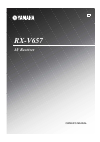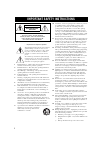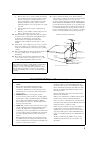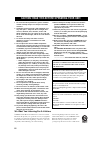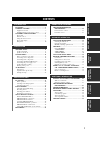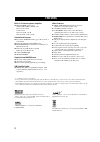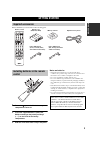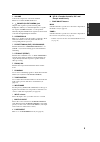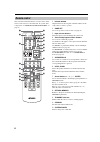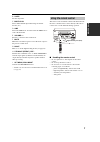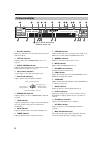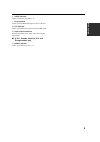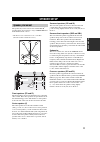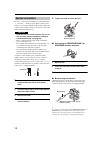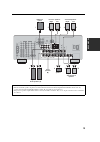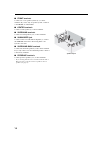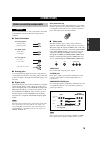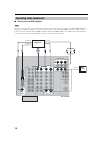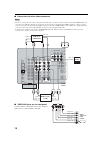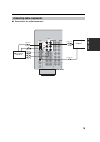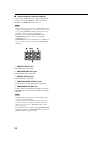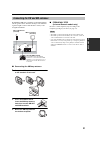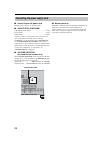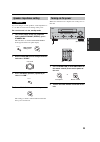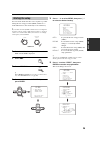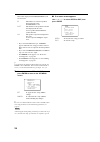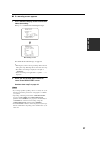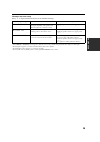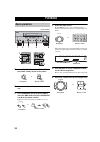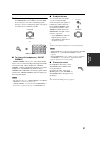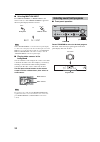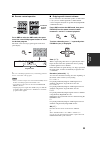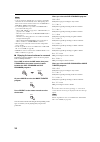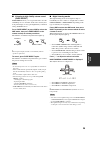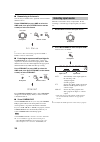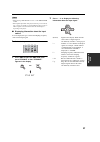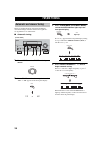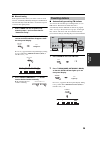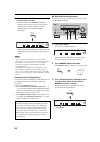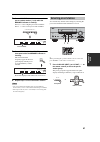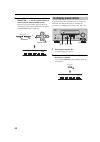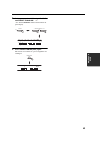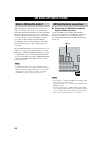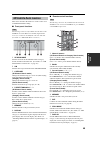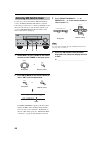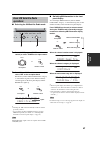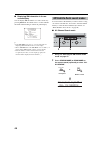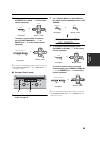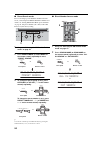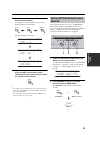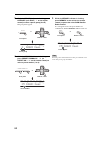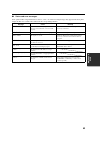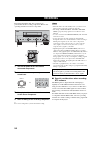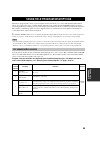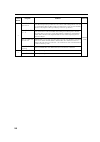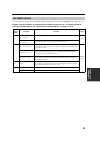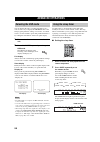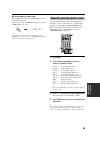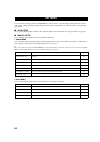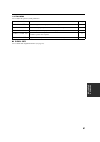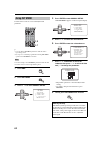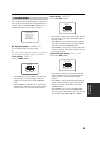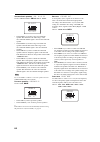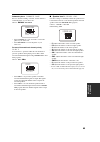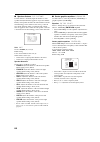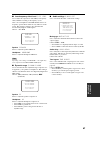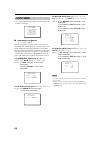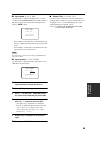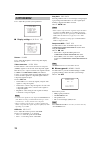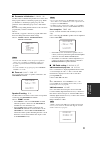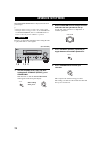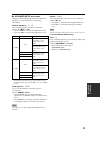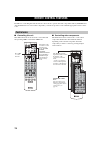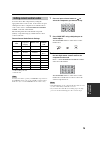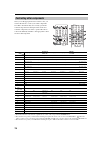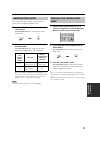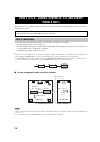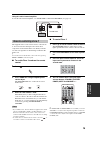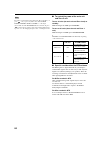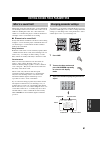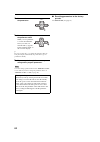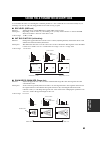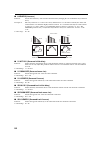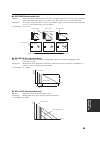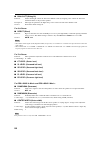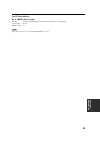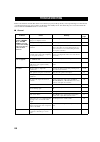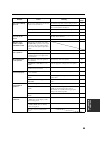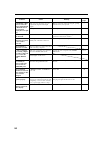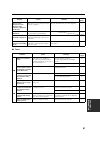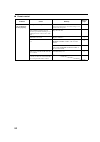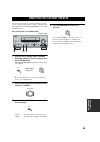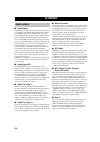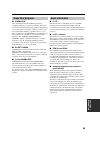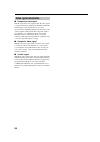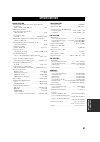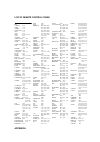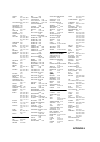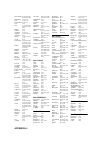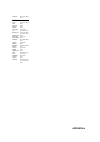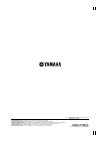- DL manuals
- Yamaha
- Receiver
- RX-V657 - AV Receiver
- Owner's Manual
Yamaha RX-V657 - AV Receiver Owner's Manual
Summary of RX-V657 - AV Receiver
Page 1
Rx-v657 av receiver owner’s manual u.
Page 2
Important safety instructions i • explanation of graphical symbols the lightning flash with arrowhead symbol, within an equilateral triangle, is intended to alert you to the presence of uninsulated “dangerous voltage” within the product’s enclosure that may be of sufficient magnitude to constitute a...
Page 3
Important safety instructions ii example of antenna grounding mast ground clamp antenna lead in wire antenna discharge unit (nec section 810–20) grounding conductors (nec section 810–21) ground clamps power service grounding electrode system (nec art 250. Part h) electric service equipment nec – nat...
Page 4
Caution: read this before operating your unit. Iii 1 to assure the finest performance, please read this manual carefully. Keep it in a safe place for future reference. 2 install this sound system in a well ventilated, cool, dry, clean place – away from direct sunlight, heat sources, vibration, dust,...
Page 5: Contents
1 pre p ara t ion in tr oduc ti on ba s ic opera t ion sound field pr ogram s a d v anced opera t ion additional info rma t io n features............................................................. 2 getting started............................................ 3 supplied accessories ...................
Page 6: Features
Features 2 built-in 7-channel power amplifier ◆ minimum rms output power (0.06% thd, 20 hz to 20 khz, 8 Ω ) front: 95 w + 95 w center: 95 w surround: 95 w + 95 w surround back: 95 w + 95 w sound field features ◆ proprietary yamaha technology for the creation of sound fields ◆ dolby digital/dolby dig...
Page 7: Getting Started
Getting started 3 in tr oduc ti on please check that you received all of the following parts. 1 press the part and slide the battery compartment cover off. 2 insert four supplied batteries (aaa, r03, um-4) according to the polarity markings (+ / –) on the inside of the battery compartment. 3 slide t...
Page 8: Controls and Functions
Controls and functions 4 1 standby/on turns on this unit or sets it to the standby mode. When you turn on this unit, you will hear a click and there will be a 4 to 5-second delay before this unit can reproduce sound. In standby mode, this unit consumes a small amount of power in order to receive inf...
Page 9
Controls and functions 5 in tr oduc ti on 0 volume controls the output level of all audio channels. This does not affect the rec out level. A phones (silent cinema) jack outputs audio signals for private listening with headphones. When you connect headphones, no signals are output to the pre out jac...
Page 10: Remote Control
Controls and functions 6 this section describes the function of each control on the remote control used to control this unit. To operate other components, see “remote control features” on page 74. 1 infrared window outputs infrared control signals. Aim this window at the component you want to operat...
Page 11: Using The Remote Control
Controls and functions 7 in tr oduc ti on b sleep sets the sleep timer. C multi ch in selects multi-channel input when using an external decoder (etc.). D amp selects the amp mode. You must select the amp mode to control the main unit. E volume +/– increases or decreases the volume level. F mute mut...
Page 12: Front Panel Display
Controls and functions 8 1 decoder indicators when any of this unit’s decoders function, the respective indicator lights up. 2 virtual indicator lights up when virtual cinema dsp is active (see page 36). 3 silent cinema indicator lights up when headphones are connected and a sound field program is s...
Page 13
Controls and functions 9 in tr oduc ti on k sleep indicator lights up while the sleep timer is on. L 96/24 indicator lights up when a dts 96/24 signal is input to this unit. M lfe indicator lights up when the input signal contains the lfe signal. N input channel indicators indicate the channel compo...
Page 14: Rear Panel
Controls and functions 10 1 digital output jacks see page 19 for details. 2 audio component jacks see page 19 for connection information. 3 video component jacks see pages 16 and 18 for connection information. 4 antenna terminals see page 21 for connection information. 5 presence/zone 2 speaker term...
Page 15: Speaker Setup
Speaker setup 11 pre p ara t ion the speaker layout below shows the standard itu-r * speaker setting. You can use it to enjoy cinema dsp and multi-channel audio sources. * itu-r is the radio communication sector of the itu (international telecommunication union). Front speakers (fr and fl) the front...
Page 16: Speaker Connections
12 speaker setup be sure to connect the left channel (l), right channel (r), “+” (red) and “–” (black) properly. If the connections are faulty, no sound will be heard from the speakers, and if the polarity of the speaker connections is incorrect, the sound will be unnatural and lack bass. • if you w...
Page 17
13 speaker setup pre p ara t ion front sub woofer front a b center single pre out surround surround back presence/ zone 2 speakers surround center surround back 2 3 1 6 7 1 0 9 8 4 5 subwoofer system center speaker front speakers (a) surround back speakers left right left right surround speakers fro...
Page 18
14 speaker setup ■ front terminals connect one or two speaker systems (6, 7) to these terminals. If you use only one speaker system, connect it to the front a or b terminals. ■ center terminals connect a center speaker (8) to these terminals. ■ surround terminals connect surround speakers (4, 5) to ...
Page 19: Connections
Connections 15 pre p ara t ion do not connect this unit or other components to the mains power until all connections between components are complete. ■ cable indications ■ analog jacks you can input analog signals from audio components by connecting audio pin cable to the analog jacks on this unit. ...
Page 20: Connecting Video Components
16 connections ■ connections for dvd playback be sure to connect your video source components in the same way you connect your video monitor to this unit if video conv. (see page 70) is set to off. For example, if you connect your video monitor to this unit using a video connection, connect your vid...
Page 21
17 connections pre p ara t ion ■ connecting to the multi ch input jacks this unit is equipped with 8 additional input jacks (left and right front, center, left and right surround, left and right surround back and subwoofer) for discrete multi-channel input from a multi-format player, external decode...
Page 22
18 connections ■ connections for other video components • be sure to connect your video source components in the same way you connect your video monitor to this unit if video conv. (see page 70) is set to off. For example, if you connect your video monitor to this unit using a video connection, conn...
Page 23: Connecting Audio Components
19 connections pre p ara t ion ■ connections for audio components connecting audio components audio digital input cd coaxial md/cd-r md/cd-r out (rec) in (play) md/ cd-r cd digital output optical l r l r o l r o c cd player md recorder or tape deck (u.S.A. Model) coaxial out audio out audio in optic...
Page 24
20 connections ■ connecting to an external amplifier if you want to increase the power output to the speakers, or want to use another amplifier, connect an external amplifier to the pre out jacks as follows. • when audio pin plugs are connected to the pre out jacks for output to an external amplifie...
Page 25
21 connections pre p ara t ion both fm and am indoor antennas are included with this unit. In general, these antennas should provide sufficient signal strength. Connect each antenna correctly to the designated terminals. ■ connecting the am loop antenna 1 set up the am loop antenna, then connect it ...
Page 26
22 connections ■ connecting the ac power cord plug the power cord into an ac wall outlet. ■ ac outlet(s) (switched) u.K. And australia models ................................... 1 outlet korea model ..............................................................None other models ........................
Page 27: Speaker Impedance Setting
23 connections pre p ara t ion if you are using 4 or 6 ohm speakers, set the impedance to 4 or 6 ohms as follows before turning on the power. Be sure this unit is in the standby mode. 1 turn off the power to this unit, and while holding down straight (effect), press standby/on. This unit turns on, a...
Page 28: Auto Setup
Auto setup 24 this receiver employs yamaha parametric room acoustic optimizer (ypao) technology which lets you avoid troublesome listening-based speaker setup and achieves highly accurate sound adjustments. The supplied optimizer microphone collects and analyzes the sound your speakers produce in yo...
Page 29: Starting The Setup
25 auto setup pre p ara t ion for best results, make sure the room is as quiet as possible during the auto setup procedure (ypao). If there is too much ambient noise, the results may not be satisfactory. Y if your subwoofer has adjustable volume and crossover/high cut frequency controls, set the vol...
Page 30
26 auto setup the results displayed in the result:exit screen are as follows: sp the number of connected speakers displayed in the order: front/back/subwoofer dist the distance of the speakers from this unit displayed in the order: closest speaker distance/farthest speaker distance lvl the speaker o...
Page 31
27 auto setup pre p ara t ion ■ if a warning screen appears 1 press enter to display detailed information about the warning. Press j / i to switch between warning messages. For details about each message, see page 29. Y • warnings let you know about potential problems detected during auto setup. War...
Page 32
28 auto setup ■ troubleshooting for auto setup procedure before auto setup errors during auto setup error message cause remedy connect mic optimizer microphone is not connected. • connect the supplied optimizer microphone to the optimizer mic jack on the front panel. Unplug hp headphones are connect...
Page 33
29 auto setup pre p ara t ion warnings after auto setup press j / i to display detailed information about individual warnings. • if the error or warning screens appears, check the cause of the problem, then perform the auto setup procedure again. • if warning w-1 appears, corrections are made, but t...
Page 34: Playback
Playback 30 1 press standby/on (or system power on the remote control) to turn on the power. 2 turn on the video monitor connected to this unit. 3 press speakers a or b (or press amp to select the amp mode, then press speakers a or b on the remote control). Each press turns the respective speakers o...
Page 35
31 playback ba s ic opera t ion 7 select a sound field program if desired. Use program (or press amp to select the amp mode, then press one of the sound field program buttons) to select a sound field program. See page 55 for details about sound field programs. ■ to listen with headphones (“silent ci...
Page 36
32 playback ■ selecting multi ch input press multi ch input (or multi ch in on the remote control) so that “multi ch input” appears in the front panel display and video monitor. Multi ch input when “multi ch input” is shown in the front panel display, no other source can be played. To select another...
Page 37
33 playback ba s ic opera t ion ■ remote control operation press amp to select the amp mode, then press one of the sound field program buttons to select the desired program. The name of the selected program appears in the front panel display. Y choose a sound field program based on your listening pr...
Page 38
34 playback • some 6.1-channel compatible discs do not have a signal (flag) which this unit can automatically detect. When playing these kinds of discs with 6.1-channel, select a decoder (pliix movie, pliix music, ex/es or ex) manually. • 6.1-channel playback is not possible even if extd sur. Is pre...
Page 39
35 playback ba s ic opera t ion ■ listening to high fidelity stereo sound (pure direct) pure direct allows you to bypass this unit’s decoders and dsp processors, and turn off the video circuitry and front panel display to enjoy pure high fidelity sound from analog and pcm sources. Press pure direct ...
Page 40: Selecting Input Modes
36 playback ■ downmixing to 2 channels you can enjoy 2-channel stereo playback even from multi- channel sources. Rotate program (or press amp to select the amp mode, then press stereo on the remote control) to select 2ch stereo. 2ch stereo y you can use a subwoofer with this program when swfr or bot...
Page 41
37 playback ba s ic opera t ion • when playing a dts-cd/ld, be sure to set the input mode to dts. • if the digital output data of the player has been processed in any way, you may not be able to perform dts decoding even if you make a digital connection between this unit and the player depending on ...
Page 42: Fm/am Tuning
Fm/am tuning 38 there are 2 tuning methods; automatic and manual. Automatic tuning is effective when station signals are strong and there is no interference. ■ automatic tuning 1 rotate input to select tuner as the input source. 2 press fm/am to select the reception band. “fm” or “am” appears in the...
Page 43: Presetting Stations
39 fm/am tuning ba s ic opera t ion ■ manual tuning if the signal from the station you want to select is weak, tune into it manually. Manually tuning into an fm station will automatically switch the tuner to monaural reception to increase the signal quality. 1 select tuner and the reception band fol...
Page 44
40 fm/am tuning 3 press and hold memory (man’l/auto fm) for more than 3 seconds. The preset number, the memory and auto indicators flash. After about 5 seconds, automatic presetting starts from the frequency currently displayed and proceeds toward the higher frequencies. When automatic preset tuning...
Page 45: Selecting Preset Stations
41 fm/am tuning ba s ic opera t ion 4 press preset/tuning/ch l / h to select a preset station number (1 to 8) while the memory indicator is flashing. Press h to select a higher preset station number. Press l to select a lower preset station number. 5 press memory (man’l/auto fm) on the front panel w...
Page 46: Exchanging Preset Stations
42 fm/am tuning 2 press preset/tuning/ch l / h (or preset/ch u / d on the remote control) to select a preset station number (1 to 8). The preset group and number appear on the front panel display along with the station band, frequency and the tuned indicator lights up. You can exchange the assignmen...
Page 47
43 fm/am tuning ba s ic opera t ion 3 select preset station “a5” using a/b/c/d/e and preset/tuning/ch l / h . “a5” and the memory indicator flash in the front panel display. 4 press preset/tuning (edit) again. The stations stored at the two preset assignments are exchanged. Cd tuner md/cd-r dvd dtv/...
Page 48: Xm Satellite Radio Tuning
Xm satellite radio tuning 44 xm satellite radio is the satellite radio service with millions of listeners across the u.S., broadcasting live daily. Xm’s channel lineup includes more than 130 digital channels of choice from coast to coast: 68 commercial- free music channels, featuring hip hop to oper...
Page 49: Xm Satellite Radio Functions
45 xm satellite radio tuning ba s ic opera t ion this section describes the functions of each control used for xm satellite radio tuning. ■ front panel functions the following controls are only available when the unit is in the tuner mode and the xm connect and play digital antenna accessory is conn...
Page 50
46 xm satellite radio tuning to sign up for an account with the xm satellite radio service, an xm satellite radio id number is required. Follow the procedure below to check your id number, and then access the website at “http://activate.Xmradio.Com” or call “1-800-xm-radio (1-800-967-2346)” with a m...
Page 51: Basic Xm Satellite Radio
47 xm satellite radio tuning ba s ic opera t ion ■ selecting the xm satellite radio mode 1 rotate input (or press tuner on the remote control) to select tuner as the input source. 2 press xm (or band on the remote control) to select “xm” as the reception band. Information (such as channel number/nam...
Page 52
48 xm satellite radio tuning ■ displaying xm information in the on- screen display you can display xm information on a video monitor by pressing display. It is much easier to see the available information than reading it on the front panel display. Y • in the set menu (see page 71), you can set the ...
Page 53
49 xm satellite radio tuning ba s ic opera t ion 3 to change the channel category, press category (or a-e/cat. J / i on the remote control) repeatedly. To search a channel within all channels, press preset/tuning/ch l / h (or preset/ch u / d on the remote control) repeatedly. Y you can search a chan...
Page 54
50 xm satellite radio tuning ■ preset search mode prior to selecting a preset channel in the preset search mode, you should preset xm satellite radio channels. For details, see “setting xm satellite radio preset channels” on page 51. All preset channels (a1 to e8) recalls “001 preview” by the factor...
Page 55: Channels
51 xm satellite radio tuning ba s ic opera t ion 3 press the numeric buttons to enter the desired channel number. For example, to enter the number 123, press the numeric buttons as shown below. The display changes as follows. 4 if you enter fewer than three numbers, you may press ent. To tune to the...
Page 56
52 xm satellite radio tuning 3 while the memory indicator is flashing, press category (or a-e/cat. J / i on the remote control) to select a preset group (a to e). The group letter appears. 4 while the memory indicator is flashing, press preset/tuning/ch l / h (or preset/ch u / d on the remote contro...
Page 57
53 xm satellite radio tuning ba s ic opera t ion ■ status and error messages if an operation takes longer than usual or an error occurs, one of the following messages may appear in the front panel display. In this case, read the cause and follow the corresponding remedies. Message cause remedy check...
Page 58: Recording
Recording 54 recording adjustments and other operations are performed from the recording components. Refer to the operating instructions for those components. 1 turn on the power of this unit and all connected components. 2 select the source component you want to record from. 3 start playback (or se...
Page 59: For Movie/video Sources
Sound field program descriptions 55 sound field pr ogram s this unit is equipped with a variety of precise digital decoders that allow you to enjoy multi-channel playback from almost any sound source (stereo or multi-channel). This unit is also equipped with a yamaha digital sound field processing (...
Page 60
56 sound field program descriptions 4 movie theater : spectacle cinema dsp processing. This program creates the extremely wide sound field of a 70-mm movie theater. It precisely reproduces the source sound in detail, making both the video and the sound field incredibly real. This is ideal for any ki...
Page 61: For Music Sources
57 sound field program descriptions sound field pr ogram s you can select from the following sound fields when playing music sources, like cd, fm/am broadcasting, tapes, etc. Program selection methods vary depending on sound field program types. For details on how to select sound field programs, see...
Page 62: Advanced Operations
Advanced operations 58 you can display this unit’s operating information on a video monitor. If you display the set menu and sound field program parameter settings on a monitor, it is much easier to see the available options and parameters than it is by reading this information on the front panel di...
Page 63
59 advanced operations a d v anced opera t ion ■ canceling the sleep timer press sleep repeatedly until “sleep off” appears in the front panel display. After a few seconds, “sleep off” disappears, and the sleep indicator goes off. Y the sleep timer setting can also be canceled by pressing standby on...
Page 64: Set Menu
Set menu 60 you can use the following parameters in set menu to adjust a variety of system settings and customize the way this unit operates. Change the initial settings (indicated in bold under each parameter) to reflect the needs of your listening environment. ■ auto setup use to specify which spe...
Page 65
61 set menu a d v anced opera t ion 3 option menu use to adjust the optional system parameters. ■ signal info use to check audio signal information (see page 37). Item features page a)display set adjusts the brightness of the display and converts video signals. 70 b)memory guard locks sound field pr...
Page 66: Using Set Menu
62 set menu use the remote control to access and adjust each parameter. Y • you can change set menu parameters while the unit is reproducing sound. • if you press a sound field program button during set menu operation, the set menu is canceled. You cannot change some set menu parameters while the un...
Page 67: 1 Sound Menu
63 set menu a d v anced opera t ion use to manually adjust any speaker setting or compensate for video signal processing delays when using lcd monitors or projectors. Most of the sound menu parameters are set automatically when you run auto setup (see page 24). ■ speaker settings a)speaker set use t...
Page 68
64 set menu surround back speakers sur. B l/r sp choices: lrgx2, lrgx1, smlx2 , smlx1, none • select lrgx1 if you have a large surround back speaker. The unit directs the entire range of the surround back channel signal to the left surround back speaker. • select lrgx2 if you have 2 large surround b...
Page 69
65 set menu a d v anced opera t ion subwoofer phase subwoofer phase if bass sounds are lacking or unclear, use this feature to switch the phase of your subwoofer. Choices: normal , reverse • select normal if you do not want to reverse the phase of your subwoofer. • select reverse to reverse the phas...
Page 70
66 set menu ■ speaker distance c)sp distance use this feature to manually input the distance of each speaker and adjust the delay applied to respective channel. Ideally, each speaker should be the same distance from the main listening position. However, this is not possible in most home situations. ...
Page 71
67 set menu a d v anced opera t ion ■ low-frequency effect level e)lfe level use to adjust the output level of the lfe (low-frequency effect) channel according to the capacity of your subwoofer or headphones. The lfe channel carries low- frequency special effects which are only added to certain scen...
Page 72: 2 Input Menu
68 set menu use to reassign digital input/outputs, select the input mode or rename your inputs. ■ input/output assignment a)i/o assignment you can assign jacks according to the component to be used if this unit’s initial settings do not correspond to your needs. Change the following parameters to re...
Page 73
69 set menu a d v anced opera t ion ■ input mode b)input mode use this feature to designate the input mode for sources connected to the digital input jacks when you turn on this unit (see page 36 for details about the input mode). Choices: auto , last • select auto to allow this unit to automaticall...
Page 74: 3 Option Menu
70 set menu use to adjust the optional system parameters. ■ display settings a)display set dimmer dimmer use to adjust the brightness of the front panel display. Choices: –4 to 0 video conversion video conv. Use this feature to turn on/off conversion of composite (video) signals to both s-video and ...
Page 75
71 set menu a d v anced opera t ion ■ parameter initialization c)param. Ini use this feature to initialize the parameters for each sound field program within a sound field program group. When you initialize a sound field program group, all of the parameter values within that group revert to their in...
Page 76: Advanced Setup Menu
Advanced setup menu 72 the advanced setup menu is displayed in the front panel display. Y • during the advanced setup procedure, audio output is muted. • during the advanced setup procedure, only the standby/on and straight (effect) buttons, and program selector buttons on the front panel are availa...
Page 77
73 advanced setup menu a d v anced opera t ion ■ advanced setup menu items change the initial settings (indicated in bold under each parameter) to reflect the needs of your listening environment. Speaker impedance sp imp. Use to switch the speaker impedance for this unit. Choices: 8 Ω min , 4 Ω min ...
Page 78: Remote Control Features
Remote control features 74 in addition to controlling this unit, the remote control can also operate other a/v components made by yamaha and other manufacturers. To control other components, you must set up remote control with the appropriate remote control codes. ■ controlling this unit the shaded ...
Page 79: Setting Remote Control Codes
75 remote control features a d v anced opera t ion you can control other components by setting the appropriate remote control codes. Codes can be set up for each input area. For a complete list of available remote control codes, refer to “list of remote control codes” at the end of this manual. The ...
Page 80: Controlling Other Components
76 remote control features once you set the appropriate remote control codes, you can use this remote to control your other components. Note that some buttons may not correctly operate the selected component. Use the input selector buttons to select the component you want to operate. The remote cont...
Page 81: Switching Library Codes
77 remote control features a d v anced opera t ion you can select the unit you want to operate with the remote control by entering the library code. 1 press code set using a ballpoint pen or similar object. The transmit indicator on the remote control flashes twice. 2 enter the code number “9991” or...
Page 82: Models Only)
Zone 2 (u.S.A., canada, australia, u.K. And europe models only) 78 this unit allows you to configure a multi-room audio system. You can control this unit from the second room using the supplied remote control. You need the following additional equipment to use the multi-room functions of this unit: ...
Page 83: Remote Controlling Zone 2
79 zone 2 (u.S.A., canada, australia, u.K. And europe models only) a d v anced opera t ion using this unit’s internal amplifier to use this unit’s internal amplifier, set “zone2 amp” to int in the set menu (see pages 71). The supplied remote control can be used to control zone 2. You can even select...
Page 84
80 zone 2 (u.S.A., canada, australia, u.K. And europe models only) the remote control returns to the main mode 10 seconds after you press , or if you press any button other than system power, standby, mute, volume +/– or the input selector buttons. If the transmit indicator is turned off, press to s...
Page 85: What Is A Sound Field
Editing sound field parameters 81 additional info rma t io n what really creates the rich, full tones of a live instrument are the multiple reflections from the walls of the room. In addition to making the sound “live”, these reflections enable us to tell where the player is situated, and the size a...
Page 86
82 editing sound field parameters 4 press u / d to select the parameters. 5 press j / i to change the parameter value. When you set a parameter to a value other than the factory-set value, an asterisk mark (*) appears by the parameter name on the on-screen display. Y if you press and hold j / i to c...
Page 87
Sound field parameter descriptions 83 additional info rma t io n you can adjust the values of certain digital sound field parameters so the sound fields are recreated accurately in your listening room. Not all of the following parameters are found in every program. ■ dsp level (dsp level) function: ...
Page 88
84 sound field parameter descriptions ■ liveness (liveness) function: adjusts the reflectivity of the virtual walls in the hall by changing the rate at which the early reflections decay. Description: the early reflections of a sound source decay much faster in a room with acoustically absorbent wall...
Page 89
85 sound field parameter descriptions additional info rma t io n ■ rev.Time (reverberation time) function: adjusts the amount of time it takes for the dense, subsequent reverberation sound to decay by 60 db (at 1 khz). This changes the apparent size of the acoustic environment over an extremely wide...
Page 90
86 sound field parameter descriptions ■ dialg.Lift (dialog lift) function: adjusts the height of the front and center channel sounds by assigning some of the front and center channel elements to the presence speakers. Description: the larger the parameter, the higher the position of the front and ce...
Page 91
87 sound field parameter descriptions additional info rma t io n for dts neo:6 music: ■ c. Image (center image) function: adjusts the center image from all three front speakers to varying degrees. Control range: 0 to 1.0 initial setting: 0.3 this parameter can be set only when sur. Standard is selec...
Page 92: Troubleshooting
Troubleshooting 88 refer to the chart below when this unit does not function properly. If the problem you are experiencing is not listed below or if the instruction below does not help, set this unit to the standby mode, disconnect the power cord, and contact the nearest authorized yamaha dealer or ...
Page 93
89 troubleshooting additional info rma t io n problem cause remedy refer to page the sound suddenly goes off. The protection circuitry has been activated because of a short circuit, etc. Check that the impedance selector setting is correct. 73 check that the speaker wires are not touching each other...
Page 94
90 troubleshooting problem cause remedy refer to page dolby digital or dts sources cannot be played. (dolby digital or dts indicator on the front panel display does not light up.) the connected component is not set to output dolby digital or dts digital signals. Make an appropriate setting following...
Page 95
91 troubleshooting additional info rma t io n ■ tuner problem cause remedy refer to page there is noise interference from digital or radio frequency equipment, or this unit. This unit is too close to the digital or high- frequency equipment. Move this unit further away from such equipment. — the pic...
Page 96
92 troubleshooting ■ remote control problem cause remedy refer to page the remote control does not work nor function properly. Wrong distance or angle. The remote control will function within a maximum range of 6 m (20 ft) and no more than 30 degrees off- axis from the front panel. 7 direct sunlight...
Page 97
Resetting the factory presets 93 additional info rma t io n if you want to reset all of your unit’s parameters for any reason, do the following. This procedure completely resets all parameters, including the set menu, level, assign and tuner presets. Be sure this unit is in standby mode. 1 with the ...
Page 98: Glossary
Glossary 94 ■ dolby digital dolby digital is a digital surround sound system that gives you completely independent multi-channel audio. With 3 front channels (left, center, and right), and 2 surround stereo channels, dolby digital provides 5 full-range audio channels. With an additional channel espe...
Page 99: Sound Field Programs
95 glossary additional info rma t io n ■ cinema dsp since the dolby surround and dts systems were originally designed for use in movie theaters, their effect is best felt in a theater having many speakers and designed for acoustic effects. Since home conditions, such as room size, wall material, num...
Page 100: Video Signal Information
96 glossary ■ component video signal with the component video signal system, the video signal is separated into the y signal for the luminance and the p b and p r signals for the chrominance. Color can be reproduced more faithfully with this system because each of these signals is independent. The c...
Page 101: Specifications
Specifications 97 additional info rma t io n audio section • minimum rms output power for front, center, surround, surround back 20 hz to 20 khz, 0.06% thd, 8 Ω ..................................... 95 w • maximum power (eiaj) [china, korea and general models] 1 khz, 10% thd, 8 Ω ......................
Page 102
Appendix-i list of remote control codes tv a tandy 0941 abex 1151 admira 1141 adventura 1131 aiko 1121 aiwa 1481 akai 0331, 1101, 1111 alba 0431 alleron 1091 ambassador 1081 amstrad 0481, 1081 anam 0251, 1041, 1051, 1061, 1071 anam national 1041 aoc 0361, 1021, 1031, 1111, 1161 archer 1161 audiosoni...
Page 103
Appendix-ii sontec 1001 sony 0371, 0451, 0661, 0841, 0951, 1281, 1441 soundesign 0861, 0961, 1051, 1091 soundwave 1001 spectricon 1161 squareview 0481 sss 1031, 1051 star-lite 1051 suprem 0951 supre-macy 1131 surpa 0351, 0971 sylvania 0101, 0361, 0441, 0581, 0591, 0601, 0611, 0631, 0961, 1111 sympho...
Page 104
Appendix-iii mitsubishi 0452, 0462, 0542, 0762, 0952, 1082 motorola 0472, 0932 mtc 0922, 0992 multitech 0852, 0992 nad 0442 nec 0122, 0202, 0292, 0422, 0432, 0542, 0632 nikko 0912 noblex 0922 olympus 0412, 0932 optimus 0442, 0472, 0912 optonica 0402 orion 0212, 0722, 0742, 0772 osaki 0912 panasonic ...
Page 105
Appendix-iv yamaha 0024, 0394, 0404, 0514 tape deck aiwa 0094, 0214, 0224 akai 0184 carver 0094 denon 0304 fisher 0144 garrard 0194, 0204 jvc 0274, 0284, 0294 kenwood 0124, 0134, 0154, 0234, 0244, 0264 magnavox 0094 marantz 0094, 0344 mitsubishi 0184 optimus 0034, 0064, 0204, 0334 onkyo 0364, 0374 p...
Page 106
Yamaha electronics corporation, usa 6660 orangethorpe ave., buena park, calif. 90620, u.S.A. Yamaha canada music ltd. 135 milner ave., scarborough, ontario m1s 3r1, canada yamaha electronik europa g.M.B.H. Siemensstr. 22-34, 25462 rellingen bei hamburg, germany yamaha electronique france s.A. Rue am...