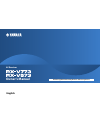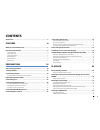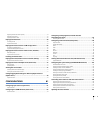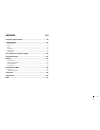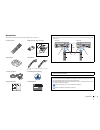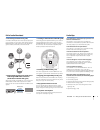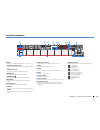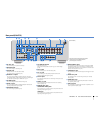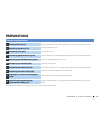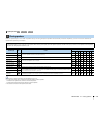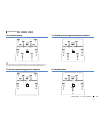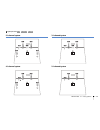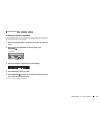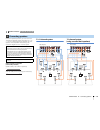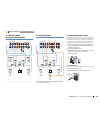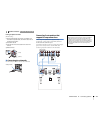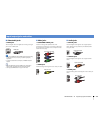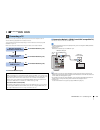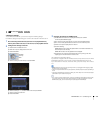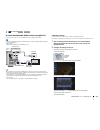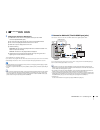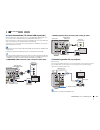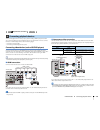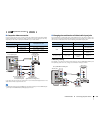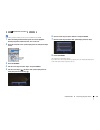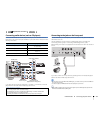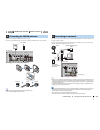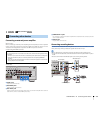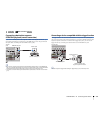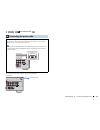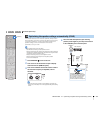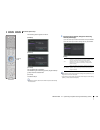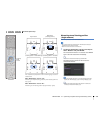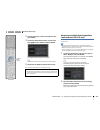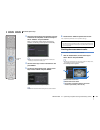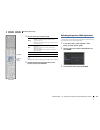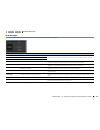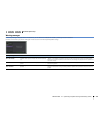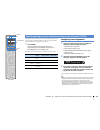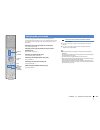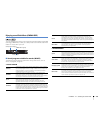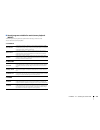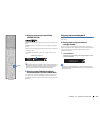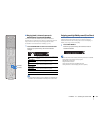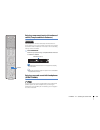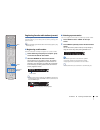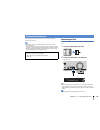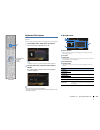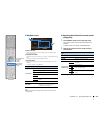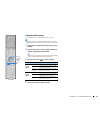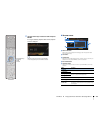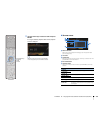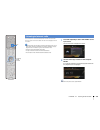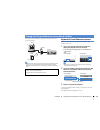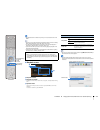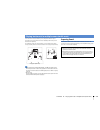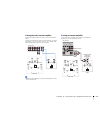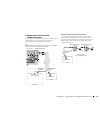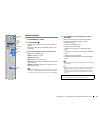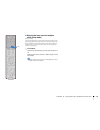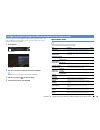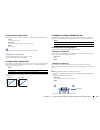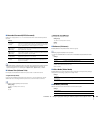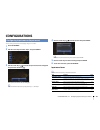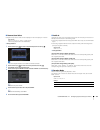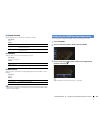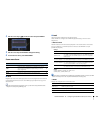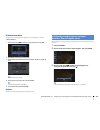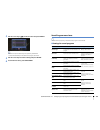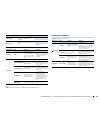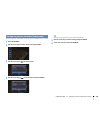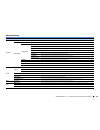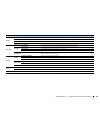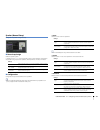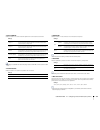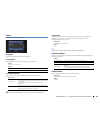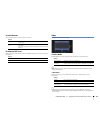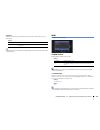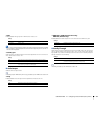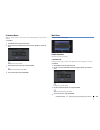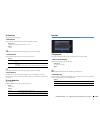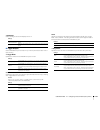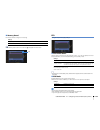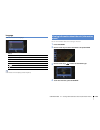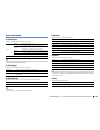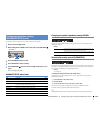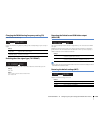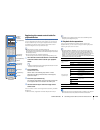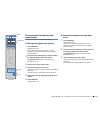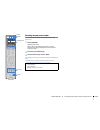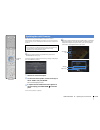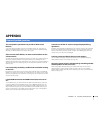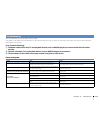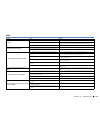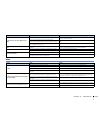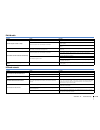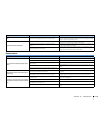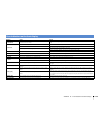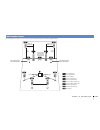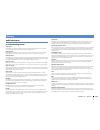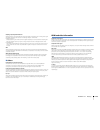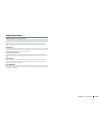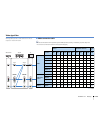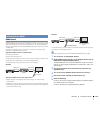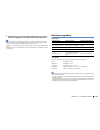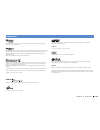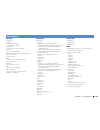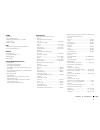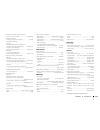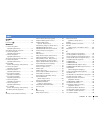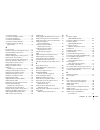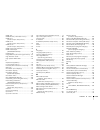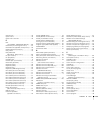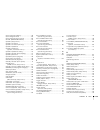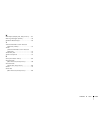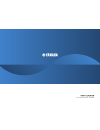- DL manuals
- Yamaha
- Stereo Receiver
- RX-V673
- Owner's Manual
Yamaha RX-V673 Owner's Manual
Summary of RX-V673
Page 1
Av receiver owner’s manual english read the supplied booklet “safety brochure” before using the unit..
Page 2: Contents
En 2 contents accessories . . . . . . . . . . . . . . . . . . . . . . . . . . . . . . . . . . . . . . . . . . . . . . . . . . . . . . 5 features 6 what you can do with the unit . . . . . . . . . . . . . . . . . . . . . . . . . . . . . . . . . . . . 6 part names and functions . . . . . . . . . . . . ...
Page 3
En 3 registering favorite radio stations (presets) . . . . . . . . . . . . . . . . . . . . . . . . . . . . . . . . . . . . . . . . . . . . . . . . . . . . . . . . 54 radio data system tuning . . . . . . . . . . . . . . . . . . . . . . . . . . . . . . . . . . . . . . . . . . . . . . . . . . . . . . ....
Page 4
En 4 appendix 114 frequently asked questions . . . . . . . . . . . . . . . . . . . . . . . . . . . . . . . . . . . . 114 troubleshooting . . . . . . . . . . . . . . . . . . . . . . . . . . . . . . . . . . . . . . . . . . . . . . . 115 power and system . . . . . . . . . . . . . . . . . . . . . . . . ...
Page 5
Accessories en 5 accessories check that the following accessories are supplied with the product. Remote control batteries (aaa, r03, um-4) (x2) am antenna fm antenna *one of the above is supplied depending on the region of purchase. Ypao microphone cd-rom (owner’s manual) easy setup guide safety bro...
Page 6: Features
Features ➤ what you can do with the unit en 6 features what you can do with the unit av receiver (the unit) speakers bd/dvd player hdmi control audio/video the unit’s remote control tv remote control audio hdmi control audio video tv sequential operation of a tv, av receiver, and bd/dvd player (hdmi...
Page 7
Features ➤ what you can do with the unit en 7 full of useful functions! ❑ connecting various devices (p.28) a number of hdmi jacks and various input/output jacks on the unit allow you to connect video devices (such as bd/dvd players), audio devices (such as cd players), game consoles, camcorders, an...
Page 8
Features ➤ part names and functions en 8 front panel (rx-v773) 1 main zone z key turns on/off (standby) the unit. 2 standby indicator lights up when the unit is in standby mode under any of the following conditions. • hdmi control is enabled (p.96) • standby through is enabled (p.97) • network stand...
Page 9
Features ➤ part names and functions en 9 front panel (rx-v673) 1 main zone z key turns on/off (standby) the unit. 2 standby indicator lights up when the unit is in standby mode under any of the following conditions. • hdmi control is enabled (p.96) • standby through is enabled (p.97) • network stand...
Page 10
Features ➤ part names and functions en 10 front display (indicators) 1 hdmi lights up when hdmi signals are being input or output. Out1/out2 (rx-v773 only) indicates the hdmi out jacks currently outputting an hdmi signal out (rx-v673 only) lights up when hdmi signals are being output. 2 cinema dsp l...
Page 11
Features ➤ part names and functions en 11 rear panel (rx-v773) 1 dc out jack for connecting to an optional accessory. 2 network jack for connecting to a network (p.32). 3 phono jacks (except for u.S.A. And canada models) for connecting to a turntable (p.31). 4 hdmi out 1–2 jacks for connecting to hd...
Page 12
Features ➤ part names and functions en 12 rear panel (rx-v673) 1 dc out jack for connecting to an optional accessory. 2 network jack for connecting to a network (p.32). 3 hdmi out jack for connecting to an hdmi-compatible tv and outputting video/audio signals (p.23). When using arc, tv audio signal ...
Page 13
Features ➤ part names and functions en 13 remote control 1 remote control signal transmitter transmits infrared signals. 2 source z key turns on/off an external device. Source key sets the remote control to operate external devices (p.109). This key lights up in green after pressed. Receiver key set...
Page 14: Preparations
Preparations ➤ general setup procedure en 14 preparations this completes all the preparations. Enjoy playing movies, music, radio and other content with the unit! General setup procedure 1 placing speakers (p.15) select the speaker layout for the number of speakers that you are using and place them ...
Page 15
Preparations ➤ placing speakers en 15 select the speaker layout for the number of speakers that you are using and place the speakers and subwoofer (with built-in amplifier) in your room. This section describes the representative speaker layout examples. • for information on the ideal speaker layout,...
Page 16
Preparations ➤ placing speakers en 16 7.1+2-channel system • the surround back speakers and presence speakers do not produce sounds simultaneously. The unit automatically changes the speakers to be used, depending on the selected cinema dsp (p.48). 7.1-channel system (using presence speakers) 7.1-ch...
Page 17
Preparations ➤ placing speakers en 17 5.1-channel system 4.1-channel system 3.1-channel system 2.1-channel system 4 5 1 2 3 9 4 5 1 2 9 1 2 3 9 1 2 9 1 speaker placement 2 3 4 5 6 7 8 9 10
Page 18
Preparations ➤ placing speakers en 18 ■ setting the speaker impedance under its default settings, the unit is configured for 8-ohm speakers. When connecting 6-ohm speakers, set the speaker impedance to “6 Ω min”. In this case, you can also use 4-ohm speakers as the front speakers. 1 before connectin...
Page 19
Preparations ➤ connecting speakers en 19 connect the speakers placed in your room to the unit. The following diagrams provide connections for 7.1+2-, 7.1-, and 6.1-channel systems as examples. For other systems, connect speakers while referring to the connection diagram for the 6.1-channel system. C...
Page 20
Preparations ➤ connecting speakers en 20 7.1-channel system (using presence speakers) 6.1-channel system ■ connecting speaker cables speaker cables have two wires. One is for connecting the negative (-) terminal of the unit and the speaker, and the other is for the positive (+) terminal. If the wire...
Page 21
Preparations ➤ connecting speakers en 21 push-type speaker terminals (rx-v673 only) a remove approximately 10 mm (3/8”) of insulation from the ends of the speaker cable, and twist the bare wires of the cable firmly together. B press down the tab. C insert the bare wires of the cable into the hole in...
Page 22
Preparations ➤ input/output jacks and cables en 22 ■ video/audio jacks ❑ hdmi jacks transmit digital video and digital sound through a single jack. Use an hdmi cable. • use a 19-pin hdmi cable with the hdmi logo. We recommend using a cable less than 5.0 m (16.4 ft) long to prevent signal quality deg...
Page 23
Preparations ➤ connecting a tv en 23 connect a tv to the unit so that video input to the unit can be output to the tv. You can also enjoy playback of tv audio on the unit. The connection method varies depending on the functions and video input jacks available on your tv. Refer to the instruction man...
Page 24
Preparations ➤ connecting a tv en 24 ❑ necessary settings to use hdmi control and arc, you need to configure the following settings. For details on settings and operating your tv, refer to the instruction manual for the tv. 1 after connecting external devices (such as a tv and playback devices) and ...
Page 25
Preparations ➤ connecting a tv en 25 ■ connection method 2 (hdmi control-compatible tv) connect the tv to the unit with an hdmi cable and a digital optical cable. • the following explanation is based on the assumption that you have not changed the “hdmi” parameters (p.96) in the “setup” menu. • (rx-...
Page 26
Preparations ➤ connecting a tv en 26 3 configure the settings for hdmi control. A enable hdmi control on the tv and playback devices (such as a hdmi control-compatible bd/dvd player). B turn off the tv’s main power and then turn off the unit and playback devices. C turn on the unit and playback devi...
Page 27
Preparations ➤ connecting a tv en 27 ■ connection method 4 (tv without hdmi input jacks) when connecting any video device to the av 1–2 (component video) jacks of the unit, connect the tv to the monitor out (component video) jacks. When connecting any video device to the av 3–6 (video) jacks or the ...
Page 28
Preparations ➤ connecting playback devices en 28 the unit is equipped with a variety of input jacks including hdmi input jacks to allow you to connect different types of playback devices. For information on how to connect an ipod or a usb storage device, see the following pages. – connecting an ipod...
Page 29
Preparations ➤ connecting playback devices en 29 ■ composite video connection connect a video device to the unit with a video pin cable and an audio cable (digital coaxial, digital optical, or stereo pin cable). Choose a set of input jacks (on the unit) depending on the audio output jacks available ...
Page 30
Preparations ➤ connecting playback devices en 30 • the following operation is available only when your tv is connected to the unit via hdmi. 1 after connecting external devices (such as a tv and playback devices) and power cable of the unit, turn on the unit. 2 press av 2 to select “av 2” (video inp...
Page 31
Preparations ➤ connecting playback devices en 31 connecting audio devices (such as cd players) connect audio devices such as cd players, md players, and a turntable to the unit. Depending on the audio output jacks available on your audio device, choose one of the following connections. * rx-v773 onl...
Page 32
Preparations ➤ connecting the fm/am antennas en 32 connect the supplied fm/am antennas to the unit. Fix the end of the fm antenna to a wall, and place the am antenna on a flat surface. Assembling and connecting the am antenna • unwind only the length of cable needed from the am antenna unit. • the w...
Page 33
Preparations ➤ connecting other devices en 33 connecting an external power amplifier (rx-v773 only) when connecting an external power amplifier (pre-main amplifier) to enhance speaker output, connect the input jacks of the power amplifier to the pre out jacks of the unit. The same channel signals ar...
Page 34
Preparations ➤ connecting other devices en 34 connecting a device that supports scene link playback (remote connection) if you have a yamaha product that supports scene control signal transmission, you can operate it remotely by connecting it to the remote out jack, using a monaural mini-jack cable,...
Page 35
Preparations ➤ connecting the power cable en 35 after all the connections are complete, plug in the power cable. 8 connecting the power cable before connecting the power cable (general model only) set the switch position of voltage selector according to your local voltage. Voltages are ac 110–120/22...
Page 36
Preparations ➤ selecting an on-screen menu language en 36 tv vol tv ch tv input mute code set 9 0 10 ent memory 5 6 8 7 1 2 3 4 movie enhancer tuning preset band display return enter on screen option top menu mute program volume pop-up/menu pure direct straight info sleep music net party hdmi out tu...
Page 37
Preparations ➤ optimizing the speaker settings automatically (ypao) en 37 the yamaha parametric room acoustic optimizer (ypao) function detects speaker connections, measures the distances from them to your listening position(s), and then automatically optimizes the speaker settings, such as volume b...
Page 38
Preparations ➤ optimizing the speaker settings automatically (ypao) en 38 the following screen appears on the tv. (rx-v673) (rx-v773) (rx-v673) this completes the preparations. See “measuring at one listening position (single measure)” (p.39) to start the measurement. (rx-v773) proceed to step 5. • ...
Page 39
Preparations ➤ optimizing the speaker settings automatically (ypao) en 39 this completes the preparations. See the following page to start the measurement. When “multi position” is set to “yes”: “measuring at multiple listening positions (multi measure) (rx-v773 only)” (p.40) when “multi position” i...
Page 40
Preparations ➤ optimizing the speaker settings automatically (ypao) en 40 2 use the cursor keys to select “save/cancel” and press enter. 3 to save the measurement results, use the cursor keys (e/r) to select “save” and press enter. The adjusted speaker settings are applied. • to finish the measureme...
Page 41
Preparations ➤ optimizing the speaker settings automatically (ypao) en 41 3 when the measurements at the positions you want to measure are completed, use the cursor keys to select “cancel” and press enter. When you have taken measurements at 8 listening positions, the following screen appears automa...
Page 42
Preparations ➤ optimizing the speaker settings automatically (ypao) en 42 2 use the cursor keys to select an item • a speaker with a problem is indicated with a message enclosed in a red box. 3 to finish checking the results and return to the previous screen, press return. Reloading the previous ypa...
Page 43
Preparations ➤ optimizing the speaker settings automatically (ypao) en 43 error messages if any error message is displayed during the measurement, resolve the problem and perform ypao again. Error message cause remedy e-1: no front sp front speakers are not detected. Follow the on-screen instruction...
Page 44
Preparations ➤ optimizing the speaker settings automatically (ypao) en 44 warning messages if a warning message is displayed after the measurement, you can still save the measurement results by following on-screen instructions. However, we recommend you perform ypao again in order to use the unit wi...
Page 45: Playback
Playback ➤ basic playback procedure en 45 playback 1 turn on the external devices (such as a tv or bd/dvd player) connected to the unit. 2 use the input selection keys to select an input source. 3 start playback on the external device or select a radio station. Refer to the instruction manual for th...
Page 46
Playback ➤ selecting the input source and favorite settings with one touch (scene) en 46 the scene function allows you to select the assigned input source, sound program, compressed music enhancer on/off, and hdmi output jack (rx-v773 only) with just one touch. 1 press scene. The input source and se...
Page 47
Playback ➤ selecting the sound mode en 47 the unit is equipped with a variety of sound programs and surround decoders that allow you to enjoy playback sources with your favorite sound mode (such as sound field effect or stereo playback). Selecting a sound program suitable for movies (p.48) press mov...
Page 48
Playback ➤ selecting the sound mode en 48 enjoying sound field effects (cinema dsp) the unit is equipped with a variety of sound programs that utilize yamaha’s original dsp technology (cinema dsp). It allows you to easily create sound fields like actual movie theaters or concert halls in your room. ...
Page 49
Playback ➤ selecting the sound mode en 49 ■ sound programs suitable for music/stereo playback (music) the following sound programs are optimized for listening to music sources. You can also select stereo playback. ❑ classical ❑ live/club ❑ stereo hall in munich this program simulates a munich concer...
Page 50
Playback ➤ selecting the sound mode en 50 ■ enjoying stereoscopic sound fields (cinema dsp 3d) cinema dsp 3d creates a natural stereoscopic sound field in your room. Cinema dsp 3d functions when both of the following conditions are met. • one of the sound programs (except 2ch stereo and 7ch stereo) ...
Page 51
Playback ➤ selecting the sound mode en 51 ■ playing back 2-channel sources in multichannel (surround decoder) the surround decoder enables unprocessed multichannel playback from 2-channel sources. When a multichannel source is input, it works the same way as the straight decode mode. For details on ...
Page 52
Playback ➤ selecting the sound mode en 52 enjoying compressed music with enhanced sound (compressed music enhancer) compressed music enhancer adds depth and breadth to the sound, allowing you to enjoy a dynamic sound close to the original sound before it was compressed. This function can be used alo...
Page 53
Playback ➤ listening to fm/am radio en 53 you can tune into a radio station by specifying its frequency or selecting from registered radio stations. • the radio frequencies differ depending on the country or region where the unit is being used. The explanation of this section uses a display with fre...
Page 54
Playback ➤ listening to fm/am radio en 54 registering favorite radio stations (presets) you can register up to 40 radio stations as presets. Once you have registered stations, you can easily tune into them by selecting their preset numbers. • you can automatically register fm radio stations that hav...
Page 55
Playback ➤ listening to fm/am radio en 55 radio data system tuning (u.K. And europe models only) radio data system is a data transmission system used by fm stations in many countries. The unit can receive various types of radio data system data, such as “program service”, “program type,” “radio text...
Page 56
Playback ➤ listening to fm/am radio en 56 operating the radio on the tv you can view the radio information or select a radio station on the tv. 1 press tuner to select “tuner” as the input source. The playback screen is displayed on the tv. ■ playback screen 1 radio station information displays the ...
Page 57
Playback ➤ listening to fm/am radio en 57 ■ browse screen 1 preset station list displays the list of preset stations. Use the cursor keys to select a preset station and press enter to tune into it. 2 preset number 3 operation menu use the cursor keys to select an item and press enter to confirm the ...
Page 58
Playback ➤ playing back ipod music en 58 you can play back ipod music on the unit using a usb cable supplied with the ipod. • some features may not be compatible, depending on the model or software version of the ipod. • to play back ipod videos on the unit, an apple composite av cable (not supplied...
Page 59
Playback ➤ playing back ipod music en 59 playback of ipod content follow the procedure below to operate the ipod contents and start playback. You can control the ipod with the menu displayed on the tv screen. 1 press usb to select “usb” as the input source. The browse screen is displayed on the tv. ...
Page 60
Playback ➤ playing back ipod music en 60 ■ playback screen 1 status indicators display the current repeat/shuffle settings (p.61) and playback status (such as play/pause). 2 playback information displays the artist name, album name, song title, and elapsed/remaining time. Use the cursor keys to sele...
Page 61
Playback ➤ playing back ipod music en 61 ■ repeat/shuffle settings you can configure the repeat/shuffle settings of your ipod. • during simple play, configure the repeat/shuffle settings directly on your ipod or press mode to display the tv menu screen and then follow the procedure below. 1 when “us...
Page 62
Playback ➤ playing back music stored on a usb storage device en 62 you can play back music files stored on a usb storage device on the unit. Refer to the instruction manuals for the usb storage device for more information. The unit supports usb mass storage class devices (fat16 or fat32 format). • t...
Page 63
Playback ➤ playing back music stored on a usb storage device en 63 2 use the cursor keys to select an item and press enter. If a song is selected, playback starts and the playback screen is displayed. • to return to the previous screen, press return. • files not supported by the unit cannot be selec...
Page 64
Playback ➤ playing back music stored on a usb storage device en 64 ■ playback screen 1 status indicators display the current repeat/shuffle settings (p.64) and playback status (such as play/pause). 2 playback information displays the artist name, album name, song title, and elapsed time. Use the cur...
Page 65
Playback ➤ playing back music stored on media servers (pcs/nas) en 65 you can play back music files stored on your pc or dlna-compatible nas on the unit. • to use this function, the unit and your pc must be connected to the same router (p.32). You can check whether the network parameters (such as th...
Page 66
Playback ➤ playing back music stored on media servers (pcs/nas) en 66 3 use the cursor keys to select an item and press enter. If a song is selected, playback starts and the playback screen is displayed. • to return to the previous screen, press return. • files not supported by the unit cannot be se...
Page 67
Playback ➤ playing back music stored on media servers (pcs/nas) en 67 ■ playback screen 1 status indicators display the current repeat/shuffle settings (p.67) and playback status (such as play/pause). 2 playback information displays the artist name, album name, song title, and elapsed time. Use the ...
Page 68
Playback ➤ listening to internet radio en 68 you can listen to internet radio stations from all over the world. You can control the internet radio with the menu displayed on the tv screen. • to use this function, the unit must be connected to the internet (p.32). You can check whether the network pa...
Page 69
Playback ➤ listening to internet radio en 69 ■ browse screen 1 playback indicator 2 list name 3 contents list displays the list of internet radio content. Use the cursor keys to select an item and press enter to confirm the selection. 4 item number/total 5 operation menu use the cursor keys to selec...
Page 70
Playback ➤ playing back itunes/ipod music via a network (airplay) en 70 the airplay function allows you to play back itunes/ipod music on the unit via network. • to use this function, the unit and your pc or ipod must be connected to the same router (p.32). You can check whether the network paramete...
Page 71
Playback ➤ playing back itunes/ipod music via a network (airplay) en 71 • the playback screen is available only when your tv is connected to the unit via hdmi. • you can turn on the unit automatically when starting playback on itunes or ipod by setting “network standby” (p.98) in the “setup” menu to...
Page 72
Playback ➤ playing back music in multiple rooms (multi-zone) en 72 the multi-zone function allows you to play back different input sources in the room where the unit is installed (main zone) and in another room (zone2). For example, while you are watching tv in the living room (main zone), another p...
Page 73
Playback ➤ playing back music in multiple rooms (multi-zone) en 73 ■ using the unit’s internal amplifier connect the speakers placed in zone2 to the unit with speaker cables. To utilize the extra sp terminals for zone2 speakers, set “power amp assign” (p.91) in the “setup” menu to “7ch +1zone” after...
Page 74
Playback ➤ playing back music in multiple rooms (multi-zone) en 74 ■ operating the unit from zone2 (remote connection) you can operate the unit and external devices from zone2 using the supplied remote control if you connect an infrared signal receiver/emitter to the unit’s remote in/out jacks. • to...
Page 75
Playback ➤ playing back music in multiple rooms (multi-zone) en 75 controlling zone2 1 set main/zone2 to “zone2”. 2 press receiver z. Each time you press the key, zone2 output is enabled or disabled. When zone2 output is enabled, “zone2” lights up in the front display. 3 use the following keys to se...
Page 76
Playback ➤ playing back music in multiple rooms (multi-zone) en 76 ■ enjoying the same source in multiple rooms (party mode) (rx-v773 only) the party mode allows you to play back in zone2 the same music that is being played back in the main zone. During the party mode, stereo playback is automatical...
Page 77
Playback ➤ viewing the current status en 77 switching information on the front display 1 press info. Each time you press the key, the displayed item changes. About 3 seconds later, the corresponding information for the displayed item appears. • available items vary depending on the selected input so...
Page 78
Playback ➤ configuring playback settings for different playback sources (option menu) en 78 you can configure separate playback settings for different playback sources. This menu is available on the front panel (or on the tv screen), allowing you to easily configure settings during playback. 1 press...
Page 79
Playback ➤ configuring playback settings for different playback sources (option menu) en 79 ■ tone control (tone control) adjusts the high-frequency range (treble) and low-frequency range (bass) of sounds. Choices treble (treble), bass (bass) setting range -6.0 db to bypass (bypass) to +6.0 db, *0.5...
Page 80
Playback ➤ configuring playback settings for different playback sources (option menu) en 80 ■ extended surround (extd surround) selects how to play back 5.1- to 7.1-channel sources when surround back speakers are used. Settings • some dolby digital ex or dts-es sources do not contain a flag for repr...
Page 81: Configurations
Configurations ➤ configuring input sources (input menu) en 81 configurations you can change the input source settings using the tv screen. 1 press on screen. 2 use the cursor keys to select “input” and press enter. 3 use the cursor keys (e/r) to select an input source to be configured and press the ...
Page 82
Configurations ➤ configuring input sources (input menu) en 82 ■ rename/icon select changes the input source name and icon displayed on the front display or tv screen. Input sources hdmi 1–5, v-aux, av 1–6, audio 1–2, usb, phono* * rx-v773 only (except for u.S.A. And canada models) ■ setup procedure ...
Page 83
Configurations ➤ configuring the scene function (scene menu) en 83 ■ volume interlock enables/disables volume controls from itunes/ipod via airplay. Input sources airplay settings ■ video out selects a video to be output with the audio input source. Input sources tuner, (network sources) settings ■ ...
Page 84
Configurations ➤ configuring the scene function (scene menu) en 84 4 use the cursor keys (q/w) to select an item and press enter. 5 use the cursor keys and enter to change the setting. 6 to exit from the menu, press on screen. Scene menu items ■ save registers the unit’s current settings (input sour...
Page 85
Configurations ➤ configuring sound programs/surround decoders (sound program menu) en 85 ■ rename/icon select changes the scene name and icon displayed on the front display or tv screen. ■ setup procedure 1 use the cursor keys (e/r) to select an icon and press the cursor key (w). 2 press enter to en...
Page 86
Configurations ➤ configuring sound programs/surround decoders (sound program menu) en 86 4 use the cursor keys (q/w) to select an item and press enter. • to return to the previous screen during menu operations, press return. • to restore the default settings for the selected sound program, select “r...
Page 87
Configurations ➤ configuring sound programs/surround decoders (sound program menu) en 87 the following items are available when you select “2ch stereo” or “7ch stereo”. • available items in “7ch stereo” vary depending on the speaker system being used. ■ settings for decoders the following items are ...
Page 88
Configurations ➤ configuring various functions (setup menu) en 88 you can configure the unit’s various function with the menu displayed on the tv screen. 1 press on screen. 2 use the cursor keys to select “setup” and press enter. 3 use the cursor keys (e/r) to select a menu. 4 use the cursor keys (q...
Page 89
Configurations ➤ configuring various functions (setup menu) en 89 setup menu items menu item function page speaker auto setup automatically optimizes the speaker settings (ypao). 37 manual setup power amp assign selects a speaker system. 91 configuration front selects the size of the front speakers....
Page 90
Configurations ➤ configuring various functions (setup menu) en 90 network ip address configures the network parameters (such as ip address). 98 network standby selects whether to enable/disable the function that turns on the unit from other network devices. 98 mac address filter sets the mac address...
Page 91
Configurations ➤ configuring various functions (setup menu) en 91 speaker (manual setup) configures the speaker settings manually. ■ power amp assign selects a speaker system. In addition to the 5.1- or 7.1-channel speaker system, various speaker configurations are possible using the presence speake...
Page 92
Configurations ➤ configuring various functions (setup menu) en 92 ❑ surround back selects whether or not surround back speakers are connected and their sizes. Settings • this setting is not available when “power amp assign” is set to “5ch bi-amp”, or when “surround” is set to “none”. ❑ front presenc...
Page 93
Configurations ➤ configuring various functions (setup menu) en 93 ■ distance sets the distance between each speaker and listening position so that sounds from the speakers reach the listening position at the same time. First, select the unit of distance from “meter” or “feet”. Choices front l, front...
Page 94
Configurations ➤ configuring various functions (setup menu) en 94 sound configures the audio output settings. ■ lipsync adjusts the delay between video and audio output. ❑ delay enable enables/disables the lipsync adjustment for each input source. Choices hdmi 1–5, av 1–6, audio 1–2 settings ❑ auto/...
Page 95
Configurations ➤ configuring various functions (setup menu) en 95 ■ initial volume sets the initial volume when the receiver is turned on. Settings ■ adaptive dsp level selects whether to automatically adjust the cinema dsp effect level when the volume is adjusted. Settings video configures the vide...
Page 96
Configurations ➤ configuring various functions (setup menu) en 96 ❑ aspect selects an aspect ratio to output hdmi video signals when “video mode” is set to “processing”. Settings • this setting functions only when 480i/576i or 480p/576p signals are converted into 720p, 1080i, 1080p, or 2160p (4k) si...
Page 97
Configurations ➤ configuring various functions (setup menu) en 97 ❑ arc enables/disables arc (p.23) when “hdmi control” is set to “on”. Settings • you do not need to change this setting normally. In case noises are produced from the speakers connected to the unit because tv audio signals input to th...
Page 98
Configurations ➤ configuring various functions (setup menu) en 98 network configures the network settings. ■ ip address configures the network parameters (such as ip address). ❑ dhcp select whether to use a dhcp server. Settings ■ manual network settings 1 set “dhcp” to “off”. 2 use the cursor keys ...
Page 99
Configurations ➤ configuring various functions (setup menu) en 99 ■ network name edits the network name (the unit’s name on the network) displayed on other network devices. ■ procedure 1 press enter to enter the name edit screen. 2 use the cursor keys and enter to rename and select “enter” to confir...
Page 100
Configurations ➤ configuring various functions (setup menu) en 100 ■ zone2 set configures the zone2 settings. ❑ max volume sets the zone2 maximum volume to prevent excessive loudness. Setting range -30.0 db to +15.0 db (5.0 db increments), +16.5 db default +16.5 db • this setting is available only w...
Page 101
Configurations ➤ configuring various functions (setup menu) en 101 ❑ wall paper selects the image to be used as wallpaper on the tv. Settings ■ trigger output sets the trigger out jack to function in sync with the power status of each zone or input switching. ❑ trigger mode specifies the condition f...
Page 102
Configurations ➤ configuring various functions (setup menu) en 102 ■ memory guard prevents accidental changes to the settings. Settings • when “memory guard” is set to “on”, the lock icon (o) is displayed on the menu screen. Eco configures the power supply settings. ■ auto power down sets the amount...
Page 103
Configurations ➤ viewing information about the unit (information menu) en 103 language select an on-screen menu language. Settings • the information on the front display is provided in english only. You can view information about the unit using the tv screen. 1 press on screen. 2 use the cursor keys...
Page 104
Configurations ➤ viewing information about the unit (information menu) en 104 types of information ■ audio signal displays information about the current audio signal. • even when the unit is set to output bitstream signals directly, the signal may be converted depending on the specifications and set...
Page 105
Configurations ➤ configuring the system settings (advanced setup menu) en 105 configure the system settings of the unit while viewing the front display. 1 set the unit to standby mode. 2 while holding down straight on the front panel, press main zone z. 3 press program to select an item. 4 press str...
Page 106
Configurations ➤ configuring the system settings (advanced setup menu) en 106 changing the fm/am tuning frequency setting (tu) (asia and general models only) change the fm/am tuning frequency setting of the unit depending on your country or region. Settings switching the video signal type (tv format...
Page 107
Configurations ➤ configuring the system settings (advanced setup menu) en 107 updating the firmware (update) new firmware that provides additional features or product improvements will be released as needed. Updates can be downloaded from our website. If the unit is connected to the internet, you ca...
Page 108
Configurations ➤ controlling external devices with the remote control en 108 you can use the unit’s remote control to operate external devices (such as bd/dvd players) if you have registered the remote control code of the external device. • you cannot control an external device that does not have a ...
Page 109
Configurations ➤ controlling external devices with the remote control en 109 registering the remote control codes for playback devices you can use the unit’s remote control to operate playback devices if you have registered their remote control codes. You can also use the input selection keys to cha...
Page 110
Configurations ➤ controlling external devices with the remote control en 110 programming from other remote controls (learning) (rx-v773 [china, korea, u.K. And europe models] only) the remote control of the unit can receive remote control signals from other remote controls and learn the remote contr...
Page 111
Configurations ➤ controlling external devices with the remote control en 111 clearing functions learned from other remote controls (rx-v773 [china, korea, u.K. And europe models] only) ■ clearing the assignment for each key 1 press code set. Source blinks twice. Perform each of the following steps w...
Page 112
Configurations ➤ controlling external devices with the remote control en 112 resetting remote control codes you can reset a remote control code registered to each input selection key. 1 press code set. Source blinks twice. Perform each of the following steps within 1 minute. Otherwise, the setting w...
Page 113
Configurations ➤ updating the unit’s firmware en 113 new firmware that provides additional features or product improvements will be released as needed. If the unit is connected to the internet, you can download the firmware via the network and update it. • you can also update the firmware using the ...
Page 114: Appendix
Appendix ➤ frequently asked questions en 114 appendix the new speaker system does not provide an ideal sound balance... If you have changed speakers or have a new speaker system, use “auto setup” to optimize the speaker settings again (p.37). If you want to adjust the speaker settings manually, use ...
Page 115
Appendix ➤ troubleshooting en 115 refer to the table below when the unit does not function properly. If the problem you are experiencing is not listed below or if the instructions below do not help, turn off the unit, disconnect the power cable, and contact the nearest authorized yamaha dealer or se...
Page 116
Appendix ➤ troubleshooting en 116 audio problem cause remedy no sound. Another input source is selected. Select an appropriate input source with the input selection keys. Signals that the unit cannot reproduce are being input. Some digital audio formats cannot be played back on the unit. To check th...
Page 117
Appendix ➤ troubleshooting en 117 video no sound from the tv (when hdmi control is used). The tv is set to output audio from the tv speakers. Change the audio output setting on your tv so that the tv audio is output from the speakers connected to the unit. (if the tv is connected to the unit with an...
Page 118
Appendix ➤ troubleshooting en 118 fm/am radio usb and network problem cause remedy fm radio reception is weak or noisy. There is multi-path interference. Adjust the fm antenna height or orientation, or place it in a different location. Your area is too far from the fm station transmitter. Set “fm mo...
Page 119
Appendix ➤ troubleshooting en 119 remote control the files in the pc cannot be viewed or played back. The files are not supported by the unit or the media server. Use the file format supported by both the unit and the media server. For information about the file formats supported by the unit, see “p...
Page 120
Appendix ➤ error indications on the front display en 120 error indications on the front display message cause remedy access denied access to the pc is denied. Configure the sharing settings and select the unit as a device to which music contents are shared (p.65). Access error the unit cannot access...
Page 121
Appendix ➤ ideal speaker layout en 121 use this diagram as a guide. You do not need to adjust the speaker layout to the following diagram exactly. Ideal speaker layout 1 2 3 4 5 6 7 9 9 q w 30 cm (1 ft) or more 0.5 to 1 m (1.6 to 3.3 ft) 1.8 m (5.9 ft) 0.5 to 1 m (1.6 to 3.3 ft) 1.8 m (5.9 ft) turn ...
Page 122
Appendix ➤ glossary en 122 audio information ■ audio decoding format dolby digital dolby digital is a compressed digital audio format developed by dolby laboratories, inc. That supports 5.1-channel audio. This technology is used for audio on most dvd discs. Dolby digital ex dolby digital ex creates ...
Page 123
Appendix ➤ glossary en 123 sampling frequency/quantization bit sampling frequency and quantization bits indicate the quantity of information when an analog audio signal is digitized. These values are noted as in the following example: “48 khz/24-bit”. • sampling frequency sampling frequency (the num...
Page 124
Appendix ➤ glossary en 124 yamaha technologies cinema dsp (digital sound field processor) since the dolby surround and dts systems were originally designed for use in movie theaters, their effect is best experienced in a theater that has many speakers designed for acoustic effects. Since home condit...
Page 125
Appendix ➤ glossary en 125 video signal flow video signals input from a video device to the unit are output to a tv as shown below. ■ video conversion table • you can select the resolution and the aspect ratio applied to hdmi-output video processing in “video mode” (p.95) in the “setup” menu. • the ...
Page 126
Appendix ➤ information on hdmi en 126 hdmi control hdmi control allows you to operate external devices via hdmi. If you connect a tv that supports hdmi control to the unit with an hdmi cable, you can control the unit (such as power and volume) with tv remote control operations. You can also control ...
Page 127
Appendix ➤ information on hdmi en 127 7 check that the unit is properly synchronized with the tv by turning off the tv or adjusting the tv volume with the tv remote control. • if hdmi control does not work properly, try unplugging the tv in step 2 and plugging in the tv again in step 3. It may solve...
Page 128
Appendix ➤ trademarks en 128 manufactured under license from dolby laboratories. Dolby, pro logic and the double-d symbol are trademarks of dolby laboratories. Manufactured under license under u.S. Patent nos: 5,956,674; 5,974,380; 6,226,616; 6,487,535; 7,212,872; 7,333,929; 7,392,195; 7,272,567 & o...
Page 129
Appendix ➤ specifications en 129 input jacks • analog audio [rx-v773] [u.S.A. And canada models] audio x 4 (av 5–6, audio 1–2) [other models] audio x 5 (av 5–6, audio 1–2, phono) [rx-v673] audio x 4 (av 5–6, audio 1–2) • digital audio (supported frequencies: 32 khz to 96 khz) optical x 2 (av 1, av 4...
Page 130
Appendix ➤ specifications en 130 tuner • analog tuner [u.K. And europe models] fm/am with radio data system x 1 (tuner) [other models] fm/am x 1 (tuner) usb • capable of ipod, mass storage class usb memory • current supply capacity: 2.1 a network • pc client function • compatible with dlna ver. 1.5 ...
Page 131
Appendix ➤ specifications en 131 • headphone jack rated output / impedance av 5 etc. (1 khz, 50 mv, 8 Ω) .............................100 mv/560 Ω • frequency response av 5 etc. To front (10 hz to 100 khz) ......................... +0/-3 db • total harmonic distortion [rx-v773] phono to audio out (2...
Page 132
Appendix ➤ index en 132 symbols ★ key .........................................................13 lock icon (o) .........................................102 numerics 2.1-channel system (speaker placement) ............................17 2ch stereo (sound program) ....................49 3.1-channel sy...
Page 133
Appendix ➤ index en 133 connection (nas) .....................................32 connection (speaker cable) .....................20 connection (speaker) ...............................19 connection (subwoofer) ...........................21 connection (video devices) ......................28 crossove...
Page 134
Appendix ➤ index en 134 hdmi jack .................................................22 hdmi monitor (information menu) ...........104 hdmi out (audio output, setup menu) .................97 hdmi out1 (audio output, setup menu) .................97 hdmi out2 (audio output, setup menu) ....................
Page 135
Appendix ➤ index en 135 option key ..............................................78 option menu .............................................78 option menu item list ................................78 p pal (tv format, advanced setup) ....106 panorama (sound program menu) ...........87 parametric eq...
Page 136
Appendix ➤ index en 136 sound program category ..........................48 sound program menu ...............................85 sound program menu item list ..................86 sp imp. (advanced setup) ..................18 speaker (setup menu) ..............................91 speaker connection .....
Page 137
Appendix ➤ index en 137 w wall paper (display set, setup menu) ....101 warning messages (ypao) ......................44 windows media player ..............................65 y yamaha parametric room acoustic optimizer (ypao) ..................................37 ypao (yamaha parametric room acoustic ...
Page 138
© 2012 yamaha corporation ye224b0/en.