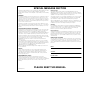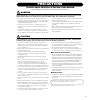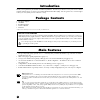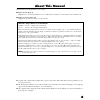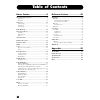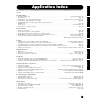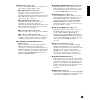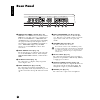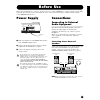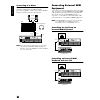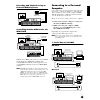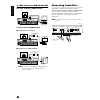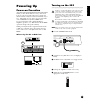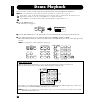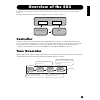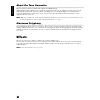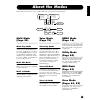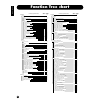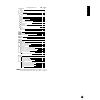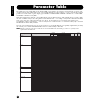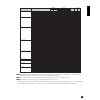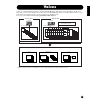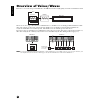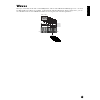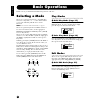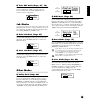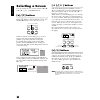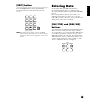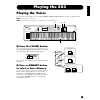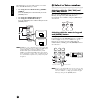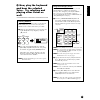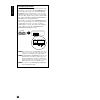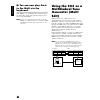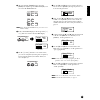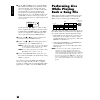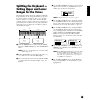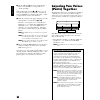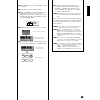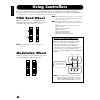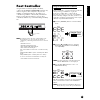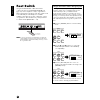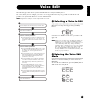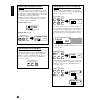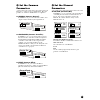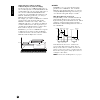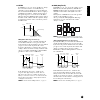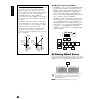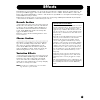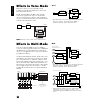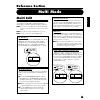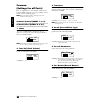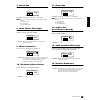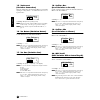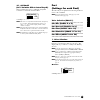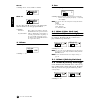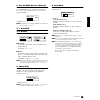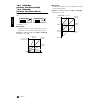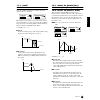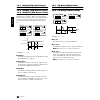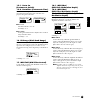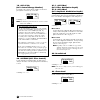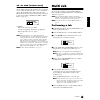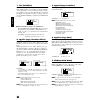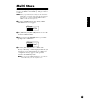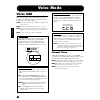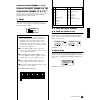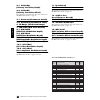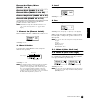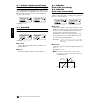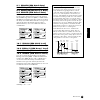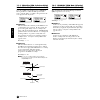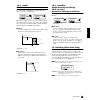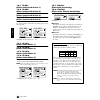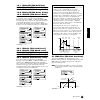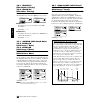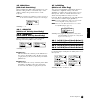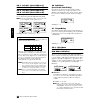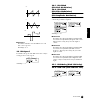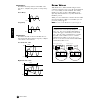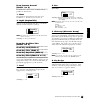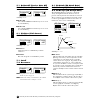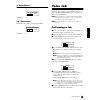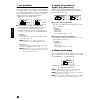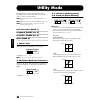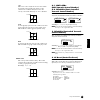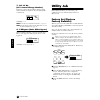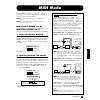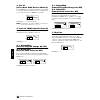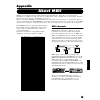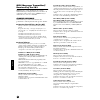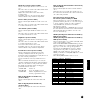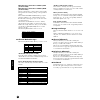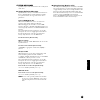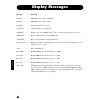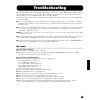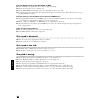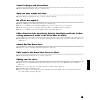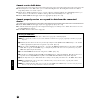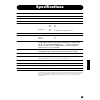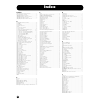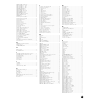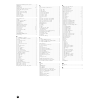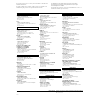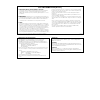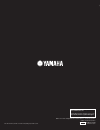- DL manuals
- Yamaha
- Synthesizer
- S03 voice editor
- Owner's Manual
Yamaha S03 voice editor Owner's Manual
Summary of S03 voice editor
Page 1
Owner’s manual.
Page 2: Special Message Section
Special message section this product utilizes batteries or an external power supply (adapter). Do not connect this product to any power supply or adapter other than one described in the manual, on the name plate, or specifically recommended by yamaha. Warning: do not place this product in a position...
Page 3: Precautions
(3)-6 precautions please read carefully before proceeding * please keep these precautions in a safe place for future reference. Warning always follow the basic precautions listed below to avoid the possibility of serious injury or even death from electrical shock, short-circuiting, damages, fire or ...
Page 4: Introduction
4 introduction thank you for purchasing the yamaha s03 music synthesizer. In order to get the most out of your new s03 and its sophisticated functions, we suggest you read through this manual thoroughly. Also keep it in a safe, convenient place so that you can regularly refer to it when necessary. P...
Page 5: About This Manual
5 about this manual this manual is basically divided into two sections: ■ basics section (page 8) explains how to get started with the s03, it’s overall structure, and how to use its main features and functions. ■ reference section (page 55) explains the parameters of the s03’s various modes. About ...
Page 6: Table of Contents
6 table of contents basics section............................8 the controls & connectors ................................................ 8 front panel ................................................................................... 8 rear panel .....................................................
Page 7: Application Index
7 basics section multi mode v oice mode utility mode midi mode appendix application index this convenient, easy-to-use index is divided to general categories to help you when you want to find information on a specific topic or function. Listening/playing • listening to demo songs ......................
Page 8: Basics Section
8 basics section basics section the controls & connectors front panel 1 octave [up] and [down] buttons (page 36) press either of these buttons to shift the note range of the keyboard up or down in octaves. Press them together to restore the normal range (0). 2 [volume] slider (page 15) adjusts the m...
Page 9
9 basics section 9 data buttons (page 30) these are used during editing for selecting various pages and for setting parameter values. 9 -1 [dec/no] button (page 31) use this to decrease the value of the selected parameter. To decrease the value by 10, simultaneously hold down this button and press t...
Page 10: Rear Panel
10 basics section rear panel 1 midi in/out/thru terminals (page 12) midi in receives midi messages from an external midi device. Use this connector to control the s03 from an external midi device. Midi out sends out midi messages generated by the s03 (including notes played on the keyboard and panel...
Page 11: Before Use
11 basics section before use this section explains how to connect to an ac power source, audio and midi devices, and a computer system. Only switch the s03 on after you have made all the necessary connections. We strongly recommended you read this section before using the s03. Power supply 1 make su...
Page 12: Connecting External Midi
12 basics section connecting to a mixer if you want to integrate the s03 into a larger system with other instruments and additional audio processing capabilities, connect it to a mixer, amplifier and stereo monitor system as shown below. N connecting a pair of headphones does not affect audio output...
Page 13: Connecting to A Personal
13 basics section recording and playback using an external midi sequencer controlling another midi device via midi thru with the above midi connections, you can send midi data from the s03’s midi out terminal, while sending midi data from the external sequencer to an external midi synthesizer via th...
Page 14: Connecting Controllers
14 basics section 2: midi interface to midi in and out using the computer’s midi interface using an external midi interface ■ connection to serial port ■ connection to usb terminal n you will also need the appropriate midi application (sequencer, editor, etc.), compatible with your computer platform...
Page 15: Powering Up
15 basics section powering up power-on procedure when you have made all the necessary connections between your s03 and any other devices, make sure that all volume settings are turned down all the way to zero. Then turn on every device in your setup in the order of midi masters (senders), midi slave...
Page 16: Demo Playback
16 basics section demo playback the s03 features a variety of demo songs, showcasing its dynamic sound and sophisticated functions. N make sure synthesizer is ready for playback. Details are given in the section “before use” on page 11. At the “demo” screen, any data in the instrument’s user voice m...
Page 17: Overview of The S03
17 basics section overview of the s03 the s03 has a wide variety of advanced and convenient features. This section gives you an overview of these features. The following diagram shows the various component sections or “blocks” of the s03. Controller this block consists of the keyboard, pitch bend an...
Page 18: About The Tone Generator
18 basics section about the tone generator the tone generator of the s03 utilizes the sophisticated awm2 system. Awm2 (advanced wave memory 2) is a synthesis system based on the use of sampled waveforms, and is used in many yamaha synthesizers. For extra realism, each awm2 voice uses multiple sample...
Page 19: About The Modes
19 basics section about the modes the s03 has various modes, each covering a different set of operations and functions. Multi mode (page 55) multi play mode select this mode when you want to use the s03 as a multi-timbral tone generator. In this mode, you can use an external midi sequencer to play s...
Page 20: Function Tree Chart
20 basics section function tree chart lcd display (parameter name) lcd owner's manual page page multi edit 56 common general name 1 56 total vol (total volume) 2 56 transpose 3 56 effect revef (reverb effect type) 4 56 reverb parameters 5 56 rev return (reverb return) 6 56 reverb pan 7 57 choef (cho...
Page 21
21 basics section n for details about the multi store procedure, see page 69; for details about the voice store procedure, see page 89. Lcd display (parameter name) lcd owner's manual page page voice edit (drum) 84 common general name 1 85 orgkt (original kit) 2 85 key osc/mix (oscillator/mixer) lev...
Page 22: Parameter Table
22 basics section parameter table the numbers in each column indicate the display page corresponding to the parameter at left (with the exception of the column on the far right, which indicates the corresponding manual page). For example, you can see that the reverb send parameter is found on three ...
Page 23
23 basics section n for parameters in different modes having the same name, the available parameter values and settings for that parameter may differ depending on the mode. Refer to each parameter explanation for details. N for details on parameters for the reverb, chorus and variation effects, refe...
Page 24: Multis
24 basics section multis a multi consists of up to 16 parts, each of which can play a normal voice or drum voice part. By assigning different voices and midi channels to each part, and by using a sequencer or computer for song data playback, you can have a complete ensemble of 16 independent instrum...
Page 25: Voices
25 basics section voices a voice is a single instrument sound, created by using the elements and setting various parameters. In the voice play mode, you can select and play any of these voices. In the multi play mode, you assign a different voice to each part and use an external sequencer to play se...
Page 26: Overview of Voices/waves
26 basics section overview of voices/waves each voice can consist of up to four elements. Each element itself is a high-quality waveform or instrument sound. There are two voice types: normal voices and drum voices. Normal voices are mainly pitched instrument sounds that can be played over the range...
Page 27: Waves
27 basics section waves waves (or waveforms) are the basic sonic building blocks, and are used as elements in making up a voice. A total of 453 high-quality preset waves are available. As shown in the following illustration, when creating a voice, you can select the wave to be used as an element and...
Page 28: Basic Operations
28 basics section basic operations in this section, you’ll learn the fundamental operations of the s03. Selecting a mode there are several operation modes — the multi play mode, voice play mode, etc. — each of which enables you to work efficiently with the s03’s various functions. N for an overview ...
Page 29: Job Modes
29 basics section 3 voice edit mode (pages 47, 70) press the [edit] button in the voice play mode. To exit to another mode, simply press the respective button for that mode. Press the [exit] button to return to the voice play mode. Job modes each play mode features a separate job mode. You can selec...
Page 30: Selecting A Screen
30 basics section selecting a screen you can switch between screens by using the [ ▲]/[▼], [ e]/[f], [+]/[–] and [exit] buttons. [ ▲]/[▼] buttons many of the displays consist of different screens. Use the [ ▲]/[▼] buttons to select the various screens. When selecting the various display pages, an ar...
Page 31: [Exit] Button
31 basics section [exit] button press the [exit] button to move up (exit) in the hierarchical structure and return to the previous screen. N depending on the particular operation, the [exit] button performs other functions as well. These alternate functions are indicated in the appropriate sections ...
Page 32: Numeric Keypad, [Enter]
32 basics section numeric keypad, [enter] button you can specify the value for the selected parameter by using the numeric keypad, then actually set that value by pressing the [enter] button. For example, to set a value of “100,” press (in order) the numeric keypad buttons [1], [0], and [0]. (the pa...
Page 33: Playing The S03
33 basics section playing the s03 playing the voices you can freely select and play voices from the preset, user and gm/xg memory groups, as explained below. N details about voice, see page 25. N the user memory can contain up to 128 normal voices and 2 drum voices. 1 press the [voice] button. Press...
Page 34: 3 Select A Voice Number.
34 basics section the drum voices are stored in separate areas of the user and gm/xg memory sections. • to call up the user drum memory (usdr1/ usdr2): press the [user] button while holding down the [drum] button. • to call up the gm/xg drum memory • to call up the xg sfx kit memory press the [gm/xg...
Page 35: 4 Now, Play The Keyboard
35 basics section 4 now, play the keyboard and hear the selected voice. Try selecting and playing other voices as well. Selecting xg banks the xg voices are divided up into several different banks. This gives you access to an even greater number of voices and a wider variety of sounds. 1 make sure t...
Page 36
36 basics section transposing the octave if you need to raise or lower the keyboard note range for the voice, you can use the octave[up] button to raise the range by an octave and the octave [down] button to lower it by an octave. You can shift the note range by up to three octaves in either directi...
Page 37: Using Multi Mode
37 basics section using multi mode playing in multi mode in the multi play mode, you can select and play any of the multis. N for more details about multis, see page 24. N up to 32 multis can be stored in the user (internal) memory. These multi settings are available in multi edit mode (page 55). He...
Page 38: 3 You Can Now Play Parts
38 basics section 3 you can now play parts in the multi via the keyboard. If the midi receive channel parameter is the same for any parts, those parts can be played in unison. Now try selecting other multis. N to play a voice from the keyboard, make sure that the midi receive channel for that voice’...
Page 39
39 basics section 1 after pressing the [multi] button, press the [edit] button (the respective leds will light). You are now in the multi edit mode. N before entering the multi edit mode, you need to select a multi for editing. 2 if the common edit display is shown, press the [+] or [–] button to sw...
Page 40: Performing Live
40 basics section 9 use the [▲] and [▼] buttons to call up the ntlmt (note limit) and vellmt (velocity limit) settings, and check whether or not the part of the piano voice is set appropriately — in other words, make sure that the note or velocity settings do not prevent the voice from being played ...
Page 41: Splitting The Keyboard —
41 basics section splitting the keyboard — setting upper and lower ranges for the voices the illustration below shows an example in which the keyboard has been effectively divided into two spearate key ranges, letting you play one voice over one range, and a second voice over the other. In the follo...
Page 42: Layering Two Voices
42 basics section 9 use the [▲] and [▼] buttons to call up the part mode screen (page 9). Set the parameter to “norm” (normal) with settings made in steps 3 to 9 above, you can now play the strings voice assigned to “p1” (part 1) and set to midi receive channel 1 (rcvch) — when you play in the key r...
Page 43
43 basics section 1 in the multi mode, select the s03 multi you want to transmit. 2 press [job] to enter the multi job mode. 3 from the “blkdmp” parameter (page 5) in the multi job mode, select the data type for transmitting. Here, select “curnt” (current) to transmit the currently selected multi da...
Page 44: Using Controllers
44 basics section using controllers the s03 is equipped with pitch bend and modulation wheels. By connecting an optional foot controller or footswitch, you can also control a variety of parameters (such as changing the sound, changing program numbers, etc.) with your feet— and leave your hands free ...
Page 45: Foot Controller
45 basics section foot controller an optional foot controller (such as the fc7), connected to the foot controller jack (page 10) on the rear panel, can be assigned to any one of a number of controller parameters. By using a foot controller for parameter control, both your hands are left free to play...
Page 46: Foot Switch
46 basics section foot switch an optional yamaha fc4 or fc5 foot switch connected to the rear panel foot switch jack (page 10) can be assigned to a range of parameters. This is designed for switch-type (on/off) controls such as incrementing/decrementing voice or multi numbers, and cannot be used for...
Page 47: Voice Edit
47 basics section voice edit the following procedure shows you the fundamentals in creating and editing voices. Of course, this is just one example; you are free to set any parameters in any way you like. Details about each parameter are given in the reference section of this manual. N all parameter...
Page 48
48 basics section common edit and editing individual elements voices can consist of up to four elements (page 26). Use common edit to edit the settings common to all four elements. The voice edit mode can be divided into screens for common edit and those for editing each element. In the voice edit m...
Page 49: 3 Set The Common
49 basics section 3 set the common parameters each voice consists of up to four elements. Here, the parameters common to all elements are explained. ● general (common general) in pages 1 to 4, you can set the voice name, voice output settings and other general parameters. ● controller (common contro...
Page 50
50 basics section ntlmt-l/h (note limit low/high) vellmt-l/h (velocity limit low/high) set the note range for each element (the range of notes on the keyboard over which the element will sound) and also the velocity response (the range of note velocities within which the element will sound). You can...
Page 51
51 basics section ● filter in pages 13 to 22, you can use the filter to change the tonal characteristics of each element, by adjusting overtones (harmonic tones) included in the waveform from the element. The s03 employs an lpf (low pass filter). Only frequencies below this point are passed. You can...
Page 52: 5 Storing Edited Voices
52 basics section about eg rate and time (voice mode) the eg (envelope generator) processes and shapes the output level of the tone generator from the moment you press a key until the sound decays to silence. The level (y-axis in the illustrations below) is a different aspect of the sound, depending...
Page 53: Effects
53 basics section effects in the final stages of programming, you can set the effects parameters to further change the sound’s character. In general, system effects apply to the overall sound, whether it is a voice, a multi. Insertion effects, on the other hand, can be applied individually to each v...
Page 54: Effects In Voice Mode
54 basics section effects in voice mode in the voice mode, you can set the effect send parameter for the reverb and chorus sections, and store them with each voice. For the variation effect, the effect type and the various effect parameters can be set, as well as the effect on/off setting for each v...
Page 55: Reference Section
55 multi mode reference section multi mode multi edit in this mode, you can set multi edit parameters. These can roughly be divided into common parameters, which apply to all parts, and part-specific parameters. N you need to select the multi before entering multi edit mode (page 37). All parameters...
Page 56: Common
56 multi mode common (settings for all parts) here we explain how to edit common settings for all parts in a multi. There are two types available, each of which consists of multiple pages. N refer to the function tree chart (page 20) or the parameter table (page 22). Common general (pages 1 to 3) co...
Page 57
57 multi mode 7. Reverb pan set the stereo pan position of the reverb effect. ❏ settings: l63 (left) ~ c (center) ~ r63 (right) n you can also enter the settings below using the numeric keypad. 1~63: l63~l01 64: c (center) 65~127: r01~r63 8. Choef (chorus effect type) select the chorus effect type h...
Page 58
58 multi mode 15. Varconnect (variation connection) this determines how the variation effect is used in the signal processing chain — as an insertion effect or as a system effect. ❏ settings: ins (insertion), sys (system) n the function of the variation effect changes depending on this setting, as d...
Page 59: Part
59 multi mode 21. Ac1varctl (ac1 variation effect control depth) this determines the degree to which the assignable controller 1 controls the variation effect. ❏ settings: –64~+63 n this can be set only when variation connection (above) is set to “ins.” when variation connection is set to “sys,” “**...
Page 60
60 multi mode ● user ❏ settings: us001~us128, usdr01~usdr02 ● gm/xg use the [ e] and [f] buttons to switch among the different banks for selecting program numbers. ❏ settings: bank select: bk*** (refer to the xg voice list and xg drum list in the separate data list. Program number: xg001~xg128 (the ...
Page 61
61 multi mode 6. Rcv ch (midi receive channel) set the midi receive channel for each part. Each part receives midi messages according to the channel set here. Select “off” for parts that you do not want to respond to midi. ❏ settings: 1 ~ 16, off n for information on setting the midi receive channel...
Page 62
62 multi mode 10-1. Velsnsdpt (velocity sensitivity depth) 10-2. Velsnsofs (velocity sensitivity offset) set the velocity sensitivity and velocity offset for each part. ❏ settings: 0~127 ■ velsnsdpt as illustrated below, a large setting will cause large changes in velocity when you play the keyboard...
Page 63
63 multi mode 11-1. Cutoff 11-2. Resonance you can set filter parameters to change the tonal characteristics of each part filter is the section of the tone generator that changes the tonal qualities of a voice by passing only a limited frequency range and cutting signals outside that range. The s03 ...
Page 64
64 multi mode 13-1. Pegintl (peg initial level) 13-2. Pegatktm (peg attack time) 13-3. Pegrell (peg release level) 13-4. Pegreltm (peg release time) you can set peg (pitch envelope generator) parameters for each part. There are four parameters that control how the pitch changes from the moment a not...
Page 65
65 multi mode 15-1. Porta sw (portamento switch) 15-2. Portatime (portamento time) set the portamento parameters. Portamento creates a smooth transition from the pitch of the first note played to the pitch of the next. ■ porta sw switch portamento on or off. ❏ settings: off, on ■ portatime set the p...
Page 66
66 multi mode 19. Ac1 cc no (ac1 control change number) determines the control change number for the ac1 (assignable controller 1) of each part ❏ settings: 0~95 n the ac1 cc no parameter in the voice mode is set in the utility mode (page 7). Ac1 (assignable controller 1) the ac1 (assignable controll...
Page 67: Multi Job
67 multi mode 24. Var send (variation send) when the variation effect is set as an insertion effect, this determines whether the variation effect is applied or not. When the variation effect is set as an system effect, this determines the send level for the effect. (make the insertion/system setting...
Page 68
68 multi mode 1. Init (initialize) you can reset (initialize) all parameters of a multi to their default settings. You can also selectively initialize certain parameters, such as common settings, settings for each part, and so on. Note that this does not return the multi to its original state prior ...
Page 69: Multi Store
69 multi mode multi store you can store (save) your original parameter settings for up to 32 multis to user memory. The procedure is as follows. N when you perform this, the settings for the destination multi will be overwritten. Important data should always be backed up to computer, yamaha midi dat...
Page 70: Voice Mode
70 v oice mode voice mode voice edit there are two types of voices: normal voices and drum voices. The following is an explanation of the parameters used to edit each voice. N details about the voice types and the voice memories are given on page 25. N for more information on playing voices, see pag...
Page 71
71 v oice mode common general (pages 1 to 4) common controller (pages 5 to 10) common effect (pages 11 to 17) the following is an explanation of the common parameters used to edit each voice. 1. Name you can set a voice name consisting of up to 8 characters. You can also select the category name to ...
Page 72
72 v oice mode 4-1. Velsnsdpt (velocity sensitivity depth) 4-2. Velsnsofs (velocity sensitivity offset) the parameters and settings are the same as those for the multis. For details, see page 62. 5-1. Porta sw (portamento switch) 5-2. Portatime (portamento time) 6. Pb range (pitch bend range) 7. Mw ...
Page 73
73 v oice mode element oscillator/mixer (pages 1 to 6) element pitch (pages 7 to 12) element filter (pages 13 to 22) element amplitude (pages 23 to 31) element lfo (pages 32 to 35) the following is an explanation of the element parameters used to edit each voice. N the element settings whose element...
Page 74
74 v oice mode 6-1. Vellmt-l (velocity limit low) 6-2. Vellmt-h (velocity limit high) set the minimum and maximum values of the velocity range within which each element will respond. Each element will only sound for notes played within its specified velocity range. ❏ settings: 1~127 7-1. Noteshift 7...
Page 75
75 v oice mode 9-1. Pegatkr (peg attack rate) 9-2. Pegdcy1r (peg decay 1 rate) 9-3. Pegdcy2r (peg decay 2 rate) 9-4. Pegrelr (peg release rate) you can set various rate parameters (the time it takes for the pitch to change from one level to the next) for the pitch envelope generator (peg). Combined ...
Page 76
76 v oice mode 11-1. Pegsclsns (peg scale sensitivity) 11-2. Pegsclcn (peg scale center note) you can set peg scale parameters for each element. These parameters control the peg speed and the degree of pitch change according to the position of the notes played on the keyboard. ■ pegsclsns this deter...
Page 77
77 v oice mode 13-1. Cutoff 13-2. Resonance you can set filter parameters to change the tonal characteristics of each element. Filter is the section of the tone generator that changes the tonal qualities of a voice by passing only a limited frequency range and cutting signals outside that range. The...
Page 78
78 v oice mode 16-1. Flt bp1 (filter scale break point 1) 16-2. Flt bp2 (filter scale break point 2) 16-3. Flt bp3 (filter scale break point 3) 16-4. Flt bp4 (filter scale break point 4) set the break points for each element. Bp1 to bp4 will be automatically be arranged in ascending order across the...
Page 79
79 v oice mode 19-1. Fegholdr (feg hold rate) 19-2. Fegatkr (feg attack rate) 19-3. Fegdcy1r (feg decay 1 rate) 19-4. Fegdcy2r (feg decay 2 rate) 19-5. Fegrelr (feg release rate) you can set various rate parameters (the time it takes to get from one level to the next) for the filter envelope generat...
Page 80
80 v oice mode 22-1. Fegatkvel (feg attack velocity) 22-2. Fegothvel (feg other velocity) you can set parameters controlling the sensitivity of the filter envelope generator (feg) to note velocity. ■ fegatkvel determines the velocity sensitivity of the feg attack rate. ❏ settings: –7~+7 ■ fegothvel ...
Page 81
81 v oice mode 25. Aegsclsens (aeg scale sensitivity) this determines the aeg scaling parameters for each element. This parameter controls the degree of the aeg according to the positions of notes on the keyboard. N the availability of the aeg scale parameter depends on the break point and offset se...
Page 82
82 v oice mode 29-1. Lvl ofs1 (level offset 1) 29-2. Lvl ofs2 (level offset 2) 29-3. Lvl ofs3 (level offset 3) 29-4. Lvl ofs4 (level offset 4) set the amplitude scaling offset levels. These offsets are used by the break points (bp1/bp2/bp3/bp4). N details about amplitude scaling are given later in t...
Page 83
83 v oice mode ■ lfo phase determines whether or not the lfo is reset each time a note is pressed. ❏ settings: off, on 33. Lfo speed determines the speed of the lfo waveform. A larger setting produces a faster speed. ❏ settings: 0~63 34-1. Lfo pmod (lfo pitch modulation) 34-2. Lfo fmod (lfo filter m...
Page 84: Drum Voices
84 v oice mode ■ plfodelay determines the delay time before the lfo comes into effect. A higher value produces a longer delay time. Short delay long delay ■ plfo fade determines the time it takes for the lfo effect to fade in (after the delay time has elapsed). A higher value means a slower fade-in....
Page 85
85 v oice mode drum common general (pages 1 to 2) for drum voices, there are two common general parameters, shown below. 1. Name the parameters and settings are the same as for normal voices. Details are given on page 71. 2. Orgkt (original kit) this selects the original kit (the wave set in which a...
Page 86
86 v oice mode 5-1. Rxnoteoff (receive note off) 5-2. Rxnote on (receive note on) ❏ settings: off, on ■ rxnoteoff select whether midi note off messages are received by each drum key. ■ rxnote on select whether midi note on messages are received by each drum key. 6-1. Pitchcors (pitch coarse) 6-2. Pi...
Page 87: Voice Job
87 v oice mode 9. Reverbsend determines the send level of the reverb effect. ❏ settings: 0 ~ 127 10. Chorussend determines the send level of the chorus effect. ❏ settings: 0 ~ 127 voice job you can perform various operations (jobs) in the voice job mode. For example, you can initialize voices to the...
Page 88
88 v oice mode 1. Init (initialize) you can reset (initialize) all parameters of a voice to their default settings. You can also selectively initialize certain parameters, such as common settings, settings for each element/drum key, and so on. Note that this does not return the voice to its original...
Page 89: Voice Store
89 v oice mode voice store you can store (save) your original parameter settings for up to 128 normal voices and 2 drum voices to user memory. The procedure is as follows. N when you perform this, the settings for the destination voice will be overwritten. Important data should always be backed up t...
Page 90: Utility Mode
90 utility mode utility mode the utility mode contains eight parameter pages, including global settings for the entire s03 system, as well as certain controller settings. N for instructions on how to enter the utility mode, see page 28. N midi settings are made from the midi mode (page 93). N refer ...
Page 91
91 utility mode easy this curve is also designed to increase the volume level with a softer playing style. However, the volume level is stable in all registers since the velocity curve in the mid range is close to normal. Wide a softer playing style lowers the volume level and a stronger playing sty...
Page 92: Utility Job
92 utility mode 7. Ac1 cc no (ac1 control change number) in the voice mode, this determines which control change number is assigned to the ac1 (assignable controller 1). ❏ settings: 0~95 n for details about assignable controller 1, see page 66. N the ac1 cc no parameter in the multi mode is set in t...
Page 93: Midi Mode
93 midi mode midi mode the midi mode contains seven parameter pages, including global settings for the entire s03 system, as well as certain controller settings. N for instructions on how to enter the midi mode, see page 28. N refer to the function tree chart (page 20) or the parameter table (page 2...
Page 94
94 midi mode 3. Rcv ch (voice mode midi receive channel) set the midi receive channel for using the s03 (in the voice mode) with an external sequencer, computer and so on, and for using it as a midi tone generator. ❏ settings: 1 ~ 16, omni (all channels) n for information on setting the midi receive...
Page 95: Appendix
95 appendix appendix about midi midi is an acronym that stands for musical instrument digital interface, which allows electronic musical instruments to communicate with each other, by sending and receiving compatible note, control change, program change and various other types of midi data, or messa...
Page 96
96 appendix midi messages transmitted/ received by the s03 midi messages can be divided into two groups: channel messages and system messages. Below is an explanation of the various types of midi messages which the s03 can receive/transmit. Channel messages channel messages are the data related to t...
Page 97
97 appendix harmonic content (control #071) messages which adjust the filter resonance set for each voice. The value set here is an offset value which will be added to or subtracted from the voice data. Higher values will result in a more characteristic, resonant sound. Depending on the voice, the e...
Page 98
98 appendix rpn (registered parameter number)lsb (control #100) rpn (registered parameter number)msb (control #101) messages which offset, or add or subtract values from a part’s pitch bend sensitivity, tuning, or other parameter settings. First send the rpn msb and rpn lsb to specify the parameter ...
Page 99
99 appendix system messages system messages are the data related to the overall system of the device. ■ system exclusive messages system exclusive messages control various functions of the s03, including master volume and master tuning, tone generator mode, effect type and various other parameters. ...
Page 100: Display Messages
100 appendix display messages message meaning bulk tx... ...................Midi bulk data being transmitted. Bulk rx... ...................Midi bulk data being received. Excuting.. ..................Operation is being executed. Completed!.................Operation has been completed. !Buff full.......
Page 101: Troubleshooting
101 appendix troubleshooting the following table provides troubleshooting hints and page references for some common problems. Most problems may be simply the result of incorrect settings. Before calling for professional service, refer to the troubleshooting advice below to see if you can find and co...
Page 102
102 appendix relevant global settings of the s03 (utility or midi) ● have the midi receive channels been set correctly? (pages 61 and 94) ● has the local switch been set to off? (page 93) ● has the host select switch (page 10) been set appropriately? (pages 12 to 14) ● is either the demo mode (page ...
Page 103
103 appendix sound is choppy and intermittent. ● has the maximum polyphony been exceeded? (page 18) only one note sounds at a time. ● has the mono/poly parameter been set to “mono”? (pages 61 and 71) no effects are applied. ● has the v efbypass (voice effect bypass) been set to off? (page 92) ● in t...
Page 104
104 appendix cannot receive bulk data. ● when using the s03 voice editor, have you set a sufficient dump interval? The dump interval in the voice editor setup dialog must be set to 10ms or greater. ● has the device number parameter been set correctly? When receiving data with the s03’s bulk dump fun...
Page 105: Specifications
105 appendix specifications keyboard 61 keys with initial touch tone generator awm2 polyphony 64 notes multi timbre 16 voice normal voice preset 128 user 128 xg 480 drum voice user 2 xg 20 (including 8 original voices) multi user 32 effect reverb 11 chorus 11 variation 42 controls standby/on, host s...
Page 106: Index
106 index symbols [+]/[–] buttons (the controls & connectors) .................................8 [+]/[–] buttons (basic operations) ................................................30 [ ▲ ]/[ ▼ ] buttons (basic operations) .........................................30 [ ▲ ]/[ ▼ ] buttons (the controls ...
Page 107
107 fegatkvel (feg attack velocity) .............................................80 fegdcy1l (feg decay 1 level) ................................................79 fegdcy1r (feg decay 1 rate) ..................................................79 fegdcy2r (feg decay 2 rate) ..............................
Page 108
108 performing live while playing back a song file .......................40 phones jack ...............................................................................10 pitch (basics) ............................................................................50 pitch bend range .....................
Page 109: Memo
Memo.
Page 110
For details of products, please contact your nearest yamaha or the authorized distributor listed below. Pour plus de détails sur les produits, veuillez-vous adresser à yamaha ou au distributeur le plus proche de vous figurant dans la liste suivante. Die einzelheiten zu produkten sind bei ihrer unten...
Page 111
Nederland / the netherlands • dit apparaat bevat een lithium batterij voor geheugen back-up. • this apparatus contains a lithium battery for memory back-up. • raadpleeg uw leverancier over de verwijdering van de batterij op het moment dat u het apparaat ann het einde van de levensduur afdankt of de ...
Page 112
Yamaha web site (english only) www.Yamahasynth.Com yamaha manual library (english versions only) http://www2.Yamaha.Co.Jp/manual/english/ m.D.G., pro audio & digital musical instrument division, yamaha corporation © 2001 yamaha corporation v654540 101mwcp3.3-01a0 printed in japan this document is pr...