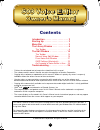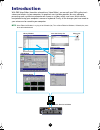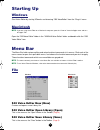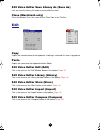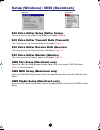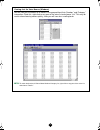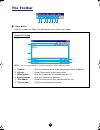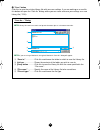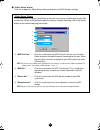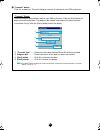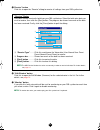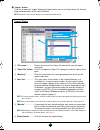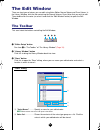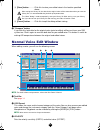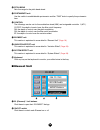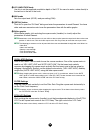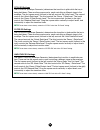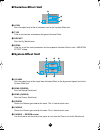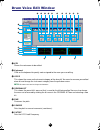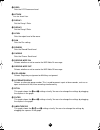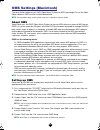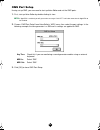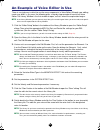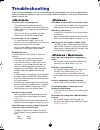Yamaha S03 voice editor Owner's Manual
1
Contents
Introduction. . . . . . . . . . . . . . . . . . . . 2
Starting Up . . . . . . . . . . . . . . . . . . . . 3
Menu Bar . . . . . . . . . . . . . . . . . . . . . 3
The Library Window . . . . . . . . . . . . . 6
The Toolbar . . . . . . . . . . . . . . . . . . . . 8
The Edit Window . . . . . . . . . . . . . . 14
The Toolbar . . . . . . . . . . . . . . . . . . . 14
Normal Voice Edit Window . . . . . . . . 15
Drum Voice Edit Window . . . . . . . . . 21
OMS Settings (Macintosh) . . . . . . . . 23
An Example of Voice Editor in Use. . 25
Troubleshooting . . . . . . . . . . . . . . . 26
•
Click on the red-colored text to jump to the related item in this manual.
•
The software and this owner’s manual are exclusive copyrights of Yamaha Corporation.
•
Copying of the software or reproduction of this manual in whole or in part by any means is expressly
forbidden without the written consent of the manufacturer.
•
Yamaha makes no representations or warranties with regard to the use of the software and
documentation and cannot be held responsible for the results of the use of this manual and the software.
•
Copying of the commercially available music sequence data and/or digital audio files is strictly prohibited
except for your personal use.
•
OMS
®
and
are trademarks of Opcode Systems, Inc.
•
The company names and product names in this Owner’s Manual are the trademarks or registered
trademarks of their respective companies.
•
The screen displays as illustrated in this Owner’s Manual are for instructional purposes, and may appear
somewhat different from the screens which appear on your computer.
This owner’s manual assumes that you are already familiar with basic Windows/Macintosh operation. If
you are not, please refer to the owner’s manual which came with your Windows/Mac OS software before
using Voice Editor.
For information about hardware requirements, the interconnection of devices and the installation of the
Voice Editor software, refer to the separate “Installation Guide” as well as the Owner’s Manual for the
respective MIDI device.
© 2000 Yamaha Corporation. All rights reserved.
VoiceEditor.fm Page 1 Tuesday, January 30, 2001 10:31 AM