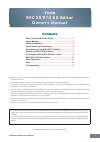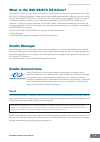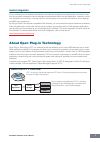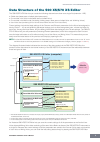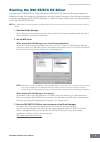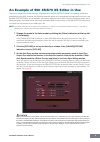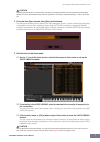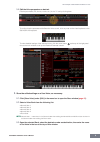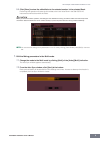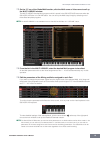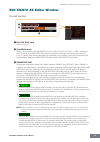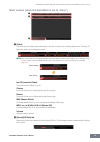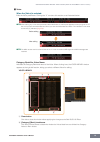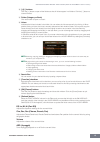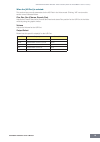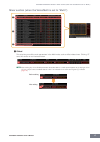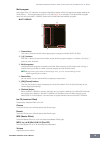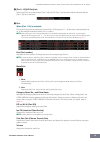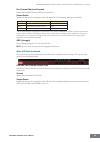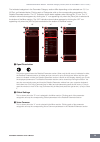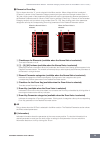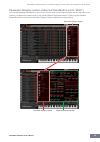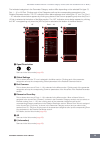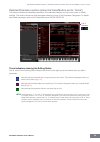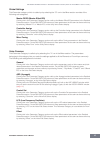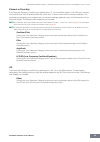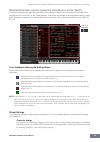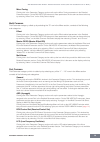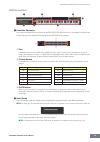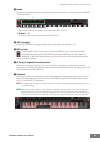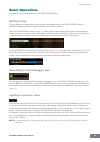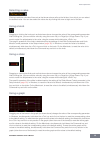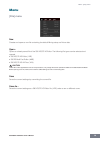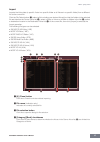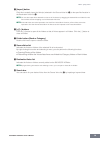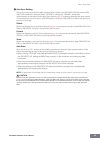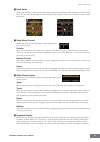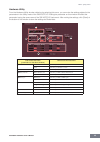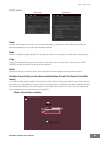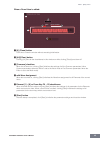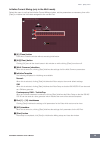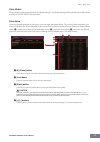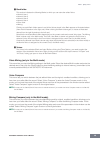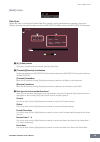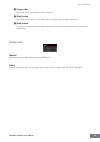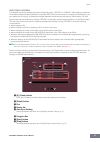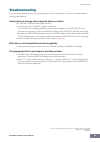S90 xs/s70 xs editor owner’s manual 1 contents what is the s90 xs/s70 xs editor? ........................................2 studio manager ........................................................................2 studio connections .................................................................2 ab...
What is the s90 xs/s70 xs editor? S90 xs/s70 xs editor owner’s manual 2 what is the s90 xs/s70 xs editor? S90 xs/s70 xs editor is a convenient tool which lets you edit and save the various parameters of your s90 s90 xs/s70 xs music synthesizer. These include voice and mixing parameters (edited in th...
About open plug-in technology s90 xs/s70 xs editor owner’s manual 3 audio integration plug-in software such as software synthesizers and software samplers are exceptionally convenient in that they let you easily change the various settings and parameters within the host application. However, control...
Data structure of the s90 xs/s70 xs editor s90 xs/s70 xs editor owner’s manual 4 data structure of the s90 xs/s70 xs editor the s90 xs/s70 xs editor lets you create the following data and save them as a single file (extension: .X2e). • global data (latest status of edited global parameters) • curren...
Starting the s90 xs/s70 xs editor s90 xs/s70 xs editor owner’s manual 5 starting the s90 xs/s70 xs editor install the driver usb-midi driver, studio manager and s90 xs/s70 xs editor by following the respective installation guides, then install the host application such as cubase if necessary. After ...
An example of s90 xs/s70 xs editor in use s90 xs/s70 xs editor owner’s manual 6 an example of s90 xs/s70 xs editor in use there is no single way to use the many components in the s90 xs/s70 xs editor. Your editing needs and preferences may differ; however, the following example gives you a simple st...
An example of s90 xs/s70 xs editor in use s90 xs/s70 xs editor owner’s manual 7 caution regarding the data transfer for synchronization, the setting here takes precedence over that specified in studio manager. Make sure to set the desired data transfer direction, regardless of the setting on the stu...
An example of s90 xs/s70 xs editor in use s90 xs/s70 xs editor owner’s manual 8 5-4 edit the voice parameters as desired. Edit the parameters (eq, chorus, reverb, etc.) in the “v” row by clicking them. To confirm how the parameter edit affects the voice sound, click any note on the virtual keyboard ...
An example of s90 xs/s70 xs editor in use s90 xs/s70 xs editor owner’s manual 9 6-4 click [store] to store the edited voice to the selected number in the selected bank. Performing this operation will store the voice data to the user voice bank in the s90 xs/s70 xs instrument as well as that within t...
An example of s90 xs/s70 xs editor in use s90 xs/s70 xs editor owner’s manual 10 7-3 on the “g” row of the global/multi section, click the multi name or voice name to call up the multi library window. The multi library lists the multi programs which is stored in the s90 xs/s70 xs instrument when the...
An example of s90 xs/s70 xs editor in use s90 xs/s70 xs editor owner’s manual 11 8. Store the edited voice or a multi, as necessary. 8-1 select the [store mixing] under the [edit] menu to store the edited multi. N you can also store the edited multi with the store operation on the s90 xs/s70 xs inst...
S90 xs/s70 xs editor window: overall section s90 xs/s70 xs editor owner’s manual 12 s90 xs/s70 xs editor window overall section 1 file, edit, bulk, help refer to page 36 . 2 voice/multi mode determines the mode of the s90 xs/s70 xs, voice or multi. As soon as “voice” or “multi” is selected here, the...
S90 xs/s70 xs editor window: mixer section (when the voice/multi is set to “voice”) s90 xs/s70 xs editor owner’s manual 13 mixer section (when the voice/multi is set to “voice”) 1 global this strip lets you edit the main parameters in the voice mode, such as effect-related ones. Clicking “g” turns t...
S90 xs/s70 xs editor window: mixer section (when the voice/multi is set to “voice”) s90 xs/s70 xs editor owner’s manual 14 3 voice when the [voice] is selected: edits the voice parameters. Clicking the “v” row turns this section on as illustrated below. N when editing any of the voice parameters des...
S90 xs/s70 xs editor window: mixer section (when the voice/multi is set to “voice”) s90 xs/s70 xs editor owner’s manual 15 3 [+]/[–] buttons click the [+] button to open all the folders so that all voices appear in all folders. Click the [–] button to close all folders. 4 folder (category or bank) c...
S90 xs/s70 xs editor window: mixer section (when the voice/multi is set to “voice”) s90 xs/s70 xs editor owner’s manual 16 when the [ad part] is selected: this section lets you edit parameters for the a/d part in the voice mode. Clicking “ad” row turns this section on as illustrated below. Cho, rev,...
S90 xs/s70 xs editor window: mixer section (when the voice/multi is set to “multi”) s90 xs/s70 xs editor owner’s manual 17 mixer section (when the voice/multi is set to “multi”) 1 global this strip lets you edit the main parameters in the multi mode, such as effect-related ones. Clicking “g” turns t...
S90 xs/s70 xs editor window: mixer section (when the voice/multi is set to “multi”) s90 xs/s70 xs editor owner’s manual 18 multi program at the right of the “g” indication, the name of the multi pr ogram which includes the parameter settings for all the parts 1 – 16 is shown when the [part 1-16] tab...
S90 xs/s70 xs editor window: mixer section (when the voice/multi is set to “multi”) s90 xs/s70 xs editor owner’s manual 19 2 [part 1-16]/[ad part] tab selects the parts to be edited from [part 1-16] and [ad part]. The illustration below indicates that the [part 1-16] tab is selected. 3 part when [pa...
S90 xs/s70 xs editor window: mixer section (when the voice/multi is set to “multi”) s90 xs/s70 xs editor owner’s manual 20 rcv channel (receive channel) determines the midi receive channel for each part. Output select determines the specific output(s) for the individual part. The following settings ...
S90 xs/s70 xs editor window: parameter category section (when the voice/multi is set to “voice”) s90 xs/s70 xs editor owner’s manual 21 parameter category section (when the voice/multi is set to “voice”) you can edit detailed parameters for the current part by clicking the button (located near the t...
S90 xs/s70 xs editor window: parameter category section (when the voice/multi is set to “voice”) s90 xs/s70 xs editor owner’s manual 22 the indicated categories in the parameter category section differ depending on the selected row: g, v, or ad part, as illustrated below. Clicking each of categories...
S90 xs/s70 xs editor window: parameter category section (when the voice/multi is set to “voice”) s90 xs/s70 xs editor owner’s manual 23 4 element or drum key this is shown when the “v” row is selected in the mixer section. When a normal voice is selected (“element” is shown in the parameter category...
S90 xs/s70 xs editor window: parameter category section (when the voice/multi is set to “multi”) s90 xs/s70 xs editor owner’s manual 24 parameter category section (when the voice/multi is set to “multi”) you can edit detailed parameters for the current part by clicking the button (located near the t...
S90 xs/s70 xs editor window: parameter category section (when the voice/multi is set to “multi”) s90 xs/s70 xs editor owner’s manual 25 the indicated categories in the parameter category section differ depending on the selected part type: g, part 1 – 16, or ad part. Clicking each of the categories c...
S90 xs/s70 xs editor window: detailed parameter section (when the voice/multi is set to “voice”) s90 xs/s70 xs editor owner’s manual 26 detailed parameter section (when the voice/multi is set to “voice”) this section indicates the detailed parameters of the selected category for the current voice or...
S90 xs/s70 xs editor window: detailed parameter section (when the voice/multi is set to “voice”) s90 xs/s70 xs editor owner’s manual 27 global settings this parameter category which is called up by selecting the “g” row in the mixer section consists of the following sub categories. Master fx/eq (mas...
S90 xs/s70 xs editor window: detailed parameter section (when the voice/multi is set to “voice”) s90 xs/s70 xs editor owner’s manual 28 element or drum key this parameter category is called up by selecting the “v” row in the mixer section. The “element” is shown when the normal voice is selected whi...
S90 xs/s70 xs editor window: detailed parameter section (when the voice/multi is set to “multi”) s90 xs/s70 xs editor owner’s manual 29 detailed parameter section (when the voice/multi is set to “multi”) this section indicates the detailed parameters of the selected category for the current part and...
S90 xs/s70 xs editor window: detailed parameter section (when the voice/multi is set to “multi”) s90 xs/s70 xs editor owner’s manual 30 micro tuning clicking this in the parameter category section calls up the micro tuning parameters in the detailed parameter section. On the s90 xs/s70 xs instrument...
S90 xs/s70 xs editor window: detailed parameter section (when the voice/multi is set to “multi”) s90 xs/s70 xs editor owner’s manual 31 effect clicking this in the parameter category section calls up the parameters related to the insertion effect for the current part and system effect applied to all...
S90 xs/s70 xs editor window: bottom section s90 xs/s70 xs editor owner’s manual 32 bottom section 1 controller set status this section indicates which controller of the s90 xs/s70 xs (either built-in or connected) is used as the control source of the controller set edited in the rcv/control set wind...
S90 xs/s70 xs editor window: bottom section s90 xs/s70 xs editor owner’s manual 33 3 knobs this section lets you adjust various parameters assigned to the knobs on the front panel of the s90 xs/ s70 xs instrument. 1 [tone]/[eg]/[eq]/[effect]/[mic] same as the knob function buttons on the panel of th...
Basic operations s90 xs/s70 xs editor owner’s manual 34 basic operations this section covers basic operations of the s90 xs/s70 xs editor. Naming a voice you can assign an original name of your choice to the edited voice on the voice library window, general window in the part common general, and the...
Basic operations s90 xs/s70 xs editor owner’s manual 35 selecting a value clicking inside the value box like such as that shown above calls up the list box, from which you can select the desired value. You can also select the value also by clicking the arrow at right end of this box. Using a knob dr...
Menu: [file] menu s90 xs/s70 xs editor owner’s manual 36 menu [file] menu new creates and opens a new file containing the default mixing setup and voice data. Open... Opens an already saved file of the s90 xs/s70 xs editor. The following file types can be selected and opened. • s90 xs/s70 xs editor ...
Menu: [file] menu s90 xs/s70 xs editor owner’s manual 37 import imports the voice data (a specific voice in a specific folder or all voices in a specific folder) from a different file to the current file. Click the file select button ( 3 ), select a file including your desired voice(s) so that the f...
Menu: [file] menu s90 xs/s70 xs editor owner’s manual 38 5 [import] button click this to actually import the voice(s) selected in the source voice list ( 8 ) to the specified location in the destination voice list ( 9 ). N you can also import voice data without the use of this button by dragging the...
Menu: [file] menu s90 xs/s70 xs editor owner’s manual 39 setup determines the basic setup of the s90 xs/s70 xs editor. After setting necessary parameters, click [ok] to actually apply the settings to the s90 xs/s70 xs editor. 1 [x] (close) button click this to close this window without applying the ...
Menu: [file] menu s90 xs/s70 xs editor owner’s manual 40 5 auto sync setting this section lets you set how the data synchronization between the s90 xs/s70 xs editor and the s90 xs/s70 xs instrument is executed when “offline” is changed to “online.” actual data synchronization is executed from the au...
Menu: [file] menu s90 xs/s70 xs editor owner’s manual 41 6 knob guide determines whether or not the knob guide (knob editing area) appears when adjusting a knob. Setting this to on conveniently enlarges the knob editing area (as shown), making it much easier to edit a knob’s parameter. 7 knob mouse ...
Menu: [file] menu s90 xs/s70 xs editor owner’s manual 42 ) inc/dec action determines how the triangular buttons ([ ▲ ]/[ ▼ ]/[ l ]/[ m ]) located at the parameter boxes as illustrated below work. Inc/inc: when this is selected, clicking the [ ▲ ] button increases the value by 1 while clicking the [ ...
Menu: [file] menu s90 xs/s70 xs editor owner’s manual 43 hardware utility from the hardware utility window called up by selecting this menu, you can make the settings related to the parameters in the utility mode of the s90 xs/s70 xs. Editing the parameter on this window will affect the parameter ha...
Menu: [edit] menu s90 xs/s70 xs editor owner’s manual 44 [edit] menu undo cancels the changes you made in your most recent editing. [undo] menu will be black and cannot be selected depending on the most recent edited parameter. Redo redo is available only after using undo, and lets you restore the c...
Menu: [edit] menu s90 xs/s70 xs editor owner’s manual 45 when a drum voice is edited: 1 [x] (close) button click this to close the window without executing initialization. 2 [all]/[clear] button clicking [all] turns all the checkboxes in this window on while clicking [clear] turns them off. 3 [commo...
Menu: [edit] menu s90 xs/s70 xs editor owner’s manual 46 initialize current mixing (only in the multi mode) select this menu to call up the initialize current mixing window, set the parameters as necessary, then click [start] to initialize the voice data assigned to the current part. 1 [x] (close) b...
Menu: [edit] menu s90 xs/s70 xs editor owner’s manual 47 store global simply selecting this menu will store the global settings. The global settings will be stored only to the internal memory of the s90 xs/s70 xs instrument. Store voice from the window selected via this menu, you can store the edite...
Menu: [edit] menu s90 xs/s70 xs editor owner’s manual 48 5 bank folder this section indicates the following banks to which you can store the edited voice. • normal user 1 • normal user 2 • normal user 3 • normal user 4 • drum user • mixing clicking on each bank folder opens it and all the voices sto...
Menu: [bulk] menu s90 xs/s70 xs editor owner’s manual 49 [bulk] menu data sync select this menu to call up the initialize data sync window, set the parameters as necessary, then click [start] to transmit the specified data from/to the s90 xs/s70 xs editor to/from the s90 xs/s70 xs instrument. 1 [x] ...
Menu: [help] menu s90 xs/s70 xs editor owner’s manual 50 4 progress bar shows how much of the data has been transmitted. 5 [start] button after setup is completed, click the [start] button to actually execute data transmission. 6 [stop] button this button is available only when data transmission is ...
Menu s90 xs/s70 xs editor owner’s manual 51 auto sync window this window is used for changing the status of the editor from “offline” to “online.” while editing a parameter on the editor affects the same parameter on the s90 xs/s70 xs instrument and vice versa in the online status, you can disable t...
Troubleshooting s90 xs/s70 xs editor owner’s manual 52 troubleshooting if you encounter problems such as no sound output or abnormal behavior, verify the connections before checking the following. Sound does not change when using the knobs or sliders. • is “online” indicated on the editor window? • ...