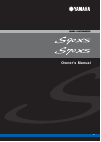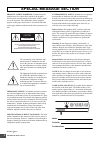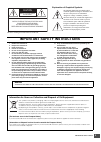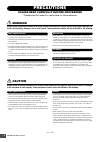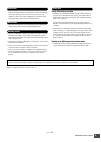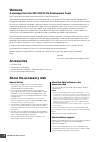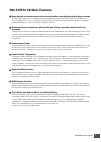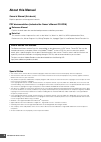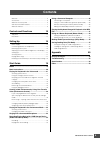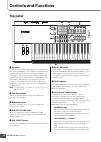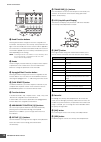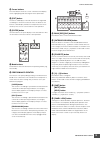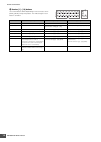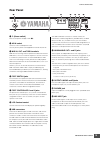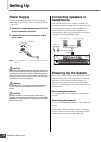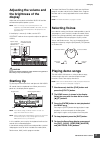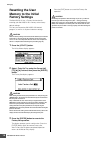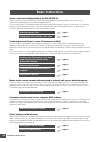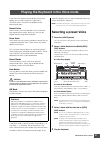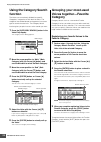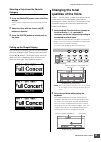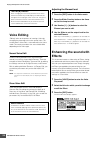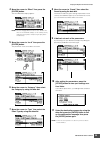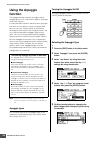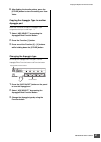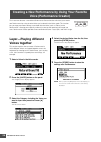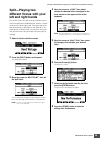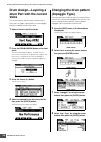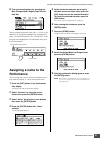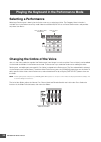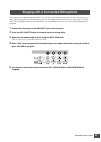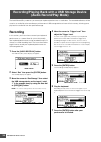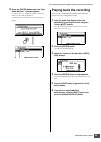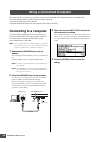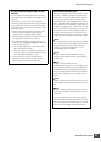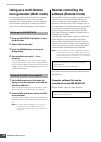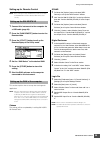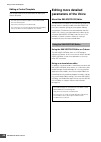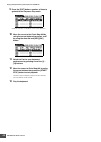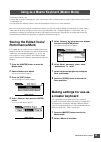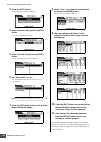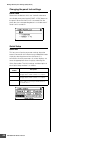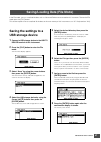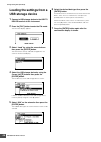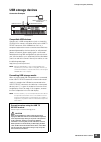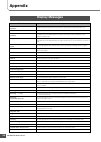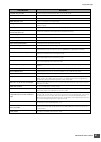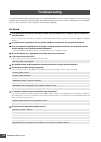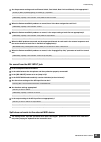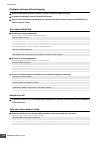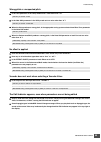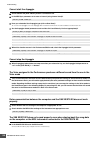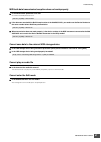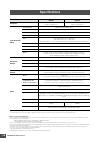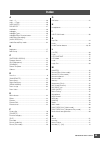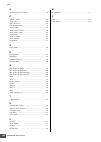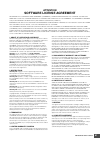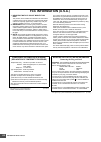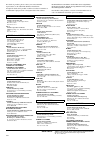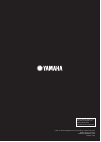- DL manuals
- Yamaha
- Synthesizer
- S70 XS
- Owner's Manual
Yamaha S70 XS Owner's Manual
Summary of S70 XS
Page 1
Owner’s manual en.
Page 2: Special Message Section
S90 xs/s70 xs owner’s manual 2 special message section product safety markings: yamaha electronic products may have either labels similar to the graphics shown below or molded/stamped facsimiles of these graph- ics on the enclosure. The explanation of these graphics appears on this page. Please obse...
Page 3
S90 xs/s70 xs owner’s manual 3 information for users on collection and disposal of old equipment this symbol on the products, packaging, and/or accompanying documents means that used electrical and electronic products should not be mixed with general household waste. For proper treatment, recovery a...
Page 4: Precautions
S90 xs/s70 xs owner’s manual 4 precautions please read carefully before proceeding * please keep this manual in a safe place for future reference. Warning always follow the basic precautions listed below to avoid the possibility of serious injury or even death from electrical shock, short-circuiting...
Page 5
S90 xs/s70 xs owner’s manual 5 • before connecting the instrument to other electronic components, turn off the power for all components. Before turning the power on or off for all components, set all volume levels to minimum. Also, be sure to set the volumes of all components at their minimum levels...
Page 6: Welcome
S90 xs/s70 xs owner’s manual 6 welcome a message from the s90 xs/s70 xs development team thank you for purchasing the yamaha s90 xs/s70 xs music synthesizer. We’re extremely proud to introduce the new s90 xs/s70 xs as the successor to the original s90 es. Equipped with exceptionally high-quality mus...
Page 7: S90 Xs/s70 Xs Main Features
S90 xs/s70 xs owner’s manual 7 s90 xs/s70 xs main features huge amount of waveforms and vast sound selection, including top-quality piano sounds the s90 xs/s70 xs features a whopping 142 mb of exceptionally high-quality piano waveforms, including many newly sampled sounds, and a vast variety of vo...
Page 8: About This Manual
S90 xs/s70 xs owner’s manual 8 about this manual owner’s manual (this book) explains operations of the top panel controls. Pdf documentation (includes the owner’s manual cd-rom) reference manual explains in detail about the sound-related parameters and effect parameters. data list this contains ...
Page 9: Contents
S90 xs/s70 xs owner’s manual 9 welcome............................................................................... 6 accessories .......................................................................... 6 about the accessory disk ..................................................... 6 s90 xs/s70...
Page 10: Controls and Functions
S90 xs/s70 xs owner’s manual 10 controls and functions top panel 1 keyboard the s90 xs features a 88-key keyboard, while the s70 xs has 76 keys. All are equipped with a touch response feature (both initial touch and after touch). With initial touch, the instrument senses how strongly or softly you p...
Page 11
S90 xs/s70 xs owner’s manual 11 controls and functions [part on/off] 1 – 4 buttons these buttons turn each part on and off. In the voice mode, only part 1 is available and is always turned on. [arp on/off] button turns the “arp switch” (a common parameter) on/off. When this button is turned on, the ...
Page 12
S90 xs/s70 xs owner’s manual 12 controls and functions ! Knob function buttons pressing these buttons change the functions assigned to the four knobs. The lamp next to the currently active parameters will light. In the voice mode, the function of each knob is applied to the current voice; in the per...
Page 13
S90 xs/s70 xs owner’s manual 13 controls and functions e cursor buttons the cursor buttons move the “cursor” around the lcd display screen, highlighting and selecting the various parameters. F [exit] button the menus and displays of the s90 xs/s70 xs are organized according to a hierarchical structu...
Page 14
S90 xs/s70 xs owner’s manual 14 controls and functions p number [1] – [16] buttons use of these buttons differs depending on the on/off status of the [part], [mute] and [solo] buttons. The indicator lights if each button is turned on mode [part] [mute] [solo] voice play keyboard transmit channel set...
Page 15: Rear Panel
S90 xs/s70 xs owner’s manual 15 controls and functions rear panel 1 p (power switch) press to turn power on ( o) or off (n). 2 ac in socket connects to the included power cord. Use only the ac power cord supplied with the s90 xs/s70 xs. 3 midi in, out, and thru terminals midi in is for receiving con...
Page 16: Setting Up
S90 xs/s70 xs owner’s manual 16 setting up power supply connect the supplied ac power cord in the following order. Make sure the power switch on the s90 xs/s70 xs is set to off. 1 connect the supplied power cord to the ac in on the instrument’s rear panel. 2 connect the other end of the power cord t...
Page 17: Adjusting The Volume and
S90 xs/s70 xs owner’s manual 17 setting up adjusting the volume and the brightness of the display adjust the volume levels of the s90 xs/s70 xs and the connected amplifier/speaker system. Note when connecting to a set of powered speakers or pa equipment, set the master volume to about 70%, then rais...
Page 18: Resetting The User
S90 xs/s70 xs owner’s manual 18 setting up resetting the user memory to the initial factory settings the s90 xs/s70 xs has a factory set function for restoring your s90 xs/s70 xs’s memory to the factory default settings. This lets you restore the s90 xs/s70 xs’s default program, as well as its syste...
Page 19: Start Guide
S90 xs/s70 xs owner’s manual 19 start guide there are several operation modes in the s90 xs/s70 xs, and they can be selected by using the seven mode buttons. These modes include: voice, performance, multi, master and sequence play. Depending on the selected mode, you can play and perform on the keyb...
Page 20: Basic Instructions
S90 xs/s70 xs owner’s manual 20 voices—the basic building blocks of the s90 xs/s70 xs voices—created in the voice mode—are the basic sonic building blocks for the other modes of this instrument. The performance and multi programs are made up of different voices. This instrument features an exception...
Page 21: Selecting A Preset Voice
S90 xs/s70 xs owner’s manual 21 in the voice play display (the top display of the voice mode), you can select and play a single voice. The voices of this instrument are divided into the following two types: normal voice normal voices are mainly pitched musical instrument- type sounds (piano, organ, ...
Page 22: Using The Category Search
S90 xs/s70 xs owner’s manual 22 playing the keyboard in the voice mode using the category search function the voices are conveniently divided into specific categories, irrespective of their bank locations. The categories are divided based on the general instrument type or sound characteristics. The ...
Page 23: Changing The Tonal
S90 xs/s70 xs owner’s manual 23 playing the keyboard in the voice mode selecting a voice from the favorite category 1 press the [favorite] button in the voice play display. The list of voices registered to the favorite category will be shown. 2 select the voice with the cursor [ u]/[d] buttons or da...
Page 24: Voice Editing
S90 xs/s70 xs owner’s manual 24 playing the keyboard in the voice mode voice editing “editing” refers to the process of creating a voice by changing the parameters that make up the voice. This can be done in voice edit, a sub mode within the voice mode. The actual parameters that are available diffe...
Page 25
S90 xs/s70 xs owner’s manual 25 playing the keyboard in the voice mode 4 move the cursor to “effect” then press the [enter] button. The voice edit effect display appears. Note when the arpeggio/effect function is set to “effect on/ off,” the voice edit effect display can be called up also by holding...
Page 26: Using The Arpeggio
S90 xs/s70 xs owner’s manual 26 playing the keyboard in the voice mode using the arpeggio function the arpeggio function automatically triggers preset arpeggio phrases, riffs, and rhythmic patterns according to the notes you play. It not only provides inspiration and full rhythmic passages over whic...
Page 27
S90 xs/s70 xs owner’s manual 27 playing the keyboard in the voice mode 6 after finding the favorite pattern, press the [store] button to store the setting as a user voice. Copying the arpeggio type to another arpeggio part follow the instruction to copy the arpeggio type assigned to the arp 1 to the...
Page 28: Layer—Playing Different
S90 xs/s70 xs owner’s manual 28 this instrument features a convenient performance creator function which lets you create a new performance by using favorite voices you’ve found in the voice mode. This function lets you copy parameter settings associated with the voice (such as effects) to the perfor...
Page 29: Split—Playing Two
S90 xs/s70 xs owner’s manual 29 creating a new performance by using your favorite voice (performance creator) split—playing two different voices with your left and right hands this section shows you how to create a performance in which the keyboard is divided into two sections—the left- hand section...
Page 30: Drum Assign—Layering A
S90 xs/s70 xs owner’s manual 30 creating a new performance by using your favorite voice (performance creator) drum assign—layering a drum part with the current voice this section explains how to create a performance in which you can trigger a drum pattern (via the arpeggio function) in addition to t...
Page 31: Assigning A Name To The
S90 xs/s70 xs owner’s manual 31 creating a new performance by using your favorite voice (performance creator) 9 find your favorite pattern by changing the main category/sub category/type with the data dial. You can change the pattern of the arp 2 – 5 via the same operation. To change the arpeggio fr...
Page 32: Selecting A Performance
S90 xs/s70 xs owner’s manual 32 selecting a performance selecting a performance is done in basically the same way as selecting a voice. The category search function is available also in the performance play mode. Note that the s90 xs/s70 xs has no preset performances and provides only three user ban...
Page 33
S90 xs/s70 xs owner’s manual 33 by connecting a microphone to the mic input jack (combo jack) located on the rear panel of this instrument, you can enjoy singing along with your own performance. You can also apply the built-in effects to this signal input via the mic input jack, including the distin...
Page 34: Recording
S90 xs/s70 xs owner’s manual 34 the audio record/play mode lets you record your keyboard performance as audio data. The recorded audio data will be saved as an audio file to the root directory of the external usb storage device or internal flash memory, allowing you to play back the audio file from ...
Page 35
S90 xs/s70 xs owner’s manual 35 recording/playing back with a usb storage device (audio record/play mode) 8 press the [enter] button when the “save audio rec file?” message appears. Your performance is saved as an audio file to the root directory of the usb storage device. Completing the save operat...
Page 36: Connecting To A Computer
S90 xs/s70 xs owner’s manual 36 by connecting this instrument to a computer, you can take advantage of the following functions and applications. • external tone generator for daw software and midi keyboard • remote controller of the daw software • more detailed voice editing from the computer (s90 x...
Page 37
S90 xs/s70 xs owner’s manual 37 using a connected computer precautions when using the usb to host terminal you must observe the following points when connecting the s90 xs/s70 xs to your computer via the usb to host connector. Failure to do so can cause the instrument and/or the computer to hang up ...
Page 38: Using As A Multi-Timbral
S90 xs/s70 xs owner’s manual 38 using a connected computer using as a multi-timbral tone generator (multi mode) the instructions below show how to use this instrument as a midi tone generator. In this case, actual midi sequence data is transmitted from a daw or sequencer on the computer, allowing yo...
Page 39
S90 xs/s70 xs owner’s manual 39 using a connected computer setting up for remote control note before making the setup of daw remote, make sure to install the usb-midi driver and the s90 xs/s70 xs remote tools correctly. 1 connect this instrument to the computer via a usb cable (page 36). 2 press the...
Page 40: Editing More Detailed
S90 xs/s70 xs owner’s manual 40 using a connected computer editing a control template use the s90 xs/s70 xs remote editor for editing the control template. Editing more detailed parameters of the voice about the s90 xs/s70 xs editor the s90 xs/s70 xs editor lets you edit mixing setups and mixing voi...
Page 41
S90 xs/s70 xs owner’s manual 41 the multi mode/sequence play mode should be used when you want to play the keyboard along with playback of the midi file. This instrument is equipped with a 16-track sequencer for playback, allowing you to play back midi data of up to 16 tracks. Before executing the i...
Page 42
S90 xs/s70 xs owner’s manual 42 playing the keyboard along with playback of the midi file 9 press the [exit] button a number of times to go back to the sequence play mode. Audio file selection can be done via the same operation. 10 move the cursor to the chain step 003 by using the cursor buttons th...
Page 43: Storing The Edited Voice/
S90 xs/s70 xs owner’s manual 43 the master mode lets you: • create and store up to 128 programs, each containing a voice, a performance or a multi, and of which can be instantly called up for use. • assign up to four separate zones in each master program for use as a master keyboard. You can use the...
Page 44
S90 xs/s70 xs owner’s manual 44 using as a master keyboard (master mode) 3 press the [edit] button. The master edit select display appears. 4 select “common” then press the [enter] button. The common edit display appears. 5 select “zone sw” then press the [enter] button. The common zone switch displ...
Page 45
S90 xs/s70 xs owner’s manual 45 in the utility mode, you can set parameters that apply to the entire system of this instrument. To enter the utility mode, press the [utility] button. Pressing the [exit] button returns to the original display. This section describes some useful functions in the utili...
Page 46
S90 xs/s70 xs owner’s manual 46 making global system settings (utility mode) changing the panel lock settings panel lock determines the buttons which are “locked” or become unavailable when pressing the [panel lock] button on the panel. When the check mark is removed from the check box, the correspo...
Page 47: Saving The Settings to A
S90 xs/s70 xs owner’s manual 47 in the file mode, you can save/load the data such as voice and performance created on this instrument. To enter the file mode, press the [file] button. This section explains how to save/load all the data on the user memory of this instrument as an “all” file (extensio...
Page 48: Loading The Settings From A
S90 xs/s70 xs owner’s manual 48 saving/loading data (file mode) loading the settings from a usb storage device 1 connect a usb storage device to the usb to device terminal of this instrument. 2 press the [file] button to enter the file mode. The file select display appears. 3 select “load” by using ...
Page 49: Usb Storage Devices
S90 xs/s70 xs owner’s manual 49 saving/loading data (file mode) usb storage devices connection examples compatible usb devices connect only a usb storage device (such as hard disk, cd-rom, flash memory and other drives) to the usb to device connector. Other usb devices such as a computer keyboard or...
Page 50: Appendix
S90 xs/s70 xs owner’s manual 50 appendix display messages lcd indication description all data is initialized upon power-on. Continue? Confirms whether you want to turn on the “power on auto factory set switch” parameter or not. Are you sure? Confirms whether you want to execute a specified operation...
Page 51
S90 xs/s70 xs owner’s manual 51 display messages load all. Are you sure? Confirms whether you want to load the “all” or not in the file mode. Load seq chain file. Are you sure? Confirms whether you want to load the “seq chain file” or not in the file mode. Midi buffer full. Failed to process the mid...
Page 52: Troubleshooting
S90 xs/s70 xs owner’s manual 52 the following table provides troubleshooting hints and page references for some common problems. You may solve your problem by executing the factory set (page 18) after backing up your data to an external storage device. If the problem persists, then contact your yama...
Page 53
S90 xs/s70 xs owner’s manual 53 troubleshooting are the parameter settings such as element switch, part switch, note limit and velocity limit appropriate? when the performance/multi produces no sound, has a voice been assigned to each part? when the performance/multi produces no sound, is the ...
Page 54
S90 xs/s70 xs owner’s manual 54 troubleshooting playback continues without stopping when the [arp on/off] button is turned on, press it so that its lamp is turned off. in sequence play mode, press the [start/stop] button. when the click (metronome) sound continues, hold down the [shift] button...
Page 55
S90 xs/s70 xs owner’s manual 55 troubleshooting wrong pitch or unexpected pitch is the tune parameter in the utility mode set to a value other than “0”? is the note shift parameter in the utility mode set to a value other than “0”? when the voice produces a wrong pitch, is the appropriate tuni...
Page 56
S90 xs/s70 xs owner’s manual 56 troubleshooting cannot start the arpeggio check whether the [arp on/off] button is turned on or off. is the midi sync parameter set to auto or internal (using internal clock)? have you selected a user arpeggio type (with no user data)? To use the user arpeggios,...
Page 57
S90 xs/s70 xs owner’s manual 57 troubleshooting midi bulk data transmission/reception does not work properly is the receive bulk parameter set to off? Set the receive bulk parameter to on. if the data was saved with the bulk dump function of the s90 xs/s70 xs, you need to set the device number t...
Page 58: Specifications
S90 xs/s70 xs owner’s manual 58 * specifications and descriptions in this owner’s manual are for information purposes only. Yamaha corp. Reserves the right to change or modify products or specifications at any time without prior notice. Since specifications, equipment or options may not be the same ...
Page 59: Index
S90 xs/s70 xs owner’s manual 59 a arp 1 – 5 ........................................................................ 26 arp 1 – 5 type ............................................................... 26 [arp on/off] ............................................................... 26 arp select...........
Page 60
S90 xs/s70 xs owner’s manual 60 index o owner’s manual cd-rom ............................................... 8 p [panel lock] .............................................................. 46 panel lock ..................................................................... 46 [part select] ............
Page 61: Attention
S90 xs/s70 xs owner’s manual 61 attention software license agreement please read this software license agreement (“agreement”) carefully before using this software. You are only permitted to use this software pursuant to the terms and conditions of this agreement. This agreement is between you (as a...
Page 62: Fcc Information (U.S.A.)
S90 xs/s70 xs owner’s manual 62 1. Important notice: do not modify this unit! This product, when installed as indicated in the instructions contained in this manual, meets fcc requirements. Modifi- cations not expressly approved by yamaha may void your authority, granted by the fcc, to use the produ...
Page 63
For details of products, please contact your nearest yamaha representative or the authorized distributor listed below. Pour plus de détails sur les produits, veuillez-vous adresser à yamaha ou au distributeur le plus proche de vous figurant dans la liste suivante. Die einzelheiten zu produkten sind ...
Page 64
Yamaha web site (english only) http://www.Yamahasynth.Com/ yamaha manual library http://www.Yamaha.Co.Jp/manual/ u.R.G., pro audio & digital musical instrument division, yamaha corporation © 2009 yamaha corporation wr49520 90 9mwdh?.?-01c0 printed in japan.