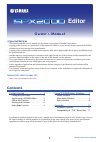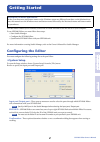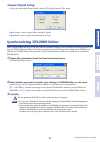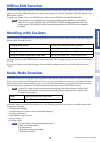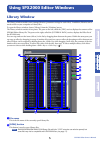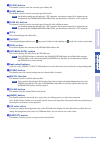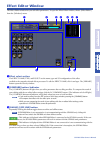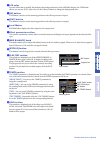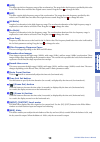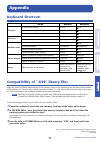Yamaha SPX2000 Editor Owner's Manual
Editor
Owner’s Manual
Owner’s Manual
SPX2000 Editor Owner’s Manual
1
❏
Special Notices
• The software and this owner’s manual are the exclusive copyrights of Yamaha Corporation.
• Copying of the software or reproduction of this manual in whole or in part by any means is expressly forbidden
without the written consent of the manufacturer.
• Copying of the commercially available music sequence data and/or digital audio files is strictly prohibited except
for your personal use.
• Yamaha makes no representations or warranties with regard to the use of the software and documentation and
cannot be held responsible for the results of the use of this manual and the software.
• The screen displays as illustrated in this owner’s manual are for instructional purposes, and may appear some-
what different from the screens which appear on your computer.
• Future upgrades of application and system software and any changes in specifications and functions will be
announced separately.
• The company names and product names in this Owner’s Manual are the trademarks or registered trademarks of
their respective companies.
YAMAHA PRO AUDIO GLOBAL SITE
http://www.yamahaproaudio.com/
Contents
Getting Started . . . . . . . . . . . . . . . . 2
Configuring the Editor . . . . . . . . . . . . 2
Synchronizing SPX2000 Editor . . . . . . 3
Offline Edit Function . . . . . . . . . . . . . 4
Working with Sessions . . . . . . . . . . . . 4
Undo/Redo Function . . . . . . . . . . . . . 4
Using SPX2000 Editor Windows . . . 5
Library Window. . . . . . . . . . . . . . . . . . 5
Effect Editor Window. . . . . . . . . . . . . . 7
REV-X Window . . . . . . . . . . . . . . . . . . 9
Appendix . . . . . . . . . . . . . . . . . . . . 11
Keyboard Shortcuts. . . . . . . . . . . . . . 11
Compatibility of “.D2E” library files. . 11
* Specifications and descriptions in this owner’s manual are for information purposes only. Yamaha Corp. reserves
the right to change or modify products or specifications at any time without prior notice. Since specifications,
equipment or options may not be the same in every locale, please check with your Yamaha dealer.