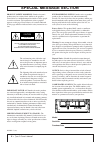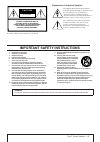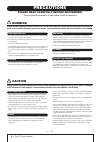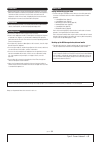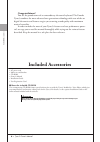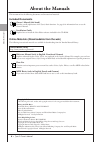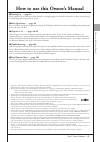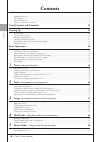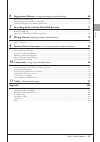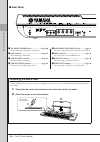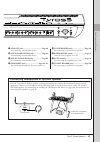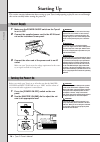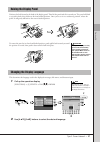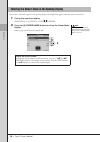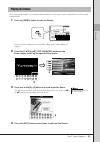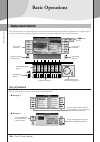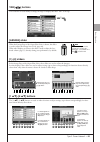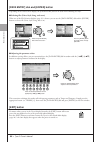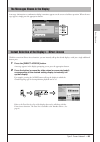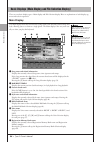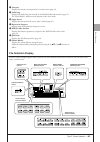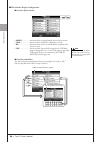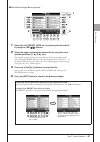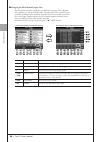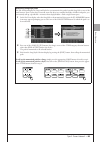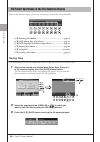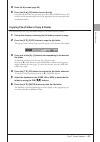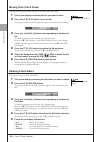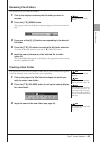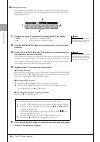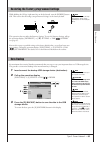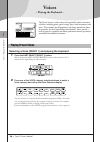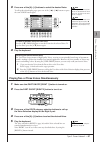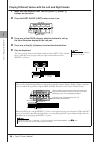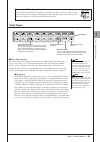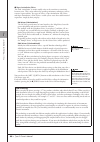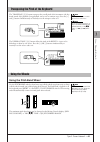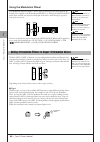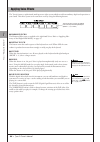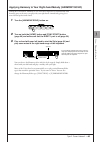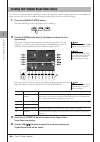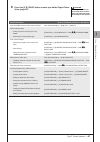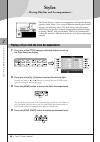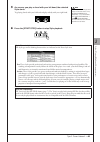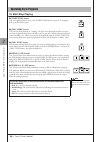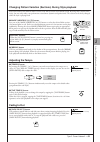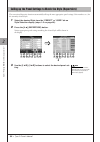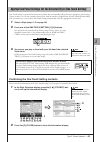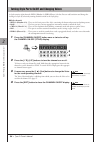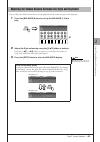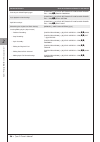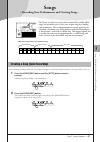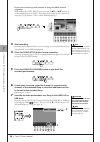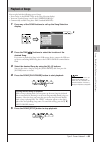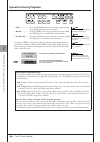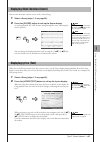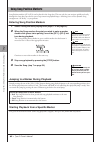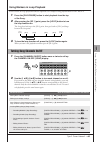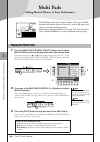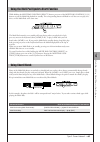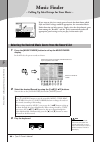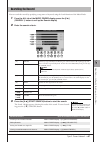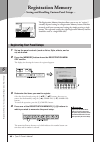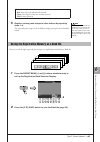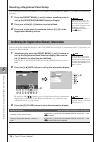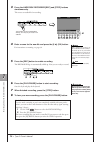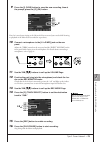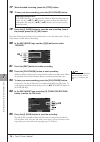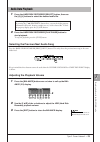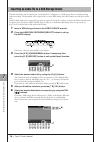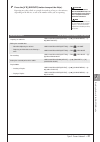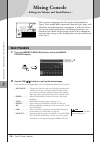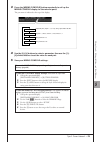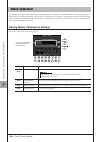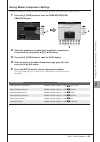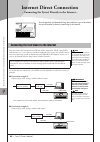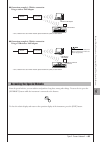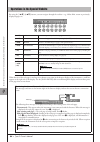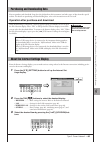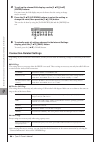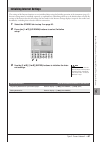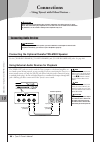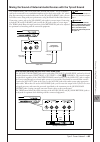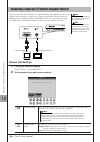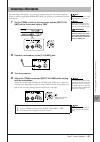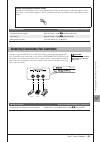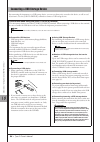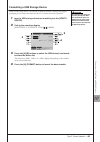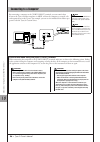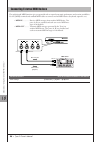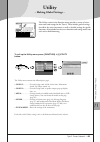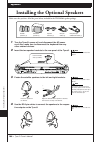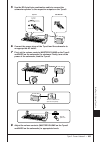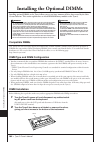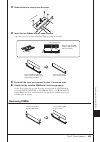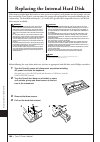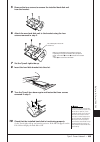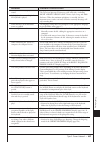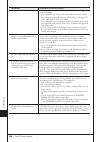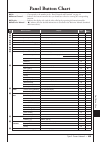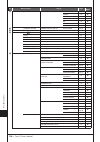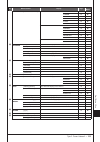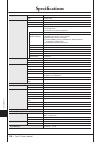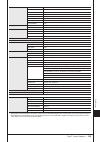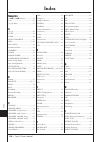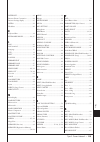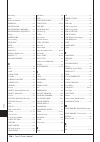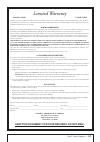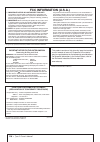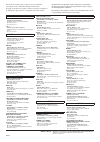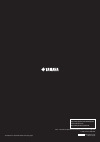- DL manuals
- Yamaha
- Musical Instrument
- Tyros3
- Owner's Manual
Yamaha Tyros3 Owner's Manual
Summary of Tyros3
Page 1
En owner’s manual.
Page 2: Special Message Section
2 • tyros3 owner’s manual special message section product safety markings: yamaha electronic products may have either labels similar to the graphics shown below or molded/stamped facsimiles of these graph- ics on the enclosure. The explanation of these graphics appears on this page. Please observe a...
Page 3
Tyros3 owner’s manual • 3 the above warning is located on the rear of the unit. Explanation of graphical symbols the lightning flash with arrowhead symbol within an equilateral triangle is intended to alert the user to the presence of uninsulated “dangerous voltage” within the product’s enclosure th...
Page 4: Precautions
4 • tyros3 owner’s manual precautions please read carefully before proceeding * please keep this manual in a safe place for future reference. Warning always follow the basic precautions listed below to avoid the possibility of serious injury or even death from electrical shock, short-circuiting, dam...
Page 5
Tyros3 owner’s manual • 5 • before connecting the instrument to other electronic components, turn off the power for all components. Before turning the power on or off for all components, set all volume levels to minimum. Also, be sure to set the volumes of all components at their minimum levels and ...
Page 6: Congratulations!
Included a ccessories 6 • tyros3 owner’s manual congratulations! You are the proud owner of an extraordinary electronic keyboard. The yamaha tyros3 combines the most advanced tone generation technology with state-of-the-art digital electronics and features to give you stunning sound quality with max...
Page 7: Main Features
M ain f eatur es tyros3 owner’s manual • 7 main features ● realistic and richly textured voices the new sa2 voices created with yamaha’s aem (articulation element modeling) technology let you play those voices more naturally and with greater expressiveness—particularly the wind instrument sounds (pa...
Page 8: About The Manuals
A bout the m anuals 8 • tyros3 owner’s manual about the manuals this instrument has the following documents and instructional materials. Included documents owner’s manual (this book) provides overall explanations of the tyros3 basic functions. See page 9 for information how to use the owner’s manual...
Page 9
Ho w to use this owner ’s m anual tyros3 owner’s manual • 9 how to use this owner’s manual ● starting up……page 16 before going on to any other part of the manual, we strongly suggest you read this section first. It shows you how to get started playing and using your new tyros3. ● basic operations……p...
Page 10: Contents
C ontents 10 • tyros3 owner’s manual contents included accessories................................................................................................................................................... 6 main features .........................................................................
Page 11: Registration Memory
C ontents tyros3 owner’s manual • 11 6 registration memory – saving and recalling custom panel setups – 68 registering your panel setups .................................................................................................................................. 68 saving the registration memor...
Page 12: ■ Top Panel
P anel c ontr ols and t er minals 12 • tyros3 owner’s manual panel controls and terminals ■ top panel q input volume control .......................... Page 91 adjusts the input volume from the line in/mic jack. W master volume control ...................... Page 16 adjusts the overall volume. E dem...
Page 13
P anel c ontr ols and t er minals tyros3 owner’s manual • 13 !7 mixing console button ...................... Page 78 controls over aspects of keyboard, style and song parts. !8 channel on/off button ...............Pages 54, 63 turns channels of style/song on or off. !9 balance button...................
Page 14: ■ Rear Panel
P anel c ontr ols and t er minals 14 • tyros3 owner’s manual ■ rear panel q to right speaker jack ...................... Page 100 for connecting an optional set of speakers. W lan terminal.............................................. Page 82 for connecting a lan cable. E usb to host terminal .........
Page 15
P anel c ontr ols and t er minals tyros3 owner’s manual • 15 o line out jacks......................................... Page 88 for connecting external audio devices. !0 aux in/loop return jacks ................. Page 89 for connecting external audio devices. !1 aux out/loop send jacks..................
Page 16: Starting Up
Star ting u p 16 • tyros3 owner’s manual starting up this section contains information about setting up your tyros3 and preparing to play. Be sure to read through this section carefully before turning the power on. 1 make sure the power on/off switch on the tyros3 is set to off. 2 connect the suppli...
Page 17
Star ting u p tyros3 owner’s manual • 17 unfasten the lock located at the back of the display panel. Then lift the panel and tilt it toward you. The panel will click as you tilt in back; these clicks are the four latched positions. Once you’ve set it to a satisfactory position, release the panel. It...
Page 18
Star ting u p 18 • tyros3 owner’s manual you can have your name appear in the opening display (the display that appears when the power is turned on). 1 call up the operation display. [function] → [i] utility → tab [ q q q q ][ w w w w ] owner 2 press the [i] (owner name) button to call up the owner ...
Page 19
Star ting u p tyros3 owner’s manual • 19 the demos provide helpful, easy-to-understand introductions to the tyros3 features and functions as well as sound demonstrations. 1 press the [demo] button to start the demos. Overview demo will play back continuously, calling up the various displays in seque...
Page 20: Basic Operations
20 • tyros3 owner’s manual b asic operations basic operations the tyros3 features an exceptionally large and easy-to-understand display. It provides comprehensive at-a-glance infor- mation on all current settings, and gives you convenient, intuitive control over the tyros3’s functions. [a]–[j] butto...
Page 21: Tab [
B asic operations tyros3 owner’s manual • 21 tab [ q q q q ][ w w w w ] buttons these buttons are used mainly to change the pages of displays that have “tabs” at the top. [assign] slider when the footage page of the organ flute voice is shown, this slider is used to adjust the footage lever of 16’ (...
Page 22: [Exit] Button
B asic operations 22 • tyros3 owner’s manual [data entry] dial and [enter] button depending on the selected lcd display, the [data entry] dial can be used in the following two ways. ● selecting files (voice, style, song, and so on) when one of the file selection displays (page 25) is shown, you can ...
Page 23
B asic operations tyros3 owner’s manual • 23 a message (information or confirmation dialog) sometimes appears on the screen to facilitate operation. When the mes- sage appears, simply press the appropriate button. With the convenient direct access function, you can instantly call up the desired disp...
Page 24: Main Display
B asic operations 24 • tyros3 owner’s manual there are two basic display types—main display and file selection display. Here are explanations of each display seg- ment and its basic operation. Main display the main display shows the current basic settings such as the currently selected voice and sty...
Page 25: File Selection Display
B asic operations tyros3 owner’s manual • 25 i transpose displays the amount of transposition in semitone units (page 41). O audio song displays the audio song title selected in the hard disk recorder function (page 71). The “basic/playlist” indicator status depends on the active mode. !0 upper octa...
Page 26
B asic operations 26 • tyros3 owner’s manual ■ file selection display configuration ● location (drive) of data • preset ................ Location where pre-programmed (preset) data is stored. • user .................... Location where recorded or edited data is saved. • hd ........................ L...
Page 27
B asic operations tyros3 owner’s manual • 27 ■ file selection display basic operation 1 select the tab (preset, user, etc.) containing the desired file by using the tab [ q q q q ][ w w w w ] buttons. 2 select the page containing the desired file by using the corre- sponding buttons ([1 ▲], [2 ▲], e...
Page 28
B asic operations 28 • tyros3 owner’s manual ■ changing the file selection display view the file selection display actually has two different view types. One is normal view, which we’ve seen up until this point. The other is list view, which lets you open files according to their numbers. Since the ...
Page 29
B asic operations tyros3 owner’s manual • 29 memorizing song/style paths the file selection display for songs and styles lets you memorize the path of specific song/style to one of the panel buttons. Even if your data is scattered across the drive in a complex hierarchy of folders and paths, you can...
Page 30: Saving Files
B asic operations 30 • tyros3 owner’s manual from the file selection display, you can save and manage your data files as described below. [1 ▼] renaming files/folders ............................................................Page 33 [2 ▼]/[4 ▼] moving files (cut & paste)..............................
Page 31
B asic operations tyros3 owner’s manual • 31 4 enter the file name (page 34). 5 press the [8 ▲] (ok) button to save the file. If you want to cancel the save operation, press the [8 ▼] (cancel) button. The saved file will be automatically located at the appropriate position among the files in alphabe...
Page 32: Moving Files (Cut & Paste)
B asic operations 32 • tyros3 owner’s manual moving files (cut & paste) this operation lets you cut a file and paste it to another location (folder). 1 call up the display containing the file you want to move. 2 press the [2 ▼] (cut) button to cut the file. The pop-up window for the cut operation ap...
Page 33: Renaming Files/folders
B asic operations tyros3 owner’s manual • 33 renaming files/folders this operation lets you rename files/folders. 1 call up the display containing the file/folder you want to rename. 2 press the [1 ▼] (name) button. The pop-up window for the rename operation appears at the bottom of the dis- play. 3...
Page 34
B asic operations 34 • tyros3 owner’s manual ■ entering characters the instructions that follow show you how to enter characters for naming your files/folders, inputting keywords, etc. Entering characters should be done in the display shown below. 1 change the type of character by pressing the [1 ▲]...
Page 35
B asic operations tyros3 owner’s manual • 35 while holding the c6 key (right-most key on the keyboard), turn the [power] button on. This restores the all settings (except internet settings) to the factory default. This operation does not affect the internet settings. To reset the internet settings, ...
Page 36: Voices
1 1 36 • tyros3 owner’s manual v oices – p laying the k eyboar d – voices – playing the keyboard – the tyros3 features a wide variety of exceptionally realistic instrumen- tal voices, including piano, guitar, strings, brass, wind instruments and more. These include special megavoices and super artic...
Page 37
1 1 v oices – p laying the k eyboar d – tyros3 owner’s manual • 37 3 press one of the [a]– [j] buttons to select the desired voice. To call up the other display pages, press one of the [1 ▲]–[4 ▲] buttons or press the same voice button again. 4 play the keyboard. Playing two or three voices simultan...
Page 38
1 1 v oices – p laying the k eyboar d – 38 • tyros3 owner’s manual playing different voices with the left and right hands 1 make sure that some of part on/off [right 1]–[right 3] buttons are turned on. 2 press the part on/off [left] button to turn it on. 3 press one of the voice category selection b...
Page 39: Voice Types
1 1 v oices – p laying the k eyboar d – tyros3 owner’s manual • 39 voice types ■ voice characteristics the voice type and its defining characteristics are indicated above the voice name— live!, cool!, sweet!, etc.. For detailed explanation, refer to the reference manual. In this section, only mega v...
Page 40
1 1 v oices – p laying the k eyboar d – 40 • tyros3 owner’s manual ● super articulation voices the word “articulation” in music usually refers to the transition or continuity between notes. This is often reflected in specific performance techniques, such as staccato, legato and slur. Two types of vo...
Page 41: Using The Pitch Bend Wheel
1 1 v oices – p laying the k eyboar d – tyros3 owner’s manual • 41 the transpose [-]/[+] buttons transpose the overall pitch of the instrument (the key- board sound, style playback, song playback, and so on) in semitone steps. Press the [+] and [-] buttons simultaneously to instantly reset the trans...
Page 42: Using The Modulation Wheel
1 1 v oices – p laying the k eyboar d – 42 • tyros3 owner’s manual using the modulation wheel the modulation function applies a vibrato effect to notes played on the keyboard. By default, this is applied to the keyboard parts right 1–3. Moving the modulation wheel down (toward you) decreases the dep...
Page 43
1 1 v oices – p laying the k eyboar d – tyros3 owner’s manual • 43 ● type 2 in this type, playing the keyboard while holding down the available [art] button changes the nature of voice. For example, in the case of the sa nylon guitar voice, hold- ing down the [art. 1] button lets you play harmonics ...
Page 44
1 1 v oices – p laying the k eyboar d – 44 • tyros3 owner’s manual the tyros3 features a sophisticated multi-processor effect system which can add extraordinary depth and expression to your sound. This effect system can be turned on or off by using the following buttons. ● harmony/echo the harmony/e...
Page 45
1 1 v oices – p laying the k eyboar d – tyros3 owner’s manual • 45 applying harmony to your right-hand melody (harmony/echo) among the voice effects, harmony is one of the most impressive. It automatically adds harmony parts to the notes you play with your right hand—immediately giving you a more fu...
Page 46
1 1 v oices – p laying the k eyboar d – 46 • tyros3 owner’s manual the tyros3 uses advanced digital technology to recreate the legendary sound of vintage organs. Just as on a traditional organ, you can create your own sound by increasing and decreasing the levels of the flute footages. 1 press the [...
Page 47
1 1 v oices – p laying the k eyboar d – tyros3 owner’s manual • 47 5 press the [6 ▼] (save) button to save your edited organ flutes voice (page 30). The settings will be lost if you select another voice or turn the power to the instrument off with- out executing the save operation. Caution advanced ...
Page 48: Styles
2 2 48 • tyros3 owner’s manual styles – p laying rhythm and a ccompaniment – styles – playing rhythm and accompaniment – the tyros3 features a variety of accompaniment and rhythmic backing patterns (called “styles”) in a variety of different musical genres includ- ing pop, jazz, and many others. The...
Page 49
2 2 styles – p laying rhythm and a ccompaniment – tyros3 owner’s manual • 49 5 as soon as you play a chord with your left hand, the selected style starts. Try playing chords with your left hand and play melody with your right hand. 6 press the [start/stop] button to stop style playback. If you want ...
Page 50: To Start/stop Playing
2 2 styles – p laying rhythm and a ccompaniment – 50 • tyros3 owner’s manual to start/stop playing ● [start/stop] button style starts playing back as soon as the [start/stop] button is pressed. To stop play- back, press the button again. ● [sync start] button this puts the style playback in “standby...
Page 51: Adjusting The Tempo
2 2 styles – p laying rhythm and a ccompaniment – tyros3 owner’s manual • 51 changing pattern variation (sections) during style playback each style features four different main sections, four fill-in sections and a break section. By using these sections effec- tively, you can easily make your perfor...
Page 52
2 2 styles – p laying rhythm and a ccompaniment – 52 • tyros3 owner’s manual the convenient repertoire function automatically calls up the most appropriate panel settings (voice number, etc.) for the currently selected style. 1 select the desired style from the “preset” or “user” tab on style select...
Page 53
2 2 styles – p laying rhythm and a ccompaniment – tyros3 owner’s manual • 53 one touch setting is a powerful and convenient feature that automatically calls up the most appropriate panel settings (voices or effects, etc.) for the currently selected style, with the touch of a single button. If you’ve...
Page 54
2 2 styles – p laying rhythm and a ccompaniment – 54 • tyros3 owner’s manual a style contains eight channels: rhy1 (rhythm 1)–phr2 (phrase 2) below. You can add variations and change the feeling of a style by selectively turning channels on/off as the style plays. ● style channels • rhy1/2 (rhythm 1...
Page 55
2 2 styles – p laying rhythm and a ccompaniment – tyros3 owner’s manual • 55 you can adjust the volume balance between style playback and the sound you play on the keyboard. 1 press the [balance] button to call up the balance (1/2) dis- play. 2 adjust the style volume by using the [2 ▲▼] slider or b...
Page 56
2 2 styles – p laying rhythm and a ccompaniment – 56 • tyros3 owner’s manual advanced features refer to the reference manual on the website. Selecting the chord fingering type: [function] → [c] style setting/split point/chord finger- ing → tab [ q q q q ][ w w w w ] chord fingering style playback re...
Page 57: Songs
3 3 tyros3 owner’s manual • 57 songs – r ecor ding y our p er for mances and c reating s ongs – songs – recording your performances and creating songs – the tyros3 not only lets you play back commercially available midi songs, but also allows you to create your original songs by recording your perfo...
Page 58
3 3 songs – r ecor ding y our p er for mances and c reating s ongs – 58 • tyros3 owner’s manual if you want to record to specific channels or change the midi channels assignment: while holding the song [rec] button, press the [1 ▲▼]–[8 ▲▼] buttons to set the desired channels to “rec”, then assign th...
Page 59
3 3 songs – r ecor ding y our p er for mances and c reating s ongs – tyros3 owner’s manual • 59 you can play back the following types of songs. • preset songs (in the preset page of the song selection display) • your own recorded songs (saved to the user/hd/usb page) • commercially available song da...
Page 60: Operations During Playback
3 3 songs – r ecor ding y our p er for mances and c reating s ongs – 60 • tyros3 owner’s manual operations during playback • pause .................... Press the [play/pause] button. Pressing it again resumes song playback from the current position. • rewind ................. Press the [rew] button ...
Page 61
3 3 songs – r ecor ding y our p er for mances and c reating s ongs – tyros3 owner’s manual • 61 you can view the music notation (score) of the selected song. 1 select a song (steps 1–3 on page 59). 2 press the [score] button to call up the score display. As starting playback, the “ball” bounces alon...
Page 62
3 3 songs – r ecor ding y our p er for mances and c reating s ongs – 62 • tyros3 owner’s manual song position markers (sp 1–sp 4) can be placed in the song data. This not only lets you navigate quickly and easily through the song data, but also lets you set up convenient playback loops—allowing you ...
Page 63
3 3 songs – r ecor ding y our p er for mances and c reating s ongs – tyros3 owner’s manual • 63 using markers in loop playback in this section, the loop playback method is explained as an example of loop playback between sp 1 and sp 2. 1 press the [play/pause] button to start playback from the top o...
Page 64: Multi Pads
4 4 64 • tyros3 owner’s manual m ulti p ads – a dding m usical p hrases to y our p er for mance – multi pads – adding musical phrases to your performance – the multi pads can be used to play a number of short pre-recorded rhythmic and melodic sequences that can be used to add impact and variety to y...
Page 65
4 4 m ulti p ads – a dding m usical p hrases to y our p er for mance – tyros3 owner’s manual • 65 while holding the multi pad control [select] button, press one of the multi pad control [1]–[4] buttons to put the multi pad playback in standby. The corresponding button will flash in red. You can even...
Page 66: Music Finder
5 5 66 • tyros3 owner’s manual m usic f inder – c alling u p i deal s etups for y our m usic – music finder – calling up ideal setups for your music – if you want to play in a certain genre of music but don’t know which style and voice settings would be appropriate, the convenient music finder funct...
Page 67
5 5 m usic f inder – c alling u p i deal s etups for y our m usic – tyros3 owner’s manual • 67 you can search the records by specifying a song name or keyword, using the search function of the music finder. 1 from the all tab of the music finder display, press the [6 ▲] (search 1) button to call up ...
Page 68: Registration Memory
6 6 68 • tyros3 owner’s manual r egistration m emor y – s aving and r ecalling c ustom p anel s etups – registration memory – saving and recalling custom panel setups – the registration memory function allows you to save (or “register”) virtually all panel settings to a registration memory button, a...
Page 69
6 6 r egistration m emor y – s aving and r ecalling c ustom p anel s etups – tyros3 owner’s manual • 69 5 register various panel setups to other buttons by repeating steps 1–4. The registered panel setups can be recalled by simply pressing the desired number button. You can save all the eight regist...
Page 70
6 6 r egistration m emor y – s aving and r ecalling c ustom p anel s etups – 70 • tyros3 owner’s manual recalling a registered panel setup the saved registration memory bank files can be recalled by using the regist bank [-]/[+] buttons or the following procedure. 1 press the regist bank [+] and [-]...
Page 71: Recorder
7 7 tyros3 owner’s manual • 71 r ecor ding a udio with the h ar d disk r ecor der recording audio with the hard disk recorder here you’ll learn how to record your performance as audio data to an installed hard disk drive. For example, by connecting a guitar, micro- phone or other device to the instr...
Page 72
7 7 r ecor ding a udio with the h ar d disk r ecor der 72 • tyros3 owner’s manual 3 press the hard disk recorder [rec] and [stop] buttons simultaneously. This creates an audio file for recording. 4 enter a name for the new file and press the [8 ▲] (ok) button. For instructions on naming, see page 34...
Page 73
7 7 r ecor ding a udio with the h ar d disk r ecor der tyros3 owner’s manual • 73 9 press the [i] (save) button to save the new recording, then at the prompt, press the [g] (ok) button. Next, let’s record your singing to the sub track. You can record your vocals while listening to playback of the ma...
Page 74
7 7 r ecor ding a udio with the h ar d disk r ecor der 74 • tyros3 owner’s manual 17 when finished recording, press the [stop] button. 18 to hear your new recording, press the [play/pause] button. 19 press the [i] (save) button to save the new recording, then at the prompt, press the [g] (ok) button...
Page 75
7 7 r ecor ding a udio with the h ar d disk r ecor der tyros3 owner’s manual • 75 1 press the hard disk recorder [select] button, then use the [a]–[j] buttons to select the desired audio file. 2 press the hard disk recorder [play/pause] button to start playback. To stop the playback, press the [stop...
Page 76
7 7 r ecor ding a udio with the h ar d disk r ecor der 76 • tyros3 owner’s manual this function allows you to transfer your recorded audio to a computer via a usb storage device, for further editing and/or recording. The data which can be exported are in stereo wav format (44.1 khz sample rate and 1...
Page 77
7 7 r ecor ding a udio with the h ar d disk r ecor der tyros3 owner’s manual • 77 7 press the [6 ▼] (execute) button to export the file(s). Exporting may take as little as a couple of seconds or as long as a few minutes, depending on the file size, as well as the number of files you are exporting. D...
Page 78: Mixing Console
8 8 m ixing c onsole – e diting the v olume and t onal b alance – 78 • tyros3 owner’s manual mixing console – editing the volume and tonal balance – there are many components that make up the overall sound of the tyros3. These include midi sequence data from the styles, songs, and multi pads, and au...
Page 79
8 8 m ixing c onsole – e diting the v olume and t onal b alance – tyros3 owner’s manual • 79 3 press the [mixing console] button repeatedly to call up the mixing console display for the relevant parts. The part name is indicated at the top of the display. 4 use the [a]–[j] buttons to select a parame...
Page 80
8 8 m ixing c onsole – e diting the v olume and t onal b alance – 80 • tyros3 owner’s manual compressor is an effect commonly used to limit and compress the dynamics (softness/loudness) of an audio signal. For signals that vary widely in dynamics, such as vocals and guitar parts, it “squeezes” the d...
Page 81
8 8 m ixing c onsole – e diting the v olume and t onal b alance – tyros3 owner’s manual • 81 saving master compressor settings the master compressor settings you have edited on page 80 can be saved as the user compressor type. 1 press the [i] (save) button to enter the user master com- pressor displ...
Page 82: Internet Direct Connection
9 9 inter net dir ect c onnection – c onnecting the t yr os3 dir ectly to the i nter net – 82 • tyros3 owner’s manual internet direct connection – connecting the tyros3 directly to the internet – you can purchase and download song data and other types of data from the special website by directly con...
Page 83
9 9 inter net dir ect c onnection – c onnecting the t yr os3 dir ectly to the i nter net – tyros3 owner’s manual • 83 ● connection example 3: wireless connection using a wireless lan adaptor ● connection example 4: wireless connection using a usb wireless lan adaptor from the special website, you ca...
Page 84
9 9 inter net dir ect c onnection – c onnecting the t yr os3 dir ectly to the i nter net – 84 • tyros3 owner’s manual by using the [1 ▲▼]–[8 ▲▼] buttons, you can navigate through the website—e.G., follow links, return to previously displayed pages, etc. When the size of the web page is too large to ...
Page 85
9 9 inter net dir ect c onnection – c onnecting the t yr os3 dir ectly to the i nter net – tyros3 owner’s manual • 85 you can purchase and download song data (for playback on this instrument) and other types of data from the special website. For details on purchasing and downloading data, refer to t...
Page 86: Connection-Related Settings
9 9 inter net dir ect c onnection – c onnecting the t yr os3 dir ectly to the i nter net – 86 • tyros3 owner’s manual 4 to call up the relevant edit display, use the [2 ▲▼]/[3 ▲▼] (enter) buttons. For some items, the edit display may not be shown, but the setting or change may be executed. 5 press t...
Page 87
9 9 inter net dir ect c onnection – c onnecting the t yr os3 dir ectly to the i nter net – tyros3 owner’s manual • 87 the settings of the internet function are not initialized when using the initialize operation of the instrument (page 35); internet settings must be initialized separately, as explai...
Page 88: Connections
10 10 c onnections – u sing t yr os3 with o ther d evices – 88 • tyros3 owner’s manual connections – using tyros3 with other devices – connecting the optional yamaha trs-ms02 speaker use the [to right speaker], [to left speaker] and [to sub woofer l/r] jacks. See page 100. Using external audio devic...
Page 89
10 10 c onnections – u sing t yr os3 with o ther d evices – tyros3 owner’s manual • 89 mixing the sound of external audio devices with the tyros3 sound the [line in/mic] jacks can be used either as line in or mic. The [l/l+r/mic] jack can be connected to any standard microphone or line-level source ...
Page 90: Screen Out Settings
10 10 c onnections – u sing t yr os3 with o ther d evices – 90 • tyros3 owner’s manual you can connect the tyros3 directly to an external monitor for displaying the lyrics and chords of your song data on a large screen. There are two kinds of output connectors: rgb out (for a computer monitor) and v...
Page 91
10 10 c onnections – u sing t yr os3 with o ther d evices – tyros3 owner’s manual • 91 by connecting a microphone, you can enjoy singing along with your keyboard perfor- mance or with song playback (karaoke). Make sure you have a conventional dynamic microphone. 1 set the [trim] control on the rear ...
Page 92
10 10 c onnections – u sing t yr os3 with o ther d evices – 92 • tyros3 owner’s manual adding effects to the microphone sound use the [effect] button to determine the on/off setting of the effect applied to the microphone, set in the mixing console display (page 78). Applying harmony vocals to your ...
Page 93
10 10 c onnections – u sing t yr os3 with o ther d evices – tyros3 owner’s manual • 93 one or two optional yamaha fc4 or fc5 footswitches and an optional yamaha fc7 foot controller can be connected to one of these assignable foot pedal jacks. By default, a foot pedal connected to jack 1 controls sus...
Page 94
10 10 c onnections – u sing t yr os3 with o ther d evices – 94 • tyros3 owner’s manual by connecting the instrument to a usb storage device, you can save data you’ve created to the device, as well as read data from it. Use the [usb to device] terminal to connect a usb storage device. Connecting a us...
Page 95
10 10 c onnections – u sing t yr os3 with o ther d evices – tyros3 owner’s manual • 95 formatting a usb storage device when a usb storage device is connected or media is inserted, a message may appear prompting you to format the device/media. If so, execute the format operation. 1 insert a usb stora...
Page 96
10 10 c onnections – u sing t yr os3 with o ther d evices – 96 • tyros3 owner’s manual by connecting a computer to the [usb to host] terminal, you can transfer data between the tyros3 and the computer via midi, and use the computer to control, edit and organize data on the tyros3. For example, you c...
Page 97: Storage Mode)
10 10 c onnections – u sing t yr os3 with o ther d evices – tyros3 owner’s manual • 97 accessing a hard disk drive on the tyros3 from the computer (usb storage mode) when the usb storage mode is selected, wave files and song files can be transferred between the internal hard disk drive of the tyros3...
Page 98
10 10 c onnections – u sing t yr os3 with o ther d evices – 98 • tyros3 owner’s manual the sophisticated midi functions give you powerful tools to expand your music performance and creation possibilities. Use the [midi] terminals and standard midi cables to connect external midi devices (keyboard, s...
Page 99: Utility
11 11 u tility – m aking g lobal s ettings – tyros3 owner’s manual • 99 utility – making global settings – the utility section in the function menu provides a variety of conve- nient tools and settings for the tyros3. These include general settings that affect the entire instrument, as well as detai...
Page 100
Installing the optional s peakers 100 • tyros3 owner’s manual installing the optional speakers make sure that you have all of the parts below, included in the trs-ms02 speaker package. 1 turn the tyros3’s power off, and disconnect the ac power cord. Also, make sure to disconnect the keyboard from an...
Page 101
Installing the optional s peakers tyros3 owner’s manual • 101 5 use the rca pin/8-pin combination cable to connect the subwoofer speaker to the respective outputs on the tyros3. 6 connect the power plugs of the tyros3 and the subwoofer to an appropriate ac outlet. 7 first, set the volume controls (m...
Page 102: Compatible Dimms
Installing the optional dimms 102 • tyros3 owner’s manual installing the optional dimms installing optional dimms to the tyros3 allows you to save large amounts of voice data created by the voice creator function. This section explains how to install dimm memory modules to the tyros3. Compatible dim...
Page 103: Removing Dimms
Installing the optional dimms tyros3 owner’s manual • 103 3 remove the four screws from the cover. 4 insert the two dimms into the dimm sockets. Open the ejector levers, then insert the dimm vertically in the socket. 5 re-install the cover you removed in step 3, in reverse order. 6 check that the in...
Page 104
R eplacing the i nter nal h ar d disk 104 • tyros3 owner’s manual replacing the internal hard disk if the factory-installed hard disk crashes or when you want to replace it with another one (for example, one you have used on the tyros/tyros2), you can remove the current one and install the new one b...
Page 105
R eplacing the i nter nal h ar d disk tyros3 owner’s manual • 105 5 remove the four screws to remove the installed hard disk unit from the bracket. 6 attach the new hard disk unit to the bracket using the four screws removed in step 5. 7 set the tyros3 right-side up. 8 insert the hard disk bracket i...
Page 106: Troubleshooting
Tr oubleshooting 106 • tyros3 owner’s manual troubleshooting problem possible cause/solution when using a mobile phone, noise is produced. Using a mobile phone in close proximity to the tyros3 may produce interference. To prevent this, turn off the mobile phone or use it further away from the tyros3...
Page 107
Tr oubleshooting tyros3 owner’s manual • 107 not all simultaneously played notes sound. You are probably exceeding the maximum polyphony of the tyros3. The tyros3 can play up to 128 notes at the same time—including right 1/right 2/right 3/left voices, style, song, and multi pad notes. When the maxim...
Page 108
Tr oubleshooting 108 • tyros3 owner’s manual song playback does not start. If the song is write-protected (“prot. 2 edit” is shown at the upper left of the song name): • the original file may not be in the same folder. It cannot be played back unless the original file (showing “prot.2 orig” at the u...
Page 109: Panel Button Chart
P anel b utton char t tyros3 owner’s manual • 109 panel button chart ● no. ............................. Corresponds to the number in the “panel controls and terminals” on page 12. ● button/control.......... Indicates the button/controller that you should use at first for entering the corresponding ...
Page 110
P anel b utton char t 110 • tyros3 owner’s manual !7 [mixing console] mixing console display vol/voice 78 ● filter 78 ● tune 41, 78 ● effect 78 ● eq 78 ● cmp 80 — line out 78 ● !8 [channel on/off] channel on/off (pop-up) style, song 54, 63 — !9 [balance] balance (pop-up) 1/2, 2/2 55, 75 — @0 tab [ q...
Page 111
P anel b utton char t tyros3 owner’s manual • 111 [digital recording] song creator rec mode 63 ● channel 63 ● chord 63 ● 1–16 63 ● sys/ex. 63 ● lyrics 63 ● style creator basic 56 ● assembly 56 ● groove 56 ● channel 56 ● parameter 56 ● edit 56 ● multi pad creator record 65 ● edit 65 ● @2 hard disk re...
Page 112: Specifications
Specifications 112 • tyros3 owner’s manual specifications keyboard keys 61 keys (c1–c6) initial touch/aftertouch type organ (fsx) voice polyphony (max) 128 layer r1/r2/r3/l split style (default point: f#2), left (default point: f#2), right 3 (default point: g2) voices 749 voices + 20 organ flutes + ...
Page 113
Specifications tyros3 owner’s manual • 113 * specifications and descriptions in this owner’s manual are for information purposes only. Yamaha corp. Reserves the right to change or modify products or specifications at any time without prior notice. Since specifications, equipment or options may not b...
Page 114: Index
114 • tyros3 owner’s manual inde x index numerics [1 ▲▼]–[8 ▲▼] buttons ................ 21 1–16 ................................................ 63 [1]–[8] sliders .................................. 21 a [a]–[j] ............................................. 20 ac in ...................................
Page 115
Inde x tyros3 owner’s manual • 115 internet .................................... 83 internet direct connection ............. 82 internet settings display ................... 85 intro ........................................... 50 ip address ........................................ 86 k keyboard part...
Page 116
116 • tyros3 owner’s manual inde x recording ........................................ 71 redo ................................................ 72 reference manual .............................. 8 refresh ....................................... 84 regist bank .............................. 69 registr...
Page 117
Tyros3 owner’s manual • 117 limited warranty 90 days labor 1 year parts yamaha corporation of america, hereafter referred to as yamaha, warrants to the original consumer of a product included in the categories listed below, that the product will be free of defects in materials and/or workmanship for...
Page 118: Fcc Information (U.S.A.)
118 • tyros3 owner’s manual 1. Important notice: do not modify this unit! This product, when installed as indicated in the instructions con- tained in this manual, meets fcc requirements. Modifications not expressly approved by yamaha may void your authority, granted by the fcc, to use the product. ...
Page 119
For details of products, please contact your nearest yamaha representative or the authorized distributor listed below. Pour plus de détails sur les produits, veuillez-vous adresser à yamaha ou au distributeur le plus proche de vous figurant dans la liste suivante. Die einzelheiten zu produkten sind ...
Page 120
Yamaha home keyboards home page http://music.Yamaha.Com/homekeyboard yamaha manual library http://www.Yamaha.Co.Jp/manual/ this document is printed on chlorine free (ecf) paper. U.R.G., pro audio & digital musical instrument division, yamaha corporation © 2008 yamaha corporation wp10110 8xxpodhx.X-0...