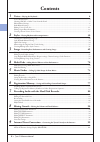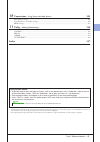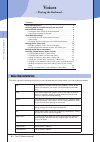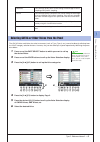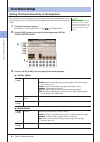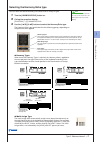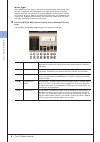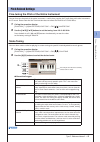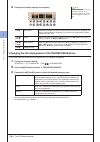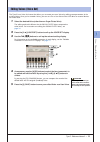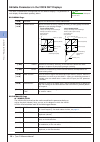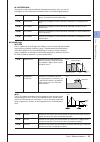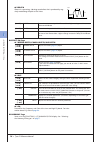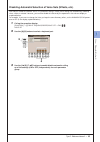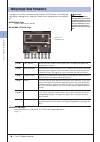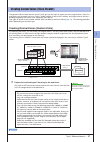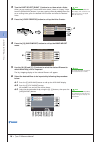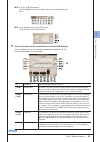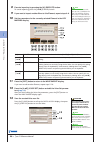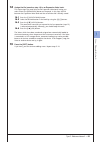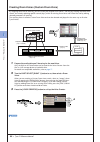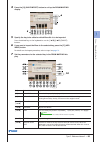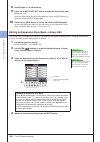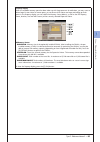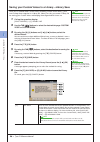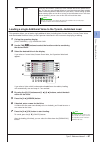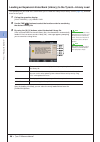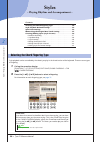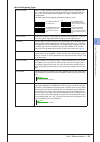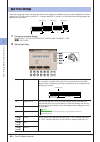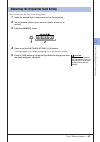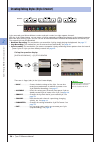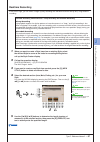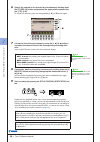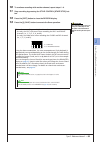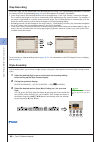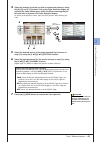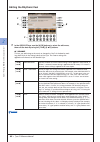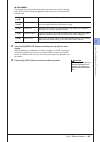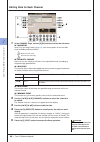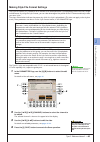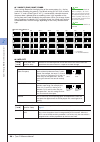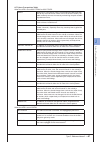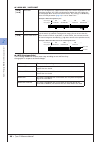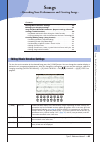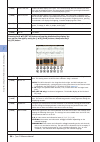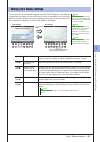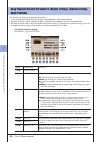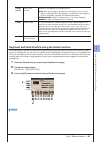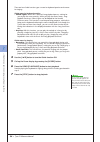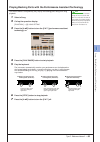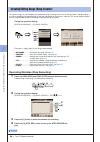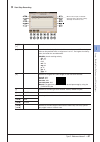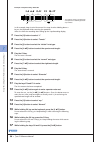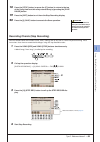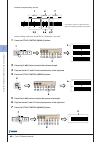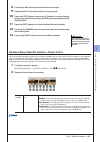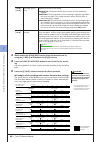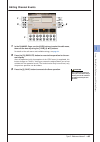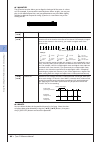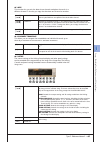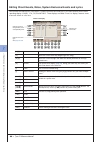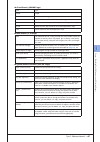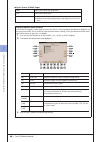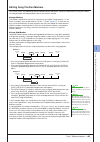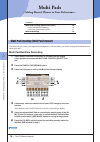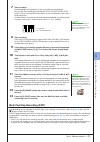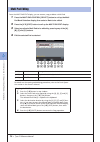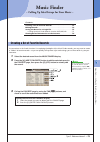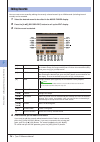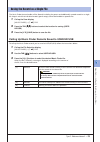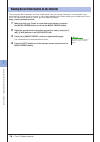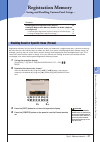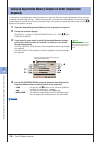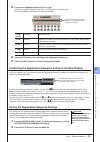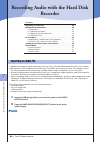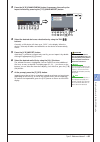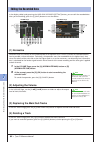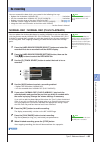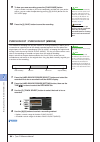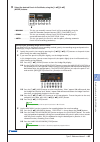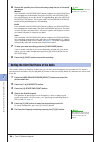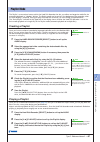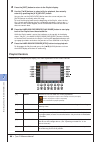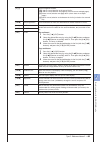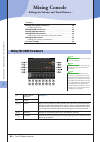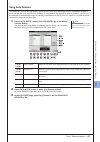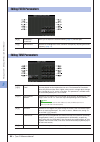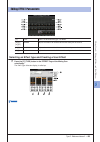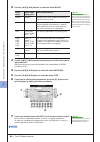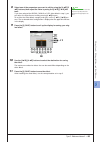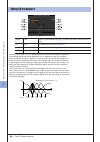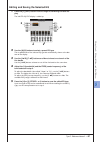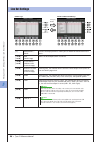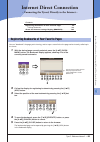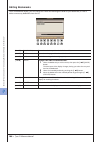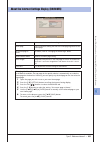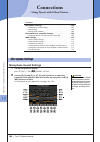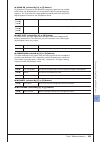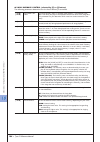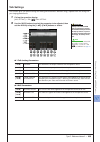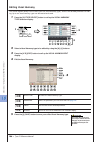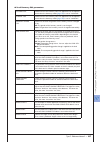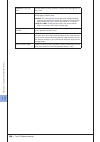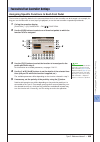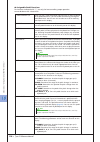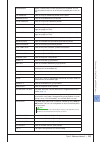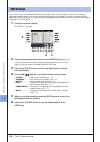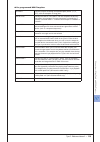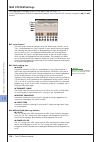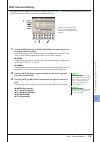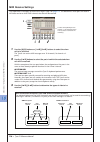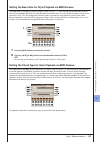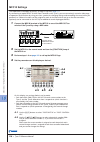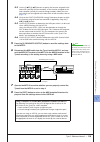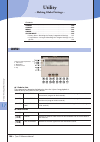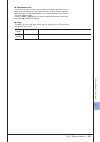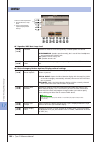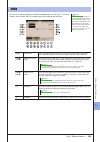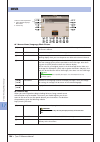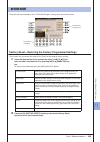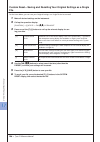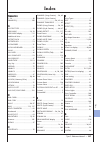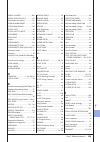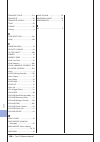- DL manuals
- Yamaha
- Musical Instrument
- Tyros3
- Reference Manual
Yamaha Tyros3 Reference Manual
Summary of Tyros3
Page 1
En reference manual.
Page 2: Contents
2 • tyros3 reference manual contents 1 voices – playing the keyboard – 4 voice characteristics .................................................................................................................................................. 4 selecting gm/xg or other voices from the panel ............
Page 3: Connections
Tyros3 reference manual • 3 10 connections – using tyros3 with other devices – 102 microphone settings .............................................................................................................................................. 102 footswitch/foot controller settings .................
Page 4: Voices
1 1 4 • tyros3 reference manual v oices – p laying the k eyboar d – voices – playing the keyboard – contents voice characteristics . . . . . . . . . . . . . . . . . . . . . . . . . . . . . . . . . 4 selecting gm/xg or other voices from the panel . . . . . . . . . . 5 effect-related settings . . . . ...
Page 5
1 1 v oices – p laying the k eyboar d – tyros3 reference manual • 5 the gm/xg voices and voices for other instruments (such as tyros, tyros2, etc.) cannot be directly called up from the voice category selection buttons. However, they can be called up via panel operation by following the proce- dure ...
Page 6
1 1 v oices – p laying the k eyboar d – 6 • tyros3 reference manual setting the touch sensitivity of the keyboard you can adjust the touch response of the instrument (how the sound responds to the way you play the keys). The touch sensitivity type becomes the common setting for all voices. 1 call up...
Page 7
1 1 v oices – p laying the k eyboar d – tyros3 reference manual • 7 selecting the harmony/echo type you can select the desired harmony/echo effect from a variety of types. 1 turn the [harmony/echo] button on. 2 call up the operation display. [function] → [f] harmony/echo 3 use the [1 ▲▼ ]–[3 ▲▼ ] bu...
Page 8
1 1 v oices – p laying the k eyboar d – 8 • tyros3 reference manual ● echo types when one of the echo types is selected, the corresponding effect (echo, trem- olo, trill) is applied to the note played in the right-hand section of the key- board in time with the currently set tempo, regardless of the...
Page 9: Scale Tuning
1 1 v oices – p laying the k eyboar d – tyros3 reference manual • 9 fine-tuning the pitch of the entire instrument you can fine-tune the pitch of the entire instrument—useful when you play the tyros3 along with other instruments or cd music. Please note that the tune function does not affect the dru...
Page 10
1 1 v oices – p laying the k eyboar d – 10 • tyros3 reference manual 3 change the following settings as necessary. Changing the part assignment of the transpose buttons you can determine to which parts the transpose [-]/[+] buttons are applied. 1 call up the operation display. [function] → [d] contr...
Page 11
1 1 v oices – p laying the k eyboar d – tyros3 reference manual • 11 the tyros3 has a voice set feature that allows you to create your own voices by editing some parameters of the existing voices. Once you’ve created a voice, you can save it as a user voice to the user drive or external devices for ...
Page 12
1 1 v oices – p laying the k eyboar d – 12 • tyros3 reference manual editable parameters in the voice set displays the voice set parameters are organized into five different displays. The parameters in each display are described separately, below. ■ common page ■ controller page ● 1 modulation the m...
Page 13
1 1 v oices – p laying the k eyboar d – tyros3 reference manual • 13 ● 2 aftertouch aftertouch can be used to modulate the parameters below. Here, you can set the degree to which aftertouch modulates each of the following parameters. ■ sound page ● filter filter is a processor that changes the timbr...
Page 14
1 1 v oices – p laying the k eyboar d – 14 • tyros3 reference manual ● vibrato vibrato is a quavering, vibrating sound effect that is produced by reg- ularly modulating the pitch of the voice. ■ effect/eq page ● 1 reverb depth/chorus depth/dsp depth ● 2 dsp ● 3 eq determines the frequency and gain o...
Page 15
1 1 v oices – p laying the k eyboar d – tyros3 reference manual • 15 disabling automatic selection of voice sets (effects, etc.) each voice is linked to its default voice set parameter settings. Usually these settings are automatically called up when a voice is selected. However, you can also disabl...
Page 16
1 1 v oices – p laying the k eyboar d – 16 • tyros3 reference manual the organ flute voices selected from the [organ flutes] button can be edited by adjusting the footage levers, adding the attack sound, applying effect and equalizer, etc. ■ footage page refer to the owner’s manual. ■ volume/attack ...
Page 17
1 1 v oices – p laying the k eyboar d – tyros3 reference manual • 17 the powerful voice creator features of the tyros3 give you the tools to create your own original voices. Voice cre- ator allows you to import your own “wave” (audio samples in wav or aiff format), and assign them to the keys— build...
Page 18
1 1 v oices – p laying the k eyboar d – 18 • tyros3 reference manual 2 turn the part select [right 1] button to on, then select a voice. When you are creating a custom voice from scratch, select an “empty” voice from the [expansion] button. If you are creating a voice by adding wave files to an exis...
Page 19
1 1 v oices – p laying the k eyboar d – tyros3 reference manual • 19 6-4 press the [7 ▼ ] (ok) button. The file properties for the audio data are shown for confirmation pur- poses. 6-5 at the prompt, press the [f] (yes) button. To cancel, press the [g] (no) button. 7 set the parameters for the impor...
Page 20
1 1 v oices – p laying the k eyboar d – 20 • tyros3 reference manual 8 execute importing by pressing the [h] (execute) button. To cancel importing, press the [8 ▲▼ ] (cancel) button. 9 if you want to import another wave to this element, repeat steps 6–8. 10 set the parameters for the currently selec...
Page 21
1 1 v oices – p laying the k eyboar d – tyros3 reference manual • 21 14 assign the file (saved on step 13) to an expansion voice bank. This step assigns the saved voice to the expansion voice bank, letting you select it from the [expansion] button on the panel. In this step, the link between the exp...
Page 22
1 1 v oices – p laying the k eyboar d – 22 • tyros3 reference manual creating drum voices (custom drum voice) by assigning wave files to each key, you can create your original drum voices—not only by creating the voice from scratch, but also by replacing specific sounds (keys) within an existing dru...
Page 23
1 1 v oices – p laying the k eyboar d – tyros3 reference manual • 23 4 press the [g] (wave import) button to call up the drum mapping display. 5 specify the key to be edited or which wave file is to be imported. Press the desired key on the keyboard or use the [1 ▲▼ ]/[2 ▲▼ ] (target) buttons. 6 if ...
Page 24
1 1 v oices – p laying the k eyboar d – 24 • tyros3 reference manual 8 repeat steps 5–7 to edit each key. 9 press the [8 ▲▼ ] (voice set) button and edit the voice set parame- ters ( page 12 ). After you finish editing the voice set parameters, press the [exit] button to show the drum mapping displa...
Page 25
1 1 v oices – p laying the k eyboar d – tyros3 reference manual • 25 property display when the available memory space has been taken up with large amounts of audio data, you may want to delete large custom voices to create space, yet not know which voices are large and taking up much space. In the p...
Page 26
1 1 v oices – p laying the k eyboar d – 26 • tyros3 reference manual saving your custom voices to a library—library save once you’ve created some custom voices (including custom drum voices), you’ll want to keep them together in a library file. Library save lets you create a library file for storing...
Page 27
1 1 v oices – p laying the k eyboar d – tyros3 reference manual • 27 loading a single additional voice to the tyros3—individual load this operation allows you to load a single additional voice (including from custom voices, custom drum voices and downloaded premium voices) to the expansion voice ban...
Page 28
1 1 v oices – p laying the k eyboar d – 28 • tyros3 reference manual loading an expansion voice bank (library) to the tyros3—library load this operation lets you recall the custom voices you’ve saved to a library file (in library save on page 26 ), and load them to the tyros3. 1 call up the operatio...
Page 29
1 1 v oices – p laying the k eyboar d – tyros3 reference manual • 29 editing a custom voice on your computer—voice editor once you’ve created a custom voice (including custom drum voice) with the voice creator features, you can transfer that voice to a computer and use the comprehensive voice editor...
Page 30: Styles
2 2 30 • tyros3 reference manual styles – p laying rhythm and a ccompaniment – styles – playing rhythm and accompaniment – contents selecting the chord fingering type . . . . . . . . . . . . . . . . . . . . 30 style playback related settings . . . . . . . . . . . . . . . . . . . . . . . 32 split poi...
Page 31
2 2 styles – p laying rhythm and a ccompaniment – tyros3 reference manual • 31 ● chord fingering types single finger makes it simple to produce orchestrated accompaniment using major, sev- enth, minor and minor-seventh chords by pressing a minimum number of keys on the chord section of the keyboard....
Page 32
2 2 styles – p laying rhythm and a ccompaniment – 32 • tyros3 reference manual the tyros3 has a variety of style playback functions which can be accessed in the display below. 1 call up the operation display. [function] → [c] style setting/split point/chord fingering → tab [ q q q q ][ w w w w ] sty...
Page 33
2 2 styles – p laying rhythm and a ccompaniment – tyros3 reference manual • 33 [4 ▲▼ ] style touch turns touch response for the style playback on/off. When this is set to “on,” the style volume changes in response to your playing strength in the chord section of the keyboard. [5 ▲▼ ]/ [6 ▲▼ ] sectio...
Page 34
2 2 styles – p laying rhythm and a ccompaniment – 34 • tyros3 reference manual these are the settings (there are three split points) that separate the different sections of the keyboard: the chord section, the left part section, the right 1–2 section and right 3 section. The three split point settin...
Page 35
2 2 styles – p laying rhythm and a ccompaniment – tyros3 reference manual • 35 you can create your own one touch setting setups. 1 select the desired style to memorize your one touch setting. 2 set up the panel controls (such as voice, effects, and so on) as desired. 3 press the [memory] button. 4 p...
Page 36
2 2 styles – p laying rhythm and a ccompaniment – 36 • tyros3 reference manual styles are made up of fifteen different sections and each section has eight separate channels. With the style creator feature, you can create a style by separately recording the channels, or by importing pattern data from...
Page 37: Realtime Recording
2 2 styles – p laying rhythm and a ccompaniment – tyros3 reference manual • 37 realtime recording in the basic page, you can create a single style by recording the individual channels one-by-one, using realtime recording. 1 when you want to create a style based on an existing style, select the desir...
Page 38
2 2 styles – p laying rhythm and a ccompaniment – 38 • tyros3 reference manual 6 specify the channel to be recorded by simultaneously holding down the [f] (rec ch) button and pressing the appropriate numbered but- ton, [1 ▼ ]–[8 ▼ ]. To cancel the selection, press the corresponding [1 ▼ ]–[8 ▼ ] but...
Page 39
2 2 styles – p laying rhythm and a ccompaniment – tyros3 reference manual • 39 10 to continue recording with another channel, repeat steps 6 –9. 11 stop recording by pressing the style control [start/stop] but- ton. 12 press the [exit] button to close the record display. 13 press the [i] (save) butt...
Page 40: Step Recording
2 2 styles – p laying rhythm and a ccompaniment – 40 • tyros3 reference manual step recording in the edit page, you can record notes with absolutely precise timing. This step recording procedure is essentially the same as that for song recording ( page 56 ) with the exception of the points listed be...
Page 41
2 2 styles – p laying rhythm and a ccompaniment – tyros3 reference manual • 41 4 select the channel for which you wish to replace the pattern by using the [a]–[d] and [f]–[i] buttons. Call up the style selection display by pressing the same button again. Select the style containing the pat- tern you...
Page 42: Editing The Rhythmic Feel
2 2 styles – p laying rhythm and a ccompaniment – 42 • tyros3 reference manual editing the rhythmic feel 1 in the groove page, use the [a]/[b] buttons to select the edit menu, then edit the data by using the [1 ▲▼ ]–[8 ▲▼ ] buttons. ● 1 groove this lets you add swing to the music or change the “feel...
Page 43
2 2 styles – p laying rhythm and a ccompaniment – tyros3 reference manual • 43 ● 2 dynamics this changes the velocity/volume (or accent) of certain notes in the style play- back. The dynamics settings are applied to each channel or all channels of the selected style. 2 press the [d] (execute) button...
Page 44
2 2 styles – p laying rhythm and a ccompaniment – 44 • tyros3 reference manual editing data for each channel 1 in the channel page, use the [a]/[b] buttons to select the edit menu. ● 1 quantize same as in the song creator ( page 64 ), with the exception of the two addi- tional available parameters b...
Page 45
2 2 styles – p laying rhythm and a ccompaniment – tyros3 reference manual • 45 making style file format settings the style file format (sff) combines all of yamaha’s auto accompaniment (style playback) know-how into a single unified format. By using the style creator, you can take advantage of the p...
Page 46
2 2 styles – p laying rhythm and a ccompaniment – 46 • tyros3 reference manual ● 1 source (play) root/chord these settings determine the original key of the source pattern (i.E., the key used when recording the pattern). The default setting of cm7 (with a source root of “c” and a chord type of “m7”)...
Page 47
2 2 styles – p laying rhythm and a ccompaniment – tyros3 reference manual • 47 ntt (note transposition table) when the ntr is set to root trans or root fixed when the ntr is set to guitar bypass when ntr is set to root fixed, the transposition table used does not do any note conversion. When ntr is ...
Page 48
2 2 styles – p laying rhythm and a ccompaniment – 48 • tyros3 reference manual ● 3 high key / note limit ● 4 rtr (retrigger rule) these settings determine whether notes stop sounding or not and how they change pitch in response to chord changes. [4 ▲▼ ]/ [5 ▲▼ ] high key this sets the highest key (u...
Page 49: Songs
3 3 tyros3 reference manual • 49 songs – r ecor ding y our p er for mances and c reating s ongs – songs – recording your performances and creating songs – contents editing music notation settings . . . . . . . . . . . . . . . . . . . . . . . 49 editing lyrics display settings . . . . . . . . . . . ....
Page 50
3 3 songs – r ecor ding y our p er for mances and c reating s ongs – 50 • tyros3 reference manual pressing the [8 ▲▼ ] (set up) button calls up the detailed setting display. You can set the view type by using the [1 ▲▼ ]–[6 ▲▼ ] buttons, then press the [8 ▲ ] (ok) button. [4 ▲▼ ] lyrics on/off enabl...
Page 51
3 3 songs – r ecor ding y our p er for mances and c reating s ongs – tyros3 reference manual • 51 to view the lyrics of the selected song, press the [lyrics/text] button. If the selected song contains lyric data, you can have the lyrics shown in the display. Even if the song does not contain lyrics ...
Page 52
3 3 songs – r ecor ding y our p er for mances and c reating s ongs – 52 • tyros3 reference manual the tyros3 has a variety of song playback functions: • listen to (or practice along with) your favorite song repeatedly—with repeat playback. • play back all of the songs in a particular folder—repeated...
Page 53
3 3 songs – r ecor ding y our p er for mances and c reating s ongs – tyros3 reference manual • 53 keyboard and vocal practice using the guide function the guide functions provide convenient learning and practicing tools to help you master the instrument. By press- ing the [score] button, you can hav...
Page 54
3 3 songs – r ecor ding y our p er for mances and c reating s ongs – 54 • tyros3 reference manual there are four guide function type: two are for keyboard practice and two are for singing. Guide menu for keyboard practice • follow lights: when this is selected, song playback pauses, waiting for you ...
Page 55
3 3 songs – r ecor ding y our p er for mances and c reating s ongs – tyros3 reference manual • 55 playing backing parts with the performance assistant technology this feature makes it exceptionally easy to play the backing parts along with song playback. 1 select a song. 2 call up the operation disp...
Page 56
3 3 songs – r ecor ding y our p er for mances and c reating s ongs – 56 • tyros3 reference manual to create a song, you can compose your performance by entering it one event at a time (called “step recording”), as well as recording your performance in real time (described in the owner’s manual). Thi...
Page 57
3 3 songs – r ecor ding y our p er for mances and c reating s ongs – tyros3 reference manual • 57 5 start step recording. When a note is input, the location (bar: beat: clock), note name, velocity and length are shown as a list. [a]/[b]/ [c] moves the cursor in the list. [g] determines the velocity ...
Page 58
3 3 songs – r ecor ding y our p er for mances and c reating s ongs – 58 • tyros3 reference manual in this example, keep in mind that one of the steps involves holding down a key on the keyboard while executing the operation. Select the voice for recording after calling up the step recording display....
Page 59
3 3 songs – r ecor ding y our p er for mances and c reating s ongs – tyros3 reference manual • 59 18 press the [stop] button (or press the [c] button) to return to the top of the song, then hear the newly entered song by pressing the [play/ pause] button. 19 press the [exit] button to exit from the ...
Page 60
3 3 songs – r ecor ding y our p er for mances and c reating s ongs – 60 • tyros3 reference manual before starting, make sure the [auto fill in] button is set to off. 1 press the style control [main a] button. 2 press the [5 ▲▼ ] button to select the half-note length. 3 play the chord c, f and g in t...
Page 61
3 3 songs – r ecor ding y our p er for mances and c reating s ongs – tyros3 reference manual • 61 8 press the [4 ▲▼ ] button to select the whole-note length. 9 play the chord c in the chord section of the keyboard. 10 press the [stop] button (or press the [c] button) to return to the top of the song...
Page 62
3 3 songs – r ecor ding y our p er for mances and c reating s ongs – 62 • tyros3 reference manual 3 while holding the song [rec] button, select the desired track by using the [1 ▲▼ ]–[8 ▲▼ ] buttons and [c]/[d] buttons. 4 press the song [play/pause] button to start punch in/out record- ing. Play the...
Page 63: Editing Channel Events
3 3 songs – r ecor ding y our p er for mances and c reating s ongs – tyros3 reference manual • 63 editing channel events 1 in the channel page, use the [a]/[b] buttons to select the edit menu, then edit the data by using the [1 ▲▼ ]–[8 ▲▼ ] buttons. For details of the edit menu and available setting...
Page 64
3 3 songs – r ecor ding y our p er for mances and c reating s ongs – 64 • tyros3 reference manual ● 1 quantize the quantize function allows you to align the timing of all the notes in a chan- nel. For example, if you record the musical phrase shown at right, you may not play it with absolute precisi...
Page 65
3 3 songs – r ecor ding y our p er for mances and c reating s ongs – tyros3 reference manual • 65 ● 3 mix this function lets you mix the data of two channels and place the results in a different channel. It also lets you copy the data from one channel to another. ● 4 channel transpose this allows yo...
Page 66
3 3 songs – r ecor ding y our p er for mances and c reating s ongs – 66 • tyros3 reference manual editing chord events, notes, system exclusive events and lyrics you can edit the chord events, note events, system exclusive events and lyrics in the same manner on the corre- sponding display: chord, 1...
Page 67
3 3 songs – r ecor ding y our p er for mances and c reating s ongs – tyros3 reference manual • 67 ● chord events (chord page) ● note events (1-16 page) ● system exclusive events (sys/ex. Page) style style tempo tempo chord chord root, chord type, on bass chord sect style section (intro, main, fill i...
Page 68
3 3 songs – r ecor ding y our p er for mances and c reating s ongs – 68 • tyros3 reference manual ● lyrics events (lyrics page) name allows you to enter the song name. Lyrics allows you to enter lyrics. Codes cr: enters a line break in the lyrics text. Lf: deletes the currently displayed lyrics and ...
Page 69
3 3 songs – r ecor ding y our p er for mances and c reating s ongs – tyros3 reference manual • 69 editing song position markers this section covers two additional marker-related features and details. For basic information on using the markers for jump playback and loop playback, refer to the owner’s...
Page 70: Multi Pads
4 4 70 • tyros3 reference manual m ulti p ads – a dding m usical p hrases to y our p er for mance – multi pads – adding musical phrases to your performance – contents multi pad creating (multi pad creator) . . . . . . . . . . . . . . . . . 70 • multi pad realtime recording. . . . . . . . . . . . . ....
Page 71
4 4 m ulti p ads – a dding m usical p hrases to y our p er for mance – tyros3 reference manual • 71 7 start recording. Recording begins automatically as soon as you play on the keyboard. You can also start recording by pressing the style control [start/stop] button. This lets you record as much sile...
Page 72
4 4 m ulti p ads – a dding m usical p hrases to y our p er for mance – 72 • tyros3 reference manual from the multi pad edit display, you can rename, copy or delete a multi pad. 1 press the multi pad control [select] button to call up the multi pad bank selection display, then select a bank to be edi...
Page 73: Music Finder
5 5 tyros3 reference manual • 73 m usic f inder – c alling u p i deal s etups for y our m usic – music finder – calling up ideal setups for your music – contents creating a set of favorite records . . . . . . . . . . . . . . . . . . . . . 73 editing records . . . . . . . . . . . . . . . . . . . . . ...
Page 74
5 5 m usic f inder – c alling u p i deal s etups for y our m usic – 74 • tyros3 reference manual you can create a new record by editing the currently selected record. Up to 2500 records (including internal records) can be recorded. 1 select the desired record to be edited in the music finder display...
Page 75
5 5 m usic f inder – c alling u p i deal s etups for y our m usic – tyros3 reference manual • 75 the music finder feature handles all the records including the presets and additionally created records as a single file. Keep in mind that individual records (panel setups) cannot be handled as separate...
Page 76
5 5 m usic f inder – c alling u p i deal s etups for y our m usic – 76 • tyros3 reference manual this service provides information on music finder records that you may be interested in. It also provides song downloads for your particular instrument as well as downloadable music finder records you ca...
Page 77: Registration Memory
6 6 tyros3 reference manual • 77 r egistration m emor y – s aving and r ecalling c ustom p anel s etups – registration memory – saving and recalling custom panel setups – contents disabling recall of specific items (freeze) . . . . . . . . . . . . . . . 77 calling up registration memory numbers in o...
Page 78
6 6 r egistration m emor y – s aving and r ecalling c ustom p anel s etups – 78 • tyros3 reference manual as convenient as the registration memory buttons are, there may be times during a performance when you want to quickly switch between settings—without having to take your hands from the keyboard...
Page 79
6 6 r egistration m emor y – s aving and r ecalling c ustom p anel s etups – tyros3 reference manual • 79 5 program the sequence order, from left to right. Press one of the registration memory [1]–[8] buttons on the panel, then press the [6 ▲▼ ] (insert) button to input the number. 6 press the [f] b...
Page 80: Recorder
7 7 80 • tyros3 reference manual r ecor ding a udio with the h ar d disk r ecor der recording audio with the hard disk recorder contents importing an audio file . . . . . . . . . . . . . . . . . . . . . . . . . . . . . 80 editing the recorded data . . . . . . . . . . . . . . . . . . . . . . . . . . ...
Page 81
7 7 r ecor ding a udio with the h ar d disk r ecor der tyros3 reference manual • 81 3 press the [8 ▼ ] (change menu) button if necessary, then call up the import function by pressing the [7 ▼ ] (wave import) button. 4 select the desired device as a destination by using the tab [ q q q q ][ w w w w ]...
Page 82: (1) Normalize
7 7 r ecor ding a udio with the h ar d disk r ecor der 82 • tyros3 reference manual in the display called up by pressing the hard disk recorder [setting] button, you can edit the recorded data. After you finish editing, press the [i] (save) button to save the edition. (1) normalize normalize raises ...
Page 83
7 7 r ecor ding a udio with the h ar d disk r ecor der tyros3 reference manual • 83 you can re-record the data which you created in the following five ways. • replace the whole data: normal rec.....................................................See below • mix the recorded data: normal rec (plus pl...
Page 84
7 7 r ecor ding a udio with the h ar d disk r ecor der 84 • tyros3 reference manual 9 to hear your new recording, press the [play/pause] button. If you’ve made a mistake or you’re not completely satisfied with your perfor- mance, you can undo the operation by pressing [h] (undo) button on the rec mo...
Page 85
7 7 r ecor ding a udio with the h ar d disk r ecor der tyros3 reference manual • 85 5 select the desired punch in/out mode, using the [1 ▲▼ ]/[2 ▲▼ ] (mode) buttons. • manual .............. This lets you manually execute punch in/out recording by using the hard disk recorder transport buttons ([rec]...
Page 86
7 7 r ecor ding a udio with the h ar d disk r ecor der 86 • tyros3 reference manual 6 record the specific part of the audio song using the one of the meth- ods below. Manual press the hard disk recorder [rec] button and press the [play/pause] but- ton to engage the record mode, then press the [rec] ...
Page 87: Creating A Playlist
7 7 r ecor ding a udio with the h ar d disk r ecor der tyros3 reference manual • 87 the playlist is a convenient feature within the hard disk recorder that lets you collect and organize audio files for automatic playback in “jukebox” fashion. The playlist mode can be active in the background (for ex...
Page 88: Playlist Controls
7 7 r ecor ding a udio with the h ar d disk r ecor der 88 • tyros3 reference manual 4 press the [exit] button to return to the playlist display. 5 use the [7 ▲▼ ] buttons to select a file for playback, then actually enter it by pressing the [8 ▼ ] (select) button. You can also use the [data entry] d...
Page 89
7 7 r ecor ding a udio with the h ar d disk r ecor der tyros3 reference manual • 89 [g]–[j] playlist navigation controls. • [g]: moves cursor/selection to the top of the list. • [h]: moves cursor/selection one page up (when there are multiple pages). • [i]: moves cursor/selection one page down (when...
Page 90: Mixing Console
8 8 m ixing c onsole – e diting the v olume and t onal b alance – 90 • tyros3 reference manual mixing console – editing the volume and tonal balance – contents editing vol/voice parameters . . . . . . . . . . . . . . . . . . . . . . . 90 • song auto revoice . . . . . . . . . . . . . . . . . . . . . ...
Page 91: Song Auto Revoice
8 8 m ixing c onsole – e diting the v olume and t onal b alance – tyros3 reference manual • 91 song auto revoice this feature lets you use the high-quality sounds of the tyros3 to full advantage with xg-compatible song data. When you play back any commercially available xg song data or that created ...
Page 92
8 8 m ixing c onsole – e diting the v olume and t onal b alance – 92 • tyros3 reference manual editing filter parameters [d]/[i] harmonic content allows you to adjust the resonance effect ( page 13 ) for each part. [e]/[j] brightness determines the brightness of the sound for each part by adjusting ...
Page 93
8 8 m ixing c onsole – e diting the v olume and t onal b alance – tyros3 reference manual • 93 selecting an effect type and creating a user effect 1 press the [f] (type) button in the effect page of the mixing con- sole display. The effect type selection display is called up. Editing effect paramete...
Page 94
8 8 m ixing c onsole – e diting the v olume and t onal b alance – 94 • tyros3 reference manual 2 use the [1 ▲▼ ]/[2 ▲▼ ] buttons to select the effect block. 3 use the [3 ▲▼ ]/[4 ▲▼ ] buttons to select the part to which you want to apply the effect. Please note that a part cannot be selected if the s...
Page 95
8 8 m ixing c onsole – e diting the v olume and t onal b alance – tyros3 reference manual • 95 8 select one of the parameters you want to edit by using the [4 ▲▼ ]/[5 ▲▼ ] buttons, then adjust the value by using the [6 ▲▼ ]/[7 ▲▼ ] but- tons. If you have selected the reverb, chorus or dsp1 effect bl...
Page 96
8 8 m ixing c onsole – e diting the v olume and t onal b alance – 96 • tyros3 reference manual equalizer (also called “eq”) is a sound processor that divides the frequency spectrum into multiple bands that can be boosted or cut as required to tailor the overall fre- quency response. Usually an equal...
Page 97
8 8 m ixing c onsole – e diting the v olume and t onal b alance – tyros3 reference manual • 97 editing and saving the selected eq 1 press the [f] (edit) button in the eq page of the mixing console dis- play. The master eq edit display is called up. 2 use the [a]/[b] buttons to select a preset eq typ...
Page 98
8 8 m ixing c onsole – e diting the v olume and t onal b alance – 98 • tyros3 reference manual line out settings [f] drum&perc./ panel switches the displayed menu: panel parts or drum & percussion instru- ments. [1 ▲▼ ]– [3 ▲▼ ] part (panel page) selects the desired part/drum instrument. [1 ▲▼ ]/ [2...
Page 99: Internet Direct Connection
9 9 inter net dir ect c onnection – c onnecting the t yr os3 dir ectly to the i nter net – tyros3 reference manual • 99 internet direct connection – connecting the tyros3 directly to the internet – contents registering bookmarks of your favorite pages . . . . . . . . . . . 99 • editing bookmarks . ....
Page 100: Editing Bookmarks
9 9 inter net dir ect c onnection – c onnecting the t yr os3 dir ectly to the i nter net – 100 • tyros3 reference manual editing bookmarks from the bookmark display, you can change the names and rearrange the order of your bookmarks, as well as delete unnecessary bookmarks from the list. [1 ▲▼ ] (up...
Page 101
9 9 inter net dir ect c onnection – c onnecting the t yr os3 dir ectly to the i nter net – tyros3 reference manual • 101 about the internet settings display (browser) encode selects the character code encoding for the browser. Home page shows and allows editing the title of the web page registered a...
Page 102: Connections
10 10 c onnections – u sing t yr os3 with o ther d evices – 102 • tyros3 reference manual connections – using tyros3 with other devices – contents microphone settings . . . . . . . . . . . . . . . . . . . . . . . . . . . . . . . 102 • microphone overall settings . . . . . . . . . . . . . . . . . . ....
Page 103
10 10 c onnections – u sing t yr os3 with o ther d evices – tyros3 reference manual • 103 ● 3band eq (selected by [a] or [f] button) eq (equalizer) is a processor that divides the frequency spectrum into multiple bands which can be boosted or cut as required to tailor the overall frequency response....
Page 104
10 10 c onnections – u sing t yr os3 with o ther d evices – 104 • tyros3 reference manual ● vocal harmony control (selected by [e] or [j] button) the following parameters determine how the vocal harmony is controlled. [1 ▲▼ ]– [3 ▲▼ ] vocoder con- trol the vocal harmony effect in vocoder mode (below...
Page 105: Talk Settings
10 10 c onnections – u sing t yr os3 with o ther d evices – tyros3 reference manual • 105 talk settings this function gives you special settings for making announcements between songs, separate from the settings for your singing performance. 1 call up the operation display. [mic setting] → tab [ q q...
Page 106: Editing Vocal Harmony
10 10 c onnections – u sing t yr os3 with o ther d evices – 106 • tyros3 reference manual editing vocal harmony this section explains briefly how to create your own vocal harmony types, and lists the detailed parameters for edit- ing. Up to ten vocal harmony types can be created and saved. 1 press t...
Page 107
10 10 c onnections – u sing t yr os3 with o ther d evices – tyros3 reference manual • 107 ● vocal harmony edit parameters vocoder type determines how the harmony notes are applied to the microphone sound when the harmony mode ( page 104 ) is set to “vocoder.” chordal type determines how the harmony ...
Page 108
10 10 c onnections – u sing t yr os3 with o ther d evices – 108 • tyros3 reference manual harmony 1/2/3 vol- ume sets the volume of the first (lowest), second, and third (highest) har- mony note. Harmony 1/2/3 pan specifies the stereo (pan) position of the first (lowest), second, and third (highest)...
Page 109
10 10 c onnections – u sing t yr os3 with o ther d evices – tyros3 reference manual • 109 assigning specific functions to each foot pedal the functions assigned by default to the connected footswitch or foot controller can be changed—for example, let- ting you use the footswitch to start/stop style ...
Page 110
10 10 c onnections – u sing t yr os3 with o ther d evices – 110 • tyros3 reference manual ● assignable pedal functions for functions indicated with “*”, use only the foot controller; proper operation cannot be done with a footswitch. S. Articulation 1/2 when you use a super articulation voice that h...
Page 111
10 10 c onnections – u sing t yr os3 with o ther d evices – tyros3 reference manual • 111 modulation* applies a vibrato effect to notes played on the keyboard. You can turn this pedal function on or off for each keyboard part on this dis- play. Dsp variation same as the [dsp variation] button on the...
Page 112
10 10 c onnections – u sing t yr os3 with o ther d evices – 112 • tyros3 reference manual in this section, you can make midi-related settings for the tyros3. The tyros3 gives you a set of ten pre-pro- grammed templates that let you instantly and easily reconfigure the instrument to match your partic...
Page 113
10 10 c onnections – u sing t yr os3 with o ther d evices – tyros3 reference manual • 113 ● pre-programmed midi templates all parts transmits all parts including the keyboard parts (right 1, 2, 3, left), with the exception of song parts. Kbd & style basically the same as “all parts” with the excepti...
Page 114: Midi System Settings
10 10 c onnections – u sing t yr os3 with o ther d evices – 114 • tyros3 reference manual midi system settings the explanations here apply to the system page in step 4 on page 112 . Use the [a]/[b] buttons to select the parameters (below), then set the on/off status by using the [1 ▲▼ ]–[8 ▲▼ ] butt...
Page 115: Midi Transmit Settings
10 10 c onnections – u sing t yr os3 with o ther d evices – tyros3 reference manual • 115 midi transmit settings the explanations here apply to the transmit page in step 4 on page 112 . This determines which parts will be sent as midi data and over which midi channel the data will be sent. 1 use the...
Page 116: Midi Receive Settings
10 10 c onnections – u sing t yr os3 with o ther d evices – 116 • tyros3 reference manual midi receive settings the explanations here apply to the receive page in step 4 on page 112 . This determines which parts will receive midi data and over which midi channels the data will be received. 1 use the...
Page 117
10 10 c onnections – u sing t yr os3 with o ther d evices – tyros3 reference manual • 117 setting the bass note for style playback via midi receive the explanations here apply to the bass page in step 4 on page 112 . These settings let you determine the bass note for style playback, based on the not...
Page 118: Mfc10 Settings
10 10 c onnections – u sing t yr os3 with o ther d evices – 118 • tyros3 reference manual mfc10 settings the explanations here apply to the mfc10 page in step 4 on page 112 . By connecting an optional mfc10 midi foot controller to the tyros3, you can conveniently control a wide range of operations a...
Page 119
10 10 c onnections – u sing t yr os3 with o ther d evices – tyros3 reference manual • 119 4-3 use the [4 ▲▼ ]–[6 ▲▼ ] buttons to specify the function assigned to the footswitch (actually the note number), or the function assigned to the foot controller (actually the control change number). About the...
Page 120: Utility
11 11 u tility – m aking g lobal s ettings – 120 • tyros3 reference manual utility – making global settings – contents config1 . . . . . . . . . . . . . . . . . . . . . . . . . . . . . . . . . . . . . . . . 120 config2 . . . . . . . . . . . . . . . . . . . . . . . . . . . . . . . . . . . . . . . . 1...
Page 121
11 11 u tility – m aking g lobal s ettings – tyros3 reference manual • 121 ● 3 parameter lock this function is used to “lock” specific parameters (effect, split point, etc.) to make them selectable only via the panel control—in other words, instead of being changed via registration memory, one touch...
Page 122
11 11 u tility – m aking g lobal s ettings – 122 • tyros3 reference manual ● 1 speaker/aux out-loop send ● 2 voice category button options/display-related settings config2 select the desired parameter: 1 speaker/aux out- loop send. 2 voice category button options/display-related settings [3 ▲▼ ]/ [4...
Page 123
11 11 u tility – m aking g lobal s ettings – tyros3 reference manual • 123 you can set or execute important media-related operations for the tyros3. The word “media” refers to both the usb storage device and installed hard disk drive. Media the tyros3 is capable of formatting an installed hard disk ...
Page 124
11 11 u tility – m aking g lobal s ettings – 124 • tyros3 reference manual ● 1 owner name/language/main picture ● 2 license key when you want to purchase data including voices or song, network server authentication may be needed. This means you should register your instru- ment to the server to use ...
Page 125
11 11 u tility – m aking g lobal s ettings – tyros3 reference manual • 125 there are two reset methods in the system reset display: factory reset and custom reset. Factory reset—restoring the factory programmed settings this function lets you restore the status of the tyros3 to the original factory ...
Page 126: File
11 11 u tility – m aking g lobal s ettings – 126 • tyros3 reference manual custom reset—saving and recalling your original settings as a single file for the items below, you can save your original settings as a single file for future recall. 1 make all desired settings on the instrument. 2 call up t...
Page 127: Index
Inde x tyros3 reference manual • 127 index numerics 1-16 ..........................................56 3band eq ..............................103 a accent type ...........................43 add wave .........................18, 23 add wave display ....................19 additional voice ................
Page 128
Inde x 128 • tyros3 reference manual h hard disk recorder ...................80 harmonic content .......13, 92 harmonic minor ..................47 harmonic minor 5th ...........47 harmony ................................14 harmony types ...........................7 harmony/echo ........................
Page 129
Inde x tyros3 reference manual • 129 pedal polarity .....................109 pedal punch in/out .............62 performance assistant ...............55 phrase mark repeat ..............52 pitch bend range .................92 pitch shift .............................48 pitch shift to root ..............
Page 130
Inde x 130 • tyros3 reference manual transmit clock ..................114 transpose ..............................92 transpose assign .................10 tune ........................................92 tuning ...................................92 tuning ........................................9 u us...