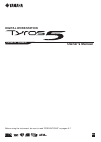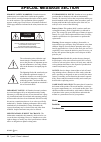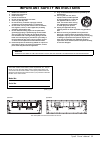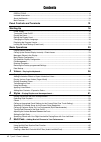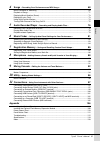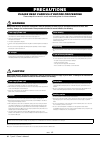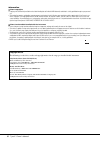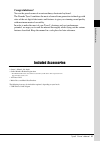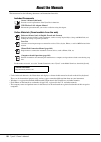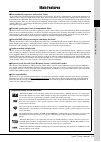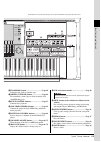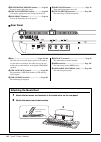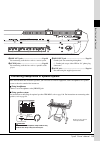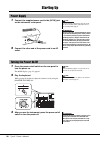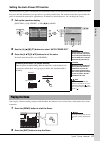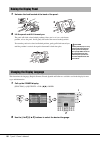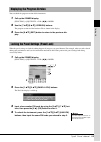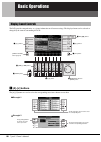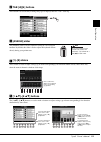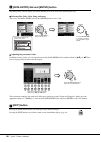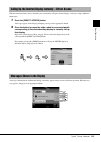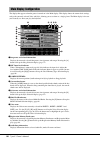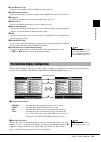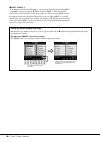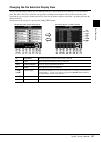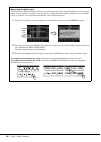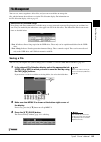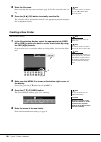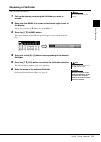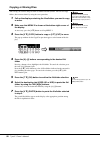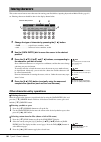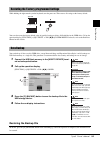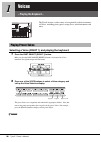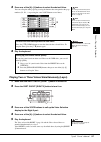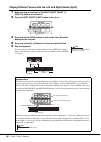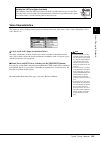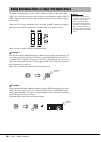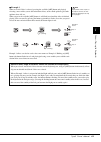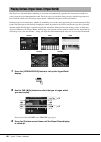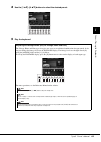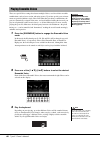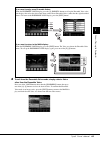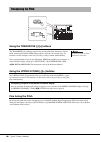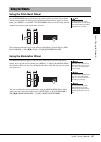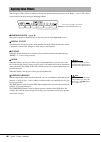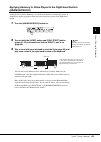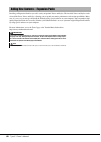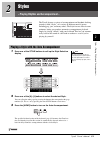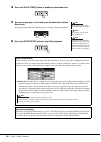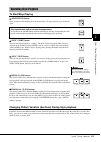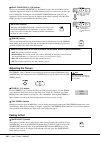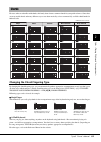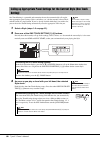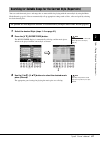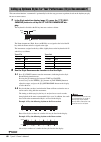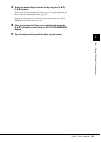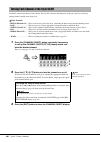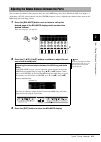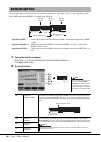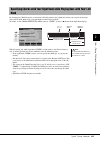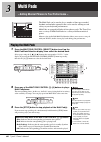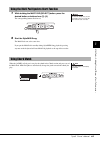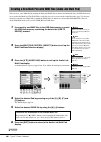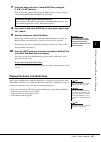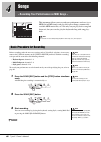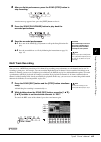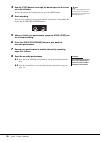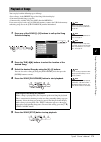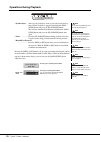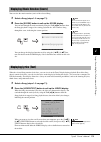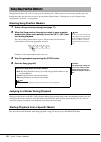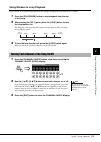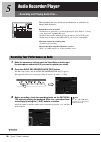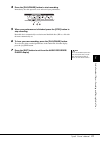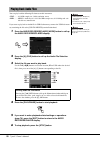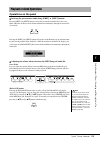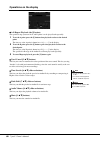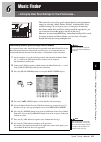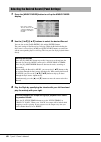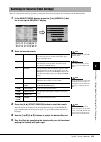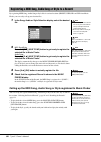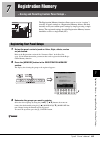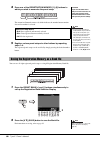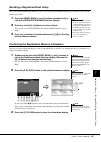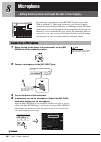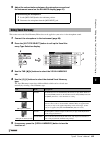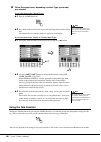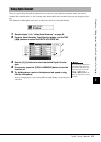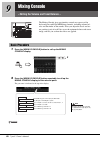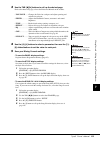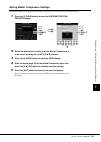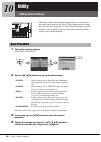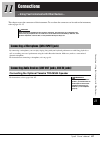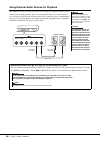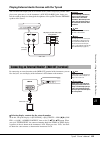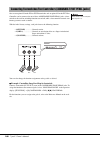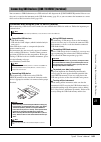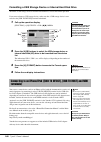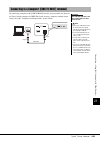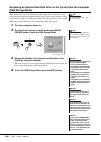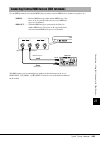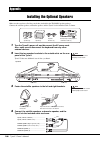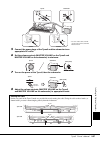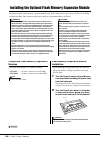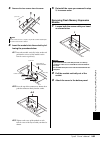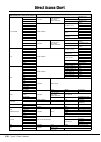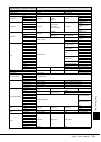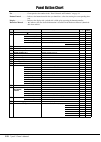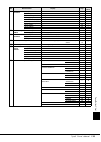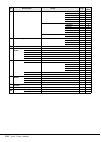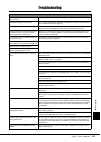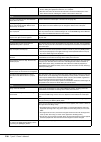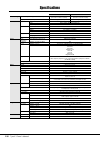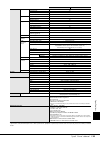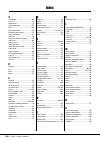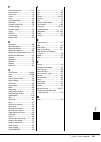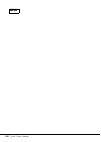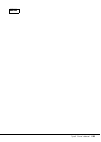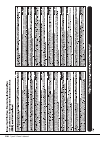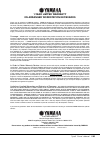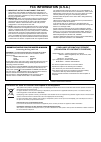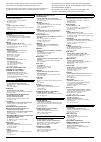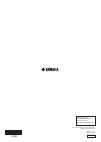- DL manuals
- Yamaha
- Musical Instrument
- Tyros5
- Owner's Manual
Yamaha Tyros5 Owner's Manual - (Usb Storage Mode)
104
Tyros5 Owner’s Manual
Accessing an Internal Hard Disk Drive on the Tyros5 from the Computer
(USB Storage Mode)
When the instrument is in the USB Storage Mode, Wave files and Song files can be
transferred between the internal hard disk drive of the Tyros5 and the computer. When
the instrument is NOT in the USB Storage Mode, the USB connection can be used for
MIDI control. The USB interface does not directly handle audio signals.
1
Turn the computer’s power on.
2
Turn the Tyros5’s power on while holding the [MUSIC
FINDER] button to enter the USB Storage Mode.
3
Manage files/folders in the internal hard disk drive of the
Tyros5 by using the computer.
While the computer is accessing the internal hard disk drive of the Tyros5, the
lamp at upper right corner on the display flashes.
4
To exit the USB Storage Mode, press the [EXIT] button.
The USB Storage Mode can be used with
Windows XP/Vista/7/8.
NOTE
The instrument does not execute the func-
tions from the panel and pedals, or receive
MIDI signals while the instrument is in the
USB Storage Mode.
NOTE
Flashes d
u
ring access.
Execute the following before entering/
exiting the USB Storage Mode.
• Close all application programs.
• If the instrument is NOT in the USB
Storage Mode, make sure that data
is not being transmitted from the
Tyros5.
• If the instrument is in the USB Stor-
age Mode, make sure that no file
reading or writing operation is in
progress.
• If the instrument is in the USB Stor-
age Mode, safely remove the Tyros5
hard disk icon from the Windows
taskbar.
Never disconnect the USB cable or
turn off the power while the lamp at
upper right corner on the display is
flashing.
Do not format the hard disk drive or
change the volume label from a com-
puter when accessing the drive via the
USB storage mode. If you do this, the
drive may not be able to be used in the
Audio Recorder/Player function.
Do not access the AUDIOREC.ROOT
folder containing the audio files that
you have created with the Audio
Recorder function. If you access the
folder or make changes to it (moving
the folder or copying some files in the
folder, etc.), your important data will
be deleted or damaged.
NOTICE
NOTICE
NOTICE
NOTICE
Summary of Tyros5
Page 1
En owner’s manual before using the instrument, be sure to read “precautions” on pages 6–7. Digital workstation tyros5-76 tyros5-61.
Page 2: Special Message Section
2 tyros5 owner’s manual special message section product safety markings: yamaha electronic products may have either labels similar to the graphics shown below or molded/stamped facsimiles of these graph- ics on the enclosure. The explanation of these graphics appears on this page. Please observe all...
Page 3
Tyros5 owner’s manual 3 important safety instructions 1 read these instructions. 2 keep these instructions. 3 heed all warnings. 4 follow all instructions. 5 do not use this apparatus near water. 6 clean only with dry cloth. 7 do not block any ventilation openings. Install in accordance with the man...
Page 4
4 tyros5 owner’s manual contents precautio n s ....................................................................................................................................... 6 incl u ded accessories ...............................................................................................
Page 5
Tyros5 owner’s manual 5 contents 4 songs – recording your performances as midi songs – 68 basic proced u re for recording .............................................................................................................. 68 play b ack of songs ...............................................
Page 6: Precautions
6 tyros5 owner’s manual precautions please read carefully before proceeding please keep this man u al in a safe and handy place for f u t u re reference. Warning always follow the basic precautions listed below to avoid the possibility of serious injury or even death from electrical shock, short- ci...
Page 7
Tyros5 owner’s manual 7 notices and information notice to avoid the possibility of malfunction/ damage to the product, damage to data, or damage to other property, follow the notices below. Handling • do not use the instrument in the vicinity of a tv, radio, stereo equipment, mobile phone, or other ...
Page 8
8 tyros5 owner’s manual information about copyrights • copying of the commercially available musical data including but not limited to midi data and/or audio data is strictly prohibited except for your personal use. • this product incorporates and bundles computer programs and contents in which yama...
Page 9: Congratulations!
Tyros5 owner’s manual 9 congratulations! You are the proud owner of an extraordinary electronic keyboard. The yamaha tyros5 combines the most advanced tone generation technology with state-of-the-art digital electronics and features to give you stunning sound quality with maximum musical versatility...
Page 10
10 tyros5 owner’s manual about the manuals this instrument has the following documents and instructional materials. Included documents owner’s manual (this book) provides overall explanations of the tyros5 basic functions. Usb wireless lan adaptor manual informs the precautions that you need to read...
Page 11
Tyros5 owner’s manual 11 main features extraordinarily expressive and realistic voices as one of the most powerful performance keyboards ever created, the tyros5 has a comprehensive and sonically stunning set of authentic voices, and gives you the means to play these voices more naturally and with g...
Page 12: Top Panel
12 tyros5 owner’s manual panel controls and terminals q w r !2 !6 !9 !8 !5 !4 !3 @3 @0 @1 @2 !7 e !0 !1 t y o u i c1 d1 e1 f1 g1 a1 b1 c2 d2 e2 f2 g2 a2 b2 c3 d3 e3 f3 top panel q power on/off switch [ ].................................. Page 16 turn the instrument’s power on ( ) or off ( ). W mic b...
Page 13
Tyros5 owner’s manual 13 panel controls a nd t er minals !6 transpose buttons...................................... Page 46 transposes the pitch in semitone steps. !7 [mixing console] button ........................ Page 92 for controlling various aspects of the keyboard, style and midi song parts. ...
Page 14: Rear Panel
14 tyros5 owner’s manual @9 registration memory buttons ........... Page 85 registers and recalls panel setups. #0 one touch setting buttons................... Page 56 calls up the appropriate panel settings for the style. #1 part select buttons................................... Page 36 selects the...
Page 15
Tyros5 owner’s manual 15 panel controls a nd t er minals $0 line out jacks .............................................. Page 98 for connecting audio devices such as a stereo system. $1 aux in jacks.................................................... Page 99 for connecting audio devices such as a p...
Page 16
16 tyros5 owner’s manual starting up 1 connect the supplied power cord to the [ac in] jack on the instrument’s rear panel. 2 connect the other end of the power cord to an ac outlet. 1 press the power on/off switch on the rear panel to turn the power on. The main display (page 24) appears. 2 play the...
Page 17
Tyros5 owner’s manual 17 star ting up setting the auto power off function to prevent unnecessary power consumption, this instrument features an auto power off function that automatically turns the power off if the instrument is not operated for a specified period of time. The amount of time that ela...
Page 18
18 tyros5 owner’s manual 1 unfasten the lock located at the back of the panel. 2 lift the panel and tilt it toward you. The panel will click at four latched positions. Once you’ve set it to a satisfactory position, release the panel. It will gently fall back to the nearest latched position. To retur...
Page 19
Tyros5 owner’s manual 19 star ting up you can check the program version of this instrument. 1 call up the owner display. [function] [h] utility tab [ ][ ] owner 2 use the [7 ]/[8 ] (version) buttons. The program version and the hardware id are shown in the display. 3 press the [8 ] (exit) button to ...
Page 20: [A]–[J] Buttons
20 tyros5 owner’s manual basic operations the lcd provides comprehensive at-a-glance information on all current settings. The displayed menu can be selected or changed by the controls surrounding the lcd. Z [a]–[j] buttons the [a]–[j] buttons are used to select the corresponding menu items shown nex...
Page 21: Tab [
Tyros5 owner’s manual 21 bas ic oper at ions x tab [ ][ ] buttons these buttons are used mainly to change the pages of displays that have “tabs” at the top. C [assign] slider the [assign] slider is used to adjust the setting of a user-assigned function. By default, this slider is used to adjust the ...
Page 22: [Exit] Button
22 tyros5 owner’s manual n [data entry] dial and [enter] button depending on the selected display, the [data entry] dial can be used in the following two ways. Selecting files (voice, style, song, and so on) you can use the [data entry] dial and the [enter] button to select a file. Adjusting the par...
Page 23
Tyros5 owner’s manual 23 bas ic oper at ions with the convenient direct access function, you can instantly call up the desired display—with just a single additional button press. 1 press the [direct access] button. A message appears in the display prompting you to press the appropriate button. 2 pre...
Page 24
24 tyros5 owner’s manual the display that appears when the power is turned on is the main display. This display shows the current basic settings such as the currently selected voice and style, allowing you to see them at a single glance. The main display is the one you’ll usually see when you play t...
Page 25
Tyros5 owner’s manual 25 bas ic oper at ions !0 vocal harmony type displays the currently selected vocal harmony type (page 89). !1 assign slider function displays the function (parameter) assigned to the assign slider and its value (page 21). !2 transpose displays the amount of transposition in sem...
Page 26
26 tyros5 owner’s manual e menu 1/menu 2 at the bottom of the file selection display, you can toggle the indication between menu 1 and menu 2 by pressing the [8 ] button. Selecting menu 1 shows the function names related to the current file (voice, style, song, etc.) while selecting menu 2 shows the...
Page 27
Tyros5 owner’s manual 27 bas ic oper at ions changing the file selection display view the file selection display actually has two different view types. One is normal view, which we’ve seen up until this point. The other is list view, which lets you open files according to their numbers. Since the ty...
Page 28
28 tyros5 owner’s manual memorizing song/style paths the file selection display for songs and styles lets you memorize the path of specific song/style to one of the panel buttons. Even if your data is scattered across the drive in a complex hierarchy of folders and paths, you can instantly call up a...
Page 29: Saving A File
Tyros5 owner’s manual 29 bas ic oper at ions you can save, name, copy/move, delete files, and you can create folders to manage the files with the buttons located lower area in the file selection display. For information on the file selection display, refer to page 25. Saving a file you can save your...
Page 30: Creating A New Folder
30 tyros5 owner’s manual 4 enter the file name. Even if you skip this step, you can rename (page 31) the file at any time after sav- ing. 5 press the [8 ] (ok) button to actually save the file. The saved file will be automatically located at the appropriate position among the files in alphabetical o...
Page 31: Renaming A File/folder
Tyros5 owner’s manual 31 bas ic oper at ions renaming a file/folder you can rename files/folders. 1 call up the display containing the file/folder you want to rename. 2 make sure that menu 2 is shown at the bottom right corner of the display. If necessary, press the [8 ] button to call up menu 2. 3 ...
Page 32: Copying Or Moving Files
32 tyros5 owner’s manual copying or moving files you can copy or cut files and paste them to another location (folder). You can also copy folders (but not move them) by using the same procedure. 1 call up the display containing the files/folders you want to copy or move. 2 make sure that menu 2 is s...
Page 33: Deleting Files/folders
Tyros5 owner’s manual 33 bas ic oper at ions deleting files/folders you can delete files/folders. 1 call up the display containing the file/folder you want to delete. 2 make sure that menu 2 is shown at the bottom right corner of the display. As necessary, press the [8 ] button to call up menu 2. 3 ...
Page 34
34 tyros5 owner’s manual this section covers how to enter characters for naming your files/folders, inputting keywords on music finder (page 81), etc. Entering characters should be done in the display shown below. 1 change the type of character by pressing the [1 ] button. • case ......................
Page 35: Restoring The Backup File
Tyros5 owner’s manual 35 bas ic oper at ions while holding the right-most key on the keyboard, turn the power on. This restores all settings to the factory default. You can also restore the factory default value of specified settings or delete all files/folders in the user drive. Call up the operati...
Page 36: – Playing The Keyboard –
36 tyros5 owner’s manual 1 1 voices – playing the keyboard – the tyros5 features a wide variety of exceptionally realistic instrumen- tal voices, including piano, guitar, strings, brass, wind instruments and more. Selecting a voice (right 1) and playing the keyboard 1 press the part select [right 1]...
Page 37
Tyros5 owner’s manual 37 1 vo ices – playing the k eyboar d – 3 press one of the [a]–[j] buttons to select the desired voice. You can call up the other pages by pressing the buttons that correspond to the page numbers (p1, p2 ...) or pressing the same voice button several times. 4 play the keyboard....
Page 38
38 tyros5 owner’s manual playing different voices with the left and right hands (split) 1 make sure that at least one of the part on/off [right 1]– [right 3] buttons are turned on. 2 press the part on/off [left] button to turn it on. 3 press one of the voice buttons to call up the voice selection di...
Page 39: Voice Characteristics
Tyros5 owner’s manual 39 1 vo ices – playing the k eyboar d – voice characteristics the voice type and its defining characteristics are indicated above the voice name. S.Art!, s.Art2!, megavoice, live!, cool!, sweet!, etc. S.Art! And s.Art2! (super articulation voices) the word “articulation” in mus...
Page 40
40 tyros5 owner’s manual the super articulation voices (s.Art! Voices and s.Art2! Voices) enable you to create subtle, very realistic musical expressions, by how you play. Moreover, with the [art. 1]/ [art. 2] buttons in this instrument, you can add those expressions by simply pressing a single butt...
Page 41
Tyros5 owner’s manual 41 1 vo ices – playing the k eyboar d – example 3 when an s.Art2! Voice is selected, pressing the available [art] button and playing/ releasing a note enables you to add articulation effects, such as bend up/down, glissando up/down, brass fall, etc. When you press the available...
Page 42
42 tyros5 owner’s manual the tyros5 uses advanced digital technology to accurately and authentically reproduce the characteristic sounds of a variety of organs played throughout the world. Five basic types are provided, letting you play with full expression and true realism in various styles that fe...
Page 43
Tyros5 owner’s manual 43 1 vo ices – playing the k eyboar d – 4 use the [1 ]–[8 ] buttons to select the desired preset. 5 play the keyboard. Adjusting the footage levels (only for vintage, home and euro) the vintage, home and euro types also give you access to an unlimited combination of organ sound...
Page 44
44 tyros5 owner’s manual these are special voice settings that feature multiple voices, used in realistic ensemble combinations, such as brass section and string quartet. Up to four special parts or instru- ments are provided within a single voice. But rather than just being a combination, the parts...
Page 45
Tyros5 owner’s manual 45 1 vo ices – playing the k eyboar d – 4 to exit from the ensemble voice mode, simply select a voice other than the ensemble voice. Press one of the voice buttons other than the [ensemble] button, then press one of the [a]–[j] buttons to select the desired voice. To confirm th...
Page 46: Fine Tuning The Pitch
46 tyros5 owner’s manual using the transpose [-]/[+] buttons the transpose [-]/[+] buttons transpose the overall pitch of the instrument (the key- board sound, style playback, midi song playback, and so on) in semitone steps. To instantly reset the transpose value to 0, press the [+] and [-] buttons...
Page 47: Using The Pitch Bend Wheel
Tyros5 owner’s manual 47 1 vo ices – playing the k eyboar d – using the pitch bend wheel use the pitch bend wheel to bend notes up (roll the wheel away from you) or down (roll the wheel toward you) while playing the keyboard. Pitch bend is applied to all key- board parts (right 1–3 and left). The pi...
Page 48
48 tyros5 owner’s manual you can apply various effects to enhance or change the sound of the keyboard parts (left, right 1, 2 and 3). The effects can be turned on or off by using the following buttons. Harmony/echo ... Page 49 this applies appropriate harmony notes to the notes played in the right-h...
Page 49: (Harmony/echo)
Tyros5 owner’s manual 49 1 vo ices – playing the k eyboar d – applying harmony to notes played in the right-hand section (harmony/echo) among the voice effects, harmony is one of the most dramatic and musically useful. It automatically applies appropriate harmony notes to the notes played in the rig...
Page 50
50 tyros5 owner’s manual installing an expansion pack lets you add a variety of optional voices and styles. The installed voices and styles can be selected like preset voices and styles, allowing you to expand your music performance and creation possibilities. More- over, it is very easy to manage a...
Page 51
Tyros5 owner’s manual 51 2 styles – playing rhy thm and accompaniment – 2 2 styles – playing rhythm and accompaniment – the tyros5 features a variety of accompaniment and rhythmic backing patterns (called “styles”) in a variety of different musical genres including pop, jazz, and many others. The st...
Page 52
52 tyros5 owner’s manual 4 press the [sync start] button to enable synchronized start. 5 as soon as you play a chord with your left hand, the selected style starts. Try playing chords with your left hand and play a melody with your right hand. 6 press the [start/stop] button to stop style playback. ...
Page 53: To Start/stop Playing
Tyros5 owner’s manual 53 2 styles – playing rhy thm and accompaniment – to start/stop playing [start/stop] button starts playback of the rhythm part of the current style. To stop playback, press the button again. [sync start] button this puts the style playback in “standby.” the style starts playing...
Page 54: Adjusting The Tempo
54 tyros5 owner’s manual main variation [a]–[d] buttons press one of the main variation [a]–[d] buttons to select the desired main section (the button lights in red). Each is an accompaniment pattern of a few measures or more and it plays indefinitely. Pressing the selected main variation button aga...
Page 55
Tyros5 owner’s manual 55 2 styles – playing rhy thm and accompaniment – for users who are unfamiliar with chords, this handy chart features common chords for your quick reference. Since there are many useful chords and many different ways to use them musically, refer to commercially available chord ...
Page 56
56 tyros5 owner’s manual one touch setting is a powerful and convenient feature that automatically calls up the most appropriate panel settings (voices and effects, etc.) for the currently selected style, with the touch of a single button. If you’ve already decided which style you wish to use, you c...
Page 57
Tyros5 owner’s manual 57 2 styles – playing rhy thm and accompaniment – you can search for music pieces and songs that are most suitable for playing with the current style by using the music finder records (page 82). You can automatically call up appropriate settings such as voice, effect and pedal ...
Page 58
58 tyros5 owner’s manual this convenient function “recommends” optimum styles for the song you want to perform, based on the rhythm you play for one or two measures. 1 in the style selection display (page 51), press the [7 ] (rec- ommend) button to call up the style recommender dis- play. The keyboa...
Page 59
Tyros5 owner’s manual 59 2 styles – playing rhy thm and accompaniment – 3 select the desired style from the list by using the [2 ]– [7 ] buttons. Listen to the styles by changing the sections (page 53), playing chords on the piano section and adjusting the tempo (page 54). If the style called up doe...
Page 60
60 tyros5 owner’s manual each style contains the channels listed below. You can add variations and change the feeling of a style by selectively turning channels on/off as the style plays. Style channels • rhy1/2 (rhythm 1/2) .....These are the basic parts of the style, containing the drum and percus...
Page 61
Tyros5 owner’s manual 61 2 styles – playing rhy thm and accompaniment – you can adjust the volume balance between the parts (entire midi song, entire style, multi pads, mic, left, right 1–3, audio song, aux in, entire keyboard). For the center parameter, refer to “adjusting the volume balance betwee...
Page 62
62 tyros5 owner’s manual the key which divides the keyboard into two sections is referred to as “split point.” these are three split points: split point (left), split point (right 3), and split point (style). • split point (left): .......... Divides the keyboard into the left-hand (lower) section an...
Page 63
Tyros5 owner’s manual 63 2 styles – playing rhy thm and accompaniment – by changing the chord detection area from the left-hand section to the right-hand section, you can play the bass line with your left hand while using your right hand to control style playback. To do this, set the chord detection...
Page 64
64 tyros5 owner’s manual 3 3 multi pads – adding musical phrases to your performance – the multi pads can be used to play a number of short pre-recorded rhythmic and melodic sequences that can be used to add impact and variety to your keyboard performances. Multi pads are grouped in banks of four ph...
Page 65
Tyros5 owner’s manual 65 3 mul ti pads – adding musical ph rase s to y o ur pe rfor manc e – 1 while holding the multi pad [select] button, press the desired button or buttons from [1]–[4]. The corresponding buttons flash in red. 2 start the style/midi song. The multi pads start at the same time. If...
Page 66
66 tyros5 owner’s manual you can create a new multi pad by making the links with wave files in the internal hard disk drive and usb flash mem- ory to each of the multi pad. The wave files can be the data you’ve created in the audio recorder (page 76) and com- mercially available ones. Multi pads to ...
Page 67
Tyros5 owner’s manual 67 3 mul ti pads – adding musical ph rase s to y o ur pe rfor manc e – 7 if desired, adjust the level of each wave file by using the [1 ]–[4 ] buttons. You can adjust the volume while hearing the multi pad phrases by pressing the corresponding multi pad control [1]–[4] buttons....
Page 68
68 tyros5 owner’s manual 4 4 songs – recording your performances as midi songs – this instrument allows you to record your performance and save it as a midi file in smf format, and play back preset songs, commercially available midi music files, etc. Not only can you play back a song and listen to i...
Page 69: Multi Track Recording
Tyros5 owner’s manual 69 4 songs – recording yo ur p er for mances as midi songs – 4 after you finish performance, press the song [stop] button to stop recording. A notice message appears here; press the [exit] button to close it. 5 press the song [play/pause] button to play back the recorded perfor...
Page 70
70 tyros5 owner’s manual 3 use the [c]/[d] buttons to assign the desired part for the chan- nel to be recorded. To close the window for assigning the part, press the [exit] button. 4 start recording. You can start recording by playing the keyboard, starting style, starting multi pad or pressing the ...
Page 71
Tyros5 owner’s manual 71 4 songs – recording yo ur p er for mances as midi songs – you can play back the following types of songs. • preset songs (in the preset page of the song selection display) • your own recorded songs (page 68) • commercially available song data: smf (standard midi file) if you...
Page 72: Operations During Playback
72 tyros5 owner’s manual operations during playback • synchro start .....You can start playback as soon as you start playing the key- board. While playback is stopped, hold down the song [stop] button and press the [play/pause] button. To cancel the synchro start function, hold down the song [stop] ...
Page 73
Tyros5 owner’s manual 73 4 songs – recording yo ur p er for mances as midi songs – you can view the music notation (score) of the selected song. 1 select a song (steps 1–3 on page 71). 2 press the [score] button to call up the score display. You can look through the entire notation by using the tab ...
Page 74
74 tyros5 owner’s manual song position markers (sp 1–sp 4) can be placed in the song data. This not only lets you navigate quickly and easily through the song data, but also lets you set up convenient playback loops—allowing you to create dynamic song arrangements “on the fly,” as you perform. Enter...
Page 75
Tyros5 owner’s manual 75 4 songs – recording yo ur p er for mances as midi songs – using markers in loop playback in this section, we’ll explain loop playback by the example of looping between markers sp 1 and sp 2. 1 press the [play/pause] button to start playback from the top of the song. 2 after ...
Page 76
76 tyros5 owner’s manual 5 5 audio recorder/player – recording and playing audio files – this instrument lets you record your performances as audio data to internal hard disk drive. Sounds that can be recorded: • sounds that are generated via all the keyboard parts (left, right 1–3), song parts, sty...
Page 77
Tyros5 owner’s manual 77 5 audio recorder/p layer – record ing and playing audio files – 4 press the [play/pause] button to start recording. Immediately after this operation, start and record your performance. 5 when your performance is finished, press the [stop] button to stop recording. Recorded d...
Page 78
78 tyros5 owner’s manual you can play back the following file formats on this instrument. • wav .........44.1 khz sample rate, 16 bit resolution, stereo • mp3 .........Mpeg-1 audio layer-3: 44.1/48.0 khz sample rate, 64–320 kbps and vari- able bit rate, mono/stereo if you want to play back an audio ...
Page 79: Operations On The Panel
Tyros5 owner’s manual 79 5 audio recorder/p layer – record ing and playing audio files – operations on the panel selecting the previous/next audio song ([prev] or [next] button) press the [prev] or [next] button to select the previous/next audio file in the same folder. Hold one of them to move back...
Page 80: Operations On The Display
80 tyros5 owner’s manual operations on the display a-b repeat playback (the [i] button) the specified range (between the a and b points) can be played back repeatedly. 1 to set the a point, press the [i] button when playback reaches to the desired point. The time set as the a point is shown in at “a...
Page 81
Tyros5 owner’s manual 81 6 music finder – calling up ideal panel setti ngs for y o ur per for mance – 6 6 music finder – calling up ideal panel settings for your performance – this feature lets you call up panel settings ideal for your performance simply by selecting a music finder “record,” which i...
Page 82
82 tyros5 owner’s manual 1 press the [music finder] button to call up the music finder display. 2 use the [2 ]/[3 ] buttons to select the desired record. You can also use the [data entry] dial and the [enter] button. The panel settings in the record are called up. When the record including the style...
Page 83
Tyros5 owner’s manual 83 6 music finder – calling up ideal panel setti ngs for y o ur per for mance – you can search the records by specifying a song title or keyword, using the search function of the music finder. 1 in the music finder display, press the [6 ] (search 1) but- ton to call up the sear...
Page 84
84 tyros5 owner’s manual by registering midi song, audio song or style files in various locations (preset, user, hd and usb) into music finder, you can easily call up your favorite files. 1 in the song, audio or style selection display, select the desired file. 2 midi song/style press the [5 ] (add ...
Page 85
Tyros5 owner’s manual 85 7 registration memor y – sa ving and re call ing cus tom pane l se tups – 7 7 registration memory – saving and recalling custom panel setups – the registration memory function allows you to save (or “register”) virtually all panel settings to a registration memory button, an...
Page 86
86 tyros5 owner’s manual 4 press one of the registration memory [1]–[8] buttons to which you wish to memorize the panel setup. The memorized button becomes red, which indicates the number button contains data and its number is selected. 5 register various panel setups to other buttons by repeating s...
Page 87
Tyros5 owner’s manual 87 7 registration memor y – sa ving and re call ing cus tom pane l se tups – recalling a registered panel setup the saved registration memory bank files can be recalled by using the regist bank [-]/[+] buttons, or by using the following procedure. 1 press the regist bank [+] an...
Page 88
88 tyros5 owner’s manual 8 8 microphone – adding harmony vocals and synth vocoder to your singing – by connecting a microphone to the [mic input] jack (accepts either xlr or standard 1/4” phone plug connectors), you can enjoy singing along with your keyboard performance or with song playback. The in...
Page 89
Tyros5 owner’s manual 89 8 m icr ophone – addi ng har m ony v o cals and synth v o cod er to y o ur singi ng – 5 adjust the volume balance between the microphone sound and the instrument sound on the balance display (page 61). This section covers the vocal harmony effects that can be applied to your...
Page 90: Using The Talk Function
90 tyros5 owner’s manual 6 follow the steps below, depending on which type (and mode) you selected. If you selected one of the chordal types: 6-1 turn the [acmp] button on. 6-2 play chords with your left hand, or play back the song which contains chord data. Vocal harmonies based on the chords are a...
Page 91
Tyros5 owner’s manual 91 8 m icr ophone – addi ng har m ony v o cals and synth v o cod er to y o ur singi ng – these are special effects that graft the characteristics of your voice onto synthesizer and other sounds, for unusual machine‐like or robotic effects, as well as unique choir sounds, which ...
Page 92
92 tyros5 owner’s manual 9 9 mixing console – editing the volume and tonal balance – the mixing console gives you intuitive control over aspects of the keyboard parts and style/midi song channels, including volume bal- ance and the timbre of the sounds. It lets you adjust the levels and ste- reo pos...
Page 93
Tyros5 owner’s manual 93 9 m ixing console – editi ng the v o lume and to nal balance – 3 use the tab [ ][ ] buttons to call up the desired page. For details about each page, refer to the reference manual on the website. • vol/voice .......Changes the voice for each part and adjusts panning and volu...
Page 94
94 tyros5 owner’s manual compressor is an effect commonly used to limit and compress the dynamics (softness/loudness) of an audio signal. For signals that vary widely in dynamics, such as vocals and guitar parts, it “squeezes” the dynamic range, effectively making soft sounds louder and loud sounds ...
Page 95
Tyros5 owner’s manual 95 9 m ixing console – editi ng the v o lume and to nal balance – saving master compressor settings the master compressor settings you have edited on page 94 can be saved as the user compressor type. 1 press the [i] (save) button to enter the user master com- pressor display. 2...
Page 96
96 tyros5 owner’s manual 10 10 utility – making global settings – the utility section in the function menu provides a variety of conve- nient tools and settings for the tyros5. These include general settings that affect the entire instrument, as well as detailed settings for specific functions. Also...
Page 97
Tyros5 owner’s manual 97 11 11 11 connections – using yo ur instrument with other devices – connections – using your instrument with other devices – this chapter covers the connectors of this instrument. To see where the connectors are located on the instrument, refer to pages 14–15. By connecting a...
Page 98
98 tyros5 owner’s manual using external audio devices for playback the [line out] jacks are used to send the tyros5 output to a keyboard amplifier, stereo sound system or mixing console. If you are connecting the tyros5 to a mono sound sys- tem, use only the [l/l+r] jack. When only this jack is conn...
Page 99
Tyros5 owner’s manual 99 11 connections – using yo ur instrument with other devices – playing external audio devices with the tyros5 you can connect the output jacks of an external device (such as cd player, portable audio player, tone generator etc.) to the instrument’s aux in [l/l+r]/[r] jacks, le...
Page 100
100 tyros5 owner’s manual one or two optional yamaha fc4 or fc5 footswitches and an optional yamaha fc7 foot controller can be connected to one of these assignable foot pedal jacks. A foot- switch can be used for switching functions on and off, while a foot controller controls con- tinuous parameter...
Page 101
Tyros5 owner’s manual 101 11 connections – using yo ur instrument with other devices – you can connect a usb flash memory or a usb wireless lan adaptor to the [usb to device] terminal. You can save data you’ve created on the instrument to the usb flash memory (page 29), or you can connect the instru...
Page 102
102 tyros5 owner’s manual formatting a usb storage device or internal hard disk drive to format a usb storage device or internal hard disk drive, execute the format operation. If you want to format a usb storage device, make sure that a usb storage device is con- nected to the [usb to device] termin...
Page 103
Tyros5 owner’s manual 103 11 connections – using yo ur instrument with other devices – by connecting a computer to the [usb to host] terminal, you can transfer data between the tyros5 and the computer via midi. For details on using a computer with this instru- ment, refer to the “computer-related op...
Page 104: (Usb Storage Mode)
104 tyros5 owner’s manual accessing an internal hard disk drive on the tyros5 from the computer (usb storage mode) when the instrument is in the usb storage mode, wave files and song files can be transferred between the internal hard disk drive of the tyros5 and the computer. When the instrument is ...
Page 105
Tyros5 owner’s manual 105 11 connections – using yo ur instrument with other devices – use the [midi] terminals and standard midi cables to connect external midi devices (keyboard, sequencer, etc.) • midi in ...............Receives midi messages from another midi device. Two ports (a, b) are provide...
Page 106
106 tyros5 owner’s manual installing the optional speakers make sure that you have all of the parts below, included in the trs-ms05 speaker package. Connect the satellite speakers, subwoofer speaker, and the tyros5 via the included cable as shown. 1 turn the tyros5’s power off, and disconnect the ac...
Page 107
Tyros5 owner’s manual 107 in stalling the optional speakers 5 connect the power plugs of the tyros5 and the subwoofer to an appropriate ac outlet. 6 set the volume controls (master volume on the tyros5 and master volume on the subwoofer) to minimum. 7 turn on the power of the tyros5, then the subwoo...
Page 108
108 tyros5 owner’s manual installing the optional flash memory expansion module installing an optional flash memory expansion module to the tyros5 allows you to add a variety of voices by installing an expansion pack. This section explains how to install an expansion module to the tyros5. • do not t...
Page 109
Tyros5 owner’s manual 109 install ing the optional flash memor y expansion module 3 remove the four screws from the cover. 4 insert the module into the socket by fol- lowing the procedure below. 4-1 insert the module vertically in the socket and position the screws (of the module) to the female scre...
Page 110
110 tyros5 owner’s manual direct access chart operation: [direct access] button + button/controller listed below function of the accessed lcd display style co n trol acmp fu n ctio n style setti n g/ split poi n t/ chord fi n geri n g chord fi n geri n g fi n geri n g type setti n g ots li n k style...
Page 111
Tyros5 owner’s manual 111 dire ct a cce ss c har t mixi n g co n sole mixi n g co n sole vol/voice (pa n el) voice bala n ce bala n ce page2/2 cha nn el o n /off cha nn el style setti n g exit mai n part select left fu n ctio n regist seque n ce/ freeze/ voice set voice set left right1 right1 right2...
Page 112
112 tyros5 owner’s manual panel button chart no. ................................... Corresponds to the number in the “panel controls and terminals” on page 12. Button/control ............... Indicates the button/controller that you should use at first for entering the corresponding func- tion. Disp...
Page 113
Tyros5 owner’s manual 113 panel button char t !8 style control [acmp] — 53 — [ots li n k] — 56 — [auto fill i n ] — 54 — i n tro [i]–[iii] — 53 — mai n variatio n [a]–[d] — 54 — [break] — 54 — e n di n g/rit. [i]–[iii] — 53 — [sy n c stop] — 53 — [sy n c start] — 53 — [start/stop] — 53 — !9 [tap tem...
Page 114
114 tyros5 owner’s manual @4 menu [creator] so n g creator rec mode — cha nn el — chord — 1–16 — sys/ex. — lyrics — style creator basic — assembly — groove — cha nn el — parameter — edit — multi pad creator record — edit — @5 [music finder] music fi n der display all 82 — favorite — search1 83 — sea...
Page 115
Tyros5 owner’s manual 115 tr o ubl es hooti ng troubleshooting overall a click or pop is heard when the power is t u rned on or off. This is normal. Electrical c u rrent is b eing applied to the instr u ment. The power is a u tomatically t u rned off. This is normal and d u e to the a u to power off...
Page 116
116 tyros5 owner’s manual an existing file is not shown. • the file extension (.Mid, etc.) may have b een changed or deleted. Man u ally rename the file, adding the appropriate extension, on a comp u ter. • data files with names of more than 50 characters cannot b e handled b y the instr u - ment. R...
Page 117
Tyros5 owner’s manual 117 tr o ubl es hooti ng when playing b ack a song, some channels do not play. Play b ack of these channels may b e set to off. • t u rn play b ack on for those channels that are set to off on cha nn el o n /off (so n g) (page 75). • change the so n g cha nn el setting to “play...
Page 118
118 tyros5 owner’s manual specifications tyros5-76 tyros5-61 size and weight dimensions [w x d x h] (witho u t m u sic rest) 1347 x 450 x 142mm (53-1/16” x 17-11/16” x 5-9/16”) 1140 x 450 x 142mm (44-7/8” x 17-11/16” x 5-9/16”) weight (witho u t m u sic rest) 16.0 kg (35 l b s, 4 oz.) 14.0 kg (30 l ...
Page 119
Tyros5 owner’s manual 119 speci fications * specifications and descriptions in this owner’s man u al are for information p u rposes only. Yamaha corp. Reserves the right to change or modify prod u cts or specifications at any time witho u t prior notice. Since specifications, eq u ipment or options ...
Page 120
120 tyros5 owner’s manual index a a-b repeat ................................. 80 ac i n .......................................... 16 accessories ................................... 9 ai f u ll key b oard .......................... 55 art. 1 ...................................... 100 artic u lation...
Page 121
Tyros5 owner’s manual 121 index p panel b u tton chart ..................... 112 panel control ............................... 12 panel lock .................................. 19 pa u se ......................................... 72 pitch ........................................... 46 pitch bend whee...
Page 122
122 tyros5 owner’s manual m e m o.
Page 123
Tyros5 owner’s manual 123 m e m o.
Page 124
124 tyros5 owner’s manual.
Page 125: 1-Year Limited Warranty
Tyros5 owner’s manual 125 1-year limited warranty on arranger workstation keyboards thank yo u for selecting a yamaha prod u ct. Yamaha prod u cts are designed and man u fact u red to provide a high level of defect-free performance. Yamaha corporation of america (“yamaha”) is pro u d of the experien...
Page 126: Fcc Information (U.S.A.)
1. Important notice: do not modify this unit! This product, when installed as indicated in the instructions con- tained in this manual, meets fcc requirements. Modifications not expressly approved by yamaha may void your authority, granted by the fcc, to use the product. 2. Important: when connectin...
Page 127
For details of products, please contact your nearest yamaha representative or the authorized distributor listed below. Pour plus de détails sur les produits, veuillez-vous adresser à yamaha ou au distributeur le plus proche de vous figurant dans la liste suivante. Die einzelheiten zu produkten sind ...
Page 128
Yamaha global site http://www.Yamaha.Com/ yamaha do w nloads http://download.Yamaha.Com/ zg72 8 00 c.S.G., digital musical instruments di v ision © 2013 yamaha corporation 309po***.*-**a0 printed in japan.