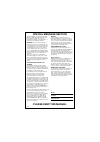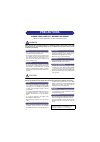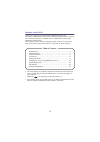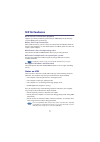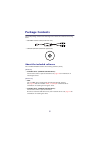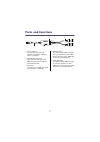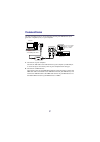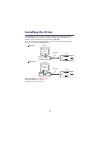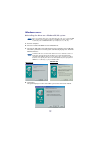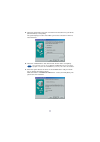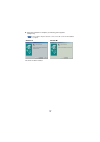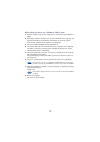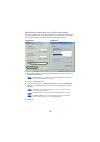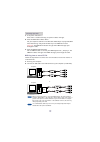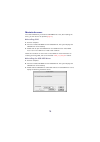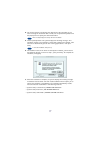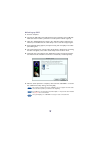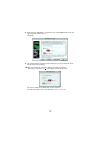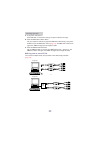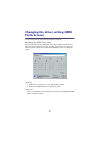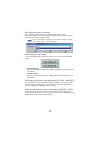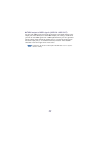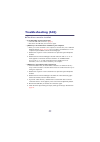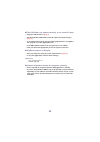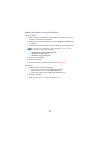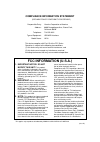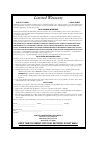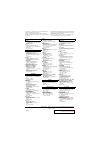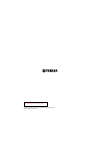- DL manuals
- Yamaha
- Media Converter
- UX16
- Owner's Manual
Yamaha UX16 Owner's Manual
Summary of UX16
Page 1
Owner's manual this includes limited warranty for products distributed by yamaha corporation of america..
Page 2
Special message section this product utilizes an external power supply (adapter). Do not connect this product to any power supply or adapter other than one described in the manual, on the name plate, or specifically recommended by yamaha. Warning: do not place this product in a position where anyone...
Page 3
Precautions please read carefully before proceeding * please keep this manual in a safe place for future reference. Warning always follow the basic precautions listed below to avoid the possibility of serious injury or even death from electrical shock, short-circuiting, damages, fire or other hazard...
Page 4
4 welcome to the ux16 thank you for choosing the yamaha ux16 usb-midi interface cable. The ux16 is a midi interface that features simultaneous playback of up to 16 chan- nels. Connect the ux16 to a computer that has a usb terminal and enjoy the advantages of digital music. Please read this owner’s m...
Page 5
5 ux16 features ● 16 channel simultaneous playback supports your music production system with one midi out port (16 channels) and one midi in port (16 channels). ● easy hot swap connection with a usb connection, you can connect and disconnect the usb cable while the power to the computer is on. The ...
Page 6
6 package contents the ux16 package contains the following items. Check the contents for missing items. • usb-midi interface cable (ux16 main unit) • cd-rom (windows/macintosh hybrid cd) about the included software the included cd-rom contains the following software (driver). [windows] • usb-midi dr...
Page 7
7 parts and functions 1 power indicator this will light when the usb terminal is connected, supplying power to the ux16. 2 midi in/out indicators these indicators will light when midi messages pass through the corresponding cable. 3 usb cable connect this to the usb terminal of your computer or usb ...
Page 8
8 connections this section explains how to use the ux16 to connect your midi devices (tone generator or keyboard, etc.) to your computer. 1. Connections to your computer connect the usb cable to the usb terminal of your computer (or usb hub). It is not necessary to turn off the power of your compute...
Page 9
9 installing the driver to operate the ux16, you need to install the driver on the computer correctly. The usb-midi driver is software that transmits midi signals back and forth between sequence software and the ux16 via a usb cable. If you are using a macintosh computer, you also need to install th...
Page 10
10 windows users: ● installing the driver on a windows98/me system before you continue, make a note of the drive name (d:, e:, q:, etc.) for your cd-rom drive. The drive name is displayed under the cd-rom icon in “my computer.” (the root directory of the cd-rom drive will be (for example) d:\, e:\, ...
Page 11
11 5. Check the radio button to the left of “search for the best driver for your device. (recommended).” click [next]. The system displays a screen that enables you to select a location in which to install the driver. 6. Check the “cd-rom drive” box and uncheck all other items. Click [next]. The sys...
Page 12
12 8. When the installation is complete, the following screen appears. Click [finish]. Some computers may take about ten seconds to show this screen after the installation is complete. The driver has been installed. Note windows 98 windows me.
Page 14
14 ● selecting the destination for the midi signal output this section explains how to set up the ux16 for use with windows media player (included in windows) or an equivalent program. For information on setting up your sequence software, refer to the owner’s manual for the software. 1. Select [my c...
Page 15
15 1. Is the power indicator lit? If the driver is installed correctly, the power indicator will light. 2. Does the midi out indicator blink? Use your sequence software or the windows media player to play back midi data. Alternatively, click [send all note on] in the midi patch screen ( page 21 ). T...
Page 16
16 macintosh users: first install oms before you install the usb-midi driver. Also, after installing the driver, you will need to set up oms ( page 18 ). ● installing oms 1. Start the computer. 2. Insert the included cd-rom into the cd-rom drive. The system displays the cd-rom icon on the desktop. 3...
Page 17
17 4. The “install location” box displays the destination of the installation. If you wish to change the destination disk or folder, use the [switch disk] button and the pop-up menu to specify the desired destination. This box usually displays the start-up disk as the destination. 5. Click the [inst...
Page 18
18 ● setting up oms 1. Start the computer. 2. Connect the usb cable to the usb terminal of the computer (or the usb hub). Make sure that the ux16 is powered on and the power indicator lights up. 3. Open the “oms applications” folder in the “opcode” folder installed on the hard disk, and double-click...
Page 19
19 8. Make sure that “usb-midi 1” is displayed in the “oms midi device setup” dia- log and put the check box on it. Click [ok]. 9. The system displays a dialog box that enables you to save the setup file. Enter the file name and click [save]. 10. After you save the file, the system displays the foll...
Page 20
20 1. Is the power indicator lit? If the usb cable is connected correctly, the power indicator will light. 2. Does the midi out indicator blink? Use your sequence software to play back midi data. Alternatively, click [send all note on] in the midi patch screen ( page 21 ). The midi out indicator wil...
Page 21
21 changing the driver setting (midi patch screen) you can change the i/o assignment of the ux16 as required. ● starting the midi patch screen the start-up method and the midi patch screen differ slightly for windows and macintosh systems. However, the basic operation of the screen is the same. The ...
Page 22
22 ● changing the device number if you are using multiple ux16s, you can change the device number. Click “device name.” the system displays the drop-down list. Select the device for which you wish to change the setting. If you are using a macintosh computer, the device number is assigned sequentiall...
Page 23
23 ● thru output of midi signals (midi in → midi out) you can route midi signals received at the input port of the ux16 directly to the output port of the ux16 (this is called thru output). This routing is useful when you wish to route midi signals from a midi keyboard directly to a tone generator. ...
Page 24
24 system requirements [windows] os: windows98/me/2000 computer: usb-supported ibm-pc or compatible computer cpu: pentium 166mhz or higher memory: 32 mb or higher (64 mb or higher is recommended) hard disk: 2 mb or more of free space [macintosh] os: macos 8.5 through os 9.1 computer: macintosh compu...
Page 25
25 troubleshooting (faq) ● the driver cannot be installed. • is the usb cable connected correctly? → check the usb cable connection. ( page 8 ) → disconnect the usb cable, then connect it again. • [windows] is the usb function enabled on your computer? → when you connect the ux16 to the computer for...
Page 26
26 ● the ux16 does not operate correctly, or no sound is heard. • did you install the driver? ( page 9 ) • are the usb cable, midi cables, and audio cables connected correctly? ( page 8 ) • is the volume setting of the tone generator, playback device, and applica- tion program set to the appropriate...
Page 27
27 ● how can i delete or re-install the driver? [windows me/98] 1. When the ux16 is recognized correctly, double-click “system” in the con- trol panel to open the system window. 2. Double-click the “device manager” tab, select “yamaha usb midi driver” and delete it. 3. Use ms-dos prompt or internet ...
Page 28
Compliance information statement (declaration of conformity procedure) this device complies with part 15 of the fcc rules. Operation is subject to the following two conditions: (1) this device may not cause harmful interference, and (2) this device must accept any interference received, including in...
Page 29
Limited warranty 90 days labor 1 year parts yamaha corporation of america, hereafter referred to as yamaha, warrants to the original consumer of a product included in the categories listed below, that the product will be free of defects in materials and/or workmanship for the periods indicated. This...
Page 30
For details of products, please contact your nearest yamaha or the authorized distributor listed below. Pour plus de détails sur les produits, veuillez-vous adresser à yamaha ou au distributeur le plus proche de vous figurant dans la liste suivante. Die einzelheiten zu produkten sind bei ihrer unten...
Page 31
Yamaha corporation, pro audio & digital musical instrument division © 2001 yamaha corporation yamaha manual library (english versions only) http://www2.Yamaha.Co.Jp/manual/english/.