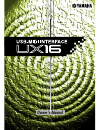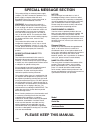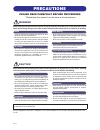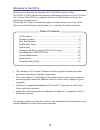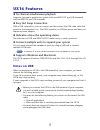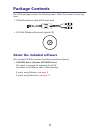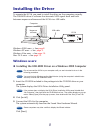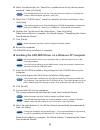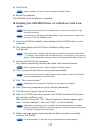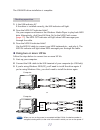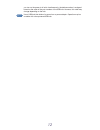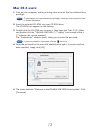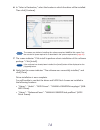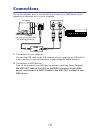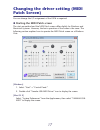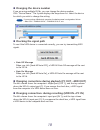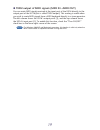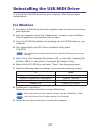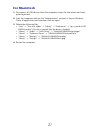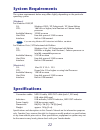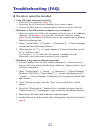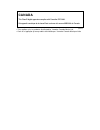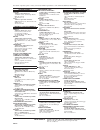Summary of UX16
Page 1
Owner's manual.
Page 2: Special Message Section
Special message section this product utilizes an external power supply (adapter). Do not connect this product to any power supply or adapter other than one described in the manual, on the name plate, or specifically recommended by yamaha. Warning: do not place this product in a position where anyone...
Page 3: Precautions
Precautions please read carefully before proceeding * please keep this manual in a safe place for future reference. Warning always follow the basic precautions listed below to avoid the possibility of serious injury or even death from electrical shock, short-circuiting, damages, fire or other hazard...
Page 4: Welcome to The Ux16
4 welcome to the ux16 thank you for choosing the yamaha ux16 usb-midi interface cable. The ux16 is a midi interface that features simultaneous playback of up to 16 chan- nels. Connect the ux16 to a computer that has a usb terminal and enjoy the advantages of digital music. Please read this owner’s m...
Page 5: Ux16 Features
5 ux16 features ● 16 channel simultaneous playback supports your music production system with one midi out port (16 channels) and one midi in port (16 channels). ● easy hot swap connection with a usb connection, you can connect and disconnect the usb cable while the power to the computer is on. The ...
Page 6: Package Contents
6 package contents the ux16 package contains the following items. Check the contents for missing items. • usb-midi interface cable (ux16 main unit) • cd-rom (windows/macintosh hybrid cd) about the included software the included cd-rom contains the following software (driver). • usb-midi driver (yama...
Page 7: Parts and Functions
7 parts and functions 1 usb indicator this indicator will light when the usb cable is connected and the driver on your computer begins to operate. 2 midi in/out indicators these indicators will light when midi messages pass through the corresponding cable. 3 usb cable connect this to the usb termina...
Page 8: Installing The Driver
8 installing the driver to operate the ux16, you need to install the driver on the computer correctly. The usb-midi driver is software that transmits midi signals back and forth between sequence software and the ux16 via a usb cable. Windows 2000 users → see page 8 . Windows xp users → see page 9 . ...
Page 9
9 4. Select the radio button for “search for a suitable driver for my device [recom- mended],” then click [next]. If the wizard panel informs you that “the software you are about to install does not contain a microsoft digital signature,” click [yes]. 5. Check the “cd-rom drives” check box, deselect...
Page 10: Puter
10 5. Click [finish]. Some computers may take a while to display the wizard window. 6. Restart the computer. The usb-midi driver installation is complete. ● installing the usb-midi driver on a windows vista com- puter do not connect the ux16 to your computer until you are instructed to do so in the ...
Page 11: Using Two Or More Ux16S
11 the usb-midi driver installation is complete. 1. Is the usb indicator lit? If the driver is installed correctly, the usb indicator will light. 2. Does the midi out indicator blink? Use your sequence software or the windows media player to play back midi data. Alternatively, click [send all note o...
Page 12
12 you turn on the power to all units simultaneously, the device number is assigned based on the order of the port numbers of the usb hub. However, this order may change depending on the hub. Use a usb hub that obtains its power from a power adaptor. Operation may be unstable with a bus-powered usb ...
Page 13: Mac Os X Users:
13 mac os x users: 1. Start up your computer, and log in using a user account that has administrative privileges. To see whether you have administrative privileges, check the “users (accounts)” item in “system preference.” 2. Insert the included cd-rom into your cd-rom drive. The cd-rom icon appears...
Page 14
14 6. In “select a destination,” select the location in which the driver will be installed. Then click [continue]. The screen may indicate “installing this software requires 100mb of disk space,” but the actual disk space required is as described in the system requirements ( page 22 ). 7. The screen...
Page 15: Using Two Or More Ux16S
15 1. Is the usb indicator lit? If the usb-midi driver is installed correctly, the usb indicator will light. 2. Does the midi out indicator blink? Use your sequence software to play back midi data. Alternatively, click [send all note on] in the midi patch screen ( page 17 ). The midi out indicator w...
Page 16: Connections
16 connections this section explains how to use the ux16 to connect your midi devices (tone generator or keyboard, etc.) to your computer. 1. Connections to your computer connect the usb cable to the usb terminal of your computer (or usb hub). It is not necessary to turn off the power of your comput...
Page 17: Patch Screen)
17 changing the driver setting (midi patch screen) you can change the i/o assignment of the ux16 as required. ● starting the midi patch screen the start-up method and the midi patch screen differ slightly for windows and macintosh systems. However, the basic operation of the screen is the same. The ...
Page 18: Changing The Device Number
18 ● changing the device number if you are using multiple ux16s, you can change the device number. Click “device name.” the system displays the drop-down list. Select the device for which you wish to change the setting. If you are using a macintosh computer, the device name is assigned as follows: •...
Page 19: →Midi Out)
19 ● thru output of midi signals (midi in →midi out) you can route midi signals received at the input port of the ux16 directly to the output port of the ux16 (this is called thru output). This routing is useful when you wish to route midi signals from a midi keyboard directly to a tone generator. T...
Page 20: For Windows
20 uninstalling the usb-midi driver to uninstall the usb-midi driver from your computer, follow the procedure outlined below. For windows 1. Disconnect all usb devices from the computer except for the mouse and com- puter keyboard. 2. Start the computer and use the “administrator” account to log on ...
Page 21: For Macintosh
21 for macintosh 1. Disconnect all usb devices from the computer except for the mouse and com- puter keyboard. 2. Start the computer and use the “administrator” account to log on windows. Close all applications and windows that are open. 3. Delete the following files. • “user” → “your user folder” →...
Page 22: System Requirements
22 system requirements the system requirements below may differ slightly depending on the particular operating system. [windows] for windows 2000/xp os: windows 2000 / xp professional / xp home edition cpu: 166 mhz or higher; intel pentium or celeron family processor available memory: 32 mb or more ...
Page 23: Troubleshooting (Faq)
23 troubleshooting (faq) ● the driver cannot be installed. • is the usb cable connected correctly? → check the ux16 connection. ( page 16 ) → disconnect the ux16 from your computer, then connect it again. → connect the ux16 and your computer directly without to use the usb hub. • [windows] is the us...
Page 24
24 ● the ux16 does not operate correctly, or no sound is heard. • did you install the driver? ( page 8 ) • are the usb cable, midi cables, and audio cables connected correctly? ( page 16 ) • is the volume setting of the tone generator, playback device, and applica- tion program set to the appropriat...
Page 25: Canada
• this applies only to products distributed by yamaha canada music ltd. • ceci ne s’applique qu’aux produits distribués par yamaha canada musique ltée. Canada this class b digital apparatus complies with canadian ices-003. Cet appareil numérique de la classe b est conforme à la norme nmb-003 du cana...
Page 26
For details of products, please contact your nearest yamaha representative or the authorized distributor listed below. Canada yamaha canada music ltd. 135 milner avenue, scarborough, ontario, m1s 3r1, canada tel: 416-298-1311 u.S.A. Yamaha corporation of america 6600 orangethorpe ave., buena park, c...