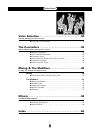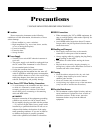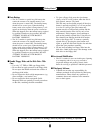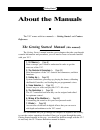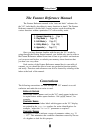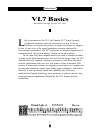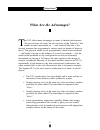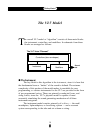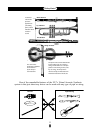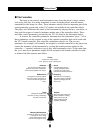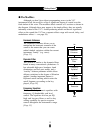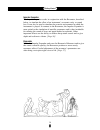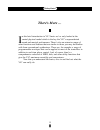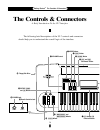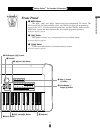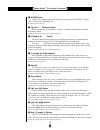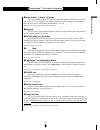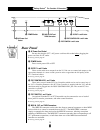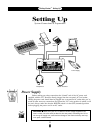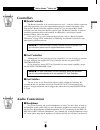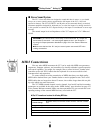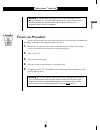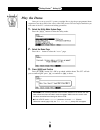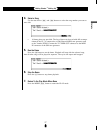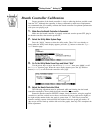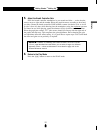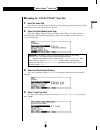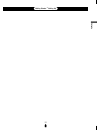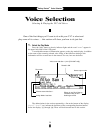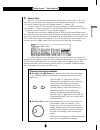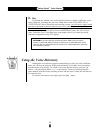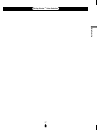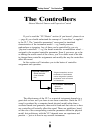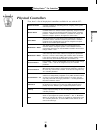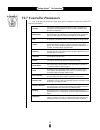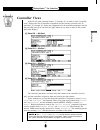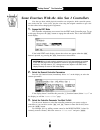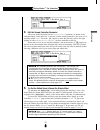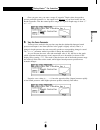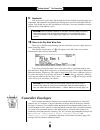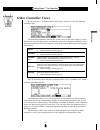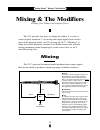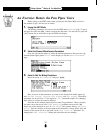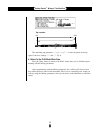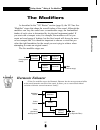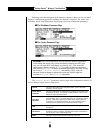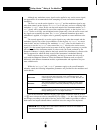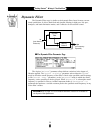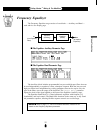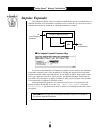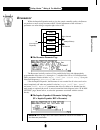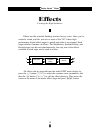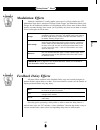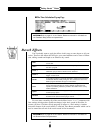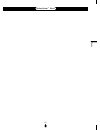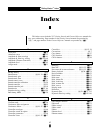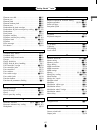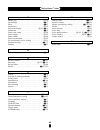- DL manuals
- Yamaha
- Synthesizer
- VL7
- Owner's Manual
Yamaha VL7 Owner's Manual
Summary of VL7
Page 1
Owner’s manual 1 getting started.
Page 2: Contents
2 getting started contents precautions . . . . . . . . . . . . . . . . . . . . . . . . . . . . . . . . . . . . . . . . . . . . . . . . 4 about the manuals . . . . . . . . . . . . . . . . . . . . . . . 6 ■ the getting started manual (this manual) . . . . . . . . . . . . . . . . . . . . . . . . 6 ■ th...
Page 3
3 getting started voice selection . . . . . . . . . . . . . . . . . . . . . . . . . 34 selecting & playing the vl7’s 64 voices ■ using the voice directory . . . . . . . . . . . . . . . . . . . . . . . . . . . . . . . . . . . . 36 the controllers . . . . . . . . . . . . . . . . . . . . . . . . . 38 n...
Page 4: Precautions
4 getting started precautions !! Please read this before proceeding !! ■ location do not expose the instrument to the following conditions to avoid deformation, discoloration, or more serious damage. • direct sunlight (e.G. Near a window). • high temperatures (e.G. Near a heat source, outside, or in...
Page 5
5 getting started ■ data backup • the vl7 contains a special long-life battery that retains the contents of its internal memory even when the power is turned off. The backup battery should last for several years. When the backup battery needs to be replaced “change battery!” will appear on the displ...
Page 6: About The Manuals
6 getting started about the manuals the vl7 comes with two manuals — getting started and feature reference. The getting started manual (this manual) the getting started manual contains seven chapters that take you through essential information and procedures you will need to know to become familiar ...
Page 7: The Feature Reference Manual
7 getting started the feature reference manual the feature reference manual is the “nuts and bolts” reference for the vl7, individually describing its many functions in detail. The feature reference manual is divided into 5 main sections, each describing the various functions within a particular vl7...
Page 8: Vl7 Basics
8 getting started l ike its predecessor, the vl1, the yamaha vl7 virtual acoustic synthesizer produces sound in an entirely new way. It has no oscillators or function generators, no preset waveforms or samples. In fact, it uses none of the sound generation concepts employed in conventional synthesiz...
Page 9: What Are The Advantages?
9 getting started t he vl7 offers many advantages in terms of musical performance. Not just in terms of sound, but also in terms of the “behavior” that makes acoustic instruments so … well, musical! But this is not because someone has programmed a certain sound or pattern of behavior into it. The ph...
Page 10: The Vl7 Model
10 getting started the vl7 model t he overall vl7 model or “algorithm” consists of three main blocks: the instrument, controllers, and modifiers. In schematic form these blocks are arranged as follows: ● the instrument the key block in this algorithm is the instrument, since it is here that the fund...
Page 11
11 getting started one of the remarkable features of the vl7’s virtual acoustic synthesis system is that just about any driver can be used with any type of pipe or string. Drivers pipes/string reed vibration. Lip vibration. Air vibration. String vibration. In all these instruments pressure applied h...
Page 12: ● The Controllers
12 getting started ● the controllers the input to an acoustic wind instrument comes from the player’s lungs, trachea, oral cavity, and lips. In a string instrument it comes from the players arm movement, transmitted to the string via a bow. These elements actually form an important part of the sound...
Page 13: ● The Modifiers
13 getting started ● the modifiers although you don’t have direct programming access to the vl7 instrument block, the modifiers allow a significant degree of control over the final timbre of the voice. The modifiers block consists of 5 sections as shown in the diagram. Although these may appear to b...
Page 14
14 getting started impulse expander the impulse expander works in conjunction with the resonator, described below, to simulate the effect of an instrument’s resonant cavity or sound box. It can also be used to simulate the acoustic environment in which the instrument is played. In contrast to the re...
Page 15: There’S More …
15 getting started there’s more … i n this brief introduction to vl7 basics we’ve only looked at the central physical model which is the key the vl7’s unprecedented sound and musical performance. There’s also an extensive range of other functions and features that are similar to those you may be fam...
Page 16: The Controls & Connectors
The controls & connectors the following brief descriptions of the vl7 controls and connectors should help you to understand the overall logic of the interface. A brief introduction to the vl7 interface 16 getting started ● the controls & connectors octave down up pitch modulation 1 modulation 2 volu...
Page 17: Front Panel
Front panel q mode buttons the p, e, and u buttons select the corresponding vl7 modes. The play mode lets you select and play voices, the edit mode gives you programming access to the vl7’s voice and controller parameters, and the utility mode includes midi, disk, system and other functions that are...
Page 18
18 getting started ● the controls & connectors r volume control adjusts the volume of the sound delivered via the rear-panel output l and r jacks as well as the phones jack. ☛ getting started page 25. T – and ≠ continuous sliders these controls can be assigned to a range of controller parameters for...
Page 19
19 getting started ● the controls & connectors the controls & connectors !3 voice number 1 through ^ buttons the voice number buttons are used in conjunction with the bank buttons to select any of the vl7’s 64 internal voice memory locations. When editing voice parameters they are also used to turn ...
Page 20: Rear Panel
20 getting started ● the controls & connectors rear panel @1 ac power cord socket be sure the plug the vl7’s ac power cord into this socket before plugging the power cord into an ac outlet. ☛ getting started page 22. @2 power switch press to turn power on or off. @3 output l and r jacks these are th...
Page 21
21 getting started ● the controls & connectors the controls & connectors.
Page 22: Setting Up
22 getting started ● setting up caution! Setting up system connections & preparation power supply before making any other connections the “female” end of the ac power cord supplied with the vl7 should be firmly plugged into the rear-panel ac cord socket. Ideally the power cord should then be plugged...
Page 23: Audio Connections
23 getting started ● setting up setting up audio connections ● headphones for private listening and practice headphones are ideal. You don’t have to hook up and complete sound system, and you won’t disturb the neighbors no matter how loud or late you play. Recommended yamaha headphones for vl7 monit...
Page 24: ● Stereo Sound System
24 getting started ● setting up ● stereo sound system the vl7 voices and effects are designed to sound their best in stereo, so you should always use a stereo sound system to appreciate the full impact of the vl7 voices and expressive features. The vl7 output l and r jacks can be connected directly ...
Page 25: Power-On Procedure
25 getting started ● setting up setting up notes■ for detailed midi specifications refer to the “midi data format”. ■ when using the vl7 with other midi equipment, it is a good idea to refer to the midi specifications (implementation chart, midi data format) of the equipment used to ensure compatibi...
Page 26: Play The Demo
26 getting started ● setting up play the demo once you’ve set up your vl7 system, you might like to play the pre-programmed demo sequence to hear how some of the voices sound. This process will also help to familiarize you with some of the vl7’s selection and editing procedures. 1. Select the utilit...
Page 27
27 getting started ● setting up setting up 4. Select a song use the data dial or = and - buttons to select the song number you want to start with. • 16 demo pieces are provided. The last of these can be used with full accompa- niment if the vl7 is connected to a gm (general midi) tone generator such...
Page 28
28 getting started ● setting up breath controller calibration proper operation of the breath controller is vital to achieving the best possible sound from the vl7. Although the controller is factory-calibrated to match most requirements, we recommend that you carefully calibrate the breath controlle...
Page 29
29 getting started ● setting up setting up 5. Adjust the breath controller gain place the breath controller mouthpiece in your mouth and blow — notice that the cursors move to right and the number below the graph increases according to how hard you blow. Rotate the breath controller gain trimmer cou...
Page 30: About The Vl7 Data Disk
30 getting started ● setting up load the pre-programmed voice data when initially shipped, the vl7 internal memory contains a set of voices programmed to be used without the breath controller (the “nobreath:all” file, described below). Since the breath controller is such an important expressive tool...
Page 31
31 getting started ● setting up setting up ● loading the “fullcnt1:all” voice file 1. Insert the voice disk insert the vl7 voice disk into the disk drive. The sliding disk shutter should go in first, and the label side of the disk should face upward. 2. Select the utility mode system page press the ...
Page 32
32 getting started ● setting up 5. Select “all” and select the “002:fullcnt1:all” file make sure the cursor is positioned at “ 1:all ” and press [. When the list of files appears use the cursor > and “ 002:fullcnt1:all ” file, then press [ again. 6. Load the file loading will begin when you press th...
Page 33
33 getting started ● setting up setting up.
Page 34: Voice Selection
34 getting started ● voice selection voice selection one of the first things you’ll want to do with your vl7 is select and play some of its voices … this section will show you how to do just that. The abbreviations in the section separated by a line at the bottom of the display (“ cnt1 ”, “ cnt2 ”, ...
Page 35
35 getting started ● voice selection voice selection dec inc 2. Select a voice the vl7’s 64 voices are organized into 4 banks of 16 voices each (4 x 16 = 64). Any voice can be selected by specifying its bank using the bank buttons (a through d), and its number using the voice number buttons (1 throu...
Page 36: Using The Voice Directory
36 getting started ● voice selection 3. Play try playing the selected voice on the keyboard. Select a number of different voices and try them out. Assuming that you have loaded either of the “fullcnt1:all” or “fullcnt2:all” files as directed in the preceding section, you will have to apply breath pr...
Page 37
37 getting started ● voice selection voice selection.
Page 38: The Controllers
38 getting started ● the controllers the controllers if you’ve read the “vl7 basics” section (if you haven’t, please do so — page 8) you should understand the concept of “controllers” as applied to the vl7. The “controller parameters” correspond to simulated characteristics of the instrument model —...
Page 39: Physical Controllers
39 getting started ● the controllers the controllers physical controllers first, here’s a list of the physical controllers available for use with the vl7: a natural candidate for controlling pressure, tonguing, throat, growl, and other parameters. This unique "controller" can be applied only through...
Page 40: Vl7 Controller Parameters
40 getting started ● the controllers pressure embouchure pitch vibrato tonguing amplitude scream breath noise growl throat formant dynamic filter harmonic enhancer damping absorption vl7 controller parameters any of the physical controllers listed above can be assigned to control any of the vl7’s co...
Page 41: Controller Views
41 getting started ● the controllers the controllers controller views in the play mode, function buttons ¡ through § are used to select “controller view” displays that list all controller assignments for the currently selected voice. In particular, ¡ through ¢ display the assignments for the control...
Page 42
42 getting started ● the controllers some exercises with the alto sax 1 controllers now that you know which physical controllers are assigned to which controller param- eters in the alto sax 1 voice (a14), play the voice using the assigned controllers to get a feel for their effect before changing t...
Page 43
43 getting started ● the controllers the controllers 4. Edit the scream controller parameter the cursor should be located at the “ controller ” parameter, as shown in the example display. In the alto sax 1 voice the scream control parameter is not used so it is currently turned “ off ”. Press the - ...
Page 44
44 getting started ● the controllers 6. Go to the pressure controller page from the vibrato page use the § button to step back to the pressure controller page. Quite logically, the breath controller is assigned to control the “ pressure ” parameter, and we will leave it set that way while we experim...
Page 45
45 getting started ● the controllers the controllers once you pass zero, you enter a range of “negative” depth values that produce reverse controller operation: i.E. The output level decreases as you blow harder into the breath controller. Like the normal positive range, the negative depth range is ...
Page 46: 10.
46 getting started ● the controllers 9. Experiment! Now that you’ve got the idea, flip through the all the available controller pages and experiment with alternative assignments and settings until you feel comfortable with the system. You should also try this with different voices later, since the c...
Page 47: Other Controller Views
47 getting started ● the controllers the controllers indicates whether sustain control is on or off. ( ≥ feature reference manual, page 33) this line indicates the current portamento status: “full time” or “fingered”. ( ≥ feature reference manual, page 38) a midi controller can be assigned to contro...
Page 48: Mixing & The Modifiers
48 getting started ● mixing & the modifiers mixing & the modifiers the vl7 provides two ways to change the timber of a voice to create original variations: 1) by mixing the output signals from various parts of the physical model, and 2) by using the vl7’s “modifiers” to shape the overall harmonic st...
Page 49
49 getting started ● mixing & the modifiers mixing & the modifiers an exercise: remix the pan pipes voice before going to the edit mode, select and play the pan pipes (b03) voice for a few minutes to get a feel for how it sounds. 1. Engage the edit mode the mixing parameters are accessed via the edi...
Page 50
50 getting started ● mixing & the modifiers 50% 99% tap location 0% the remaining tap parameter — “ tap sign ” — inverts the phase of the tap signal. It has two settings: “ + ” and “ - ”. Try it. 4. Return to the play mode when done press the p button to return to the play mode when you’ve finished ...
Page 51: The Modifiers
51 getting started ● mixing & the modifiers mixing & the modifiers driver, pipe/string, and tap sound. Modulator source. Carrier source. Out (to dynamic filter.) wet/dry balance modulator carrier in (from physical model) out (to effects stage) harmonic enhancer dynamic filter frequency equalizer imp...
Page 52
52 getting started ● mixing & the modifiers referring to the block diagram of the harmonic enhancer, above, we can see that it employs a modulation approach to building new harmonic structures. The carrier and modulator blocks have independent display pages and some independent parameters. ■ the mod...
Page 53
53 getting started ● mixing & the modifiers mixing & the modifiers although any modulator source signal can be applied to any carrier source signal, two approaches are recommended when attempting to create an acoustic instrument simulation. The first is to set the carrier signal to “ normal ” and th...
Page 54: Dynamic Filter
54 getting started ● mixing & the modifiers in (from harmonic enhancer) out (to frequency equalizer) dynamic filter wet/dry balance dynamic filter the dynamic filter stage is similar to the dynamic filters found in many conven- tional synthesizers. It allows both fixed and dynamic filtering in high-...
Page 55: Frequency Equalizer
55 getting started ● mixing & the modifiers mixing & the modifiers frequency equalizer the frequency equalizer stage consists of two blocks — auxiliary and band — each with its own display page. ■ the equalizer auxiliary parameter page ■ the equalizer band parameter page the auxiliary block includes...
Page 56: Impulse Expander
56 getting started ● mixing & the modifiers mix frequency-dependent delay in (from frequency equalizer) out (to resonator) impulse expander the impulse expander works in conjunction with the resonator, described below, to simulate the effect of an instrument’s resonant cavity or sound box. It can al...
Page 57: Resonator
57 getting started ● mixing & the modifiers mixing & the modifiers right channel left channel out (to effects) in (from impulse expander) delay delay delay delay delay resonator while the impulse expander tends to give the sound a metallic quality, the resona- tor produces a more woody resonance eff...
Page 58: Effects
58 getting started ● effects effects effects are the essential finishing touches for any voice. Once you’ve created a sound you like, use one or more of the vl7’s three high- performance digital effect stages to polish and refine it as required. Each stage includes a number of effects. The modulatio...
Page 59: Modulation Effects
59 getting started ● effects effects modulation effects although “modulation” usually implies some sort of cyclical variation, the vl7 modulation stage allows selection of flanger, pitch change, and distortion effects (only flanger fits the traditional definition of a modulation effect). Since most ...
Page 60: Reverb Effects
60 getting started ● effects ■ the time calculation pop-up page notes■ refer to page 51 of the feature reference manual for full details on the feedback delay effects and parameters. Reverb effects you’ll probably want to apply the effects in this stage to some degree to all your voices. These are t...
Page 61
61 getting started ● effects effects.
Page 62: Index
62 getting started ● index index controllers . . . . . . . . . . . . . . . . . . . . . . . . . . . . © 12, 38 conventions . . . . . . . . . . . . . . . . . . . . . . . . . . . . . . . © 7 copy button . . . . . . . . . . . . . . . . . . . . . . . . . . . . . . © 17 copy function . . . . . . . . . . ....
Page 63
63 getting started ● index index element note shift . . . . . . . . . . . . . . . . . . . . . . . . . ƒ 35 element pan . . . . . . . . . . . . . . . . . . . . . . . . . . . . . ƒ 36 element pitch . . . . . . . . . . . . . . . . . . . . . . . . . . . . ƒ 35 element random pitch . . . . . . . . . . . ...
Page 64
64 getting started ● effects 64 getting started ● index v velocity curve . . . . . . . . . . . . . . . . . . . . . . . . . . . ƒ 155 vibrato envelope . . . . . . . . . . . . . . . . . . . . . . . . . ƒ 133 vibrato envelope key scaling . . . . . . . . . . . ƒ 135-138 vibrato . . . . . . . . . . . . ....