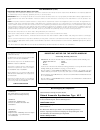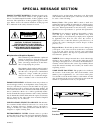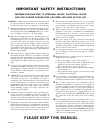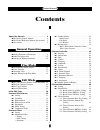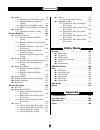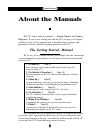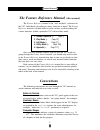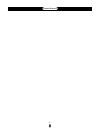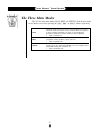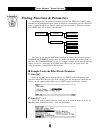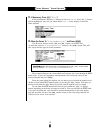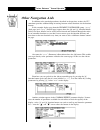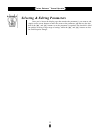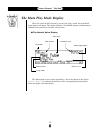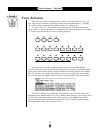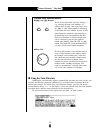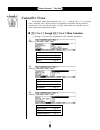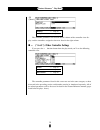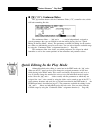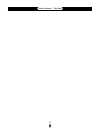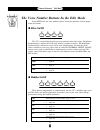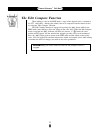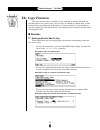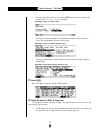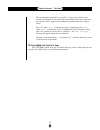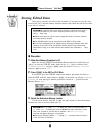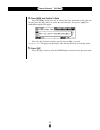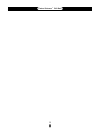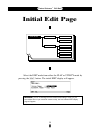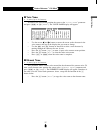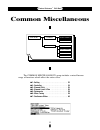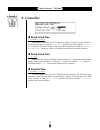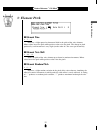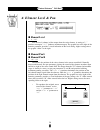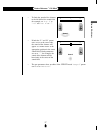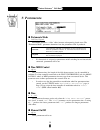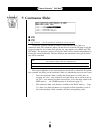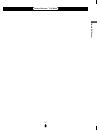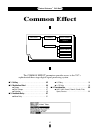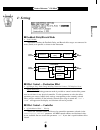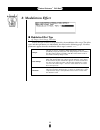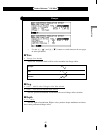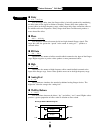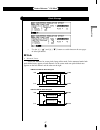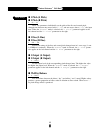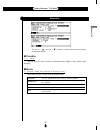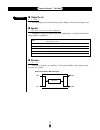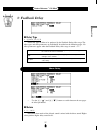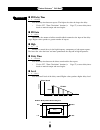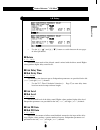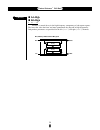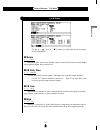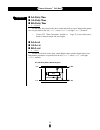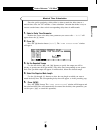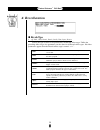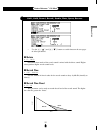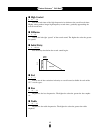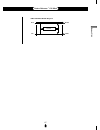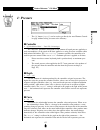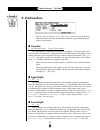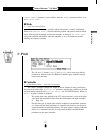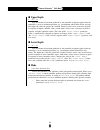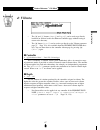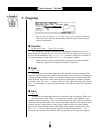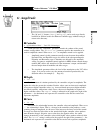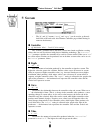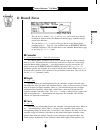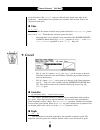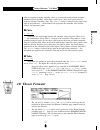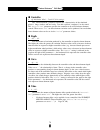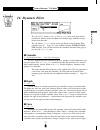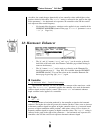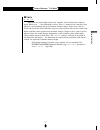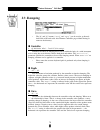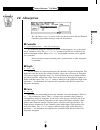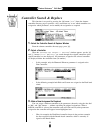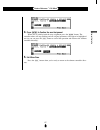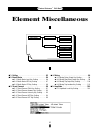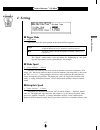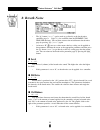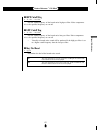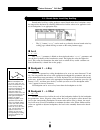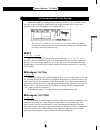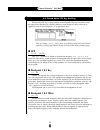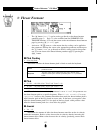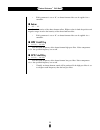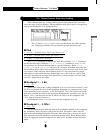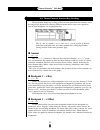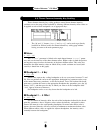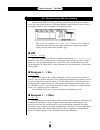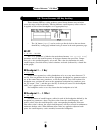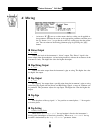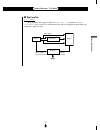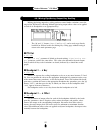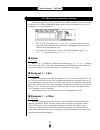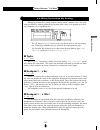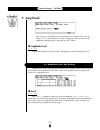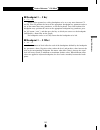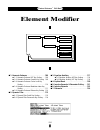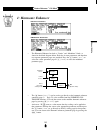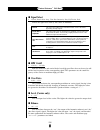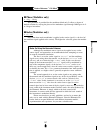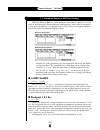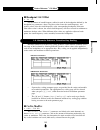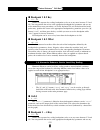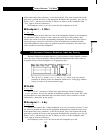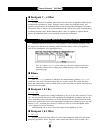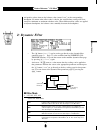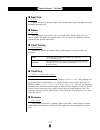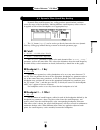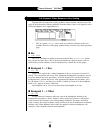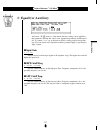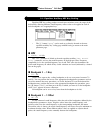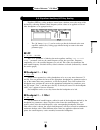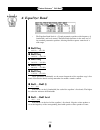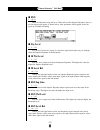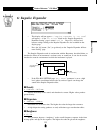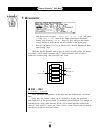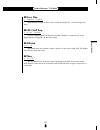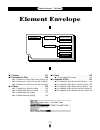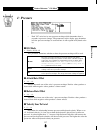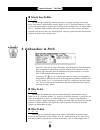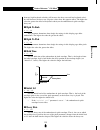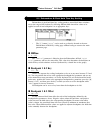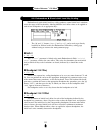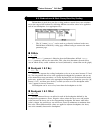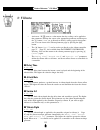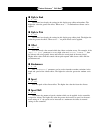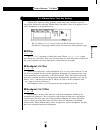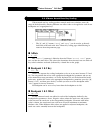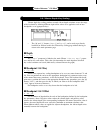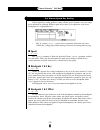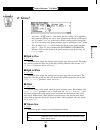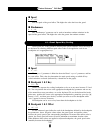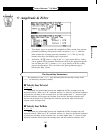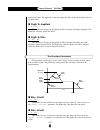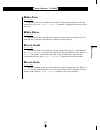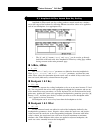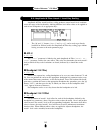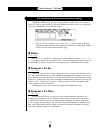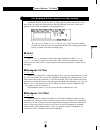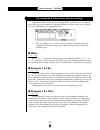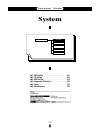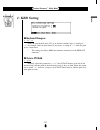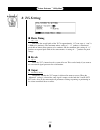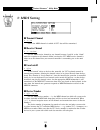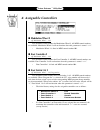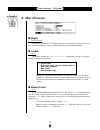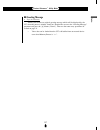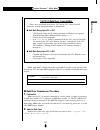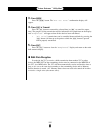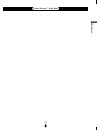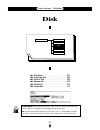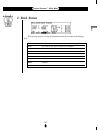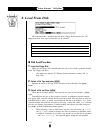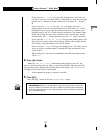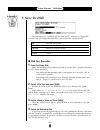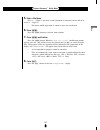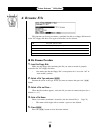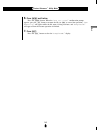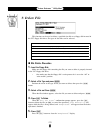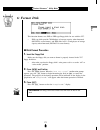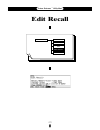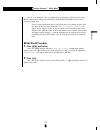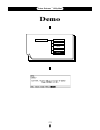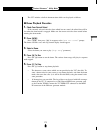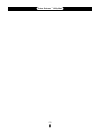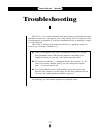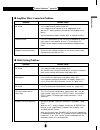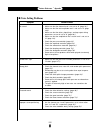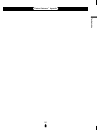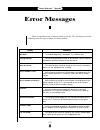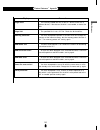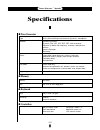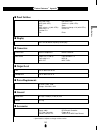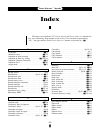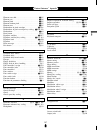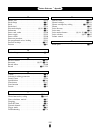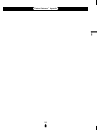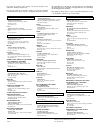- DL manuals
- Yamaha
- Synthesizer
- VL7
- Owner's Manual
Yamaha VL7 Owner's Manual
FCC INFORMATION (U.S.A.)
1. IMPORTANT NOTICE: DO NOT MODIFY THIS UNIT!
This product, when installed as indicated in the instructions contained in this manual, meets FCC requirements. Modifications not expressly approved
by Yamaha may void your authority, granted by the FCC, to use the product.
2. IMPORTANT: When connecting this product to accessories and/or another product use only high quality shielded cables. Cable/s supplied with this
product MUST be used. Follow all installation instructions. Failure to follow instructions could void your FCC authorization to use this product in the
USA.
3. NOTE: This product has been tested and found to comply with the requirements listed in FCC Regulations, Part 15 for Class ”B” digital devices.
Compliance with these requirements provides a reasonable level of assurance that your use of this product in a residential environment will not
result in harmful interference with other electronic devices. This equipment generates/uses radio frequencies and, if not installed and used according
to the instructions found in the users manual, may cause interference harmful to the operation of other electronic devices. Compliance with FCC
regulations does not guarantee that interference will not occur in all installations. If this product is found to be the source of interference, which can
be determined by turning the unit ”OFF” and ”ON”, please try to eliminate the problem by using one of the following measures:
Relocate either this product or the device that is being affected by the interference.
Utilize power outlets that are on different branch (circuit breaker or fuse) circuits or install AC line filter/s.
In the case of radio or TV interference, relocate/reorient the antenna. If the antenna lead-in is 300 ohm ribbon lead, change the lead-in to co-axial type
cable.
If these corrective measures do not produce satisfactory results, please contact the local retailer authorized to distribute this type of product. If you
can not locate the appropriate retailer, please contact Yamaha Corporation of America, Electronic Service Division, 6600 Orangethorpe Ave, Buena
Park, CA 90620
The above statements apply ONLY to those products distributed by Yamaha Corporation of America or its subsidiaries.
* This applies only to products distributed by YAMAHA CORPORATION OF AMERICA.
Dette apparat overholder det gaeldende EF-direktiv
vedrørende radiostøj.
Cet appareil est conforme aux prescriptions de la
directive communautaire 87/308/CEE.
Diese Geräte entsprechen der EG-Richtlinie 82/
499/EWG und/oder 87/308/EWG.
This product complies with the radio frequency
interference requirements of the Council Direc-
tive 82/499/EEC and/or 87/308/EEC.
Questo apparecchio è conforme al D.M.13 aprile
1989 (Direttiva CEE/87/308) sulla soppressione
dei radiodisturbi.
Este producto está de acuerdo con los requisitos
sobre interferencias de radio frequencia fijados
por el Consejo Directivo 87/308/CEE.
YAMAHA CORPORATION
Litiumbatteri!
Bör endast bytas av servicepersonal.
Explosionsfara vid felaktig hantering.
VAROITUS!
Lithiumparisto, Räjähdysvaara.
Pariston saa vaihtaa ainoastaan alan
ammattimies.
ADVARSEL!
Lithiumbatteri!
Eksplosionsfare. Udskiftning må kun foretages
af en sagkyndig, – og som beskrevet i
servicemanualen.
Connecting the Plug and Cord
IMPORTANT: The wires in this mains lead are coloured in accordance with the following code:
GREEN-AND-YELLOW
:
EARTH
BLUE
:
NEUTRAL
BROWN
:
LIVE
As the colours of the wires in the mains lead of this apparatus may not correspond with the coloured
markings identifying the terminals in your plug, proceed as follows:
The wire which is coloured GREEN and YELLOW must be connected to the terminal in the plug
which is marked by the letter E or by the safety earth symbol or coloured GREEN and YELLOW.
The wire which is coloured BLUE must be connected to the terminal which is marked with the letter
N or coloured BLACK.
The wire which is coloured BROWN must be connected to the terminal which is marked with the
letter L or coloured RED.
IMPORTANT NOTICE FOR THE UNITED KINGDOM
* This applies only to products distributed by YAMAHA - KEMBLE MUSIC (U.K.) LTD.
Bescheinigung des Importeurs
Hiermit wird bescheinigt, daß der/die/das
Virtual Acoustic Synthesizer Typ : VL7
(Gerät, Typ, Bezeichnung)
in Übereinstimmung mit den Bestimmungen der
VERFÜGUNG 1046/84
(Amtsblattverfügung)
funk-entstört ist.
Der Deutschen Bundespost wurde das Inverkehrbringen dieses
Gerätes angezeigt und die Berechtigung zur Überprüfung der Serie
auf Einhaltung der Bestimmungen eingeräumt.
Yamaha Europa GmbH
Name des Importeurs
* Dies bezieht sich nur auf die von der Yamaha Europa GmbH vertriebenen Produkte.
Summary of VL7
Page 1
Fcc information (u.S.A.) 1. Important notice: do not modify this unit! This product, when installed as indicated in the instructions contained in this manual, meets fcc requirements. Modifications not expressly approved by yamaha may void your authority, granted by the fcc, to use the product. 2. Im...
Page 2: Special Message Section
Special message section product safety markings: yamaha electronic prod- ucts may have either labels similar to the graphics shown below or molded/stamped facsimiles of these graphics on the enclosure. The explanation of these graphics appears on this page. Please observe all cautions indicated on t...
Page 3: Please Keep This Manual
Important safety instructions information relating to personal injury, electrical shock, and fier hazard possibilities has been included in this list. Please keep this manual 8. This product was not designed for use in wet/damp locations and should not be used near water or exposed to rain. Examples...
Page 4
Owner’s manual 2 feature reference.
Page 5: Contents
2 feature reference contents ■ 3: feedback delay . . . . . . . . . . . . . . . . . . . . . . 51 • mono delay . . . . . . . . . . . . . . . . . . . . . . . 51 • l,r delay . . . . . . . . . . . . . . . . . . . . . . . . 53 • l,c,r delay . . . . . . . . . . . . . . . . . . . . . . 55 ■ 4:reverberation ...
Page 6: Utility Mode
3 feature reference ■ 4: mixing . . . . . . . . . . . . . . . . . . . . . . . . . . . . . 96 • 4-1: mixing driver output key scaling 98 • 4-2: mixing pipe/string output key scaling . . . . . . . . . . . . . . . . . . . . . . . 99 • 4-3: mixing tap output key scaling . 100 • 4-4: mixing tap location ...
Page 7: About The Manuals
4 feature reference about the manuals the vl7 comes with two manuals — getting started and feature reference. If you’re just starting out with the vl7 we urge you to begin with the getting started manual since it describes basic concepts and procedures that are essential to proper operation of the v...
Page 8: The Feature Reference Manual
5 feature reference the feature reference manual (this manual) the feature reference manual is the “nuts and bolts” reference for the vl7, individually describing its many functions in detail. The feature reference manual is divided into five main sections, each describing the various functions with...
Page 9
6 feature reference.
Page 10: General Operation
General operation the vl7 makes operation as easy as possible by providing a consistent, logical control interface via which its many functions and parameters can be accessed and edited. Once you become familiar with the system, operation should be smooth, efficient, and easy. ● the three main modes...
Page 11: The Three Main Modes
8 feature reference ● general operation the three main modes the vl7 has three main modes: play, edit, and utility. Each of these modes can be directly accessed by pressing the p, e, or u button, respectively. The play mode is the one you use to select and play the vl7 voices. The play mode also inc...
Page 12
9 feature reference ● general operation finding functions & parameters to facilitate access to the many functions provided, the edit and utility mode functions are organized into logical groups arranged in a hierarchical structure (the play mode is simple enough that it doesn’t require this type of ...
Page 13
10 feature reference ● general operation 3. If necessary, press ™ (“ efct ”) if the miscellaneous directory is showing (in this case “ misc ” above the ¡ button will be highlighted), press the ™ button below “ efct ” on the display to select the effect directory. 4. Move the cursor to “ 4:reverberat...
Page 14: Other Navigation Aids
11 feature reference ● general operation other navigation aids in addition to the standard procedures described in the previous section, the vl7 sometimes provides additional help in moving between related functions via the function buttons. In this example display page from the element controller g...
Page 15
12 feature reference ● general operation selecting & editing parameters once you’ve locate the display page that contains the parameter(s) you want to edit, simply use the cursor buttons to move the cursor to the parameter, and then use the data dial or the = and - buttons to set the parameter as re...
Page 16: Play Mode
Play mode the primary function of the play mode is to allow you to select and play voices. The vl7 play mode additionally offers a range of controller views that let you check controller assignments, and simple “quick edit” capability. Select the play mode from either the edit or utility mode by pre...
Page 17: The Main Play Mode Display
14 feature reference ● play mode the main play mode display when you select the play mode by pressing the p button, the main play mode display will appear. This display includes a considerable amount of information in addition to the name of the currently selected voice. The abbreviations in the sec...
Page 18: Voice Selection
15 feature reference ● play mode voice selection the vl7’s 64 voices are organized into 4 banks of 16 voices each (4 x 16 = 64). Any voice can be selected by specifying its bank using the bank buttons (a through d), and its number using the voice number buttons (1 through ^). To select voice “a7”, f...
Page 19
16 feature reference ● play mode dec inc alternate voice selection methods ● = and - buttons these are best for small, step-wise changes — e.G. Selecting adjacent voice numbers, or numbers that are only a few steps away. Press the = or - button briefly to decrement or increment the voice number by o...
Page 20: Controller Views
17 feature reference ● play mode controller views in the play mode, function buttons ¡ (“ cnt1 ”) through § (“ cs ”) are used to select “controller view” displays that list all controller assignments for the currently selected voice. You can press the ] or p button from any controller view to return...
Page 21: (“
18 feature reference ● play mode the controller parameters are listed in the left column of the controller view dis- play, and the controllers assigned to them are listed in the right column. ● ∞ (“ cnt5 ”): other controller settings if you press the ∞ function button from the play mode you’ll see t...
Page 22: ● § (“
19 feature reference ● play mode ● § (“ cs ”): continuous sliders the § function button calls the continuous slider (“cs”) controller view, which will look something like this: the continuous sliders — – and ≠ — can be independently assigned to several parameters that you can control in real time wh...
Page 23
20 feature reference ● play mode.
Page 24: Edit Mode
Edit mode all voice editing functions are accessed via the edit mode: controller assignments, mixing, modifi- ers, effects, and more. ● the voice number buttons in the edit mode . . . . . . . . . . . . . . 22 ● the edit compare function . . . . . 23 ● the copy function . . . . . . . . . . . . 24 ● s...
Page 25: ● Modifier On/off
22 feature reference ● edit mode the voice number buttons in the edit mode in the edit mode, the voice number buttons assume the functions listed in purple below the buttons. ● modifier on/off 9 all 10 he 11 df 12 eq 13 ie 14 rsn modifier on / off these buttons independently or simultaneously turn t...
Page 26: The Edit Compare Function
23 feature reference ● edit mode the edit compare function when editing a voice in the edit mode, a copy of the original voice is retained in the vl7 “edit buffer”, allowing the edited voice to be compared with the edited version by using the “edit compare” function. The edit compare function is eng...
Page 27: The Copy Function
24 feature reference ● edit mode the copy function the copy function makes it possible to copy common or element data from any specified voice to the current voice. You can copy all common or element data, or only the data from a specified group of functions or a single function. It is also possible...
Page 28
25 feature reference ● edit mode • to copy all element data, go to the initial edit mode display and move the cursor to the “ element name ” parameter. ■ example: copy all element data. • to copy the element controller, miscellaneous, modifier, or envelope data, select the corresponding directory di...
Page 29
26 feature reference ● edit mode • the voice/element preceded by an asterisk (*) in the copy window is the current voice/element. If you select this voice/element as the copy source the pre-edit data will be copied, thus restoring the specified data to its original values. • press § under “ 123… ” t...
Page 30: Storing Edited Data
27 feature reference ● edit mode storing edited data once you’ve created a new voice in the edit mode, it’s necessary to store the voice to one of the vl7’s internal memory locations otherwise the edited data will be lost when a new voice is selected. Notes■ any previous data in the memory location ...
Page 31
28 feature reference ● edit mode 4. Press [ and confirm to store press the [ button once you’ve selected the store destination (at this point you can also press the ] button to cancel the store function). If you press [ the confirmation display will appear. Press the - button to actually store the d...
Page 32
29 feature reference ● edit mode.
Page 33: Initial Edit Page
30 feature reference ● edit mode initial edit page select the edit mode from either the play or utility mode by pressing the e button. The initial edit display will appear. Notes■ if you are re-entering the edit mode while editing a voice (i.E. You have edited but not yet stored the current voice), ...
Page 34: ● Voice Name
31 feature reference ● edit mode ● voice name ≤ a name of up to 10 characters. To enter a new voice name position the cursor at the “ voice name ” parameter and press [ or • (“ name ”). The voice name display will appear. • use the cursor , and . Buttons to move the cursor to the character in the vo...
Page 35: Common Miscellaneous
32 feature reference ● edit mode common miscellaneous element effect controller modifier envelope miscellaneous edit mode common miscellaneous the common miscellaneous group includes a miscellaneous range of functions which affect the entire voice. ■ 1: setting . . . . . . . . . . . . . . . . . . . ...
Page 36: 1: Setting
33 feature reference ● edit mode common miscellaneous 1: setting ● assign mode ≤ bottom note, top note, last note. Determines which note will be played when more than one note is played at a time. This parameter also affects how the vl7 responds to external midi control. Bottom note the lowest note ...
Page 37: 2: Controller
34 feature reference ● edit mode 2: controller ● breath attack time ≤ 5.00msec … 1.24 sec. Determines how quickly the vl7 responds to changes in breath pressure applied to the breath controller. A setting of “ 5.00msec ” produces the fastest response; “ 1.24 sec ” produces the slowest response. This...
Page 38: 3: Element Pitch
35 feature reference ● edit mode 3: element pitch ● element tune ≤ -7 … 7. Produces a slight upward or downward shift in the pitch of the voice element. Minus values lower the pitch while positive values raise the pitch. The change in pitch produced by each increment is very slight (on the order of ...
Page 39: 4: Element Level & Pan
36 feature reference ● edit mode 4: element level & pan ● element level ≤ 0 … 127. Sets the level (volume) of the output from the voice element. A setting of “ 0 ” produces no output; “ 127 ” produces maximum output. The graphic bar to the right of the numeric parameter provides a visual indication ...
Page 40
37 feature reference ● edit mode 0 63 -64 left right sound 0 63 -64 left right sound • to limit the sound of the element to the left half of the sound field, for example, set “ pan l ” to “ -64 ” and “ pan r ” to “ 0 ”. • if both the “l” and “r” param- eters are set to the same value, the sound of t...
Page 41: 5: Portamento
38 feature reference ● edit mode 5: portamento ● portamento mode ≤ full time, fingered. Portamento produces a “slide” effect between subsequently played notes. The “portamento mode” parameter determines how the portamento slide is produced. The portamento slide will occur between any two subsequent ...
Page 42: 6: Micro Tuning
39 feature reference ● edit mode common miscellaneous 6: micro tuning ● table ≤ off, i-1 … i-2, p-1 … p-54. Selects the micro-tuning table. • the i-1 and i-2 tunings (internal microtuning) cannot be edited or modified using the vl7. Microtuning data from the yamaha sy99 or sy77 synthesizer, however,...
Page 43: 7: Continuous Slider
40 feature reference ● edit mode 7: continuous slider ● cs1 ● cs2 ≤ off, com, el — plus the parameters available for the current voice. Assigns the available common or element edit parameters to the – or ≠ continuous slider. The continuous sliders can then be used in the play mode to edit the assign...
Page 44
41 feature reference ● edit mode common miscellaneous.
Page 45: Common Effect
42 feature reference ● edit mode common effect element controller modifier envelope miscellaneous miscellaneous edit mode common effect the common effect parameters provide access to the vl7’s sophisticated three-stage digital signal processing system. ■ 1: setting . . . . . . . . . . . . . . . . . ...
Page 46: 1: Setting
43 feature reference ● edit mode common effect 1: setting ● feedback delay/reverb mode ≤ serial, parallel. Determines whether the feedback delay and reverb effect stages are connected in series (serial) or in parallel, as shown in the illustration. Feedback delay modulation reverb serial mode from e...
Page 47: 2: Modulation Effect
44 feature reference ● edit mode 2: modulation effect ● modulation effect type ≤ off, flanger, pitch change, distortion. Selects the type of effect to be produced by the modulation effect stage. The effect types and their parameters are individually described on the following pages. No effect parame...
Page 48: ● Wave
45 feature reference ● edit mode • use the ¡ (“>”) and ™ (“ of effect parameters. ● wave ≤ triangle, sine, random. Selects the waveform which will be used to modulate the flanger effect. Flanger common effect triangle sine random ● freq. ≤ 0.057 … 40.0 hz when triangle or sine wave selected, ≤ 0.229...
Page 49: ● Delay
46 feature reference ● edit mode r in l in r out l out flanger flanger ● delay ≤ 0.33 … 32.87 ms. Sets the flanger delay time (the flanger effect is basically produced by modulating the delay time of one signal in relation to another). Shorter delay times produce the greatest effect in the high-freq...
Page 50: ● Mode
47 feature reference ● edit mode pitch change • use the ¡ (“>”) and ™ (“ of effect parameters. ● mode ≤ monaural, stereo. Selects the monaural or stereo pitch change effect mode. In the monaural mode both pitch-shifted notes appear on both channels. In the stereo mode one pitch-shifted note appears ...
Page 51: ● 1 Pitch (L Pitch)
48 feature reference ● edit mode ● 1 pitch (l pitch) ● 2 pitch (r pitch) ≤ -12 … 12. These two parameters individually set the pitch of the first and second pitch- changed note between one octave below (“ -12 ”) and one octave above (“ +12 ”) the input note. When the “ stereo ” mode is selected, the...
Page 52: ● Overdrive
49 feature reference ● edit mode distortion • use the ¡ (“>”) and ™ (“ of effect parameters. ● overdrive ≤ 0 … 100 %. Sets the intensity of the overdrive or distortion effect. Higher values produce more distortion. ● device ≤ transistor, vintage tube, distortion 1, distortion 2, fuzz. Determines the...
Page 53: ● Output Level
50 feature reference ● edit mode r in l in r out l out distortion ● output level ≤ 0 … 100 %. Sets the output level of the distortion sound. Higher values produce higher level. ● speaker ≤ flat, stack, combo, twin, radio, megaphone. Simulates a variety of speaker types and configurations via which t...
Page 54: 3: Feedback Delay
51 feature reference ● edit mode 3: feedback delay ● delay type ≤ off, mono, l,r, l,c,r. Selects the type of effect to be produced by the feedback delay effect stage. The effect types and their parameters are individually described on the following pages. No effect parameters appear when the feedbac...
Page 55: ● Fb Delay Time
52 feature reference ● edit mode ● fb delay time ≤ 0 … 1024 ms. Sets the delay time between repeats. The higher the value the longer the delay. • use the vl7 “time calculation” function ( ≥ page 57) to enter delay times based on musical tempo and note lengths. ● fb gain ≤ 0 … 100 %. Determines the a...
Page 56: ● Return
53 feature reference ● edit mode l,r delay • use the ¡ (“>”) and ™ (“ of effect parameters. ● return ≤ 0 … 100 %. Determines how much of the delayed sound is mixed with the direct sound. Higher values produce higher delay sound levels. ● lch delay time ● rch delay time ≤ 0 … 512 ms. Set the delay ti...
Page 57: ● Lch High
54 feature reference ● edit mode r in l in r out l out delay delay ● lch high ● rch high ≤ 0.1 … 1.0. Produces a natural decay in the high-frequency components of subsequent repeats. The lower the value the faster and more pronounced the drop-off in high-frequencies. Independent parameters are provi...
Page 58: ● Return
55 feature reference ● edit mode l,c,r delay • use the ¡ (“>”) and ™ (“ of effect parameters. ● return ≤ 0 … 100 %. Determines how much of the delayed sound is mixed with the direct sound. Higher values produce higher delay sound levels. ● fb delay time ≤ 0 … 1024 ms. Sets the delay time between rep...
Page 59: ● Lch Delay Time
56 feature reference ● edit mode r in l in r out l out delay l c r ● lch delay time ● cch delay time ● rch delay time ≤ 0 … 1024 ms. Set the delay time between the direct sound and the first repeat. Independent param- eters are provided for the left (“ lch ”), center (“ cch ”), and right (“ rch ”) c...
Page 60
57 feature reference ● edit mode since the goal in producing a delay effect is often to match the delay time to a musical time value, the vl7 includes a “time calculation” function that makes it easy to convert standard note values to their corresponding delay times in milliseconds. 1. Select a dela...
Page 61: 4: Reverberation
58 feature reference ● edit mode 4: reverberation ● reverb type ≤ off, hall1, hall2, room1, room2, studio, plate, space, reverse. Selects the type of effect to be produced by the reverb effect stage. Unlike the preceding effect stages, the parameters are the same for all reverb effect types. No effe...
Page 62: ● Return
59 feature reference ● edit mode time level reverb boost hall1, hall2, room1, room2, studio, plate, space, reverse • use the ¡ (“>”) and ™ (“ of effect parameters. ● return ≤ 0 … 100 %. Determines how much of the reverb sound is mixed with the direct sound. Higher values produce higher reverb sound ...
Page 63: ● High Control
60 feature reference ● edit mode time level reverb initial delay direct sound ● high control ≤ 0.1 … 1.0. Sets the reverb time of the high frequencies in relation to the overall reverb time. Higher values produce longer high-frequency reverb times, gradually approaching the overall reverb time. ● di...
Page 64
61 feature reference ● edit mode ■ reverb effect block diagram common effect r in l in r out l out reverb.
Page 65: Element Controller
62 feature reference ● edit mode element controller element effect modifier envelope miscellaneous edit mode common controller miscellaneous ■ 1: pressure . . . . . . . . . . . . . . . . . . . . . . . . . . . . . 63 ■ 2: embouchure . . . . . . . . . . . . . . . . . . . . . . . . . . 64 ■ 3: pitch . ...
Page 66: 1: Pressure
63 feature reference ● edit mode 1: pressure • the ¶ button (“ fpag ”) can be used to go directly the next element control- ler page without having to return to the directory. ● controller ≤ off, modulation wheel … touch eg (124 settings). The “pressure” parameter corresponds to the amount of breath...
Page 67: 2: Embouchure
64 feature reference ● edit mode 2: embouchure • the § and ¶ buttons (“ bpag ” and “ fpag ”) can be used to go directly backward or forward to the next element controller page without having to return to the directory. ● controller ≤ off, modulation wheel … touch eg (124 settings). The “embouchure” ...
Page 68: ● Mode
65 feature reference ● edit mode “ lower depth ” parameter is not available when the “ mode ” parameter, below, is set to “ minimum base ”. ● mode ≤ center base, minimum base. Selects the controller value (position) which will produce “normal” embouchure. When set to “ center base ” a central contro...
Page 69: ● Upper Depth
66 feature reference ● edit mode ● upper depth ≤ -12 … 12 sets the amount of variation produced by the controller assigned to pitch when the controller is set to its maximum position (e.G. A modulation wheel rolled all the way up). The higher the value the greater the variation. Positive values caus...
Page 70: 4: Vibrato
67 feature reference ● edit mode 4: vibrato • the § and ¶ buttons (“ bpag ” and “ fpag ”) can be used to go directly backward or forward to the next element controller page without having to return to the directory. • the • button (“ para ”) can be used to go directly to the vibrato parameter page (...
Page 71: 5: Tonguing
68 feature reference ● edit mode 5: tonguing • the § and ¶ buttons (“ bpag ” and “ fpag ”) can be used to go directly backward or forward to the next element controller page without having to return to the directory. ● controller ≤ off, modulation wheel … touch eg (124 settings). The “tonguing” para...
Page 72: 6: Amplitude
69 feature reference ● edit mode 6: amplitude • the § and ¶ buttons (“ bpag ” and “ fpag ”) can be used to go directly backward or forward to the next element controller page without having to return to the directory. ● controller ≤ off, modulation wheel … touch eg (124 settings). Unlike pressure, t...
Page 73: 7: Scream
70 feature reference ● edit mode 7: scream • the § and ¶ buttons (“ bpag ” and “ fpag ”) can be used to go directly backward or forward to the next element controller page without having to return to the directory. ● controller ≤ off, modulation wheel … touch eg (124 settings). The “scream” paramete...
Page 74: 8: Breath Noise
71 feature reference ● edit mode 8: breath noise • the § and ¶ buttons (“ bpag ” and “ fpag ”) can be used to go directly backward or forward to the next element controller page without having to return to the directory. • the • button (“ para ”) can be used to go directly to the breath noise parame...
Page 75: ● Value
72 feature reference ● edit mode tively little effect. The “ curve ” setting is reflected in the graph to the right of the parameters — the horizontal axis represents the controller value and the vertical axis represents breath noise. ● value ≤ 0 … 127. Determines the amount of breath noise produced...
Page 76: ● Curve
73 feature reference ● edit mode effect in response to higher controller values (e.G. Increased breath pressure or higher modulation wheel position), while minus values cause a decrease in growl effect in response to higher controller values. The “ depth ” setting is reflected in the graph to the ri...
Page 77: ● Controller
74 feature reference ● edit mode ● controller ≤ off, modulation wheel … touch eg (124 settings). The “throat formant” parameter controls the characteristics of the simulated player’s lungs, trachea, and oral cavity. Can add a realistic “roughness” to the sound. The “ controller ” parameter specifies...
Page 78: 11: Dynamic Filter
75 feature reference ● edit mode 11: dynamic filter • the § and ¶ buttons (“ bpag ” and “ fpag ”) can be used to go directly backward or forward to the next element controller page without having to return to the directory. • the • button (“ para ”) can be used to go directly to the dynamic filter p...
Page 79: 12: Harmonic Enhancer
76 feature reference ● edit mode site effect: the sound changes dramatically at low controller values while higher values produce relatively little effect. The “ curve ” setting is reflected in the graph to the right of the parameters — the horizontal axis represents the controller value and the ver...
Page 80: ● Curve
77 feature reference ● edit mode ● curve ≤ -16 … 16. Determines the relationship between the controller value and harmonic enhancer depth. When set to “ 0 ” the relationship is linear. That is, a change in the controller value produces a corresponding change in harmonic enhancer depth. As the curve ...
Page 81: 13: Damping
78 feature reference ● edit mode 13: damping • the § and ¶ buttons (“ bpag ” and “ fpag ”) can be used to go directly backward or forward to the next element controller page without having to return to the directory. ● controller ≤ off, modulation wheel … touch eg (124 settings). Simulates the effec...
Page 82: 14: Absorption
79 feature reference ● edit mode 14: absorption • the § button (“ bpag ”) can be used to go directly back to the next element controller page without having to return to the directory. ● controller ≤ off, modulation wheel … touch eg (124 settings). The absorption parameter simulates the effect of hi...
Page 83: Controller Search & Replace
80 feature reference ● edit mode controller search & replace this function is accessed by pressing the • button (“ s&r ”) from the element controller directory page. It provides a fast, convenient way to see which controllers are assigned to which parameters, and to modify the assignments as require...
Page 84
81 feature reference ● edit mode element controller 4. Press [ to confirm the new assignment when you’re satisfied with the new assignment press the [ button. The controller name will stop flashing and all assigned parameters will appear in highlighted text (or you can press the ] button to cancel t...
Page 85: Element Miscellaneous
82 feature reference ● edit mode element controller modifier envelope edit mode common effect miscellaneous miscellaneous element miscellaneous ■ 1: setting . . . . . . . . . . . . . . . . . . . . . . . . . . . . . . 83 ■ 2: breath noise . . . . . . . . . . . . . . . . . . . . . . . . . 84 ● 2-1: br...
Page 86: 1: Setting
83 feature reference ● edit mode element miscellaneous 1: setting ● trigger mode ≤ single, multi. Determines how the attack portion of the sound will be triggered. • the “single” setting makes it easy to produce the “hammering on” and “pull- ing off” type effects used by guitar players, for example....
Page 87: 2: Breath Noise
84 feature reference ● edit mode 2: breath noise • the • button (“ ctrl ”) can be used to go directly to the breath noise controller page ( ≥ page 71), also available from the element con- troller directory. You can then return to the miscellaneous breath noise page by pressing • (“ para ”) again. •...
Page 88: ● Hpf Cutoff Frq
85 feature reference ● edit mode ● hpf cutoff frq ≤ 31.1 hz … 21.6 khz. Sets the cutoff frequency of the breath noise high-pass filter. Noise components below the specified frequency are cut off. ● lpf cutoff frq ≤ 31.1 hz … 24.0 khz. Sets the cutoff frequency of the breath noise low-pass filter. No...
Page 89: ● Level
86 feature reference ● edit mode 2-1: breath noise level key scalling breath noise level key scaling produces natural breath noise level variations across the range of the keyboard by allowing different level offset values to be applied to each of six breakpoints set at appropriate keys. • the ¶ but...
Page 90: ● Hpf
87 feature reference ● edit mode 2-2: breath noise hpf key scalling element miscellaneous breath noise hpf key scaling produces natural breath noise tone variations across the range of the keyboard by allowing different cutoff frequency offset values to be applied to each of two breakpoints set at a...
Page 91: ● Lpf
88 feature reference ● edit mode 2-3: breath noise lpf key scalling breath noise lpf key scaling produces natural breath noise tone variations across the range of the keyboard by allowing different cutoff frequency offset values to be applied to each of two breakpoints set at appropriate keys. • the...
Page 92: 3: Throat Formant
89 feature reference ● edit mode 3: throat formant • the • button (“ ctrl ”) can be used to go directly to the throat formant controller page ( ≥ page 73), also available from the element con- troller directory. You can then return to the miscellaneous throat formant page by pressing • (“ para ”) ag...
Page 93: ● Intens
90 feature reference ● edit mode • if this parameter is set to “0”, no throat formant effect can be applied via a controller. ● intens ≤ -127 … 127. Sets the intensity of the throat formant effect. Higher values in both the positive and negative ranges increase the intensity of the throat formant ef...
Page 94: ● Pitch
91 feature reference ● edit mode throat formant pitch key scaling produces natural throat formant pitch variations across the range of the keyboard by allowing different pitch offset values to be applied to each of four breakpoints set at appropriate keys. • the ¶ button (“ fpag ”) can be used to go...
Page 95: ● Amount
92 feature reference ● edit mode 3-2: throat formant amount key scalling throat formant amount key scaling produces natural throat formant variations across the range of the keyboard by allowing different amount offset values to be applied to each of four breakpoints set at appropriate keys. • the §...
Page 96: ● Intens
93 feature reference ● edit mode throat formant intensity key scaling produces natural throat formant intensity variations across the range of the keyboard by allowing different intensity offset values to be applied to each of four breakpoints set at appropriate keys. • the § and ¶ buttons (“ bpag ”...
Page 97: ● Hpf
94 feature reference ● edit mode 3-4: throat formant hpf key scalling throat formant hpf key scaling produces natural throat formant tone variations across the range of the keyboard by allowing different cutoff frequency offset values to be applied to each of three breakpoints set at appropriate key...
Page 98: ● Lpf
95 feature reference ● edit mode 3-5: throat formant lpf key scalling throat formant lpf key scaling produces natural throat formant tone variations across the range of the keyboard by allowing different cutoff frequency offset values to be applied to each of three breakpoints set at appropriate key...
Page 99: 4: Mixing
96 feature reference ● edit mode 4: mixing • an inverse “k”(˚) next to a value means that key scaling can be applied to that parameter. Position the cursor at the appropriate parameter and then press the ¶ button (“ ksc ”) to go directly to the key scaling page for that param- eter. You can return t...
Page 100: ● Tap Location
97 feature reference ● edit mode ● tap location ≤ 0 … 99.2 %. This parameter only appears when the “ tap setting ” parameter is set to “ variable ”, and is used to set the location of the tap at an appropriate point along the instrument’s pipe or string. Element miscellaneous modifiers mixing pipe/s...
Page 101: ● Drivout
98 feature reference ● edit mode 4-1: mixing driver output key scalling mixing driver output key scaling produces natural timbre variations across the range of the keyboard by allowing different driver output offset values to be applied to each of six breakpoints set at appropriate keys. • the ¶ but...
Page 102: ● P/s Out
99 feature reference ● edit mode 4-2: mixing pipe/string output key scalling mixing pipe/string output key scaling produces natural timbre variations across the range of the keyboard by allowing different pipe/string output offset values to be applied to each of six breakpoints set at appropriate ke...
Page 103: ● Tapout
100 feature reference ● edit mode 4-3: mixing tap output key scalling mixing tap output key scaling produces natural timbre variations across the range of the keyboard by allowing different tap output offset values to be applied to each of six breakpoints set at appropriate keys. • the § and ¶ butto...
Page 104: ● Taploc
101 feature reference ● edit mode 4-4: mixing tap location key scalling mixing tap location key scaling produces natural timbre variations across the range of the keyboard by allowing different tap location offset values to be applied to each of six breakpoints set at appropriate keys. • the § butto...
Page 105: 5: Amplitude
102 feature reference ● edit mode 5: amplitude • key scaling can be applied to the amplitude level parameter. Press the ¶ button (“ ksc ”) to go directly to the key scaling page. You can return to the amplitude parameter page by pressing the ] button. ● amplitude level ≤ 0 … 127. Sets the final outp...
Page 106: ● Breakpoint 1 … 8 Key
103 feature reference ● edit mode ● breakpoint 1 … 8 key ≤ c-2 … g8. Allows eight separate key scaling breakpoints to be set at any notes between c-2 and g8. You can position the cursor at the appropriate breakpoint key parameter and use any of the normal data entry procedures, or use the keyboard. ...
Page 107: Element Modifier
104 feature reference ● edit mode element modifier element effect envelope miscellaneous edit mode common miscellaneous controller modifier ■ 1: harmonic enhancer . . . . . . . . . . . . . . . . . . . 105 ● 1-1: harmonic enhancer hpf key scaling . . . 108 ● 1-2: harmonic enhancer overdrive key scali...
Page 108: 1: Harmonic Enhancer
105 feature reference ● edit mode element modifier 1: harmonic enhancer • the harmonic enhancer has both a “carrier” and “modulator” block, as shown in the block diagram below. Each has its own parameters and therefore two separate parameter pages are provided. Press the ¡ button (“ crr ”) to select...
Page 109: ● Signal Select
106 feature reference ● edit mode ● signal select ≤ normal, breath noise amp., flow rate saturation, beat, slit/friction, reed. Selects the signal to be used by the carrier or modulator. This is the total output of the instrument model: a mix of the driver, pipe/string, and tap signals. This signal ...
Page 110: ● Phase (Modulator Only)
107 feature reference ● edit mode ● phase (modulator only) ≤ 0deg … 360deg. This parameter is provided for the modulator block only. It allows a degree of timbral variation by varying the phase of the modulator signal through 360 degrees in 2- or 3-degree increments. ● index (modulator only) ≤ 0 … 1...
Page 111: ● Crrhpf, Modhpf
108 feature reference ● edit mode harmonic enhancer hpf key scaling produces natural timbral variations across the range of the keyboard by allowing different cutoff frequency offset values to be applied to each of two breakpoints set at appropriate keys. Key scaling can be applied independ- ently t...
Page 112: ● Breakpoint 1 & 2 Offset
109 feature reference ● edit mode ● breakpoint 1 & 2 offset ≤ -64 … 63. Set the amount of cutoff frequency offset for each of the breakpoints defined by the breakpoint key parameters, above. Negative values lower the cutoff frequency, and positive values raise the cutoff frequency at the correspondi...
Page 113: ● Breakpoint 1 & 2 Key
110 feature reference ● edit mode ● breakpoint 1 & 2 key ≤ c-2 … g8. Allows two separate key scaling breakpoints to be set at any notes between c-2 and g8. You can position the cursor at the appropriate breakpoint key parameter and use any of the normal data entry procedures, or use the keyboard. To...
Page 114: ● Modidx
111 feature reference ● edit mode of the normal data entry procedures, or use the keyboard. To use the keyboard for break- point entry, position the cursor at the appropriate breakpoint key parameter, press the • button (“ kbd ”), and then press the key at which you want to set the breakpoint while ...
Page 115: ● Balance
112 feature reference ● edit mode ● breakpoint 1 … 4 offset ≤ -64 … 63. Set the amount of modulator index offset for each of the breakpoints defined by the breakpoint key parameters, above. Negative values reduce the modulator index, and positive values increase the modulator index at the correspond...
Page 116: 2: Dynamic Filter
113 feature reference ● edit mode and positive values increase the balance value (toward “wet”) at the corresponding breakpoint. No matter what offset value is chosen, the actual balance setting will never exceed its minimum or maximum absolute value. When different offset values are applied to adja...
Page 117: ● Input Gain
114 feature reference ● edit mode ● input gain ≤ 0 … 127. Adjusts the level of the input signal to the dynamic filter stage. The higher the value the higher the input level. ● balance ≤ -64 … 63. Sets the balance between the “wet” (the output of the dynamic filter) and “dry” (direct) signals. The hi...
Page 118: ● Cutoff
115 feature reference ● edit mode 2-1: dynamic filter cutoff key scaling dynamic filter cutoff frequency key scaling produces natural timbral variations across the range of the keyboard by allowing different cutoff frequency offset values to be applied to each of three breakpoints set at appropriate...
Page 119: ● Rez
116 feature reference ● edit mode 2-2: dynamic filter resonance key scaling dynamic filter resonance key scaling produces natural timbral variations across the range of the keyboard by allowing different resonance offset values to be applied to each of three breakpoints set at appropriate keys. • th...
Page 120: 3: Equalizer Auxiliary
117 feature reference ● edit mode 3: equalizer auxiliary • an inverse “k”(˚) next to a value means that key scaling can be applied to that parameter. Position the cursor at the appropriate parameter and then press the ¶ button (“ ksc ”) to go directly to the key scaling page for that param- eter. Yo...
Page 121: ● Hpf
118 feature reference ● edit mode 3-1: equalizer auxiliary hpf key scaling equalizer hpf key scaling produces natural tone variations across the range of the keyboard by allowing different cutoff frequency offset values to be applied to each of three breakpoints set at appropriate keys. • the ¶ butt...
Page 122: ● Lpf
119 feature reference ● edit mode 3-2: equalizer auxiliary lpf key scaling equalizer lpf key scaling produces natural tone variations across the range of the keyboard by allowing different cutoff frequency offset values to be applied to each of three breakpoints set at appropriate keys. • the § butt...
Page 123: 4: Equalizer Band
120 feature reference ● edit mode 4: equalizer band • the equalizer band block is a 5-band parametric equalizer with frequency, q (bandwidth), and level control. The band block functions in the same way as any standard parametric equalizer, allowing flexible response control over a wide range. ● bnd...
Page 124: ● Ie
121 feature reference ● edit mode element modifier ipulse expander on/off resonator input gain resonator on/off resonator wet level resonator level balance dry level impulse expander wet level impulse expander level balance • when the cursor is positioned at the “ ie on/off ” or “ rsn on/off ” block...
Page 125: ● Rsn
122 feature reference ● edit mode ● rsn ≤ off, on. Turns the resonator stage off or on. When off (and the impulse expander, above, is on) the display will appear as shown below. Only parameters which appear in the dia- gram are available for editing. ● dry level ≤ 0 … 127. Sets the level of the dry ...
Page 126: 6: Impulse Expander
123 feature reference ● edit mode 6: impulse expander • this display will not appear — “ impulse expander is not used ” will appear — if the “ ie on/off ” block in the “impulse expander & resonator setting” page is turned “ off ” ( ≥ page 123). All level and balance settings relating to the impulse ...
Page 127: 7: Resonator
124 feature reference ● edit mode 7: resonator • this display will not appear — “ resonator is not used ” will appear — if the “ res on/off ” block in the “impulse expander & resonator setting” page is turned “ off ” ( ≥ page 121, 122). All level and balance settings relating to the resonator are al...
Page 128: ● Decay Time
125 feature reference ● edit mode element modifier ● decay time ≤ 4,028 msec … 4.000 sec. Determines the length of decay of the sound. The higher the value the longer the decay. ● lpf cutoff freq. ≤ 31.1 hz … 24.0 khz. Sets the cutoff frequency of the low-pass filter. Produces a natural decay in the...
Page 129: Element Envelope
126 feature reference ● edit mode element envelope element effect miscellaneous edit mode common miscellaneous controller modifier envelope ■ 1: pressure . . . . . . . . . . . . . . . . . . . . . . . . . . . . . . . . . . 127 ■ 2: embouchure & pitch . . . . . . . . . . . . . . . . . . . . . . 128 ● ...
Page 130: 1: Pressure
127 feature reference ● edit mode element envelope 1: pressure • each vl7 voice has its own pressure envelope which determines how it responds to pressure changes. The parameters in this display page determine how the pressure envelope is used and how it will respond to keyboard veloc- ity. ● eg mod...
Page 131: ● Velocity Sens To Rate
128 feature reference ● edit mode ● velocity sens to rate ≤ 0 … 16. Determines the relationship between the voice’s pressure envelope rates (attack, decay, and release) and keyboard velocity. When set to “0”, keyboard velocity (i.E. How fast or hard the keyboard is played) has no effect on the envel...
Page 132: ● Dpth To Emb
129 feature reference ● edit mode however, high keyboard velocities will increase the decay rate and low keyboard veloci- ties will decrease the decay rate. Negative values have the opposite effect. The higher the value the greater the effect of keyboard velocity on the embouchure & pitch envelope d...
Page 133: ● Hdtime
130 feature reference ● edit mode 2-1: embouchure & pitch hold time key scaling embouchure & pitch hold time key scaling produces natural hold time variations across the range of the keyboard by allowing different hold time offset values to be applied to each of two breakpoints set at appropriate ke...
Page 134: ● Intlvl
131 feature reference ● edit mode 2-2: embouchure & pitch initial level key scaling embouchure & pitch initial level key scaling produces natural initial level variations across the range of the keyboard by allowing different level offset values to be applied to each of two breakpoints set at approp...
Page 135: ● Dcrate
132 feature reference ● edit mode embouchure & pitch decay rate key scaling produces natural decay rate variations across the range of the keyboard by allowing different rate offset values to be applied to each of two breakpoints set at appropriate keys. • the § button (“ bpag ”) can be used to go d...
Page 136: 3: Vibrato
133 feature reference ● edit mode 3: vibrato • an inverse “k”(˚) next to a value means that key scaling can be applied to that parameter. Position the cursor at the appropriate parameter and then press the ¶ button (“ ksc ”) to go directly to the key scaling page for that param- eter. You can return...
Page 137: ● Dpth to Emb
134 feature reference ● edit mode ● dpth to emb ≤ 0 … 127. Determines how deeply the settings in this display page affect embouchure. The higher the value the greater the effect. When set to “ 0 ” no embouchure vibrato can be applied. ● dpth to ptch ≤ 0 … 127. Determines how deeply the settings in t...
Page 138: ● Dltime
135 feature reference ● edit mode 3-1: vibrato delay time key scaling vibrato delay time key scaling produces natural delay time variations across the range of the keyboard by allowing different delay time offset values to be applied to each of two breakpoints set at appropriate keys. • the ¶ button...
Page 139: ● Atrate
136 feature reference ● edit mode 3-2: vibrato attack rate key scaling vibrato attack rate key scaling produces natural attack rate variations across the range of the keyboard by allowing different rate offset values to be applied to each of two breakpoints set at appropriate keys. • the § and ¶ but...
Page 140: ● Depth
137 feature reference ● edit mode 3-3: vibrato depth key scaling vibrato depth key scaling produces natural vibrato depth variations across the range of the keyboard by allowing different depth offset values to be applied to each of two breakpoints set at appropriate keys. • the § and ¶ buttons (“ b...
Page 141: ● Speed
138 feature reference ● edit mode 3-4: vibrato speed key scaling vibrato speed key scaling produces natural vibrato speed variations across the range of the keyboard by allowing different speed offset values to be applied to each of two breakpoints set at appropriate keys. • the § button (“ bpag ” )...
Page 142: 4: Growl
139 feature reference ● edit mode 4: growl • an inverse “k”(˚) next to a value means that key scaling can be applied to that parameter. Position the cursor at the appropriate parameter and then press the ¶ button (“ ksc ”) to go directly to the key scaling page for that param- eter. You can return t...
Page 143: ● Speed
140 feature reference ● edit mode ● speed ≤ 0 … 127. Sets the speed of the growl effect. The higher the value the faster the growl. ● randomness ≤ 0 … 10. The “randomness” parameter can be used to introduce random variations in the speed of the growl effect. The higher the value the greater the rand...
Page 144: 5: Amplitude & Filter
141 feature reference ● edit mode 5: amplitude & filter • two display pages are provided for amplitude & filter control. One contains parameters pertaining to keyboard velocity sensitivity (“ sens ”), while the other contains the envelope generator parameters (“ eg ”). The ¡ and ™ buttons select the...
Page 145: ● Depth To Amplitude
142 feature reference ● edit mode decrease the rates. The higher the value the greater the effect of keyboard velocity on the envelope rates. ● depth to amplitude ≤ 0 … 127. Determines how deeply the amplitude & filter envelope will affect amplitude. The higher the value the greater the effect. ● de...
Page 146: ● Rate: Decay
143 feature reference ● edit mode ● rate: decay ≤ 0 … 127. Determines the rate at which the envelope level goes from maximum level to the sustain level set by the “ level: sustain ” parameter. The higher the value the faster the decay. ● rate: release ≤ 0 … 127. Determines the rate at which the enve...
Page 147: ● A1Rate, A2Rate
144 feature reference ● edit mode 5-1: amplitude & filter attack rate key scaling amplitude & filter attack rate key scaling produces natural attack rate variations across the range of the keyboard by allowing different rate offset values to be applied to each of two breakpoints set at appropriate k...
Page 148: ● A1Lvl
145 feature reference ● edit mode 5-2: amplitude & filter attack 1 level key scaling amplitude & filter attack level key scaling produces natural attack level variations across the range of the keyboard by allowing different level offset values to be applied to each of two breakpoints set at appropr...
Page 149: ● Dcrate
146 feature reference ● edit mode 5-3: amplitude & filter decay rate key scaling amplitude & filter decay rate key scaling produces natural decay rate variations across the range of the keyboard by allowing different rate offset values to be applied to each of two breakpoints set at appropriate keys...
Page 150: ● Suslvl
147 feature reference ● edit mode 5-4: amplitude & filter sustain level key scaling amplitude & filter sustain level key scaling produces natural sustain level varia- tions across the range of the keyboard by allowing different level offset values to be applied to each of two breakpoints set at appr...
Page 151: ● Rlrate
148 feature reference ● edit mode 5-5: amplitude & filter release rate key scaling amplitude & filter release rate key scaling produces natural release rate variations across the range of the keyboard by allowing different rate offset values to be applied to each of two breakpoints set at appropriat...
Page 152: Utility Mode
Utility mode the utility mode provides access to a range of functions that do not necessarity affect the instru- ment’s sound or how it plays. Select the utility mode from either the edit or play mode by press- ing the u button. System . . . . . . . . . . . . . . . . . . . . . . . . . . 150 midi bul...
Page 153: System
150 feature reference ● utility mode system utility mode demo edit recall midi bulk dump system disk ■ 1: kbd setting . . . . . . . . . . . . . . . . . . . . . . . . . 151 ■ 2: tg setting . . . . . . . . . . . . . . . . . . . . . . . . . . 152 ■ 3: midi setting . . . . . . . . . . . . . . . . . . . ...
Page 154: 1: Kbd Setting
151 feature reference ● utility mode system 1: kbd setting ● keyboard transpose ≤ -12 … 12. Shifts the overall pitch of the vl7 up or down in semitone steps. A setting of “ - 12 ”, for example, shifts the pitch down by one octave; a setting of “ +4 ” shifts the pitch up by a major third. • this sett...
Page 155: 2: Tg Setting
152 feature reference ● utility mode 2: tg setting ● master tuning ≤ -64 … 63. Fine tunes the overall pitch of the vl7 in approximately 1.17-cent steps (a “cent” is 1/100th of a semitone). The maximum minus setting of “ -64 ” produces a downward pitch shift of almost three-quarters of a semitone, an...
Page 156: 3: Midi Setting
153 feature reference ● utility mode 3: midi setting ● transmit channel ≤ 1 … 16. Selects the midi channel via which all vl7 data will be transmitted. ● receive channel ≤ 1 … 16, omni. Sets the midi receive channel to any channel between 1 and 16, or the “omni” mode for reception on all channels. Ma...
Page 157: 4: Assignable Controllers
154 feature reference ● utility mode 4: assignable controllers ● modulation wheel 2 ≤ off, modulation wheel … 119. Sets the midi control number for modulation wheel 2. All midi control numbers are available. Modulation wheel 2 will not function when this parameter is turned “ off ”. • modulation whe...
Page 158: 5: Curve
155 feature reference ● utility mode 5: curve three curve display pages are provided: one for the velocity curve (“velo”), one for the aftertouch curve (“aftr”), and one for the breath controller curve (“brth”). Press the §, ¶, and • buttons to select these pages, respectively. ● velocity curve ≤ no...
Page 159: 6: Miscellaneous
156 feature reference ● utility mode 6: miscellaneous ● display ≤ reverse, normal. Determines whether the vl7 display appears in the normal way (black characters on a white background) or reverse (white characters on a black background). ● confirm ≤ off, on. Determines whether the “ are you sure? ” ...
Page 160: ● Greeting Message
157 feature reference ● utility mode ● greeting message ≤ up to 20 characters. Allows you to enter an original greeting message which will be displayed by the vl7 when the power is initially turned on. Position the cursor at the “greeting message” parameter and press the • button (“name”). Then use ...
Page 161: Midi Bulk Dump
158 feature reference ● utility mode midi bulk dump utility mode demo edit recall midi bulk dump system disk.
Page 162
159 feature reference ● utility mode midi bulk dump ● bulk data transmission procedure 1. Preparation make sure the vl1 is properly connected to a device which is capable of receiving its bulk data: another vl7, a computer, a midi data recorder, etc. The vl7 midi out connector should be connected to...
Page 163: ● Bulk Data Reception
160 feature reference ● utility mode 3. Press [ press the [ button. The “ are you sure? ” confirmation display will appear. 4. Press - to transmit press the - button to transmit the selected data (or = to cancel the opera- tion). The progress of the transmission will be indicated in bar-graph form o...
Page 164
161 feature reference ● utility mode midi bulk dump.
Page 165: Disk
162 feature reference ● utility mode disk utility mode demo edit recall midi bulk dump system disk ■ 1: disk status . . . . . . . . . . . . . . . . . . . . . . . . . . 163 ■ 2: load from disk . . . . . . . . . . . . . . . . . . . . . . 164 ■ 3: save to disk . . . . . . . . . . . . . . . . . . . . . ...
Page 166: 1: Disk Status
163 feature reference ● utility mode 1: disk status this function displays a range of information about the currently loaded floppy disk. Disk the total number of files on the disk. The amount of disk space currently used, in kilobytes. The amount of disk space currently free, in kilobytes. The numb...
Page 167: 2: Load From Disk
164 feature reference ● utility mode 2: load from disk this function loads a specified data file from a floppy disk inserted in the vl7 floppy disk drive. Five types of data files can be selected. All system and voice data. All utility system page settings and internal microtuning data. All 64 voice...
Page 168
165 feature reference ● utility mode • if you select the “ 1 voice ” file type when loading from a vl1 disk, you can select any of the 8 available banks (a through h) by using the voice bank buttons: the a through d buttons alternately select banks a … d and e … h. • if you select the “ 1 voice ” fi...
Page 169: 3: Save To Disk
166 feature reference ● utility mode 3: save to disk this function saves a specified data file from the vl7 memory to a floppy disk inserted in the vl7 floppy disk drive. Five types of data files can be selected. ● disk save procedure 1. Insert the floppy disk make sure the floppy disk to which you ...
Page 170
167 feature reference ● utility mode 5. Enter a file name press ∞ (“name”) and enter a name (maximum 8 characters) for the file to be saved ( ≥ page 27). • file names which begin with or contain a space are not allowed. 6. Press [ press the [ button to close the name window. 7. Press [ and confirm p...
Page 171: 4: Rename File
168 feature reference ● utility mode 4: rename file this function can be used to rename a specified data file on a floppy disk inserted in the vl7 floppy disk drive. Five types of data files can be selected. All system and voice data. All utility system page settings and internal microtuning data. A...
Page 172
169 feature reference ● utility mode 6. Press [ and confirm press the [ button. When the “ are you sure? ” confirmation prompt appears, press the - button to rename the file (or = to cancel the operation). “ now executing ” will appear while the file name is being rewritten, and “ completed! ” will ...
Page 173: 5: Delete File
170 feature reference ● utility mode 5: delete file this function can be used to delete a specified data file on a floppy disk inserted in the vl7 floppy disk drive. Six types of data files can be selected. ● file delete procedure 1. Insert the floppy disk make sure the floppy disk containing the fi...
Page 174: 6: Format Disk
171 feature reference ● utility mode 6: format disk this function formats new 2dd or 2hd type floppy disks for use with the vl7. • 2dd type disks provide 720 kilobytes of storage capacity when formatted (ms-dos 9-sector format), and 2hd disks have 1.44 megabytes of storage capacity when formatted (m...
Page 175: Edit Recall
172 feature reference ● utility mode edit recall utility mode demo edit recall midi bulk dump system disk.
Page 176: ● Edit Recall Procedure
173 feature reference ● utility mode edit recall if you’ve accidentally “lost” an edited voice by selecting a different voice in the play mode before storing your edited data, the edit recall function can be used to recall the edited data. • if you’ve made no further edits to any other voice since l...
Page 177: Demo
174 feature reference ● utility mode demo utility mode demo edit recall midi bulk dump system disk.
Page 178: ● Demo Playback Procedure
175 feature reference ● utility mode demo the vl7 includes a built-in demonstration which can be played as follows. ● demo playback procedure 1. Check your current voice! If the currently selected voice has been edited but not stored, the edited data will be lost when the demo mode is engaged. Make ...
Page 179
176 feature reference ● utility mode.
Page 180: Appendix
Appendix troubleshooting . . . . . . . . . . . . . . . . . . . . . . . 178 error messages . . . . . . . . . . . . . . . . . . . . . . . 182 specifications . . . . . . . . . . . . . . . . . . . . . . . . 184 index . . . . . . . . . . . . . . . . . . . . . . . . . . . . . . . . . 186.
Page 181: Troubleshooting
178 feature reference ● appendix troubleshooting the vl7 is a very versatile instrument with many features and functions that affect operation. In many cases, what appears to be a fault with the vl7 can actually be traced to an improperly set parameter or, at the most fundamental level, to something...
Page 182
179 feature reference ● appendix troubleshooting ● amplifier, mixer, connection problems symptom possible cause • is the amplifier/mixer power turned on? • is the amplifier/mixer volume set to an appropriate level? • are the vl7 outputs properly connected to the amplifier/mixer inputs? • are the con...
Page 183: ● Voice Setting Problems
180 feature reference ● appendix ● voice setting problems symptom possible cause • make sure that the element level is not set to “0” (page 36)? • make sure that the total amplitude level is not set to “0” (page 102)? • make sure that the driver, pipe/strings, and tap output mixing parameters are no...
Page 184
181 feature reference ● appendix troubleshooting.
Page 185: Error Messages
182 feature reference ● appendix error messages when an operational error or other problem occurs, the vl7 will display one of the following error messages to inform you of the problem. Display comments the loaded floppy disk is damaged. Try a different disk. The voice backup battery needs to be rep...
Page 186
183 feature reference ● appendix error messages display comments illegal disk! Illegal file! Memory protected! Midi buffer full! Midi checksum error! Midi data error! Same file name exists! Write protected! The currently loaded disk has a non-vl7 format. Either use a different disk or, if the data o...
Page 187: Specifications
184 feature reference ● appendix specifications ● tone generator s/va (self-oscillating virtual acoustic synthesis), monophonic. Harmonic enhancer. Dynamic filter (lpf, hpf, bpf, bef, with resonance). Equalizer (5 bands with frequency, resonace, and boost/cut control). Impulse expander. Resonator. 3...
Page 188: ● Panel Switches
185 feature reference ● appendix specifications ● panel switches play (with led). Edit (with led). Utility (with led). Octave x 2 (with leds). Copy. Store. Bank select x 4 (with leds). Program change x 16 (with leds). Data entry x 2. Cursor x 4. Function x 8. Exit. Enter. ● display 240 x 64 dot back...
Page 189: Index
186 feature reference ● appendix controllers . . . . . . . . . . . . . . . . . . . . . . . . . . . . © 12, 38 conventions . . . . . . . . . . . . . . . . . . . . . . . . . . . . . . . © 7 copy button . . . . . . . . . . . . . . . . . . . . . . . . . . . . . . © 17 copy function . . . . . . . . . . ....
Page 190
187 feature reference ● appendix index element note shift . . . . . . . . . . . . . . . . . . . . . . . . . ƒ 35 element pan . . . . . . . . . . . . . . . . . . . . . . . . . . . . . ƒ 36 element pitch . . . . . . . . . . . . . . . . . . . . . . . . . . . . ƒ 35 element random pitch . . . . . . . . ...
Page 191
188 feature reference ● appendix v velocity curve . . . . . . . . . . . . . . . . . . . . . . . . . . . ƒ 155 vibrato envelope . . . . . . . . . . . . . . . . . . . . . . . . . ƒ 133 vibrato envelope key scaling . . . . . . . . . . . ƒ 135-138 vibrato . . . . . . . . . . . . . . . . . . . . . . . . ...
Page 192
189 feature reference ● appendix index.
Page 193
Sy05 middle & south america mexico yamaha de mexico s.A. De c.V., departamento de ventas javier rojo gomez no.1149, col. Gpe del moral, deleg. Iztapalapa, 09300 mexico, d.F. Tel: 686-00-33 brasil yamaha musical do brasil ltda. Ave. Reboucas 2636, são paulo, brasil tel: 55-11 853-1377 panama yamaha d...