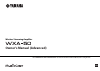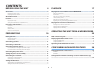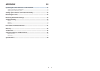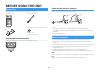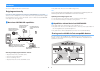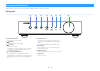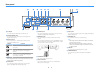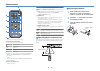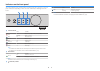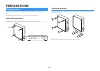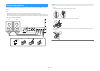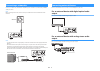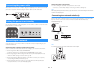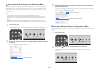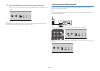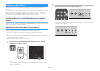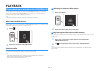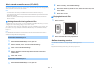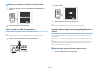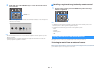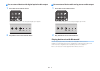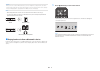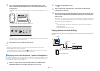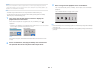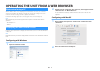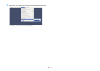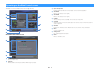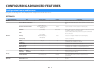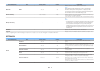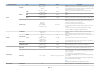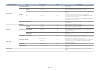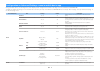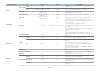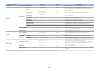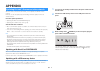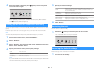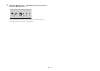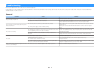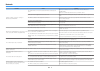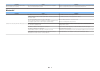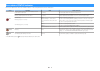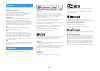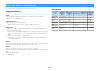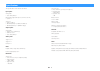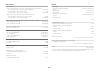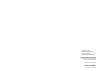- DL manuals
- Yamaha
- Amplifier
- WXA-50
- Owner's Manual
Yamaha WXA-50 Owner's Manual
Summary of WXA-50
Page 1
Wireless streaming amplifier owner's manual (advanced) read “important safety instructions” described in the owner's manual (basic) before using the unit. En.
Page 2: Contents
Contents before using the unit 4 accessories................................................................................................ 4 preparing the remote control....................................................................................................................................
Page 3
Appendix 35 updating the unit's firmware via the network..................................... 35 updating with musiccast controller....................................................................................................................... 35 updating with a usb memory device................
Page 4: Before Using The Unit
Before using the unit accessories confirm that all the following items are included in the package. £ remote control £ wireless antenna £ stand x 2 £ non-skid pad (6 pads, including 2 spares) £ power cable £ owner's manual (basic) preparing the remote control remove the insulation sheet of the remot...
Page 5
Features the unit is equipped with full of useful functions. Enjoying music easily using the free dedicated application “musiccast controller” on your mobile device such as a smartphone, you can easily select music to play back and configure the unit without the remote control. For details, search f...
Page 6
Part names and functions the part names and functions of the unit and the supplied remote control are as follows. Front panel a b c d e f g h 1 remote control sensor receives remote control signals. 2 z (power) key turns the unit's power to on/standby. 3 (input) key selects an input source. Holding ...
Page 7
Rear panel l j i k a b c d e f h g 1 ac in jack for connecting the supplied power cable (p.13). 2 trigger in/out jacks for connecting to an external device that supports the trigger function (p.12). 3 wireless switch turns on/off wireless communications (wireless lan connection and bluetooth). Posit...
Page 8
Remote control a c d e b 1 z (power) key turns the unit's power to on/standby. 2 input source selection keys selects the input source for playback. (bluetooth) bluetooth input net* network input usb* usb jack opt opt in jack aux aux in jack * in order to select content, the dedicated application “mu...
Page 9
Indicators on the front panel the selected input source and unit status are indicated by three indicators on the front panel. Indications depending on their color and condition (lit or flashing) are shown below. A b c 1 status indicator - unlit standby red lit network standby or bluetooth standby fl...
Page 10: Preparations
Preparations placing the unit place the unit horizontally or vertically according to the place in your room. Note allow ventilation space of at least 10 cm (4 in.) on the top, side and back of the unit. Horizontal placement when placing the unit horizontally, affix the non-skid pads on the feet. Non...
Page 11
Connecting speakers connect the speakers (l:left, r:right) to the unit with commercially available speaker cables. Note ▪ remove the unit’s power cable from the ac wall outlet before connecting the speakers. ▪ the speaker has polarity (+/-). Connect the speaker cables correctly between the positive ...
Page 12
Connecting a subwoofer connect a subwoofer (with built-in amplifier) to the unit with a commercially available audio pin cable. Note before connecting a subwoofer, remove the unit’s power cable from the ac wall outlet and turn off the subwoofer. Subwoofer note ▪ you can adjust the volume or high fre...
Page 13
Connecting the power cable after all the connections are complete, plug the supplied power cable into the ac in jack on the rear panel, and then plug the power cable to an ac wall outlet. To an ac wall outlet setting the power to on/standby use the z (power) key on the front panel or on the remote c...
Page 14
N sharing the wi-fi settings on an ios device (wac) you can easily setup a wireless connection by applying the connection settings with wac (wireless accessory configuration) on ios devices (iphone/ipad/ipod touch). Before proceeding, confirm that your ios device is connected to a wireless router (a...
Page 15
3 press the wps button on the wireless router (access point). When the connection process finishes, the net indicator changes to lit in green. Note the wps button on the wireless router (access point) must be pressed within 2 minutes after completing step 2. After 2 minutes have passed, the setup op...
Page 16
Setting the musiccast musiccast allows you to share music among all of your rooms with a variety of devices. You can operate the unit easily as well as enjoy music from your smartphone, pc, nas drive and music streaming service anywhere in your house with one easy-to-use application: “musiccast cont...
Page 17: Playback
Playback playing back music with musiccast controller you can play back music with the musiccast controller (p.16) on your mobile device. On the musiccast controller screen, select the room name that was specified for the unit, and then play back contents. Note to play back contents from the interne...
Page 18
Music stored on media servers (pcs/nas) the unit can play back music files stored on pcs and network attached storage (nas) devices that are connected to the network. Note ▪ to use this function, the unit and your pc/nas must be connected to the same router (p.13). ▪ to play back music files, the se...
Page 19
N selecting a streaming service by its station name 1 select a streaming service on the musiccast controller screen. 2 select the station to be tuned into. Music stored on a usb storage device the unit can play back music files saved on a usb storage device. Note connect a usb storage device directl...
Page 20
2 hold down any of the preset keys 1 to 6 on the remote control for 3 seconds. Preset 1– 6 when the registration is finished, the status indicator on the front panel flashes once in blue. Note ▪ if the status indicator flashes once in red, the selected song/station cannot be registered. Try with a d...
Page 21
N for an external device with digital optical audio output 1 press opt on the remote control. The status indicator on the front panel lights up in purple. 2 play back music on the external device. N for an external device with analog stereo audio output 1 press aux on the remote control. The status ...
Page 22
Notice when you use the controls of bluetooth devices (such as smartphones) to adjust volume, the volume may be unexpectedly loud. This could result in damage to the unit or speakers. If the volume suddenly increases during playback, stop playback on the bluetooth device immediately. Note ▪ when mak...
Page 23
2 turn on the bluetooth function on the bluetooth device, and select “wxa-50 xxxxxx bluetooth” in the bluetooth device list on the device. “xxxxxx” represents a unique sequence of numbers and letters for your unit. ------- the bluetooth indicator changes to lit in blue. Note if the unit has been reg...
Page 24
Notice when you use itunes/iphone controls to adjust volume, the volume may be unexpectedly loud. This could result in damage to the unit or speakers. If the volume suddenly increases during playback, stop playback on the itunes/iphone immediately. Note ▪ for details on supported iphone devices, see...
Page 25
Operating the unit from a web browser web control using a pc with the web control screen displayed in a web browser on a pc, you control the unit's music playback also display or modify the various unit settings such as the network connection settings as well as update the firmware. Perform the foll...
Page 26
3 select the room name (the unit) from the bookmarks menu list. Xxxxxx wxa-50 the web control screen for the unit appears. En 26.
Page 27
Operating on the web control screen the main screen of the web control screen appears first. E f g h a b c d settings1/settings2 screen i j k 1 input selects an input source. 2 enhancer enables/disables the compressed music enhancer (p.42) feature. 3 input info/operation displays information about t...
Page 28
Configuring advanced features configuration from a web browser using a pc, the following items can be displayed and configured on the web control screen. Settings1 settings (menu) item setting values default explanation rename - - sets the network name of the unit and sets the zone name. Network* cu...
Page 29
Settings (menu) item setting values default explanation mac filter mode off / on off enables/disables the mac address filter function. Note when enabling the mac address filter, be sure to check the mac addresses carefully before clicking “apply”. Configuring the filter incorrectly may result in the...
Page 30
Settings (menu) item setting values default explanation sound equalizer bypass / auto / manual auto adjusts the volumes for the low-frequency, middle-frequency, and high-frequency ranges of the audio. When this is “auto”, they stay synchronized with the main volume and perform hearing correction for...
Page 31
Settings (menu) item setting values default explanation user interface front panel operation off / on on enables/disables operation using the front panel (other than the power key). Remote sensor off / on on enables/disables operation using the remote control. When this is “off”, the unit can still ...
Page 32
Configuration on advanced settings screen in mobile device app using your mobile device, the following items can be displayed and configured on the advanced settings screen in the musiccast controller. To display the advanced settings screen, hold down the room name (the unit) on the musiccast contr...
Page 33
Settings (menu) item settings default explanation volume initial volume mode off / on off enables/disables setting of the initial volume when the unit is turned on. Level mute, -80 db to +0.0 db (0.5 db steps) -40.0 db sets the initial volume for when the unit is turned on. Max volume -20 db to +0.0...
Page 34
Settings (menu) item settings default explanation bluetooth audio send transmitter off / on off enables/disables transmission of bluetooth audio. Network* connection type wired / wireless wired sets the method of connecting to the network (p.36). Ssid - - sets the ssid (network name) for the access ...
Page 35: Appendix
Appendix updating the unit's firmware via the network when the unit is connected to the internet, you can update the firmware via the network. Firmware can also be updated by downloading a firmware update file from the yamaha website. Firmware update procedures • updating with musiccast controller (...
Page 36
4 when the update is finished, press z (power) on the front panel to turn the unit on again. When updating is finished, the status indicator (blue), net indicator and (bluetooth) indicator light up. Setting up the wireless connection manually you can set up the wireless connection manually with the ...
Page 37
2 hold down (input) and (connect) on the front panel for 5 seconds at the same time. When restoring is finished, the unit is turned on and all settings are returned to their factory default configurations. En 37.
Page 38
Troubleshooting refer to the table below if the unit does not function properly. If the problem you are experiencing is not listed below or if the instructions below do not help, turn off the unit, disconnect the power cable, and contact the nearest authorized yamaha dealer or service center. Genera...
Page 39
Network problem cause remedy cannot configure connection settings on musiccast controller. The mobile device is not connected to the wireless router at your home. Connect the mobile device to the wireless router and start musiccast controller. Disable the cellular data transmission of your mobile de...
Page 40
Problem cause remedy the unit cannot connect to the internet via a wireless router (access point). The unit and the wireless router (access point) are too far apart or there is an obstacle between them. Place the unit and the wireless router (access point) closer to each other or move them to a loca...
Page 41
Error table of status indicator refer to the table below when the status indicator on the front panel flashes in error indications. Color condition blink status of the unit red flashing, and the power turns off immediately after the power has been turned on 2 - 8 times as a safety precaution, the un...
Page 42
Glossary this is a glossary of the technical terms used in this manual. Compressed music enhancer the compressed music enhancer feature compensates for missing harmonics in compression music formats (such as mp3). As a result, this technology provides improved performance for the overall sound syste...
Page 43
Supported devices and file formats the following devices and file formats can be used by the unit. Supported devices dlna • pc installed with “windows media player 11” or “windows media player 12” • dlna (ver. 1.5) compatible nas bluetooth devices • bluetooth devices that support a2dp – yamaha does ...
Page 44
Specifications the specifications of the unit are as follows. Input jacks analog audio • stereo audio (rca) x 1 digital audio (supported frequencies: 32 khz to 192 khz) • optical x 1 other jacks • usb x 1 (usb2.0) • network (wired) x 1 (100base-tx/10base-t) • network (wireless) x 1 (ieee802.11b/g/n)...
Page 45
Audio section rated output power • [u.S.A., canada, australia, u.K., europe and asia models] (ac 120 v/ac 230 v) – (2-channel driven, 20 hz to 20 khz, 0.06% thd, 4/6/8 Ω ) 105/70/55 w – (2-channel driven, 1 khz, 0.9% thd, 8 Ω ) 65 w – (1-channel driven, 1 khz, 0.9% thd, 4/6/8 Ω ) 130/90/70 w • [braz...
Page 46
Yamaha global site http://www.Yamaha.Com/ yamaha downloads http://download.Yamaha.Com/ manual development department © 2016 yamaha corporation published 05/2016 nv-b0 wxa-50om/en.