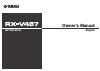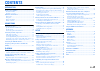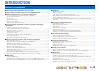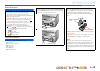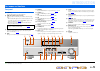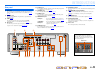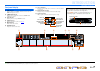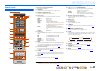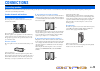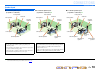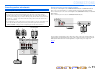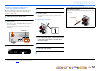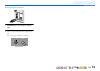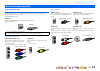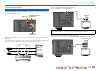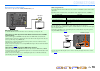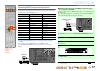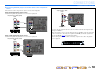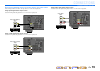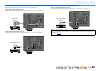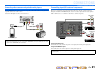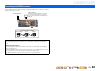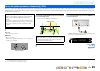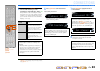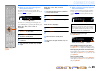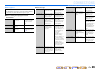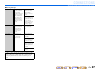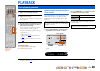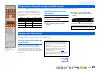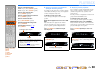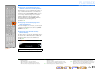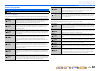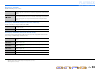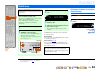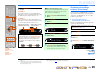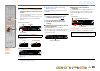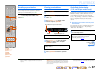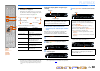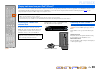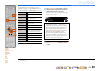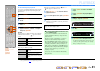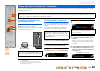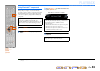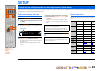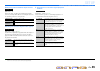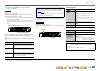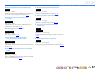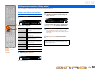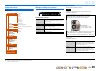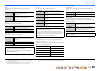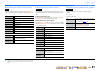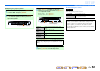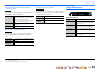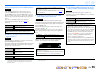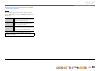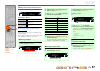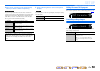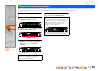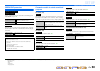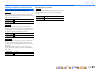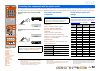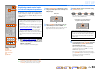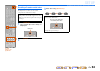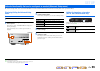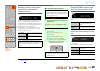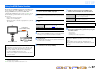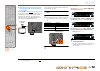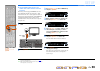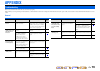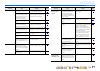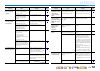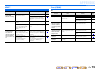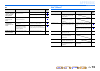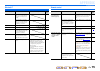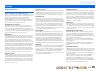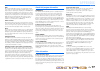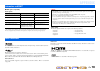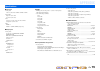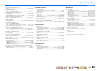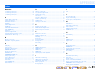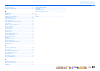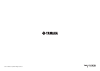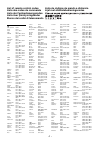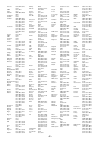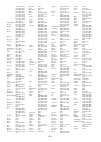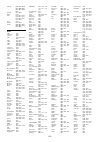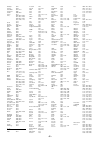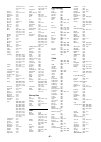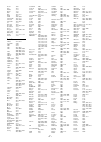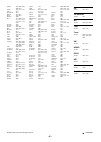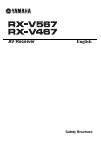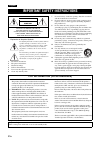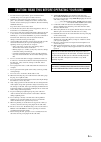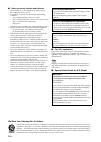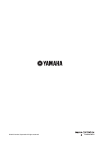- DL manuals
- Yamaha
- Subwoofer
- YHT-693
- Owner's Manual
Yamaha YHT-693 Owner's Manual
Summary of YHT-693
Page 1
Owner’s manual av receiver english.
Page 2: Contents
En 2 contents introduction features and capabilities ................................................... 3 about this manual............................................................. 4 supplied accessories......................................................... 4 part names and functions...........
Page 3: Introduction
En 3 introduction ■ built-in high-quality, high-power 5-channel amplifier ■ 1-button input/sound field program switching (scene function) ....................... 29 ■ speaker connections for 2- to 7.1-channel configurations – (u.S.A. And canada models only) speaker impedance configuration..............
Page 4: Introduction
En 4 introduction features and capabilities about this manual supplied accessories check that you received all of the following parts. • remote control • batteries (aaa, r03, um-4) x 2 • ypao microphone • am loop antenna • indoor fm antenna • video aux input cover • some features are not available i...
Page 5: Introduction
En 5 introduction front panel a a (power) switches this unit between on and standby mode. B hdmi through/ipod charge indicator lights up in any of the following cases while the unit is in standby mode. • when standby through function is enabled and audio/video from an external component connected wi...
Page 6: Introduction
En 6 introduction part names and functions rear panel a dock jack for connecting an optional yamaha ipod universal dock (such as yds-12) or bluetooth wireless audio receiver (yba-10) ( ☞p. 39 , ☞p. 42 ). B hdmi out jack for connecting an hdmi - compatible tv to output audio/video signals ( ☞p. 15 )....
Page 7: Introduction
En 7 introduction part names and functions front panel display a hdmi indicator lights up during normal hdmi communication when any of the hdmi 1-4 inputs are selected. B cinema dsp indicator lights up when a sound field effect that uses cinema dsp technology is selected. C tuner indicator lights up...
Page 8: Introduction
En 8 introduction part names and functions remote control a remote control signal transmitter transmits infrared signals. B transmit lights up when a signal is output from the remote control. C source a (source power) switches an external component on and off. D input selector select an input source...
Page 9: Connections
En 9 connections this unit uses acoustic field effects and sound decoders to bring you the impact of a real movie theater or concert hall. These effects will be brought to you with ideal speaker positioning and connections in your listening environment. Speaker channels and functions ■ front left an...
Page 10: Connections
En 10 connections connecting speakers speaker layout ■ 5.1-channel speaker layout (5 speakers + subwoofer) ■ 6.1-channel speaker layout (6 speakers + subwoofer) j1 ■ 7.1-channel speaker layout (7 speakers + subwoofer) j1 • connect at least two speakers (front left and right). • if you cannot connect...
Page 11: Connections
En 11 connections connecting speakers connecting speakers and subwoofer connect your speakers to their respective terminals on the rear panel. ■ connecting the surround back speakers connecting an external amplifier to the surround back l/r jacks of the pre out terminals allows you to create the max...
Page 12: Connections
En 12 connections connecting speakers ■ (u.S.A. And canada models only) changing speaker impedance this unit is configured for 8 Ω speakers as the factory setting. When connecting to 6 Ω speakers, carry out the following procedure to switch to 6 Ω. 1 switch this unit to the standby mode. 2 press a w...
Page 13: Connections
En 13 connections connecting speakers ■ connecting the subwoofer 1 connect the subwoofer input jack to the subwoofer jack on this unit with an audio pin cable. 2 set the subwoofer volume as follows. Volume: set to approximately half volume (or slightly less than half). Crossover frequency (if availa...
Page 14: Connections
En 14 connections cable plugs and jacks this unit is equipped with the following input/output jacks. Use jacks and cables appropriate for components that you are going to connect. ■ audio/video jacks hdmi jacks digital video and digital sound are transmitted through a single jack. Only use an hdmi c...
Page 15: Connections
En 15 connections connecting external components connecting a tv monitor this unit is equipped with the following three types of output jack for connection to a tv. Hdmi out, component video or video. Select the proper connection according to the input signal format supported by your tv. This unit w...
Page 16: Connections
En 16 connections connecting external components ■ connecting a video monitor connect the video pin cable to the video (monitor out) jack. ■ listening to tv audio to transmit sound from the tv to this unit, connect as followings according to the tv: when using a tv that supports the audio return cha...
Page 17: Connections
En 17 connections connecting external components connecting bd/dvd players and other devices this unit has the following input jacks. Connect them to the appropriate output jacks on the playback devices such as bd/dvd players. ■ connecting bd/dvd players and other devices with hdmi connect the devic...
Page 18: Connections
En 18 connections connecting external components ■ connecting bd/dvd players and other devices with component cables connect the device with a component video cable to one of the av1-2 input jacks. Using optical digital audio output sources select the av1 input that the playback device is connected ...
Page 19: Connections
En 19 connections connecting external components ■ connecting bd/dvd players and other devices with video cables connect the playback device with a video pin cable to one of the av3-6 input jacks. Using optical digital audio output sources select the av4 input that the playback device is connected t...
Page 20: Connections
En 20 connections connecting external components ■ connecting cd players and other audio devices using analog stereo output sources select the audio input (audio1-2) that the playback device is connected to for playback. Using optical digital output sources select the av input (av1 or av4) that the ...
Page 21: Connections
En 21 connections connecting external components connecting video cameras and portable audio players use the video aux jacks on the front panel to temporarily connect video cameras, video game units, or portable audio devices to the receiver. Select the v-aux input to use these connected devices. Tr...
Page 22: Connections
En 22 connections an indoor fm antenna and an am loop antenna are supplied with this receiver. Connect these antennas properly to their respective jacks. Connecting the fm/am antennas ■ improving fm reception we recommend using an outdoor antenna. For more information, consult the nearest authorized...
Page 23: Connections
En 23 connections this unit is equipped with a ypao (yamaha parametric room acoustic optimizer) that adjusts the status, size, and volume balance of the speakers in order to provide an optimal sound field. Using ypao allows you to automatically configure settings for which specialist knowledge is us...
Page 24: Connections
En 24 connections set up the speaker parameters automatically (ypao) 5 if necessary, press qoption repeatedly and select the measuring acoustic characteristics in the “eq type” setting. J1 during ypao, the results of measuring the acoustic characteristics are used to set the equalizer (parametric eq...
Page 25: Connections
En 25 connections set up the speaker parameters automatically (ypao) ■ when an error message appears during measurement check the content of the message from the “error message” ( ☞p. 26 ) to resolve the problem, and carry out the measurement process again. Check the error code that appears in the d...
Page 26: Connections
En 26 connections set up the speaker parameters automatically (ypao) ■ message list ■ when a warning message appears before measurement ■ error message note if the following messages appear, resolve the problems that have occurred and carry out the measurement process again. Connect mic! The ypao mi...
Page 27: Connections
En 27 connections set up the speaker parameters automatically (ypao) ■ warning message w-1:phase the speakers displayed are connected with the opposite polarity. Depending on the type of speakers you are using and the environment in which you have them installed, this message may occur even if the s...
Page 28: Playback
En 28 playback 1 turn on external components (tv, dvd player, etc.) connected to this unit. 2 turn on this unit and select the input source using dinput selector . The name of the selected input source is displayed for a few seconds. J1 3 play the external component that you have selected as the sou...
Page 29: Playback
En 29 playback this unit has a scene function that allows you switch this unit on and change input sources and sound field programs with one key. Four scenes are available for different uses, such as playing movies or music. The following input sources and sound field programs are provided as the in...
Page 30: Playback
En 30 playback enjoying sound field programs selects sound field program: movie category: press gmovie repeatedly music category: press gmusic repeatedly selects stereo reproduction: press gstereo repeatedly selects compressed music enhancer: press gstereo repeatedly selects surround decoder: press ...
Page 31: Playback
En 31 playback enjoying sound field programs ■ enjoying sound field programs without surround sound speakers this unit allows you to use virtual surround speakers to enjoy sound field surround effects, even without any surround speakers (virtual cinema dsp mode). You can even enjoy surround sound pr...
Page 32: Playback
En 32 playback enjoying sound field programs sound field programs ■ category: movie sound field programs optimized for viewing video sources such as movies, tv programs, and games. ■ category: music this sound field is suitable when listening to music sources such as cds. In the table indicates the ...
Page 33: Playback
En 33 playback enjoying sound field programs ■ category: stereo suitable for listening to stereo sources. ■ category: enhncr (compressed music enhancer) suitable for listening to compressed audio, such as mp3. ■ category: sur.Dec (surround decode mode) select this program to playback sources with se...
Page 34: Playback
En 34 playback the fm/am tuner of this unit provides the following two modes for tuning. Normal tuning you can tune in to a desired fm/am station by searching or specifying its frequency. Preset tuning ( ☞p. 35 ) you can preset the frequencies of fm/am stations by registering them to specific number...
Page 35: Playback
En 35 playback fm/am tuning 3 use etuning h / i to set a frequency to receive. Etuning h increases the frequency. Press and hold this key for longer than a second to search automatically for a station on a higher frequency than the current one. J1 etuning i decreases the frequency. Press and hold th...
Page 36: Playback
En 36 playback fm/am tuning 4 press jenter , then press epreset f / g or jcursor b / c to choose the present number from which to start the auto preset function. Auto preset will begin approximately 5 seconds after you select a preset number. If you do not select a preset number, auto preset will be...
Page 37: Playback
En 37 playback fm/am tuning recalling a preset station you can call preset stations registered by automatic station preset or manual station preset. J1 to select a registered station, press epreset f / g to select the preset number of the station. J2 clearing preset stations 1 press dtuner to switch...
Page 38: Playback
En 38 playback fm/am tuning 2 press finfo repeatedly until the desired information is displayed. Information on the display changes as you press the key. The kind of information is displayed for a while and then the information is displayed. J1 contents of information are as follows. Front panel dis...
Page 39: Playback
En 39 playback once you have connected a yamaha ipod universal dock (such as the yds-12, sold separately) to this unit, you can enjoy playback of your ipod/iphone using the remote control supplied with this unit. When playing back from an ipod/iphone, you can also use the compressed music enhancer s...
Page 40: Playback
En 40 playback playing back tunes from your ipod™/iphone™ use the following remote control keys to operate (playback, stop, skip, etc.) your ipod/iphone. You can check song information on the ipod/iphone screen. J1 1 press ddock to switch to the dock input. 2 press kdisplay on the remote control to ...
Page 41: Playback
En 41 playback playing back tunes from your ipod™/iphone™ ■ shuffle/repeat playback you can use special playback functions such as shuffle playback and repeat playback by first displaying the option menu. 1 press ddock to switch to the dock input. 2 press kdisplay to switch to menu browse mode. 3 pr...
Page 42: Playback
En 42 playback you can connect a yamaha bluetooth wireless audio receiver (such as the yba-10, sold separately) to this unit and enjoy wireless playback from bluetooth-compatible portable music players. J1 connecting a yamaha bluetooth wireless audio receiver use the dedicated cable to connect the d...
Page 43: Playback
En 43 playback playing back tunes from bluetooth™ components using bluetooth™ components when pairing is complete, carry out the following procedure to achieve a wireless connection between this unit and the bluetooth component. When the wireless connection is complete, you playback from bluetooth c...
Page 44: Setup
En 44 setup this receiver has a unique option menu specific for each type of input source, such as volume trim for compatible input sources, audio/video data display for signals from playback devices, and other frequently used menu items. Option menu display and setup 1 use the dinput selector on th...
Page 45: Setup
En 45 setup configuring the settings specific for each input source (option menu) ■ adjusting volume between input sources input source: all reduces any change in volume when switching between input sources by correcting volume differences in each input source. You can adjust this parameter for each...
Page 46: Setup
En 46 setup configuring the settings specific for each input source (option menu) ■ combining hdmi/av1-2 input source video and audio input source: hdmi1-4, av1-2 combines video from hdmi or av input sources with analog/ digital audio inputs in situations such as: – an playback device is connected w...
Page 47: Setup
En 47 setup configuring the settings specific for each input source (option menu) ■ changing fm mode (stereo/monaural) input source: tuner sets this unit to automatically match fm broadcast frequencies in stereo, or to convert the frequency to monaural ( ☞p. 35 ). ■ automatically presetting fm radio...
Page 48: Setup
En 48 setup you can configure various function settings of this unit using the setup menu. Setup menu display and settings 1 press isetup on the remote control. Setup menu categories 2 use the jcursor b / c to select the desired menu and press jenter . Ex: sound setup menu 3 use jcursor b / c to nav...
Page 49: Setup
En 49 setup setting various functions (setup menu) setup menu items setup menu manages settings for speakers speaker setup submenu ■ manual speaker setup adjusts the output characteristics of the speakers based on manually set parameters. Subwoofer confirms the subwoofer. Config level distance equal...
Page 50: Setup
En 50 setup setting various functions (setup menu) front selects the size (sound reproduction capacity) of the front speakers. J1 center selects the size of the center speakers. Sur. Lr selects the size of the surround speakers. Sur. B selects the size of the surround back speakers. Crossover sets t...
Page 51: Setup
En 51 setup setting various functions (setup menu) ■ controlling the volume of each speaker separately adjusts the volume of each speaker. Use jcursor b / c to select the desired speaker and adjust the volume with jcursor d / e . ■ manually setting speaker distance adjusts the timing at which the sp...
Page 52: Setup
En 52 setup setting various functions (setup menu) ■ generating test tones turns the test tone generator on or off. ■ adjusting the graphic equalizer 1 when “eq select” is displayed, use jcursor d / e to select “geq” and press jenter . 2 check that “channel” selects and use jcursor d / e to select t...
Page 53: Setup
En 53 setup setting various functions (setup menu) setting the audio output function of this unit sound setup submenu ■ synchronizing audio/video output adjusts the delay between audio and video output (lipsync function). Hdmi auto when connecting to a tv via hdmi, automatically adjusts output timin...
Page 54: Setup
En 54 setup setting various functions (setup menu) ■ auto-adjusting dolby digital and dts dynamic range selects the dynamic range adjustment method for audio bitstream (dolby digital and dts) signal playback. ■ setting the maximum volume sets a maximum volume level so that the audio is not played to...
Page 55: Setup
En 55 setup setting various functions (setup menu) ■ receiver operation via tv (hdmi control) set the hdmi control function to “on” to operate devices connected via hdmi. If the tv or other external components support hdmi control (ex. Panasonic viera link), you can use the remote controls of those ...
Page 56: Setup
En 56 setup setting various functions (setup menu) ■ changing the output destination of hdmi input audio signals choose whether to playback audio from an external component such as a bd/dvd player connected via hdmi through this unit or through a tv. Audio amp (default) outputs audio through this un...
Page 57: Setup
En 57 setup setting various functions (setup menu) making the receiver easier to use func. Setup submenu ■ changing input source names changes the input source names to be displayed on the front panel display. You can change an input source name by choosing from a list of templates, or make one of y...
Page 58: Setup
En 58 setup setting various functions (setup menu) ■ goes enter standby mode automatically when you leave it without operating if you do not operate this unit or use the remote control for an extended period of time, it will automatically go into standby mode (auto power down function). This functio...
Page 59: Setup
En 59 setup although the sound field programs would satisfy you as they are with the default parameters, you can arrange the effect by setting the sound field elements (parameters). To adjust the sound effects suitable for acoustical conditions of audio/video sources or rooms, perform the following ...
Page 60: Setup
En 60 setup setting sound field program parameters cinema dsp parameters selects a surround decoder to be used with a sound field program in the movie category. J1 change the effect level (level of the sound field effect to be added). You can adjust the level of the sound field effect while checking...
Page 61: Setup
En 61 setup setting sound field program parameters parameters usable in surround decoder dolby pliix music and dolby plii music only adjusts the soundscape of the front sound field. Sends front left/ right channels sounds to the surround speakers as well as the front speakers for a wraparound effect...
Page 62: Setup
En 62 setup you can operate an external component such as tv and dvd player with the remote control of this unit by setting the code for external component (remote control code). The remote control code can be set for each input source. Individual setting allows you to switch external components sea...
Page 63: Setup
En 63 setup controlling other components with the remote control registering remote control codes for external component operations the following section describes how to register remote control code using an example of the registration of the remote control codes of a yamaha bd player connected to ...
Page 64: Setup
En 64 setup controlling other components with the remote control resetting all remote control codes resetting all remote control codes for external components to the initial factory settings. 1 press ncode set on the remote control using a pointed object such as the tip of a ballpoint pen. 2 press i...
Page 65: Setup
En 65 setup the advanced setup menu can be used for unit initialization and other useful extended functions. The advanced setup menu can be operated as follows. Displaying/setting the advanced setup menu 1 switch this unit to the standby mode. 2 press a while pressing and holding straight on the fro...
Page 66: Setup
En 66 setup extended functionality that can be configured as needed (advanced setup menu) avoiding crossing remote control signals when using multiple yamaha receivers the remote control of the unit can only receive signals from a receiver which has an identical id (remote control id). When using mu...
Page 67: Setup
En 67 setup this unit supports the hdmi control function, which allows you to operate external components via hdmi. If you connect devices that support hdmi control (ex. Panasonic viera link- compatible tvs, dvd/blu-ray disc recorders, etc.) j1 , you can use the following operations with the remote ...
Page 68: Setup
En 68 setup using the hdmi control function ■ switching the input source on this unit automatically when listening to tv audio when the hdmi control ( ☞p. 67 ) is operating properly, the input source of this unit is automatically changed to match operations carried out on the tv. The default input j...
Page 69: Setup
En 69 setup using the hdmi control function ■ single hdmi cable input to tv audio with audio return channel function when using a tv that supports hdmi functions and audio return channel function, audio/video output from this unit to the tv or audio output from the tv to this unit can be transmitted...
Page 70: Appendix
En 70 appendix refer to the table below when this unit does not function properly. If the problem you are experiencing is not listed below, or if the instructions below do not help, turn off this unit, disconnect the power cable, and contact the nearest authorized yamaha dealer or service center. Ge...
Page 71: Appendix
En 71 appendix troubleshooting no sound. Incorrect input or output cable connections. Connect the cables properly. If the problem persists, the cables may be defective. 17 if a dvi-hdmi cable is used to connect the unit with an external component, then it is necessary to use an audio input jack for ...
Page 72: Appendix
En 72 appendix troubleshooting no sound is heard from the surround speakers. This unit is in straight decoding mode and a monaural source is being played back. Press straight to exit straight decoding mode. 30 sound may not be output from certain channels depending on input sources or sound field pr...
Page 73: Appendix
En 73 appendix troubleshooting hdmi™ tuner (fm/am) fm problem cause remedy see page the front panel display hdmi indicator is flashing. An error with the hdmi connection has occurred. Try re-inserting the hdmi cable. — confirm that hdmi video that is not supported by the unit is not being input (hdm...
Page 74: Appendix
En 74 appendix troubleshooting am ipod™/iphone™ problem cause remedy see page the desired station cannot be tuned into with the automatic tuning method. The signal is weak, or the antenna connections are loose. Adjust the am loop antenna orientation. 22 use the manual tuning method. 34 automatic sta...
Page 75: Appendix
En 75 appendix troubleshooting bluetooth™ remote control display cause remedy see page searching... The yamaha bluetooth wireless audio receiver and the bluetooth component are in the process of pairing. — the yamaha bluetooth wireless audio receiver and the bluetooth component are in the process of...
Page 76: Appendix
En 76 appendix audio information audio and video synchronization (lip sync) lip sync, an abbreviation for lip synchronization, is a technical term that involves both a problem, and the capability of maintaining audio and video signals synchronized during post-production and transmission. Whereas the...
Page 77: Appendix
En 77 appendix glossary dsd direct stream digital (dsd) technology stores audio signals on digital storage media, such as super audio cds. Using dsd, signals are stored as single bit values at a high-frequency sampling rate of 2.8224 mhz, while noise shaping and oversampling are used to reduce disto...
Page 78: Appendix
En 78 appendix ■ hdmi signal compatibility audio signals • if the input source component can decode the bitstream audio signals of audio commentaries, you can playback the audio sources with the audio commentaries mixed down by using the digital audio input (optical or coaxial) connections. • refer ...
Page 79: Appendix
En 79 appendix ■ input jacks • analog audio audio x 5 (av5, av6, audio1, audio2, v-aux) • digital audio optical x 2 (av1, av4) coaxial x 2 (av2, av3) • video composite x 5 (av3, av4, av5, av6, v-aux) component x 2 (av1, av2) • other hdmi x 4 dock x 1 (audio, video [composite]) ■ output jacks • analo...
Page 80: Appendix
En 80 appendix specifications • input sensitivity/input impedance av5, etc .....................................................................200 mv/47 k Ω • maximum input voltage av5, etc. (1 khz, 0.5% thd) .................................... 2.3 v or more • rated output voltage/output impedance...
Page 81: Appendix
En 81 appendix numerics 5.1-channel speaker layout........................................................... 10 6.1-channel speaker layout........................................................... 10 7.1-channel speaker layout........................................................... 10 a adaptiv...
Page 82: Appendix
En 82 appendix index repeat, option menu ................................................................... 47 returnchan, hdmi setup ........................................................... 55 s scene function........................................................................... 29 setup m...
Page 83
© 2010 yamaha corporation all rights reserved. Yc504a0/omen.
Page 84
- 1 - tv a.R. Systems 0320 acme 0342 acura 0323, 0343 adc 0337 admiral 0054, 0178, 0336, 0337, 0339, 0346, 0347 advent 0158 adventura 0057 adyson 0277, 0282, 0342 agashi 0277, 0282 agazi 0337 aiko 0277, 0282, 0320, 0323, 0342, 0343 aim 0320 aiwa 0078, 0379 akai 0050, 0055, 0109, 0159, 0181, 0277, 02...
Page 85
- 2 - genexxa 0320, 0340, 0347, 0350 gfm 0128, 0227 giant 0282 gibralter 0008, 0030, 0050, 0062 goldhand 0277 goldline 0320 goldstar 0007, 0008, 0012, 0026, 0031, 0050, 0053, 0161, 0277, 0282, 0320, 0323, 0342, 0343, 0346, 0349, 0350 goodmans 0246, 0272, 0282, 0320, 0323, 0337, 0343, 0344, 0349, 035...
Page 86
- 3 - 0239, 0256, 0257, 0259, 0261, 0263, 0267, 0280, 0281, 0287, 0296, 0299, 0301, 0303, 0305, 0313, 0319, 0320, 0324, 0333, 0339, 0342, 0349, 0350, 0353, 0357, 0360, 0380, 0383, 0452, 0459, 0460 philips magnavox 0011, 0032, 0033 phoenix 0161, 0277, 0320, 0339, 0349, 0350 phonola 0277, 0320, 0339, ...
Page 87
- 4 - yamaha 0008, 0026, 0050, 0053, 0080, 0081, 0082, 0083, 0086, 0087 yamishi 0282, 0320 yokan 0320 yoko 0161, 0277, 0282, 0320, 0323, 0337, 0340, 0342, 0343, 0349, 0350 yorx 0340 zanussi 0282, 0346 zenith 0008, 0028, 0029, 0030, 0031, 0054, 0061, 0062 vcr abs 1016 adventura 1069 adyson 1008 aiwa ...
Page 88
- 5 - sinudyne 1028 solavox 1030 sonic blue 1022, 1123 sonneclair 1008 sonoko 1009, 1025 sontec 1031 sony 1001, 1016, 1048, 1053, 1073, 1074, 1080, 1081, 1082, 1083, 1108, 1118, 1216 stack 1016 stack 9 1016 standard 1009, 1025 stern 1009 sts 1068 sunkai 1024 sunstar 1026 suntronic 1026 sunwood 1008,...
Page 89
- 6 - 2309, 2310, 2311, 2344, 2345, 2347, 2379 pointer 2362 polaroid 2125, 2215, 2235 portland 2362 powerpoint 2363 prima 2252 proceed 2130 proscan 2156 prosonic 2360, 2377 protron 2202 provision 2358 pye 2144 qwestar 2148 raite 2380 rca 2021, 2029, 2104, 2105, 2131, 2149, 2156, 2157, 2229 redstar 2...
Page 90
- 7 - tocom 3067 torx 3017 toshiba 3122 tristar 3127 tudi 3102 tusa 3072, 3123 tv86 3077 unika 3065, 3070 united cable 3018, 3119 universal 3065, 3070 universum 3097, 3099 v2 3127 videoway 3019 view star 3074, 3077, 3079 viewmaster 3127 vision 3127 visiopass 3097, 3100, 3101 vortex view 3127 wittenb...
Page 91
- 8 - quadral 4024, 4007, 4005, 4008, 4216 quelle 4015, 4215, 4219 quiero 4052 radioshack 4019 radiola 4055, 4053 radix 4014, 4037 rainbow 4004 rca 4093, 4066, 4112, 4113, 4118, 4119, 4116, 4122, 4197, 4207 realistic 4078 redpoint 4009 redstar 4024, 4008 rft 4005, 4055, 4053 roadstar 4217 roch 4031 ...
Page 92: Av Receiver
Av receiver english safety brochure.
Page 93
2 en • explanation of graphical symbols the lightning flash with arrowhead symbol, within an equilateral triangle, is intended to alert you to the presence of uninsulated “dangerous voltage” within the product’s enclosure that may be of sufficient magnitude to constitute a risk of electric shock to ...
Page 94
3 en 1 to assure the finest performance, please read this manual carefully. Keep it in a safe place for future reference. 2 install this sound system in a well ventilated, cool, dry, clean place - away from direct sunlight, heat sources, vibration, dust, moisture, and/or cold. For proper ventilation...
Page 95
4 en ■ notes on remote controls and batteries • do not spill water or other liquids on the remote control. • do not drop the remote control. • do not leave or store the remote control in the following conditions: – places of high humidity, such as near a bath – places of high temperatures, such as n...
Page 96
5 en limited guarantee for european economic area (eea) and switzerland thank you for having chosen a yamaha product. In the unlikely event that your yamaha product needs guarantee service, please contact the dealer from whom it was purchased. If you experience any difficulty, please contact yamaha ...
Page 97
© 2010 yamaha corporation all rights reserved. Yc506a0/sben.