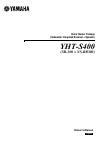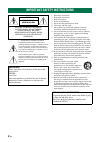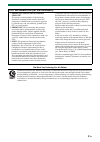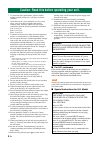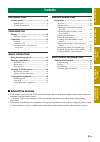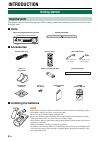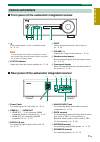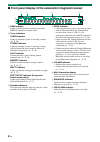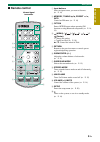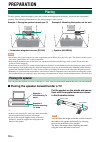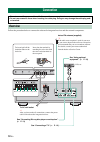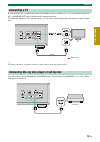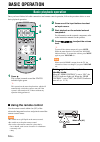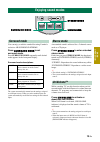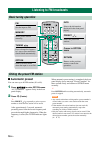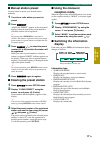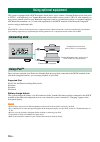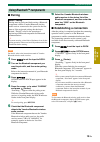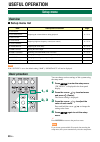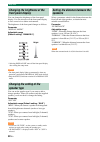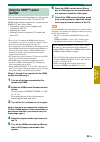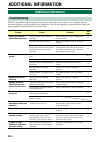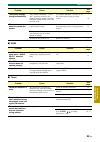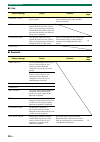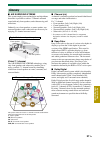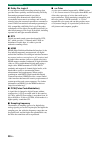- DL manuals
- Yamaha
- Home Theater System
- YHT-S300
- Owner's Manual
Yamaha YHT-S300 Owner's Manual
Summary of YHT-S300
Page 1
Home theater package (subwoofer integrated receiver + speaker) yht-s400 (sr-300 + ns-br300) owner’s manual english.
Page 2
2 en 1 read these instructions. 2 keep these instructions. 3 heed all warnings. 4 follow all instructions. 5 do not use this apparatus near water. 6 clean only with dry cloth. 7 do not block any ventilation openings. Install in accordance with the manufacturer’s instructions. 8 do not install near a...
Page 3
3 en yamaha and the electronic industries association’s consumer electronics group want you to get the most out of your equipment by playing it at a safe level. One that lets the sound come through loud and clear without annoying blaring or distortion – and, most importantly, without affecting your ...
Page 4
4 en 1 to assure the finest performance, please read this manual carefully. Keep it in a safe place for future reference. 2 install this unit in a well ventilated, cool, dry, clean place - away from direct sunlight, heat sources, vibration, dust, moisture, and/or cold. For proper ventilation, allow ...
Page 5: Contents
Introduction preparation basic oper ati o n useful operation additi on al info rm a t io n 5 en introduction getting started ....................................................6 supplied parts........................................................ 6 controls and functions ............................
Page 6: Introduction
6 en introduction this product consists of the following items. Before making connections, make sure you have received all of the following items. ■ units ■ accessories ■ installing the batteries getting started supplied parts subwoofer integrated receiver (sr-300) speaker (ns-br300) speaker cable (...
Page 7: Controls and Functions
7 en getting started introduction ■ front panel of the subwoofer integrated receiver 1 turns on the system, or sets it to standby mode. ( ☞ p. 14) a small amount of electricity is consumed to receive the infrared signal from the remote control even when the system is in standby mode. 2 status indica...
Page 8
Getting started 8 en ■ front panel display of the subwoofer integrated receiver 1 hdmi indicator lights up during normal communication when hdmi is selected as an input source. 2 tuner indicators tuned indicator lights up when the system is receiving a station. ( ☞ p. 16) stereo indicator lights up ...
Page 9: Remote Control
9 en getting started introduction ■ remote control 1 input buttons select an input source you want to listen to. ( ☞ p. 14) 2 memory, tuning / , preset / , info control an fm tuner. ( ☞ p. 16) 3 option enters option menu when operating fm function or using bluetooth component. ( ☞ p. 16, 19) 4 (menu...
Page 10: Preparation
10 en preparation to enjoy quality sound thoroughly, place this system in the appropriate positions, and install the components properly. The following illustrations are the setting images of this system. Example 1: placing the speaker beneath your tv example 2: mounting the speaker on the wall 1 su...
Page 11
11 en placing preparation ■ attaching the speaker to a wall installing the speaker using the keyholes you can attach the speaker to a wall using commercially available screws (#8, diameter: 7 to 9 mm (1/4” to 3/8”)). 1 attach the supplied mounting template on a wall and mark the holes of the mountin...
Page 12: Connection
12 en follow the procedure below to connect the subwoofer integrated receiver and the external components. Connection • do not connect the power cable until all connections are completed. • do not use excessive force when inserting the cable plug. Doing so may damage the cable plug and/ or terminal....
Page 13: Connecting A Tv
13 en connection preparation if a dvd player, etc., is connected to one of the hdmi in jacks, connect your tv or video monitor (projector, etc.) to the hdmi out jack of the subwoofer integrated receiver. To output the sound of a tv from this system, you can select optical digital input and connect t...
Page 14: Basic Operation
14 en basic operation once you have finished all cable connections and remote control operation, follow the procedure below to start basic playback operation. 1 press . This system is turned on and the status indicator lights green. Y this system has the auto-sleep function, which will automatically...
Page 15: Enjoying Sound Modes
Basic oper ati o n 15 en you can enjoy a realistic sound effect using yamaha’s exclusive air surround xtreme. Press surround mode to set surround mode. Press surround mode repeatedly until desired mode appears in the front panel display. Surround mode descriptions y the system automatically memorize...
Page 16: Automatic Preset
16 en ■ automatic preset you can store up to 40 fm stations (01 to 40). 1 press option to enter option menu. “auto preset” appears firstly in the front panel display. 2 press (center). Y press preset / repeatedly to select a preset number to which the first station will be stored. After approximatel...
Page 17: Manual Station Preset
17 en listening to fm broadcasts basic oper ati o n ■ manual station preset use this feature to preset your desired station manually. 1 tune into a radio station you want to preset. 2 press memory . “manual preset” appears in the front panel display, followed soon by the preset number to which the s...
Page 18: Using Optional Equipment
18 en this system is equipped with a dock terminal, which allows you to connect a yamaha ipod universal dock (such as yds-11, sold separately) or a yamaha bluetooth wireless audio receiver (such as yba-10, sold separately) to enjoy music contents stored in your bluetooth component (such as a portabl...
Page 19: Pairing
19 en using optional equipment basic oper ati o n ■ pairing for details, refer to the instruction manual of yamaha bluetooth wireless audio receiver. 1 press dock to set the input to dock. 2 turn on the bluetooth component you want to pair with, and then enter pairing mode. Refer to the instruction ...
Page 20: Useful Operation
20 en useful operation ■ setup menu list if the “sp type” is set to the default setting (“bar”), “sp distance” will not be displayed. You can change various settings of this system using the setup menu. 1 press setup to enter the setup menu. “sw level” is displayed in the front panel display. 2 pres...
Page 21: During Playback
21 en setup menu useful operation you can adjust the volume balance of the virtual speakers and subwoofer. Parameter “sw level”: adjusts the output level of the subwoofer channel. “center level”: adjusts the output level of the center speaker channel. “sur. Level”: adjusts the output level of the su...
Page 22: Front Panel Display
Setup menu 22 en you can change the brightness of the front panel display. You can also turn off the front panel display to view a movie in a darker environment. The brightness of the front panel changes as follows. Parameter “display mode” adjustable range (default setting: “dimmer 0”) * selecting ...
Page 23: Using The Hdmi™ Control
23 en setup menu useful operation you can operate the following functions of this system with the remote control of your tv when the tv (hdmi control function supported) is connected to the hdmi out jack of this system. • turning this system on or to standby mode (conjunction with tv) • adjusting th...
Page 24: Additional Information
24 en additional information if there is any problem with the system, check the following items. If you cannot solve a problem with the following remedies, or if the problem is not listed below, turn off and unplug the system, and then consult your nearest authorized yamaha dealer or service center....
Page 25
25 en additional information additi on al info rm a t io n ■ hdmi ■ tuner the system settings change automatically. When “hdmi control” is set to “on”, operations of the tv (for example, changing channels, etc.) may change the system settings, such as the surround mode. Set “hdmi control” to “off” o...
Page 26
Additional information 26 en ■ ipod ■ bluetooth status message cause solution see page unknown ipod the ipod being used is not supported by this system. Only ipod (click and wheel including ipod classic), ipod nano, ipod mini, and ipod touch are supported. — ipod connected your ipod is properly stat...
Page 27: Glossary
27 en additional information additi on al info rm a t io n ■ air surround xtreme this system employs new technologies and algorithms that make it possible to achieve 7-channel surround sound with only front speakers, and without using wall reflections. Ordinarily, two front speakers, a center speake...
Page 28
Additional information 28 en ■ dolby pro logic ii it is an improved matrix decoding technology that provides better spatiality and directionality on dolby surround programmed material; provides a convincing three-dimensional sound field on conventional stereo music recordings; and is ideally suited ...
Page 29: Specifications
29 en additional information additi on al info rm a t io n ■ sr-300 audio section • minimum rms output power front left and right (1 khz, 1% thd, 6 Ω ) ................................................................ 45 w+45 w center (1 khz, 1% thd, 6 Ω ) .......................... 45 w subwoofer (1...
Page 30
Additional information 30 en ■ hdmi signal compatibility audio signals y • refer to the supplied instruction manuals of the input source component, and set the component appropriately. • when cppm copy-protected dvd-audio is played back, video and audio signals may not be output depending on the typ...
Page 31
Yc173a0/omen1.