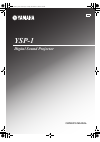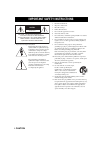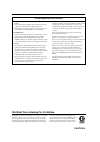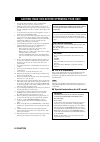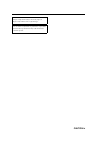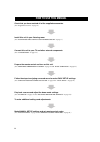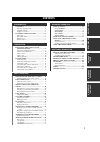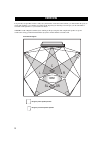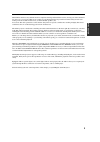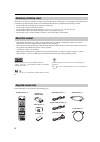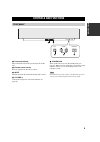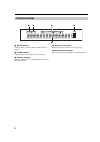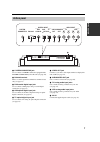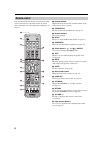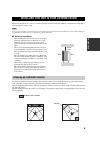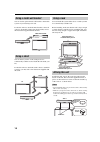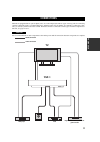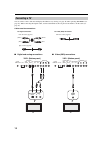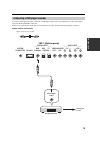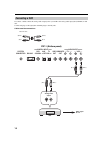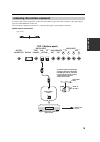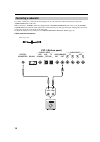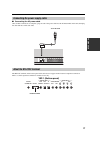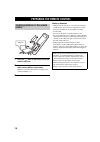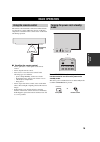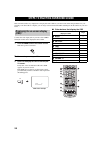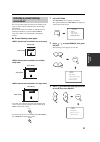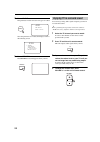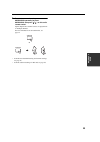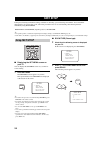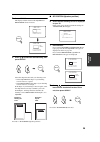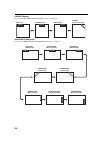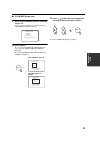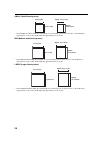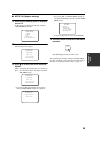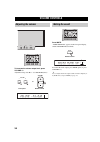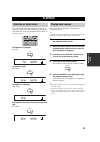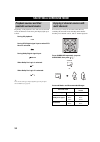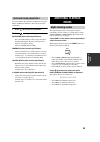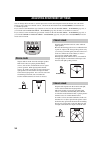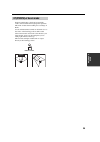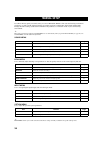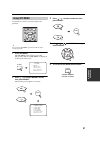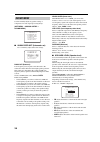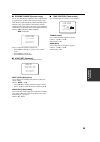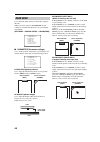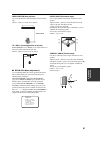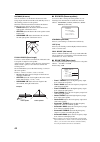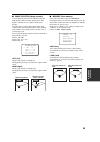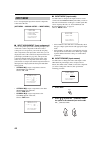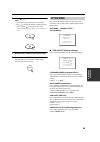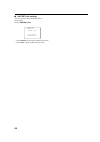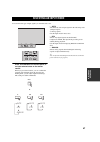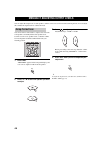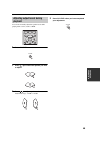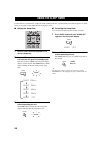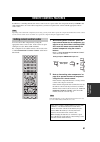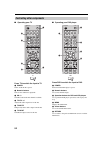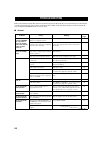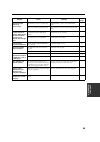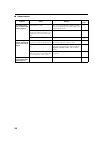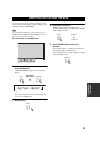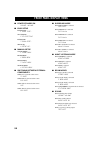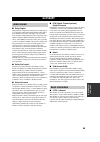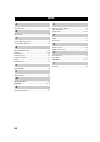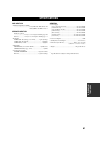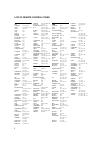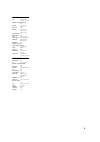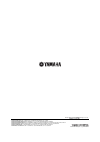- DL manuals
- Yamaha
- Speaker System
- YSP-1
- Owner's Manual
Yamaha YSP-1 Owner's Manual
Summary of YSP-1
Page 1
Ysp-1 digital sound projector owner's manual ubtk 01en_ysp-1_ub-cv1.Fm page 1 friday, november 12, 2004 6:36 pm.
Page 2
I caution * explanation of graphical symbols the lightning flash with arrowhead symbol, within an equilateral triangle, is intended to alert you to the presence of uninsulated “dangerous voltage” within the product’s enclosure that may be of sufficient magnitude to constitute a risk of electric shoc...
Page 3
Caution ii important safety instructions fcc information (for us customers) 1. Important notice : do not modify this unit! This product, when installed as indicated in the instructions contained in this manual, meets fcc requirements. Modifications not expressly approved by yamaha may void your auth...
Page 4
Iii caution 1 to assure the finest performance, please read this manual carefully. Keep it in a safe place for future reference. 2 install this sound system in a well ventilated, cool, dry, clean place with at least 5 cm of space above (or below) ysp-1 – away from direct sunlight, heat sources, vibr...
Page 5
Caution iv caution: read this before operating your unit. Caution danger of explosion if battery is incorrectly replaced. Replace only with the same or equivalent type. Caution use of controls or adjustments or performance of procedures other than those specified herein may result in hazardous radia...
Page 6: How to Use This Manual
V check that you have received all of the supplied accessories. (see “supplied accessories” on page 4.) install this unit in your listening room. (see “installing this unit in your listening room” on page 9.) connect this unit to your tv and other external components. (see “connections” on page 11.)...
Page 7: Contents
1 pre p ara t ion in tr oduc ti on ba s ic opera t ion a d v anced opera t ion add itional info rma t io n overview ........................................................... 2 selecting a listening room ......................................... 4 about this manual.....................................
Page 8: Overview
Overview 2 it is generally accepted that in order to fully enjoy the benefits of surround sound at home, you must endure the agony of wiring and installing a great number of speakers in the hope that your listening room will give you the same kind of surround sound experience as your local movie the...
Page 9
Overview 3 in tr oduc ti on this slimline unit does away with the need for complicated wiring and installation worries, leaving you with a unit that is not only easy to set up, but which is also capable of reproducing the kind of powerful surround sound you have been waiting for from its built-in su...
Page 10: Selecting A Listening Room
Overview 4 this unit creates surround sound by reflecting projected sound beams off the walls of your listening room. The surround sound effects produced by this unit may not be sufficient when the unit is installed in the following locations: • rooms with surfaces inadequate for reflecting sound be...
Page 11: Controls and Functions
Controls and functions 5 in tr oduc ti on 1 front panel display shows information about the operational status of this unit. 2 remote control sensor receives signals from the remote control. 3 input switches between the connected external audio sources. 4 volume –/+ controls the output level of all ...
Page 12: Front Panel Display
Controls and functions 6 1 night indicator lights up when you select a night listening mode (see page 33). 2 sleep indicator lights up while the sleep timer is on (see page 50). 3 decoder indicators when any of this unit’s decoders function, the respective indicator lights up. 4 volume level indicat...
Page 13: Bottom Panel
Controls and functions 7 in tr oduc ti on 1 system connector jack use to connect a yamaha subwoofer equipped with a system connector jack to this unit (see page 16). 2 rs-232c terminal this is a control expansion terminal for commercial use only (see page 17). 3 dvd coaxial digital input jack use to...
Page 14: Remote Control
Controls and functions 8 this section describes the function of each control on the remote control used to control this system. To operate other components, see “controlling other components” on page 52. 1 infrared window outputs infrared control signals. Aim this window at the component you want to...
Page 15
Installing this unit in your listening room 9 pre p ara t ion this section describes how to choose a suitable installation location for this unit, and how to install the unit using either a metal wall bracket, rack or stand. If objects such as furniture are obstructing the path of sound beams, the d...
Page 16: Using A Metal Wall Bracket
10 installing this unit in your listening room you can use the optional metal wall bracket to mount this system on your listening room wall. For details on how to attach the metal bracket to the wall or how to attach this system to the metal bracket, refer to the instructions supplied with the brack...
Page 17: Connections
Connections 11 pre p ara t ion this unit is equipped with two optical digital jacks, one coaxial digital jack and two types of analog jacks for connecting external components such as your tv, dvd player, vcr and game console. Further, by connecting a subwoofer to this unit, you can enjoy reinforced ...
Page 18: Connecting A Tv
12 connections you can connect a tv to this unit and display the osd for easy viewing (see page 20) when operating set menu (see page 24). When connecting the optical cable, use the cable holder at the rear panel of the ysp-1 to fix the cable (see page 15). Cables used for connections ■ digital and ...
Page 19
13 connections pre p ara t ion to connect a dvd player/recorder, connect the coaxial digital output jack on your dvd player to the coaxial digital input jack (dvd coaxial) on this unit. If there is no coaxial digital output jack on your dvd player/recorder, use them with optical digital connection. ...
Page 20: Connecting A Vcr
14 connections to connect a vcr, connect the analog audio output jack on your vcr to the analog audio input jack (vcr r/l) on this unit. Connect red plugs to the right jacks and white plugs to the left jacks. Cables used for connections connecting a vcr audio pin cable (white) (red) (white) (red) sy...
Page 21
15 connections pre p ara t ion to connect other external components, connect the optical digital output jack on the component to the optical digital input jack (aux optical) on this unit. You can connect a dvd player/recorder or a component that supports optical digital connections. Cables used for ...
Page 22: Connecting A Subwoofer
16 connections to connect a subwoofer, connect the monaural input jack on your subwoofer to the monaural audio output jack (subwoofer out) on this unit. When connecting a yamaha subwoofer equipped with a system connector jack, connect it to the system connector jack on this unit. If the subwoofer is...
Page 23: About The Rs-232C Terminal
17 connections pre p ara t ion ■ connecting the ac power cable once all other connections are complete, plug one end of the power cable into the ac in terminal on this unit, then plug the other end into an ac wall outlet. The rs-232c terminal on the bottom panel of this unit does not support normal ...
Page 24: Preparing The Remote Control
Preparing the remote control 18 1 press the mark on the battery cover and slide off the cover. 2 insert the two supplied batteries (aa, r06, um-3) into the battery compartment. Make sure you insert the batteries according to the polarity markings (+/–). 3 close the battery cover. Notes on batteries ...
Page 25: Basic Operation
Basic operation 19 ba s ic opera t ion the remote control transmits a directional infrared beam. Use the remote control within 6 m (20 feet) of this unit and point it toward the remote control sensor on the main unit during operation. ■ handling the remote control • do not spill water or other liqui...
Page 26: (Osd)
Steps to enjoying surround sound 20 this section describes very simply how to display this unit’s osd on your tv screen and set the parameters for your listening room. Once this is complete, you can enjoy real surround sound while watching tv in the comfort of your own home. Connect the video input ...
Page 27: Selecting A Preset Listening
21 steps to enjoying surround sound ba s ic opera t ion for real surround sound, select the preset listening room type (see below) that best matches your own listening environment. If none of the selections available are suitable for your listening environment, proceed to easy setup (page 24) to mak...
Page 28
22 steps to enjoying surround sound 4 press select once more. The parameters for the selected room type are loaded. Once the parameters are loaded, the display returns to the following screen. 5 press set menu. The set menu screen disappears from your tv. You can enjoy analog audio signals output by...
Page 29
23 steps to enjoying surround sound ba s ic opera t ion 5 to select a surround mode, press surround repeatedly (or press surround, then press / ) on this unit’s remote control. Signals input from 2-channel sources are played back on multiple channels. For more information on surround modes, see page...
Page 30: Easy Setup
Easy setup 24 if the preset listening environment settings available in “selecting a preset listening environment” do not match the characteristics of your listening room, follow the procedure below to set each listening environment parameter individually using easy setup. Room type > sp position (s...
Page 31
25 easy setup ba s ic opera t ion 4 press select once more. The display switches between the square and rectangle selection screens. 5 press / to select the desired setting, then press select. Select the shape that best suits your listening room. • select square if the shape of your listening room i...
Page 32
26 easy setup square (square) if you selected square in “room type (room type)” on page 24: rectangle (rectangle) if you selected rectangle in “room type (room type)” on page 24: left (left) center (center) right (right) corner (corner left or right) wide left (wide wall left) wide center (wide wall...
Page 33
27 easy setup ba s ic opera t ion ■ room size (room size) 9 check that the following screen is displayed on your tv. If this screen is not displayed, make the settings in “sp position (speaker position)”. 10 press select. If you selected square in room type (room type) (page 24), small, mid and larg...
Page 34
28 easy setup small (small listening room) • select small if both the width (w) and depth (d) of your listening room are 3.8 m (12.5ft), or the width (w) is approximately 3.4 m (11.2ft) and the depth (d) approximately 4.2 m (13.8ft). Mid (medium-sized listening room) • select mid if both the width (...
Page 35
29 easy setup ba s ic opera t ion ■ setup ok (register settings) 12 check that the following screen is displayed on your tv. If this screen is not displayed, make the settings in “room size (room size)”. 13 press select. The following screen appears. 14 press / to select yes or no, then press select...
Page 36: Volume Controls
Volume controls 30 to increase the volume output level, press volume +/–. Adjustment range: 0.0 db to –99.5 db, mute (mute) press mute. “audio mute on” appears in the front panel display, and the volume indicator blinks. To resume the audio output, press mute again (or press volume +/–). Y you can a...
Page 37: Playback
Playback 31 ba s ic opera t ion you can playback sound and/or images from the various components connected to this unit simply by pressing one of the input selector buttons (tv, dvd, vcr or aux) on the remote control. To playback a tv program press tv. To playback a dvd press dvd. To playback a vide...
Page 38: Selecting A Surround Mode
Selecting a surround mode 32 depending on the playback source and selected surround mode, the indicators in the front panel display light up as follows. During cd playback: during dts digital signal input or when dts neo:6 is selected: during dolby digital signal input: when dolby pro logic is selec...
Page 39: Surround Mode Parameters
Additional playback modes 33 ba s ic opera t ion you can configure the parameters for dolby pro logic ii music and dts neo:6 music to fine-tune the surround sound effect. 1 press / to select the parameter. 2 press / to configure the parameter. Panorama (when selecting plii music) gives front l/r cha...
Page 40: Adjusting Beam Mode Settings
Adjusting beam mode settings 34 you can change the beam mode to suit the input source for this unit using the beam mode buttons. You can switch between: stereo mode for 2-channel sources, 3 beam mode and 5 beam mode and st(stereo)+3 beam mode for 5.1-channel playback. If you selected a wall installa...
Page 41: St(Stereo)+3 Beam Mode
35 adjusting beam mode settings ba s ic opera t ion outputs sound beams to the front left and right, center, and surround left and right speaker positions. This mode is ideal when watching live recordings on dvd. Vocals and instrumental sounds can be heard close to the center of the listening positi...
Page 42: Manual Setup
Manual setup 36 to achieve the best quality surround sound, you can use manual setup to fine-tune the listening environment parameters, as well as make advanced settings for speaker positions, sound beams, digital input and the osd. Change the initial settings (indicated in bold under each parameter...
Page 43: Using Set Menu
37 manual setup a d v anced opera t ion use the remote control to access and adjust each parameter. Y you can change set menu parameters while the unit is reproducing sound. 1 press set menu. The set menu screen appears on your tv. The operation buttons for set menu are displayed at the bottom of th...
Page 44: Sound Menu
38 manual setup use the manually adjust any speaker setting or compensate for video signal processing delays. (set menu → manual setup → sound menu) ■ subwoofer set (subwoofer set) use to manually adjust subwoofer settings. Bass out (bass out) low-frequency (bass) signals can be directed to the subw...
Page 45
39 manual setup a d v anced opera t ion ■ dynamic range (dynamic range) use to select the amount of dynamic range compression to be applied to the speakers. This setting is effective only when the unit is decoding dolby digital and dts signals. Dynamic range is the difference between the smallest so...
Page 46: Beam Menu
40 manual setup use to manually adjust settings for the beams output by this unit. When you set the options in parameter, related settings are automatically adjusted to suit your listening environment. (set menu → manual setup → beam menu) ■ parameter (parameter settings) use to set the position of ...
Page 47
41 manual setup a d v anced opera t ion user position (user position) use to set the distance of the listening position from this unit. Choices: 2.0 m to 9.0 m (6.5 ft to 30.0 ft) to l wall (listening position to left wall) if sp position is set to wall, use to set the distance of the center of this...
Page 48
42 manual setup distance (distance) you can use this to set the distance beams travel after being output and reflected off the wall, until they arrive at the listening position for each speaker. The lines in the illustration below indicate the distance. Choices: 0.3 m to 24.0 m (1.0 ft to 80.0 ft) •...
Page 49
43 manual setup a d v anced opera t ion ■ image location (image location) you can adjust the direction from which front left and right speaker sound is heard by directing these audio signals so that they are also output from the center speaker. Use this feature to redirect audio signals if the sound...
Page 50: Input Menu
44 manual setup use to reassign digital input from external components connected to this unit. (set menu → manual setup → input menu) ■ input assignment (input assignment) you can assign the optical and coaxial digital input jacks of this unit to other components if this unit’s initial settings do n...
Page 51: Option Menu
45 manual setup a d v anced opera t ion 3 press / to select the character you want. • you can use up to 8 characters for each input. • press to change the character in the following order, or press to go in the reverse order: a to z, a space, 0 to 9, a space, a to z, a space, #, *, +, etc. 4 repeat ...
Page 52
46 manual setup ■ unit set (unit settings) you can use this to change the display unit of measurement. Choices: meters , feet • select meters to input speaker distances in meters. • select feet to input speaker distances in feet. ) meters feet []:select [select]:retern b)unit set.
Page 53: Selecting An Input Mode
Selecting an input mode 47 a d v anced opera t ion you can select the type of input signals you want this unit to use. Press and hold input on the front panel, or an input selector button on the remote control. When you press these buttons, you can confirm the currently selected input mode. By press...
Page 54: Using The Test Tone
Manually adjusting output levels 48 you can adjust the output level of each speaker to achieve a more true-to-life surround sound experience. You can adjust the sound beam output levels for each beam mode. You can use the test tone feature to output a test tone from each speaker to manually balance ...
Page 55: Playback
49 manually adjusting output levels a d v anced opera t ion you can also manually adjust the speaker levels while playing back a source, such as a dvd. 1 press ch level. 2 press / to select the speaker you want to adjust. 3 press / to adjust speaker volumes. Adjustment range: –10 db to +10 db 4 pres...
Page 56: Using The Sleep Timer
Using the sleep timer 50 use this feature to automatically set this unit in the standby mode after a specified time period. The sleep timer is useful when you are going to sleep while this unit is playing a source. ■ setting the sleep timer 1 select a source and start playback on the source componen...
Page 57: Remote Control Features
Remote control features 51 add itional info rma t io n in addition to controlling this unit, the remote control can also operate other a/v components made by yamaha and other manufacturers. To control other components, you must set up the remote control with the appropriate remote control codes. Dep...
Page 58: Controlling Other Components
52 remote control features ■ operating your tv press tv to switch the input to tv. 1 power turns on/off the tv’s power. 2 numeric buttons selects a tv channel for playback. 3 ch +/– switches between the tv channels available. 4 tv vol +/– adjusts the audio output level of the tv. 5 tv mute temporari...
Page 59
53 remote control features add itional info rma t io n ■ operating your vcr player press vcr to switch the input to vcr. 1 power turns on/off the vcr player’s power. 2 numeric buttons use to enter numeric digits. 3 ch +/– switches between the vcr channels available. 4 operation buttons for dvd and v...
Page 60: Troubleshooting
Troubleshooting 54 refer to the chart below when this unit does not function properly. If the problem you are experiencing is not listed below or if the instruction below does not help, set this unit to the standby mode, disconnect the power cord, and contact the nearest authorized yamaha dealer or ...
Page 61
55 troubleshooting add itional info rma t io n problem cause remedy refer to page surround sound effects are insubstantial. The listening room is not a regular shape. Install this unit in a square or rectangular shaped room. — there is no wall in the path of the beam. Place a flat object, such as a ...
Page 62
56 troubleshooting ■ remote control problem cause remedy refer to page the remote control does not work and/or function properly. Wrong distance or angle. The remote control will function within a maximum range of 6 m (20 ft) and no more than 30 degrees off- axis from the front panel. 19 direct sunl...
Page 63
Resetting the factory presets 57 add itional info rma t io n if you want to reset all of your unit’s parameters for any reason, do the following. This procedure completely resets all the parameters in set menu. After performing the following procedure you must reset the room type, sp position and ro...
Page 64: Front Panel Display Items
Front panel display items 58 ■ power standby/on volume -40.0db ■ easy setup room type 1 room type? Sp position 2 sp position? Room size 3 room size? Setup ok 4 setup ok? ■ manual setup sound menu 1 sound menu beam menu 2 beam menu input menu 3 input menu option menu 4 option menu ■ switching between...
Page 65: Glossary
Glossary 59 add itional info rma t io n ■ dolby digital dolby digital is a digital surround sound system that gives you completely independent multi-channel audio. With 3 front channels (left, center, and right), and 2 surround stereo channels, dolby digital provides 5 full-range audio channels. Wit...
Page 66: Index
Index 60 audio pin cable ............................................................. 12 beam modes ................................................................... 34 coaxial digital output jack ............................................. 13 coaxial digital input jack ...........................
Page 67: Specifications
Specifications 61 add itional info rma t io n amp section • maximum output power (eiaj) ................................................2 w (1 khz, 10% thd, 10 Ω ) × 40 20 w (100 hz, 10% thd, 4 Ω ) × 2 speaker section small dia. Speakers ............................... 4 cm (1.5”)-cone magnetic shie...
Page 68
I list of remote control codes tv admiral 292, 293, 216 aiwa 294, 276, 283, 284 akai 295, 296 alba 296 aoc 297 bell & howell 292 bestar 298 blaupunkt 229, 222 blue sky 298 brandt 223 broc sonic 297 bush 296 clatronic 298 craig 224 croslex 225 curtis mathis 297, 226 daewoo 297, 298, 224, 227, 228 day...
Page 69
Ii cable abc 739, 752, 753, 755, 758, 759, 762 general instrument 722 hamin 723, 724, 725, 726, 727 hitachi 722 jerold 722, 728, 729, 732, 733, 734, 735, 736, 737 magnavox 738 motorola 748 oak 739, 742, 743 panasonic 744, 745, 746, 747 phillips 763, 764, 765, 766, 767, 768 pioneer 748 radio shack749...
Page 70
Yamaha electronics corporation, usa 6660 orangethorpe ave., buena park, calif. 90620, u.S.A. Yamaha canada music ltd. 135 milner ave., scarborough, ontario m1s 3r1, canada yamaha electronik europa g.M.B.H. Siemensstr. 22-34, 25462 rellingen bei hamburg, germany yamaha electronique france s.A. Rue am...