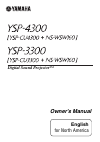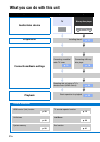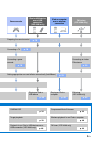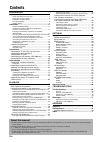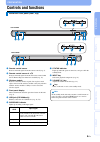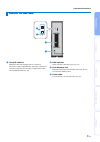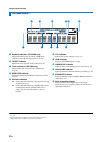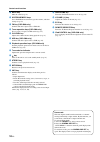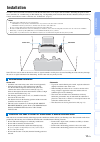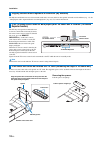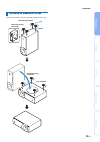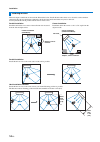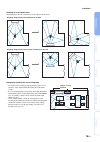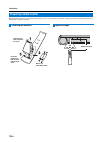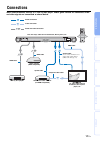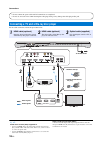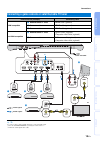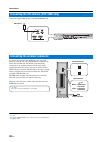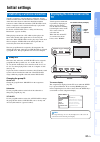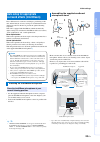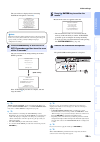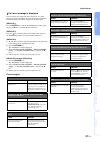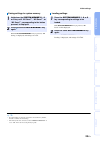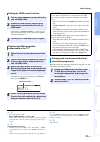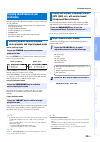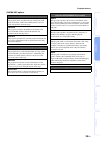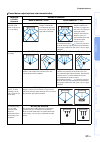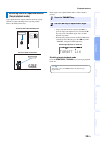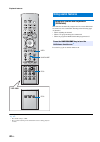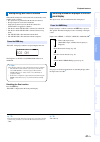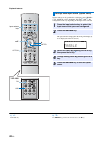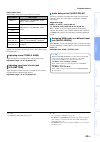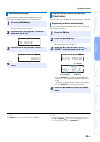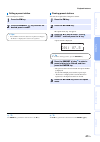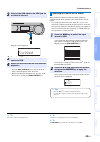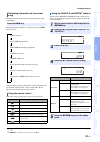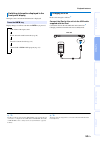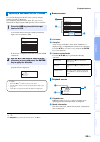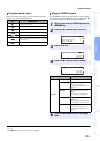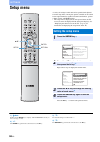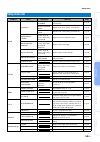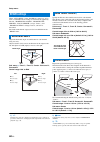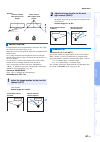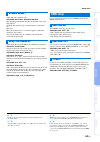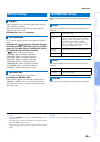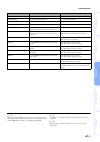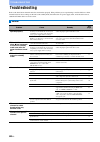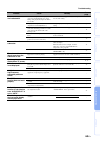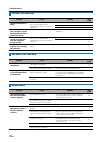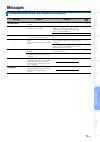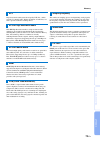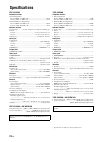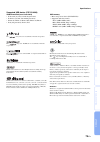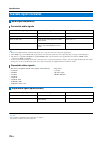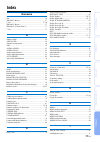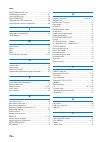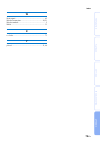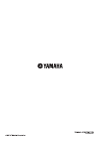- DL manuals
- Yamaha
- Speaker System
- YSP-3300
- Owner's Manual
Yamaha YSP-3300 Owner's Manual
Summary of YSP-3300
Page 1
Digital sound projector™ owner’s manual english for north america.
Page 2: Audio/video Device
2 en what you can do with this unit make sure you read precaution in “safety and accessory information” (separate booklet) carefully before using this unit. Audio/video device tv blu-ray disc player preparation installing the unit connections/basic settings connecting a satellite/ cable tv tuner con...
Page 3
3 en game console ipod or usb device over a usb connection (ysp-4300 only) ipod or computer over a wireless connection fm tuning (ysp-4300 only) preparing the remote control connecting a tv connecting a game console connecting an indoor fm antenna setting appropriate surround effects automatically (...
Page 4: Contents
4 en contents preparation controls and functions...............................................5 center unit front panel (front, top)........................................... 5 center unit rear panel (back) .................................................. 6 subwoofer rear panel (back)..............
Page 5: Controls and Functions
5 en pr epara tion pl ayback set tings tro uble sho oti ng a ppen dix preparation controls and functions 1 remote control sensor receives infrared signals from the remote control ( ☞p. 9). 2 remote control sensor of a tv receives infrared signals from the tv remote control when the tv remote repeate...
Page 6
Controls and functions 6 en 1 fm antenna jack (ysp-4300 only) connect an fm antenna ( ☞p. 20). 2 intellibeam mic jack connect the supplied intellibeam microphone ( ☞p. 24). 3 input analog l/r jacks for connecting analog cable to the external components ( ☞p. 19). 4 aux input digital jack for connect...
Page 7
Controls and functions 7 en pr epara tion pl ayback set tings tro uble sho oti ng a ppen dix 1 group id switches when the center unit and subwoofer are connected wirelessly, sound is output from the subwoofer (yaired). For a wireless connection, use the same group id as the center unit and yit-w12tx...
Page 8
Controls and functions 8 en 1 playback indicators (ysp-4300 only) lights while music stored on an ipod or usb device connected to the usb jack is playing ( ☞p. 48, 54). 2 target indicator lights when target playback mode enabled ( ☞p. 39). 3 tuner indicators (ysp-4300 only) lights up when this unit ...
Page 9
Controls and functions 9 en pr epara tion pl ayback set tings tro uble sho oti ng a ppen dix 1 beam key switches the sound beam output method ( ☞p. 37). 2 enhancer key turns compressed music enhancer to on or off ( ☞p. 33). 3 input selector keys select the playback component ( ☞p. 32). 4 cinema dsp ...
Page 10
Controls and functions 10 en a mute key mute the sound ( ☞p. 32). B system memory keys saves intellibeam measurements, speaker volume, and other settings ( ☞p. 28). C fm key (ysp-4300 only) switches this unit’s input source to fm radio. D tuner operation keys (ysp-4300 only) press to select or regis...
Page 11: Installation
11 en pr epara tion pl ayback set tings tro uble sho oti ng a ppen dix installation to achieve desired surround sound effects, install this unit where there are no objects such as furniture obstructing the path of sound waves, referred to as “sound beam(s)” in this manual ( ☞p. 14). Depending on the...
Page 12
Installation 12 en the my surround function creates rich surround sound effects in rooms with less than optimal surround sound conditions ( ☞p. 11). See “changing the audio output method for surround playback” ( ☞p. 36, 37) for more information. The tv may not respond to commands from its remote con...
Page 13
Installation 13 en pr epara tion pl ayback set tings tro uble sho oti ng a ppen dix the subwoofer can be laid on its side when positioned on a rack. Positioning the subwoofer on its side removing the legs and sheets turn clockwise turn counterclockwise attaching the legs and sheets leg sheet.
Page 14
Installation 14 en this unit outputs sound beam as shown in the illustrations below. Install this unit where there are no obstacles such as furniture obstructing the path of sound beams. Otherwise, the desired surround sound effects may not be achieved. You may install this unit in parallel with the...
Page 15
Installation 15 en pr epara tion pl ayback set tings tro uble sho oti ng a ppen dix installing in a non-square room install this unit so that the sound beams can be reflected off the walls. Example for installing the unit in living room irregularly shaped rooms with solid walls on all sides irregula...
Page 16: Preparing Remote Control
Installation 16 en before installing batteries or using the remote control, be sure to read battery and remote control precautions in “safety and accessory information” (separate booklet). Preparing remote control installing the batteries battery × 2 (aaa, r03, um-4) pull up on the latch to release ...
Page 17: Connections
17 en pr epara tion pl ayback set tings tro uble sho oti ng a ppen dix connections when external devices such as a tv, blu-ray disc player, and/or game console are connected, audio and video signals are transmitted as shown below. Audio connection video connection audio and video connection this uni...
Page 18
Connections 18 en for the cable connection, follow the procedure below. Connecting a tv and a blu-ray disc player 1 hdmi cable (optional) input the digital audio/video signals of the blu-ray disc player to this unit. 2 hdmi cable (optional) the digital video of the blu-ray disc player is reflected o...
Page 19
Connections 19 en pr epara tion pl ayback set tings tro uble sho oti ng a ppen dix connecting a game console or satellite/cable tv tuner external device (example) connecting cable hdmi compatible 1 satellite/cable tv tuner hdmi cable (optional) 2 game console hdmi cable (optional) 3 game console hdm...
Page 20
Connections 20 en connect the supplied fm antenna via the fm antenna jack. To connect the subwoofer (ns-wsw160) to the center unit wirelessly (yaired), the same group id must be assigned to the center unit and subwoofer. The default group id for both components is a1, enabling wireless connection by...
Page 21: Initial Settings
21 en pr epara tion pl ayback set tings tro uble sho oti ng a ppen dix initial settings yamaha’s proprietary yaired technology enables the wireless connection of the center unit and subwoofer. Wireless connection of the subwoofer allows for subwoofer installation without concern for cables. When the...
Page 22: Display
Initial settings 22 en setup s/t enter selecting the language for menu display 1 turn the unit and tv on. 2 switch the tv’s input to display video input from this unit ( ☞p. 21). 3 press and hold the setup key until the “osd language” menu appears on your tv. 1) 4 press the s/t key to select the des...
Page 23: Auto Setup For Appropriate
Initial settings 23 en pr epara tion pl ayback set tings tro uble sho oti ng a ppen dix due to differences in room sizes and shapes, positioning of this unit, and the lifestyle of users, settings for each channel must be adjusted in order for this unit to provide the optimal listening experience. Th...
Page 24
Initial settings 24 en enter return system memory using auto setup (intellibeam) 1 turn the unit and your tv on. 2 switch tv input to display video input from this unit ( ☞p. 21). 3 connect the intellibeam microphone to the intellibeam mic jack on the rear of the unit. • it is normal for loud test t...
Page 25
Initial settings 25 en pr epara tion pl ayback set tings tro uble sho oti ng a ppen dix the screen below is displayed after connecting intellibeam microphone to the unit. 1) 4 press the enter key to start the auto setup procedure and then leave the room within 10 seconds. 2) the screen automatically...
Page 26
Initial settings 26 en s/t setup return enter x auto setup via setup menu 1 place the intellibeam microphone at your normal listening position, and press the setup key. See “installing the intellibeam microphone” ( ☞p. 23) for instructions on positioning the intellibeam microphone. 2 press the s/t k...
Page 27
Initial settings 27 en pr epara tion pl ayback set tings tro uble sho oti ng a ppen dix if an error message is displayed on the tv screen, see “error messages” below to determine the cause and resolve the problem. Follow the instructions below to begin measurement again. [error e-1] press the enter ...
Page 28
Initial settings 28 en three sets of settings can be saved to this unit's memory, enabling quick loading of settings optimized for specific listeners or environmental changes as needed. Refer to the examples below to save intellibeam measurement results and settings such as surround setting to syste...
Page 29
Initial settings 29 en pr epara tion pl ayback set tings tro uble sho oti ng a ppen dix saving settings to system memory 1 hold down the system memory 1, 2, or 3 key until “m1 save?”, “m2 save?”, or “m3 save?”, corresponding to the button pressed, is displayed. 2 press the same system memory key aga...
Page 30: Control (Hdmi Control)
Initial settings 30 en this unit can be operated using a tv's remote control if the tv supports the hdmi control function and is connected to this unit via hdmi cable (e.G. Regza link; some tvs excluded). The following 6 functions are supported. 1) first, try the operations described above with your...
Page 31
Initial settings 31 en pr epara tion pl ayback set tings tro uble sho oti ng a ppen dix when the connected components and jacks are changed, reset this unit with the following procedure. Setting the hdmi control function 1 turn on all components connected to this unit via hdmi cable. 2 enable the hd...
Page 32: Playback Features
32 en playback playback features ysp-3300 /// subwoofer (+/-) mute hdmi1 univolume volume (+/-) stereo surround ch level ch level enhancer input selector keys basic operation for playback 1 press the key to turn on this unit. 2 turn on components (tv, blu-ray disc player, game console, etc.) connect...
Page 33: Enjoying Sound Based On Your
33 en playback features pr epara tion pl ayback set tings tro uble sho oti ng a ppen dix this unit supports the following capabilities to enjoy sound based on your preference. • switching between surround playback, stereo playback, and target playback modes • compressed music enhancer • volume adjus...
Page 34
Playback features 34 en playback surround sounds using yamaha’s exclusive cinema dsp. 1) cinema dsp surround cinema dsp this unit is equipped with a yamaha cinema dsp (digital sound field processing) chip containing several sound field programs used to enhance your playback experience. Most of the c...
Page 35
35 en playback features pr epara tion pl ayback set tings tro uble sho oti ng a ppen dix cinema dsp options movie (use the movie key to select) sci-fi this program clearly reproduces dialogs and special sound effects of the latest science fiction films and lets you feel a broad and expansive cinemat...
Page 36
Playback features 36 en specify the sound beam output method for surround sound playback. With 5.1-channel (or 2-channel) input sound beams are output from 5.1 channels. Choose from 5beam (5 beam), st+3beam (stereo + 3 beam), 3beam (3 beam), and my sur. (my surround). With 7.1-channel (or 6.1-channe...
Page 37
37 en playback features pr epara tion pl ayback set tings tro uble sho oti ng a ppen dix sound beam output options and characteristics objective/ possible scenario number of channels beam modes for “5.1ch” beam modes for “7.1ch” for enjoying surround sound effects on the movie, etc. To the fullest 5...
Page 38
Playback features 38 en when this unit plays back 2-channel or 5.1-channel sources in the surround mode, surround decoder enables them playback for 7.1-channel. 1) you can enjoy a variety of surround sound effects by switching the decoder. 2) to enable a surround decoder, press the surround key to s...
Page 39
39 en playback features pr epara tion pl ayback set tings tro uble sho oti ng a ppen dix target playback mode outputs sound beams from a single channel for optimal listening from a specific position. Refer to the illustrations below. Beam angle can be adjusted while audio or video content is playing...
Page 40: Using Useful Features
Playback features 40 en this function automatically compensates for extreme differences in volume for more comfortable listening in the following types of situations. • when switching the channel • when a tv program changed to commercial • when one program is finished and another program started pre...
Page 41
41 en playback features pr epara tion pl ayback set tings tro uble sho oti ng a ppen dix when the eco function is enabled, this unit automatically enters standby mode as follows. • no operations are performed with this unit for 3 hours 2) • no input signal is received for 30 minutes • playback of co...
Page 42
Playback features 42 en option settings can be specified for each input source (hdmi1– 4, tv, optical, aux, analog, yit, fm 1) , usb 1) ). The configurable items vary depending on the input source selected. Ysp-4300 option usb fm s/t enter x input selector keys settings each input source (option men...
Page 43
Playback features 43 en pr epara tion pl ayback set tings tro uble sho oti ng a ppen dix option menu items the following menu items are provided for each input. The option menu items are listed below. These settings are applied to the currently selected input source. The default settings are marked ...
Page 44: Fm Tuning (Ysp-4300 Only)
Playback features 44 en the fm tuner of this unit provides the following two modes for tuning. Frequency tuning mode you can tune into a desired fm station by searching its frequency. Preset tuning mode up to 40 stations can be registered and assigned a preset number. Select a preset number to tune ...
Page 45
Playback features 45 en pr epara tion pl ayback set tings tro uble sho oti ng a ppen dix if reception is poor, making listening difficult, it may be improved by switching from stereo to monaural sound. You can register up to 40 fm stations automatically or manually. The tuner automatically detects f...
Page 46
Playback features 46 en you can manually register fm stations. Preset / return memory fm option / enter registering stations manually 1 tune into the desired fm station ( ☞p. 44). 2 press the memory key. The preset number to which the selected station will be registered is displayed. Proceed to step...
Page 47
Playback features 47 en pr epara tion pl ayback set tings tro uble sho oti ng a ppen dix you can call preset stations. You can clear registration of the preset stations. Calling a preset station 1 press the fm key. 2 press the preset / key to select the desired preset number. Y tips • preset numbers...
Page 48: Computer Over A Wireless
Playback features 48 en a wireless connection between this unit and the transmitter (yit-w12tx) can be established to play music stored on an ipod or computer through this unit. For details of yit-w12tx, refer to “safety and accessory information” (separated booklet). Connect an ipod or other usb de...
Page 49
Playback features 49 en pr epara tion pl ayback set tings tro uble sho oti ng a ppen dix when an ipod is connected to this unit via the usb cable supplied with the ipod, operation can be controlled via the tv screen. • see “displaying the menu screen on the tv” ( ☞p. 21) for instructions on displayi...
Page 50
Playback features 50 en 1 list name 2 content list press the s/t key to select content. Press the x key to display a list of songs. Select a song and press the enter key to begin playback. 3 content number/totals press the s/t/w/x key to perform the following operations. 1 playback icon shuffle and ...
Page 51
Playback features 51 en pr epara tion pl ayback set tings tro uble sho oti ng a ppen dix information on the current song can be displayed in the front panel display. Information displayed changes as follows each time the info key is pressed. When no music is playing, information is displayed in the ...
Page 52
Playback features 52 en playback can be controlled directly from the ipod. This unit’s remote control can be used to operate the ipod. Return info ipod control /// enter using the ipod to control operation 1 press the ipod control key. The tv screen will go blank, and operations can be controlled di...
Page 53
Playback features 53 en pr epara tion pl ayback set tings tro uble sho oti ng a ppen dix the input source and surround information is displayed. Display changes as follows each time the info key is pressed. Ipods can be charged as follows. 1) connect the ipod to this unit via the usb cable supplied ...
Page 54
Playback features 54 en audio files (wav, mp3, wma, mpeg-4 aac) stored on the device can be played by connecting the device to this unit. This unit supports usb mass-storage class devices formatted using the fat16 or fat32 file system (except usb hard disks). See documentation supplied with the usb ...
Page 55
Playback features 55 en pr epara tion pl ayback set tings tro uble sho oti ng a ppen dix use controls displayed on the tv screen to select and play content stored on a usb device. See “displaying the menu screen on the tv” ( ☞p. 21) for instructions on displaying the usb operation screen on the tv. ...
Page 56
Playback features 56 en information on the current song can be displayed in the front panel display. 1) information displayed changes as follows each time the info key is pressed. When no music is playing, information is displayed in the browse screen in the following order: current content name, be...
Page 57
Playback features 57 en pr epara tion pl ayback set tings tro uble sho oti ng a ppen dix this unit’s remote control can be used to control playback and navigate songs stored on the usb device. Use the repeat feature in the option menu to specify whether or not music stored on the usb device repeats ...
Page 58: Setup Menu
58 en settings setup menu a variety of settings for this unit can be specified and adjusted from the setup menu. Among the options available are the sound beam output method for optimal surround sound effects, speaker volume control, and hdmi settings. • the setup menu is displayed on, and operated ...
Page 59: Setup Menu List
Setup menu 59 en pr epara tion pl ayback set tings tro uble sho oti ng a ppen dix setup menu list category menu sub menu features page beam intellibeam beam+sound optimize optimizes the beam and sound settings automatically. ☞p. 26 beam optimize only optimizes the beam settings automatically. ☞p. 26...
Page 60: Beam Settings
Setup menu 60 en when “auto setup” in the “intellibeam” menu ( ☞p. 24) is used, recommended beam settings are automatically applied by this unit. “horizontal angle”, “beam travel length”, “focal length” (except “center”), and “image location” settings, however, can later be fine-tuned. Surround soun...
Page 61
Setup menu 61 en pr epara tion pl ayback set tings tro uble sho oti ng a ppen dix if sound from the left and right channels is unnatural, first adjust the volume of each channel ( ☞p. 33, 62). If this does not resolve the problem, adjust left- and right-channel image location. Use to adjust the dire...
Page 62: Sound Settings
Setup menu 62 en adjust the volume of each channel to balance output levels. Use test sounds output from each channel to adjust volume for optimal balance. 1) sub menu: front l, front r, center, surround l, surround r, subwoofer adjustable range: -20 to +20 adjust this unit’s volume and dynamic rang...
Page 63: Hdmi Setup
Setup menu 63 en pr epara tion pl ayback set tings tro uble sho oti ng a ppen dix adjust this unit’s dynamic range. Selectable items: max*, standard, min/auto max: outputs sound without adjusting the dynamic range of the input signals. 4) standard: the dynamic range recommended for regular home use....
Page 64: Yaired Settings
Setup menu 64 en configure the wireless function utilizing yamaha’s proprietary yaired technology. When this function is set to “on”, this unit turns on when content stored on an ipod connected to the unit via yit-w12tx begins playing. See “playing back ipod music” in “safety and accessory informati...
Page 65: Display Settings
Setup menu 65 en pr epara tion pl ayback set tings tro uble sho oti ng a ppen dix adjust the brightness of the front panel display. The smaller the value, the dimmer the display. When the eco function is enabled, the specified brightness is applied for only a few seconds. Selectable item: -4 to -1, ...
Page 66: Advanced Setup
66 en advanced setup the advanced setup enables more precise configuring of this unit’s function. For example, maximum volume can be specified and the input key on the top panel can be disabled. No adjustment is necessary for normal operation. Return enter /// 1 press the key to turn this unit to th...
Page 67
Advanced setup 67 en pr epara tion pl ayback set tings tro uble sho oti ng a ppen dix menu description selectable item/adjustable range turn on volume sets the volume level at power-on. Off* (not set), 1 to 70 max volume sets the maximum volume level. 1 to 99, max* (maximum) input lock enables/disab...
Page 68: Troubleshooting
68 en troubleshooting troubleshooting refer to the chart below when this unit does not function properly. If the problem you are experiencing is not listed below or if the instruction below does not help, set this unit to the standby mode, disconnect the ac power supply cable, and contact the neares...
Page 69
Troubleshooting 69 en pr epara tion pl ayback set tings t roubl esho oting a ppen dix surround sound effects are insubstantial. When connecting this unit with playback component and tv digitally, the output setting of the playback component and tv is not valid. Refer to the manual supplied with your...
Page 70
Troubleshooting 70 en fm tuner (ysp-4300 only) problem cause remedy see page fm stereo reception is noisy. The characteristics of fm stereo broadcasts may cause this problem when the transmitter is too far away or the antenna input is poor. Check the antenna connections. 20 try using a high-quality ...
Page 71: Messages
71 en pr epara tion pl ayback set tings t roubl esho oting a ppen dix messages ipod (when connected via usb jack)/usb device (ysp-4300 only) message features remedy see page unknown ipod the ipod being used is not supported by this unit. Connect supported ipod to this unit. 75 comm.Err the usb devic...
Page 72: Glossary
72 en appendix glossary a channel is an audio type that has been divided based on the range and other characteristics. Ex. 7.1 channel • for front speakers, left (1ch), right (1ch) • for center speaker (1ch) • for surround speakers, left (1ch), right (1ch) • for surround back speakers, left (1ch), r...
Page 73
Glossary 73 en pr epara tion pl ayback set tings t roubl esho oting a ppen dix digital surround sound system developed by dts, inc., which provides 5.1 channel audio. With an abundance of audio data, it is able to provide authentic-sounding effects. Dts-hd high resolution audio is a high resolution ...
Page 74: Specifications
74 en specifications ysp-cu4300 amplifier section • rated output power woofer (100 hz, 1% thd, 4 Ω).................................................... 124 w tweeter (1 khz, 1% thd, 4 Ω).................................................... 37.4 w • maximum effective output power woofer (100 hz, 10% t...
Page 75
Specifications 75 en pr epara tion pl ayback set tings t roubl esho oting a ppen dix the “ ” and “yaired” are trademarks of yamaha corporation. The “ ” logo and “intellibeam” are trademarks of yamaha corporation. The “ ” logo and “cinema dsp” are registered trademarks of yamaha corporation. “univolu...
Page 76: Available Signal Information
Specifications 76 en y • refer to the supplied instruction manuals of the input source component, and set the component appropriately. • when cppm copy-protected dvd-audio is played back, video and audio signals may not be output depending on the type of the dvd player. • this unit is not compatible...
Page 77: Index
77 en pr epara tion pl ayback set tings t roubl esho oting a ppen dix index numerics 2ch.................................................................................. 38 3beam (3 beam).......................................................... 37 5.1ch................................................
Page 78
Index 78 en intellibeam mic jack .............................................. 6 intellibeam microphone ................................................ 23 ipod control key ..................................................... 52 ipod interlock .........................................................
Page 79
Index 79 en pr epara tion pl ayback set tings t roubl esho oting a ppen dix w weak signal ................................................................... 45 wireless connection................................................. 20, 21 wireless module ..................................................
Page 80
Ye830b0/en1.