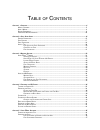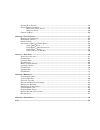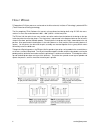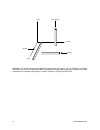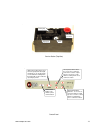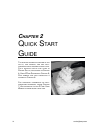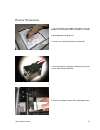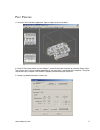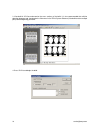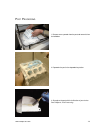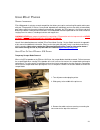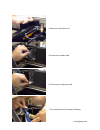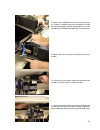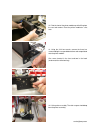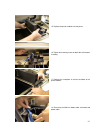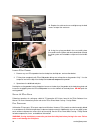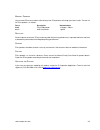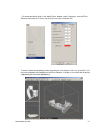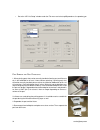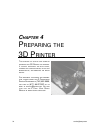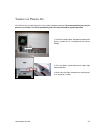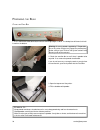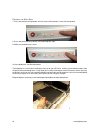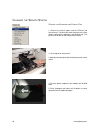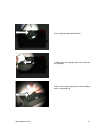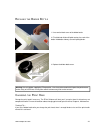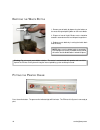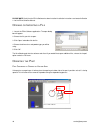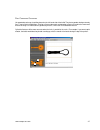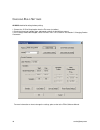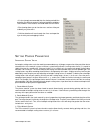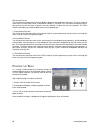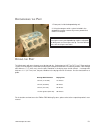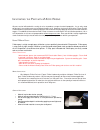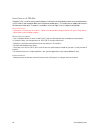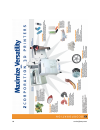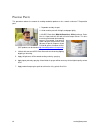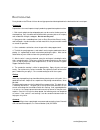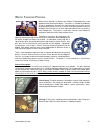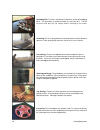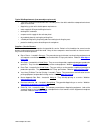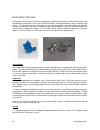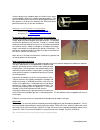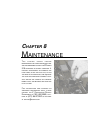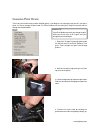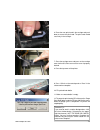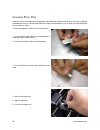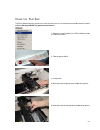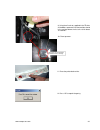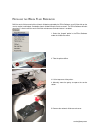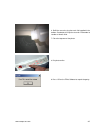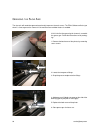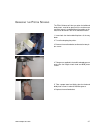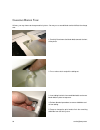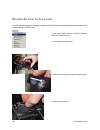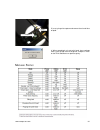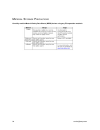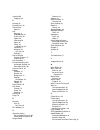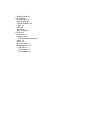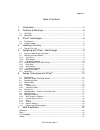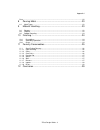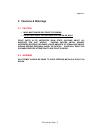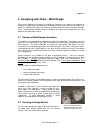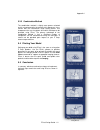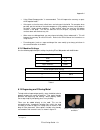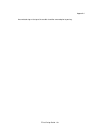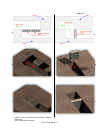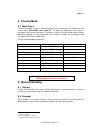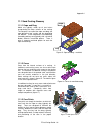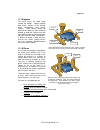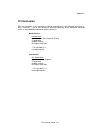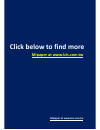- DL manuals
- Z Corporation
- 3D Printers
- ZPrinter 310
- User Manual
Z Corporation ZPrinter 310 User Manual
Summary of ZPrinter 310
Page 1
Zp rinter tm 310 u ser m anual p art n umber 09508 r ev c, s eptember 2003.
Page 2
T able of c ontents c hapter 1 - o verview ..................................................................................................................................... 4 m anual o verview ..........................................................................................................
Page 3
C hecking b uild s ettings ................................................................................................................... 48 s etting p owder p arameters ............................................................................................................ 49 a nisotropic ...
Page 4: Hapter
4 service@zcorp.Com t his chapter will give you an overview of the principles behind the zp rinter 310 s ystem , familiarize you w ith the termi - nology we will use to describe the s ys - tem , and introduce you to some of the features of this manual . F o r additional information , please contact ...
Page 5
5 www.Zcorp-users.Com m anual o verview this zprinter tm 310 user manual will speed you along the path towards quickly and inexpensively building parts. We recommend that you use this manual together with service training for best results. The manual contains the following sections: 1. Introduction....
Page 6
6 service@zcorp.Com h ow it w orks z corporation 3d printer processes are based on the massachusetts institute of technology’s patented 3dp tm (three-dimensional printing) technology. The our proprietary zprint software first converts a three-dimensional design built using 3d cad into cross- section...
Page 7
7 www.Zcorp-users.Com the zprinter 310 employs several techniques to quickly build great parts. First, binder solution is applied in a higher concentration around the edges of the part, creating a strong “shell” around the exterior of the part. Within parts, the printer builds an infrastructure by p...
Page 8
8 service@zcorp.Com z-axis x-axis y-axis strong less strong accuracy. The accuracy of the system depends on the materials you choose. You can employ the anisotropic scaling feature in the zprint software to adjust for expected shrinkage and bring your parts into true scale. More information on aniso...
Page 9
9 www.Zcorp-users.Com s ystem c omponents zd4i depowdering station zprinter 310 system.
Page 10
10 service@zcorp.Com zp rinter 310 s ubcomponents zprinter 310 system top cover gantry feed piston build piston control panel service station waste bottle overflow bin binder bottle (on the top cover).
Page 11
11 www.Zcorp-users.Com power switch (on side) fan power entry voltage switch mouse connector (not used) ethernet connection bottom view of electronics box keyboard connector serial connector video connector back panel view.
Page 12
12 service@zcorp.Com gantry (top view) squeegee scraper oil filler holes carriage assembly carriage latch carriage plunger fast axis rails front snowplow cable cover rear snowplow.
Page 13
13 www.Zcorp-users.Com control panel service station (top view) squeegees parking cap wash fluid reservoir wick online/offline. Enables and disables printer communication. Spread. This button allows you to move the gantry from left to right and allows you to spread powder over the build box. Holding...
Page 14: Hapter
14 service@zcorp.Com t his chapter provides an overview of the set - up , part removal , and part post - processing steps required to print a part . F or a detailed step - by - step guide to p rinter s et - up , please refer to c hapter 4; u sing zp rint s oftware in c hapter 5; p art removal and po...
Page 15
15 www.Zcorp-users.Com p rinter p reparation 1. Fill the feed box with powder. Remember to use any powder in the overflow bin. Add fresh powder as needed. 2. Spread powder over build area. 3. Vacuum any remaining powder on the top deck. 4. Clean and wipe the squeegees and parking cap on the service ...
Page 16
16 service@zcorp.Com 6. Check binder level and fill if necessary. Fill the binder fluid to the neck of the tank. 8. Put printer online. 7. Check the waste bottle. Remove and dispose of liq- uid in accordance with local disposal regulations..
Page 17
17 www.Zcorp-users.Com p art p rinting 1. Launch the zprint software application. Open or import the file for the build. 2. Check 3d print setup. Make sure the software is communicating with the printer by selecting ‘select printer’. Then choose either serial or network depending on how the printer ...
Page 18
18 service@zcorp.Com 3. View build in 2d view and examine the cross-sections of the build. It is also recommended that collision detection be processed, found under the view menu in the zprint system software (if the build contains multiple parts) before beginning your build. 4. Press 3d print and b...
Page 19
19 www.Zcorp-users.Com p ost p rocessing 1. Remove excess powder from the part and remove it from the build box. 2. Depowder the part in the depowdering station. 3. Strengthen the part with the infiltration of your choice. See chapter 6, post-processing..
Page 20
20 service@zcorp.Com u seful t ips p art s etup and p ost -p rocessing p art s etup , o rientation , and p rint s ettings • do not tightly pack parts into the build. Keep in mind that you will need to depowder and remove them from the build box. Allow a little room around the part so you can vacuum ...
Page 21
21 www.Zcorp-users.Com • if you choose to use the removable build plate keep in mind that you want to orient the parts so that the part does not collapse when powder flows out from the sides of the part after the removable build plate is lifted from the build bed. O ven d ry the p art • although the...
Page 22: Hapter
22 service@zcorp.Com t his chapter covers detailed instructions on how to use zc ast tm 500 and zp ® 250 powder systems . I t describes hardware and software changes needed to build parts successfully with these material systems . I f you are not using zc ast or zp 250 p o w d e r , please proceed t...
Page 23
23 www.Zcorp-users.Com u sing zc ast p owder g eneral i nformation zcast 500 powder is a plaster-ceramic composition that allows you to print sand casting-like molds and/or cores with your z corporation 3d printer. Once printed, depowdered, and baked, you have the ability to immediately pour molten ...
Page 24
24 service@zcorp.Com 4. Remove the cable enclosure. 5. Disconnect the ribbon cable. 6. Disconnect the head power card. 7. Twist and disconnect fluid supply fluid tubing..
Page 25
25 www.Zcorp-users.Com 8. Remove the snowplow from the front of the printer mod- ule. Slide the snowplow away from the edge of the build box until it disengages from the retaining tab. Press on the top edge of the snowplow until it pops off the spreader roller. 9. Repeat step 8 for the snowplow in t...
Page 26
26 service@zcorp.Com 12. Pivot the front of the printer module up while lifting from the rear and remove. Place the printer module on a flat area. 13. Using the 3/32 hex wrench, remove the three hex screws holding the scraper blade retainer and scraper blade onto the printer module. One screw locate...
Page 27
27 www.Zcorp-users.Com 15. Replace the printer module onto the printer. 16. Tighten the mounting screws on both sides of the motor assembly. 17. Replace the snowplows in the front and back of the printer module. 18. Reconnect the fluid line, ribbon cable, and head card power cable..
Page 28
28 service@zcorp.Com 19. Replace the cable enclosure and tighten up the both screws on top of the enclosure. 20. Using the syringe provided in the user toolkit, place the needle into the septum and slowly draw binder through the fluid system until no bubbles are present in the binder tube. L oading ...
Page 29
29 www.Zcorp-users.Com m aterial o rdering you can order zcast consumables either directly from z corporation or through your local reseller. The item list for zcast powder is as follows: part # description denominations 06091 zcast 500 powder 15 kg pail ~ 500 in 3 06312 zb56 clear binder 1 gallon r...
Page 30
30 service@zcorp.Com u sing zp 250 p owder zp250 powder is formulated for z corporation 3d printers utilizing the hewlett packard print head technology - the zprinter 310, z ® 406, and z810 3d printers. Specifically formulated to have an open matrix to absorb infiltration resins, zp250 powder is an ...
Page 31
31 www.Zcorp-users.Com • to change the default values in the “make fixture” window, select “preferences” from the zprint edit menu and select the “fixtures” tab. Enter the new values, and click ‘ok’. • to create a fixture that completely cradles the entire part, raise the part in the z-axis at least...
Page 32
32 service@zcorp.Com • go to the “3d print setup” window under the file menu and select zp250 powder as the powder type. P art r emoval and p ost p rocessing 1. When printing parts that can be manually handled, allow the part and fixture to dry in the build bed for at least 2 hours before removing. ...
Page 33
33 www.Zcorp-users.Com 4. Apply a silicone mold release (such as ims paintable neutral oil mold release – www.Imscompany.Com or hapco grease-it fdg - www.Hapcoweb.Com) liberally onto the top surface of the fixture where the part will make contact with the fixture. This is done to prevent the infiltr...
Page 34: Hapter
34 service@zcorp.Com t his chapter is a step - by - step guide on preparing the 3d p rinter for printing . I t covers preparing the build area , cleaning the service station , filling the binder bottle , and removing the waste bottle . F or additional assistance and informa - tion , please contact t...
Page 35
35 www.Zcorp-users.Com if the printer is off, you will need to turn it on in order to prepare the printer. We recommend that you leave the printer on at all times. The printer periodically exercises the print head for optimal operation. T urning the p rinter o n 1. Check the voltage switch, located ...
Page 36
36 service@zcorp.Com 1. Press and hold the feed down button until the online light begins to blink. The feed piston will lower itself until it reaches the bottom. Technical tip… • keep powder containers closed when not in use to keep powder dry and free of contaminants. • scoop powder carefully to m...
Page 37
37 www.Zcorp-users.Com r emoving a ir from p owder and p acking the f eed b ox 5. Insert the powder scoop repeatedly a few inches into the loose powder to compact it. Continue for about a minute until it feels firm. Repeat steps 5 for every two scoops of powder. 6. When the feed box is filled to the...
Page 38
38 service@zcorp.Com p reparing the b uild a rea 7. Press and hold the feed up button until the surface of the powder is even with the top deck. 8. Press and hold the build up button until the build piston stops. 9. Make sure the build area is clean. If using a build plate, see directions below: the...
Page 39
39 www.Zcorp-users.Com 10. Press and hold the spread button for four spreads, on the fifth spread, the automatic ‘fill bed’ routine will take over. This will do 13 more spreads with coordinated piston movements to prepare the build area. Press ‘online’ to cancel this operation or press ‘cancel’ from...
Page 40
40 service@zcorp.Com c leaning the s ervice s tation c leaning the s queegees and p arking c aps squeegees 1. Choose the ‘unpark’ option under the zprinter 310 service menu. The gantry will move away from the service station exposing the squeegees and parking cap. (the printer must be online with th...
Page 41
41 www.Zcorp-users.Com squeegees parking cap parking cap 6. Rinse parking cap with distilled water. 7. With a clean and dry paper towel, wipe residue off the squeegees. 8. With a clean and dry paper towel, remove standing water in the parking cap..
Page 42
42 service@zcorp.Com 9. Locate the squeegee scraper located in the back of the printer assembly. 11. Close the top cover. 12. Press ‘ok’ on the zprint software to repark the gantry. 10. Using a damp paper towel, wipe off the top and bottom surfaces of the squeegee scraper. Wipe here.
Page 43
43 www.Zcorp-users.Com r efilling the b inder b ottle refill until binder fluid reaches the neck of bottle. Warning: use only binder supplied by z corporation. Use of any other material will impact the performance and/or safety of the zprinter 310 system and will void warranty and service contracts....
Page 44
44 service@zcorp.Com e mptying the w aste b ottle warning: do not recycle waste binder solution. The waste is contaminated with powder and use of this liquid in the zprinter 310 system will clog the internal plumbing system and the print head. 1. Remove waste bottle by depressing the button on the w...
Page 45: Hapter
45 www.Zcorp-users.Com t his chapter will explain how to set up the build , check the 3d p rint s ettings , and print . F or more information about the features in the z print s oftware , please refer to the zp rint s oftware m anual . F or information and guidance on soft - ware features , please c...
Page 46
46 service@zcorp.Com please note: verify that the zprint software has been installed. Installation instructions are located in section 1.2 of the zprint software manual. O pening or i mporting a f ile 1. Launch the zprint software application. The open dialog box will appear. 2. Choose the file you ...
Page 47
47 www.Zcorp-users.Com p art c ontaining o verhangs unsupported overhangs should be placed on the left hand-side of the build. The plaster powder, being extremely fine, is more fluid in the build box. Placing a fixture underneath overhanging surfaces will reduce the movement of the overhang. For inf...
Page 48
48 service@zcorp.Com c hecking b uild s ettings always check build settings before printing: 1. Choose the ‘3d print setup’ option from the file menu (or toolbar). 2. Check that the printer, powder type, and powder settings for the build are correct. 3. If the settings need to be changed, select ‘ov...
Page 49
49 www.Zcorp-users.Com • it is also strongly recommended that slice viewing and collision detection (if more than one part is being printed) be used before start the build. These features are found under the view menu. • slice viewing allows you to view the cross sections of the part to identify any...
Page 50
50 service@zcorp.Com s aturation v alues the saturation values determine how much binder is placed on the powder to print the part. The part is made up of two areas, the shell and the core, as described in chapter 1, overview. Thus, there are two saturation values, one each for the shell and core. I...
Page 51: Hapter
T his chapter will explain how to remove a part from the zp rinter 310, remove excess powder by depowdering , and i n t r o d u c e t h e u s e o f i n f i lt r at i o n materials . F o r i n f o r m at i o n a n d g u i d a n c e o n i nfiltration materials , please contact the z c orporation s erv...
Page 52
52 service@zcorp.Com r emoving the p rinted p art 1. With starch-based parts, wait approximately ten to fifteen minutes to ensure that the uppermost layers of the part have had a chance to dry. With plaster-based parts, leave the part in the bed for approximately 30-60 minutes. 2. Take the machine o...
Page 53
53 www.Zcorp-users.Com d epowdering the p art 1. Place parts inside the depowdering unit. 2. Using the compressed air system included in the depowdering station, remove any excess powder that remains on the part. Technical tips…. The air pressure on your depowdering station is adjustable. For bulky ...
Page 54
54 service@zcorp.Com i nfiltrating the p art with z-k ote r esins all parts can be infiltrated with a variety of resins to produce a range of material properties. As an early stage design tool, it may not be necessary to infiltrate the parts at all. However, the true versatility of the z corp. Syste...
Page 55
55 www.Zcorp-users.Com 1. Use a gravity feed high volume/low pressure or hvlp sprayer. We recommend a devilbiss sprayer with 14 – 18 mm tip. The devilbiss sprayer is available from z corp. With disposable canister liners and will minimize the amount of cleanup. Spraying instructions 2. Have the spra...
Page 56
56 service@zcorp.Com u sing zb ond tm c yanoacrylate z-bond cyanoacrylate is an extremely fast setting, low viscosity, general-purpose infiltration resin. This resin is designed to rapidly strengthen parts. Z-bond is a one part, user friendly, no-odor, non- blooming resin that may eliminate the need...
Page 57
57 www.Zcorp-users.Com z-snap epoxy is a flexible, toughened epoxy infiltration system specifically formulated for z corporation for use with zp ® 250 powder. Parts made from zp250 powder and infiltrated with z-snap epoxy exhibit the appearance and snap fit characteristics of plastic. These parts ca...
Page 58
58 service@zcorp.Com u sing p araplast x-tra w ax paraplast x-tra is a low viscosity, general purpose, infiltration wax formulated to melt at very low temperatures (122°f or 50°c) and strengthen both starch and plaster powder parts. This material cures rapidly and enhances the vibrancy of color part...
Page 59: Hapter
59 www.Zcorp-users.Com i n this section , you will learn various ways to maximize the versatility of your z c orporation 3d p rinter through the implementation o f a d vanced part processing techniques . P lease visit the u ser g roup w ebsite at w w w . Zcorp - users . Com for more information . I ...
Page 60
60 service@zcorp.Com.
Page 61
61 www.Zcorp-users.Com g luing multi - piece parts instructions: 1. Remove, depowder, and dry parts out of printer as described in chapter 6, post processing the part. 2. Sand seams prior to gluing and check fit of any assemblies. Sanding small parts or parts with curved surfaces can be made easier ...
Page 62
62 service@zcorp.Com p ainting p arts this procedure reduces the amount of sanding needed to produce a nice, smooth surface on z corporation parts. 1. Depowder and dry the part. 2. Hand sand the part with 230 grit sand paper lightly. 3. Mix bcc proto-kast (bc8163 proto-kast - white) urethane. Proto-...
Page 63
63 www.Zcorp-users.Com p olyester r esin many types of transportation equipment require the use of geometri- cally complex ducting for heating, ventilation and air conditioning (hvac) of the interior space. Prototype ducting produced on the z corporation 3d printer can be used for form and fit testi...
Page 64
64 service@zcorp.Com e lectroplating parts printed on the zprinter 310 can be easily prepared and electroplated for the look and feel of a metal part. Preparation preparation is the most important step in producing a good electroplated surface. 1. Both starch and plaster-based powder parts can be us...
Page 65
65 www.Zcorp-users.Com w ater t ransfer p rinting water transfer printing is a process that enables 2d printed patterns to be applied to three-dimensional objects. The process is suitable for production as well as prototyping. Currently, the most prevalent use of water transfer printing may be in au...
Page 66
66 service@zcorp.Com spreading film: the film is spread out on the water surface of the dipping basin. The water bath is heated and kept at a constant 30°c. The film dissolves and only the ink image remains floating on the water. Activating: the ink is sprayed with an activating material so that it ...
Page 67
67 www.Zcorp-users.Com typical site requirements (from www.Dips-n-pieces.De) • sufficiently sized and ventilated room with a humidity of less than 60% and with a waterproof and solvent agent resistant floor • dip printing system with suitable power requirements • water supply for filling and refilli...
Page 68
68 service@zcorp.Com i nvestment c asting z corp. Parts can be used as investment casting patterns to quickly get metal parts. Starch-based parts can be infiltrated with cyanoacrylate resin or wax and used instead of a standard wax pattern in the investment casting process. The parts burn out well a...
Page 69
69 www.Zcorp-users.Com 2. When using wax patterns assembled on wax runners, the tree assembly should go though an autoclave process for 10 minutes before being put in the firing oven. The autoclave should be 380 o f (193 o c) and 130 psi (9 bars). The pattern should then be put in the burnout oven. ...
Page 70
70 service@zcorp.Com f lexible p arts material por-a-mold 2030 preparation • read and understand the material safety data sheet, as well as any directions. • zp15e parts should be used. • be sure the parts are completely dry. • wear impervious rubber gloves, glasses, and a lab coat. • use adequate v...
Page 71
71 www.Zcorp-users.Com t hermoforming this process consists of heating a thermoplastic sheet to a formable plastic state and then applying air pressure and/or mechanical assists to shape it to the contours of a mold. In this process, the air pressure may range from almost zero to several hundred psi...
Page 72
72 service@zcorp.Com the instructions below are specific to molds produced on z corporation printers. It is assumed that the user currently owns a thermoforming system and is familiar with using molds created from other techniques for creat- ing thermoformed parts. The process for making molds is st...
Page 73
73 www.Zcorp-users.Com rtv m olding room temperature vulcanization (rtv) molding, also known as silicone rubber molding (srm), is an inexpensive soft molding solution for creating dozens of prototypes accurately. The benefit of rtv molding is that anyone can do it because of its simplicity. Factors ...
Page 74
74 service@zcorp.Com master pattern production preparation of the master is the key to successful mold making and part casting. Every detail of the master’s surface finish will translate to the cast pieces. The polished appearance of an injected molded part is often the goal when prototyping with rt...
Page 75
75 www.Zcorp-users.Com choosing a silicone there are several aspects to consider for the novice mold maker when choosing a mold material. The foremost aspect should be whether to use a silicone with a tin or platinum-based catalyst. A catalyst is a substance that initiates or accelerates a reaction....
Page 76
76 service@zcorp.Com once the de-gassing is complete; pour the silicone mixture slowly into the mold box, letting it run smoothly around the pattern. Take your time to decrease the chance of air being trapped anywhere. Best practice is to de-gas the mold after the silicone has been poured to remove ...
Page 77: Hapter
T his chapter c o v e r s routine maintenance steps and procedures that are recommended to keep the zp rinter 310 operating in optimal condition . I t includes procedures on changing the print head , oiling the fast axis , filling the wash fluid reservoir , and greasing the slow axis and piston scre...
Page 78
78 service@zcorp.Com technical tip... C hanging p rint h eads 2. Wait for carriage to stop moving, then lift the top cover of the printer. 3. Lift the carriage cover to expose the print head. Slide the latch back to disengage and open the cover. 4. Remove the print head by holding the printhead on t...
Page 79
79 www.Zcorp-users.Com 6. Place the new print head in the carriage and push down to secure the print head. The print head should seat firmly in the carriage. 7. Close the carriage cover and press on the carriage cover lock until it clicks to ensure the cover is properly latched. 8. Close the top cov...
Page 80
80 service@zcorp.Com c leaning p ogo p ins in general, there is no need to clean the pogo pins upon replacing the print heads. At times, they may need to be cleaned due to errors in communication between the print head and printer (such as when receiving head rom errors) or when it is dirty. To clea...
Page 81
81 www.Zcorp-users.Com o iling the f ast a xis 2. Take the printer offline. 3. Lift top cover. 4. Manually move the gantry to the middle of the printer. 5. Manually move the carriage to the middle of the printer. 1. Select the ‘unpark’ option in the zprint software under the 310service menu. The zpr...
Page 82
82 service@zcorp.Com wick w ick oiler 6. Lift the carriage cover to expose the two oil wicks, located on the right side of the print head. 7. Using the oil canister supplied in the toolbox that accompanies each zprinter 310 system, squeeze oil onto the wicks until saturated - approximately 10 second...
Page 83
83 www.Zcorp-users.Com 9. Using the oil canister supplied in the zprinter 310 toolbox, squeeze oil into the two holes found in the carriage above the fast axis rail for about 10 seconds. 10. Close top cover. Two tiny holes are located in the front and back of the carriage. 11. Place the printer back...
Page 84
84 service@zcorp.Com r efilling the w ash f luid r eservoir 2. Take the printer offline. 3. Lift the top cover of the printer. 4. Manually move the gantry to expose the service station. 5. Remove the red wash fluid reservoir cover. 1. Select the ‘unpark’ option in the zprint software under the 310se...
Page 85
85 www.Zcorp-users.Com 8. Put printer online. 6. Refill the reservoir using the wash fluid supplied in the toolbox. One bottle will fill up the reservoir. Remember to reorder zc10 wash fluid. 7. Close the top cover of the printer. 9. Press ‘ok’ on the zprint software to re-park the gantry..
Page 86
86 service@zcorp.Com grease input bearing 4. Add grease until it begins to come out the side of the bearing (typically two pulls of the trigger). 5. Replace the back cover of the printer. G reasing the s low a xis 1. Remove the back cover of the printer, by removing seven screws. Grease fitting grea...
Page 87
87 www.Zcorp-users.Com g reasing the p iston s crews the zprint software will alert you when the build and feed pistons need to be greased if the maintenance reminder feature is enabled. More information on this feature can be found in the zprint software manual. 1. Lower both the feed and build pis...
Page 88
88 service@zcorp.Com c hanging b inder t ank at times, you may choose to change material systems. You may use a second binder tank to facilitate the change over. 1. Carefully lift and move the binder bottle towards the front of the printer. 2. Press release latch and pull the tubing out. 3. Insert t...
Page 89
89 www.Zcorp-users.Com c hanging b inder c olor add the following mixtures of color binder to the zprinter 310 feed bottle (3/4 full with clear binder) to achieve your desired color. These ratios are based on the 1.5 liters of clear binder in the feed bottle prior to adding any color. Hold the color...
Page 90
90 service@zcorp.Com b leeding a ir from the f luid l ines if air gets into the tubing due to inadequate supply of binder or through removing the binder bottle, bleed the air to prevent damage to the print head. 1. Select the ‘unpark’ option in the zprint software under the 310service menu. 3. Open ...
Page 91
91 www.Zcorp-users.Com 5. Insert syringe into septum and remove the air and 10 cc of liquid. Septum syringe 6. When completed, re-insert print head, close carriage cover, close the top cover of the printer, and press ‘done’ on the zprint software to re-park the gantry. M achine s tatus.
Page 92: Hapter
92 service@zcorp.Com t his chapter covers the system details and material storage precautions . F or more information , please contact the z c orporation s ervice d epartment at (781)852-5050 or t oll -f ree at (877)88- zc orp . O r visit the u ser g roup w ebsite at www . Zcorp - users . Com . S ys...
Page 93
93 www.Zcorp-users.Com s ymbols u sed the following symbols are used on the zprinter 310 system: this is the international symbol for ‘standby power’. It is used on the zprinter 310 power switch. The printer is partially powered as soon as you plug it in. The power switch is momentary contact and to...
Page 94
94 service@zcorp.Com m aterial s torage p recautions carefully read the material safety data sheets (msds) before using any z corporation materials..
Page 95: Ndex
Symbols 3d print setup 48 anisotropic values 49 saturation values 50 a accuracy 8 anisotropic scaling 49 plaster material system 49 anisotropic scaling values zcast powder 49 apollo 5005 curing information 56 general application 56 safety precautions 56 spraying instructions 56 infiltrant cyanoacryl...
Page 96
Overflow bin emptying 36 p painting 62 painting parts 62 parking cap wipe 41 part accuracy 8 depowdering 53 drying time 53 import 46 infiltrating 54 open 46 orient 46 hollow part 46 placement 7 removal 52 set time 52 strength 7 part orientation circular features 47 overhangs 47 part placement 7 plas...
Page 97
Software setup 30 zprint software 3d print setup 48 build settings 48 collision detection 49 import 46 open 46 printing 50 slice viewing 49 zprinter 310 back panel 11 components 9 zd4i depowdering station 9 gantry 12 online 44 service station 13 subcomponents 10 back panel 11 control panel 13 servic...
Page 98: Zcast
Appendix i 09521 zcast tm design guide rev a zcast tm direct metal casting design guide september 2003.
Page 99
Appendix i zcast design guide - 2 table of contents 1 introduction...................................................................................4 2 cautions & warnings....................................................................5 2.1 caution .................................................
Page 100
Appendix i zcast design guide - 3 pour.......................................................................................................................................22 8 pouring metal .............................................................................23 8.1 metal types................
Page 101: 1 Introduction
Appendix i zcast design guide - 4 1 introduction the zcast ™ process was created to allow for the rapid fabrication of metal parts. It allows cast metal parts to be verified without the time and expense typically associated with production tooling. While the range of uses is broad, the zcast process...
Page 102: 2 Cautions & Warnings
Appendix i zcast design guide - 5 2 cautions & warnings 2.1 caution § mold must baked dry prior to pouring § do not infiltrate this material with resin or wax!! Zcast parts in its untreated (raw) state contains about 10% moisture per unit weight. Casting molten metal against untreated material relea...
Page 103: 3 Zcast Advantages
Appendix i zcast design guide - 6 3 zcast advantages today, metal casting molds are commonly created by first producing a machined pattern (or pattern set) that is then used to create the molds. Instead of utilizing this costly and often time consuming process, the zcast process utilizes 3d printing...
Page 104: 4 Locating A Foundry
Appendix i zcast design guide - 7 4 locating a foundry whether you are an experienced mold designer with a foundry in house, or a design engineer who has never designed a mold, the first step in the zcast process is to run a trial with your foundry. Typically, any foundry will find their end of the ...
Page 105
Appendix i zcast design guide - 8 5 designing with zcast – mold design zcast offers flexibility and simplicity in mold design. Because of its simplicity, the engineer or designer can spend more time focusing on the design of the part rather than on the design of the mold. This simplicity does away w...
Page 106
Appendix i zcast design guide - 9 5.2.1 direct pour a mold designed by this method incorporates the cavity of the casting and the entire gating system, including risers and vents. This keeps the mold setup simple by minimizing parts. It is most handy for small molds: up to 5 lbs in aluminum or 15 lb...
Page 107
Appendix i zcast design guide - 10 5.2.3 combination method combining zcast with the traditional sand casting techniques can keep the cost per prototype down to a minimum. Mold sections (cores in particular) are made in zcast while the rest of the mold is made conventionally. In the combination meth...
Page 108
Appendix i zcast design guide - 11 5.3.1 direct pour before addressing the mold design specifics, we will consider the basic steps of designing a mold using a standard cad package. Most middle to high-end cad packages such as pro/e, solidworks, catia, unigraphics, and autodesk inventor, etc. As well...
Page 109
Appendix i zcast design guide - 12 5.3.3 combination method the combination method is slightly more process oriented and is not represented in the context of this document. Users familiar with the conventional sand casting process that incorporates the use of a pattern will find this technique to be...
Page 110
Appendix i zcast design guide - 13 6 design techniques with zcast 6.1 direct gating conventional methods of runner design are based on having a flat pattern that must be drawn out of a sand mold. This forces the runners and gates out sideways resulting in a mold that covers a larger area. Such a des...
Page 111
Appendix i zcast design guide - 14 arching is a phenomenon that occurs on the first few layers printed. It diminishes as the part continues to build. To minimize arching, print the non-critical faces of your mold facing downwards. 6.5 venting perhaps the most important concept in zcast mold design i...
Page 112
Appendix i zcast design guide - 15 6.5.1 venting cores follow these guidelines to obtain best results when designing vents for your cores: • the cores should be shelled in by approximately .250” (7mm) wall thickness where possible. • any single wall of the core should be no thicker than .500” (14mm)...
Page 113
Appendix i zcast design guide - 16 figure 10: attach a flexible plastic hose like the one shown above to reach ‘blind spots’ 6.6 parting lines the process for creating a mold in cad software typically involves taking an object (the casting) and subtracting it from a larger, encompassing object (the ...
Page 114
Appendix i zcast design guide - 17 6.8 mating surfaces the mating surfaces of the mold should be offset to accommodate for surface imperfections. A total gap of 0.020” (0.5mm) should be created, in the model, at all mating surfaces. The offset can be created on either side of the parting surface or ...
Page 115
Appendix i zcast design guide - 18 6.10 wall thickness guidelines as indicated in the section 6.3 ‘shelling your mold’, thinner sections bake quicker and more efficiently. Maintain the following guidelines for modeling your mold with thin walls: • any mold wall that is in contact with metal should b...
Page 116
Appendix i zcast design guide - 19 • using “bleed compensation” is recommended. This will improve the accuracy so parts will fit together better 3 . • orient parts so that the most critical faces are facing up in the build. For example, when possible, put the outside of the mold components (non-mold...
Page 117
Appendix i zcast design guide - 20 accumulated slag on the top of the crucible should be removed prior to pouring..
Page 118
Appendix i zcast design guide - 21 figure 13: a,b,c: horizontal filter orientation – metal rises up through filters (maximum are achieved with horizontal placement. D,e,f: vertical filter orientation a b c f e d.
Page 119: 7 Mold Preparation
Appendix i zcast design guide - 22 7 mold preparation after the mold is designed and printed in a z corporation 3d printer, there are only a few necessary steps before you are ready to pour metal: mold wash – mold wash is used in traditional sand casting to improve the surface finish of the castings...
Page 120: 8 Pouring Metal
Appendix i zcast design guide - 23 8 pouring metal 8.1 metal types the current product offering is zcast 500 powder and is designed for low temperature, non- ferrous metals (max temp 1100 ° c (2000 ° f)). The higher the temperature of the metal, the more gassing on contact there will be. It becomes ...
Page 121: 10 Finishing
Appendix i zcast design guide - 24 9.3 powder recycling unprinted zcast material can be recycled. Z corp. Recommends that you add approximately 30% new powder with recycled powder. 10 finishing 10.1 de-molding removing a casting from a zcast mold is virtually identical in process to the removal of a...
Page 122: 11 Foundry Consumables
Appendix i zcast design guide - 25 11 foundry consumables you can purchase foundry consumables through a wide offering of vendors. This includes items such as core wash, pouring sleeves, filters, core paste, etc. Prominent foundry consumables that are commonly used are: ceramic filters – these dispo...
Page 123
Appendix i zcast design guide - 26 11.1 sand casting glossary 11.1.1 cope and drag molds are typically made up of two halves encapsulating the outer surfaces of the casting. The two parts are called the cope and drag; the cope being the “top” section and the drag being the “bottom.” these components...
Page 124
Appendix i zcast design guide - 27 11.1.4 pouring cup the pouring cup, as the name implies, is where the molten metal is poured into the mold. The pouring cup can take many different forms, each to better optimize the feeding of metal into the mold and minimize the amount of turbulence produced in t...
Page 125
Appendix i zcast design guide - 28 11.1.8 ingates the metal enters the mold cavity through the ingates. Ingates typically feed thicker sections of the casting, which subsequently, feed thinner sections. Thick sections, where the metal will be slowest to cool, should be allowed to feed thin sections ...
Page 126: 12 Conclusion
Appendix i zcast design guide - 29 12 conclusion with the information in this document, the design and pouring of your prototype metal parts is only a step away. If you or your foundry has questions about any of the information contained herein, or need additional information, please contact us: nor...
Page 127: Click Below To Find More
Click below to find more mipaper at www.Lcis.Com.Tw mipaper at www.Lcis.Com.Tw.