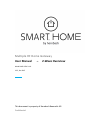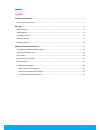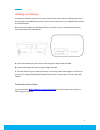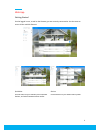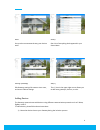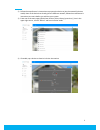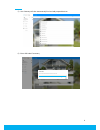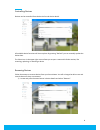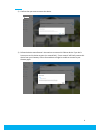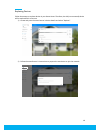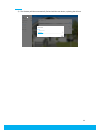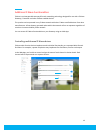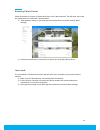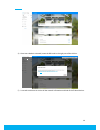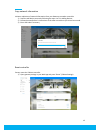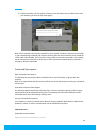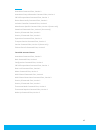- DL manuals
- Z-Wave
- Gateway
- WSR 1706 V 1.0
- User Manual
Z-Wave WSR 1706 V 1.0 User Manual
Summary of WSR 1706 V 1.0
Page 1
Multiple rf home gateway user manual – z-wave overview model: wsr 1706 v 1.0 v2.5, oct 2017 this document is property of hornbach baumarkt ag confidential.
Page 2
1 content installing your gateway .......................................................................................................................... 2 control your smart home ................................................................................................................... 2...
Page 3
2 installing your gateway the gateway should be located close to your home internet router. Before installing, please check that you have an available ethernet port in your router and that there is an available power socket in the desired location. Note: locate the gateway at 2 feet distance from yo...
Page 4
3 web app getting started see the logged in user, as well as the gateway you are currently connected to. Use the menu to access all the available features. Quickview devices see the status of your gateway and connected devices, and switch between smart modes. Control devices in your smart home syste...
Page 5
4 rules history set up rules to automate the way your devices work. Get a list of everything that happened in your smart home. Settings (gateway) add (+) edit gateway settings like name or time zone, and access z-wave settings. The (+) icon in the upper right corner allows you to add more gateways, ...
Page 6
5 2) follow the manufacturer's instructions to prepare the device to join the network (inclusion mode). Note: if the device has already joined a different network, follow the manufacturer’s instructions to reset it before you add it to your system. 3) from one of the main pages (quickview, devices, ...
Page 7
6 5) your gateway will then automatically find and add prepared devices 6) enter dsk code if necessary ok.
Page 8
7 7) once the device is added, navigate to “devices” to control it. 8) open device details by pressing the arrow in the upper right corner of a device. Device details allow you to rename your devices and send commands to the device..
Page 9
8 controlling devices devices can be controlled from the device list and device details. All available device functions will show up here. By pressing “refresh” you can manually update the device data. The 3-dots icon in the upper right corner allows you to open a menu with further actions, like ren...
Page 10
9 2) confirm that you want to remove the device. 3) follow the device manufacturer’s instructions to remove this z-wave device. If you don’t have access to this device anymore (or removal fails), “force remove” will finally remove this device from your gateway. A force removed device might be unable...
Page 11
10 replacing devices follow these steps to replace devices in your smart home. Therefore, the old (not connected) device will be replaced with a new one. 1) locate and press the menu button in device details and select “replace”. 2) follow the manufacturer’s instructions to prepare the new device to...
Page 12
11 3) the gateway will then automatically find and add the new device, replacing the old one..
Page 13
12 additional z-wave functionalities z-wave is an interoperable two-way rf mesh networking technology designed for use with a z-wave gateway / controller and other z-wave enabled devices. This product can be operated in any z-wave network with other z-wave certified devices from other manufacturers....
Page 14
13 removing z-wave devices follow these steps to remove a z-wave device from your z-wave network. This will allow you to add the z-wave device to a different z-wave network. 1) open gateway settings in your web app and activate device exclusion mode (z-wave settings). 2) follow the manufacturer’s in...
Page 15
14 4) once learn mode is activated, locate the dsk code in the right part of the title bar. 5) it can take some time to receive all the network information and load all the z-wave devices. Dsk:34264-15881-37527-8882-58021-2136-6816-46898 ok z-wave code: dsk:34264-15881-37527-8882-….
Page 16
15 copy network information initiate a replication of network information from your gateway to another controller. 1) start the add device process by following the steps 1 to 3 in adding devices. 2) follow the manufacturer’s instructions of the other controller to put it into learn mode. 3) enter ds...
Page 17
16 2) confirm the dialog. This will perform a factory reset and remove every z-wave device from your gateway (you have to repair them again). Note: if this controller is the primary controller for your network, resetting it will result in the nodes in your network being orphaned and it will be neces...
Page 18
17 association command class, version 2 association group information command class, version 1 crc-16 encapsulation command class, version 1 device reset locally command class, version 1 inclusion controller command class, version 1 manufacturer specific command class, version 1 (secure only) powerl...