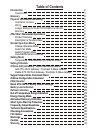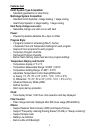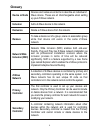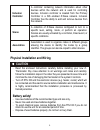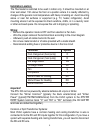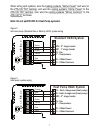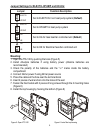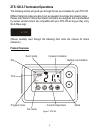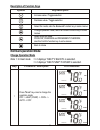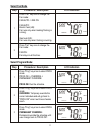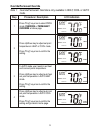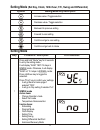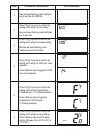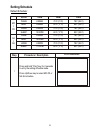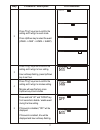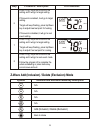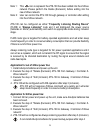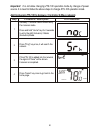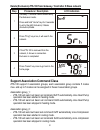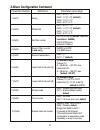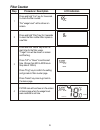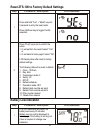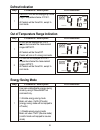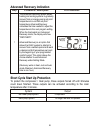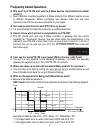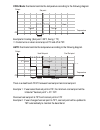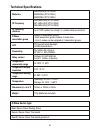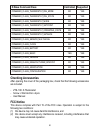Summary of ZTS-100
Page 1
Zts-100 z-thermostat user manual.
Page 2: Table of Contents
Table of contents introduction 2 features list 3 glossary 4 physical installation and wiring 5 installation location 6 wiring 6 jumper settings for electh-hpump and he-hg 8 mounting 8 9 9 10 normal operation mode 10 10 11 11 12 setting mode 13 setting schedule 16 z-wave add (inclusion) / delete (exc...
Page 3: Zts-100 Z-Thermostat
Zts-100 z-thermostat introduction welcome to the z-wave world of home automation, your zts-100 z-thermostat (figure 1) is a comfort control master that allows to control your room temperature with programmable time schedule wake, away, home and sleep event which can maximize energy conservation and ...
Page 4: Features List
Features list hvac system type compatible: - standard (gas/electric) or heat pump multistage system compatible: - standard hvac systems: 2 stage heating, 1 stage cooling - heat pump systems: 2 stage heating, 1 stage cooling heat pump change over valve: - selectable change over with cool or with heat...
Page 5: Glossary
Glossary devices and nodes are all terms to describe an individual z- wave device. These are all interchangeable when setting up your z-wave network. Add a z-wave device to the network. Delete a z-wave device from the network. To take a device out of a group, scene or association group while that de...
Page 6: Inclusion
Physical installation and wiring a controller containing network information about other devices within the network and is used for controlling devices. Inclusion controller is created from the primary controller in a sis enabled z-wave network. Inclusion controller has the ability to add and remove...
Page 7: Installation Location:
Installation location: the thermostat is restricted to be used in indoor only. It should be mounted on an inner wall about 1.5m above the floor at a position where it is readily affected by changes of the general room temperature with freely circulating air. Avoid mounting above or near hot surfaces...
Page 8: Standard Hvac System
When wiring split systems, wire the heating systems "24vac power" (red wire) to the zts-100 "rh" terminal, and wire the cooling systems "24vac power" to the zts-100 "rc" terminal. Also wire the cooling systems "24vac common" to the zts-100 "c" terminals. Note: do not split rc/rh for heat pump system...
Page 9: Mounting:
Jumper settings for electh-hpump and he-hg: mounting: 1. Open the zts-100 by pushing the hook (figure 5) 2. Install aax4pcs batteries if using battery power (alkaline batteries are recommended) 3. Check the polarity of the batteries and the "+/-" marks inside the battery compartment 4. Connect 24vac...
Page 10: Product Overview
Zts-100 z-thermostat operations the following section will guide you through the set up processes for your zts-100. Different listening nodes are able to act as repeaters to enlarge the network range. Please note that all z-wave thermostat controllers are designed and manufactured by various vendors...
Page 11: Description of Function Keys
Description of function keys normal operation mode change operation mode note 1: in heat mode => it displays "heat" if electh is selected. => it displays "heat pump" if hpump is selected. Key description symbol increase value / toggle selection decrease value / toggle selection select fan mode; also...
Page 12: Select Fan Mode
Select fan mode select program mode: lcd indication step procedure / description press "fan" key once to change the fan mode: fan auto -> fan on fan auto: electric heat (he): fan runs only when heating/cooling is running. Gas heat (hg): fan runs only when cooling is running. 1 wake am mo fan auto co...
Page 13: Override/permanent Override
Override/permanent override note 1: override/permanent override is only available in heat, cool or auto mode. Lcd indication step am mo fan auto procedure / description press "prog" key once to select prog mode: override or permanent override at home page. 1 target heat override am mo fan auto press...
Page 14: Setting Mode
Setting mode (set day, clock, 12/24 hour, f/c, swing and differential) setting mode setting mode key description symbol increase value / toggle selection decrease value / toggle selection backward to previous setting forward to next setting confirm and go to next setting confirm and go back to home ...
Page 15: Lcd Indication
Lcd indication step mo procedure / description day will keep flashing, press up/down key to set day from mo-su. 2 am mo press "prog" key once to confirm the setting and it will go to hour setting. Hour will keep flashing, press up/down key to set hour. 3 am mo press "prog" key once to confirm the se...
Page 16: Lcd Indication
Temperature scale selection (for simple mode) lcd indication step mo procedure / description press "prog" key once to confirm the setting and it will go to differential set point setting. Press up/down key to set the differential o set point setting. (range is from 0.5 c to o o o 2 c or 1 f to 4 f )...
Page 17: Setting Schedule
Setting schedule default schedule: lcd indication step procedure / description press and hold "prog" key for 2 seconds to entry the setting schedule mode. Press up/down key to select mo-fr or sa-su schedule. 1 time event mo i fr heat cool wake away home sleep 6:00am 8:00am 6:00pm 10:00pm o o 70 f (2...
Page 18: Lcd Indication
Lcd indication step procedure / description press "prog" key once to confirm the setting and it will go to event mode. Press up/down key to select the event (wake -> away -> home -> sleep). 2 wake mo tu we th fr away home sleep mo mo mo tu tu tu we we we th th th fr fr fr press "prog" key once to co...
Page 19: Lcd Indication
Z-wave add (inclusion) / delete (exclusion) mode lcd indication step procedure / description press "prog" key once to confirm the setting and it will go to target setting. If the event is enabled, it will go to target setting. Target will keep flashing, press up/down key to adjust heat set point for...
Page 20
Note 1: this icon is represent the zts-100 has been added into the z-wave network. Please perform the delete (exclusion) before adding into the new z-wave network. Note 2: user can control the zts-100 through gateway or controller after adding into the z-wave network. Zts-100 can be configured as ei...
Page 21: Lcd Indication
Important: it is not allow changing zts-100 operation mode by change of power source. It is need to follow the above steps to change zts-100 operation mode. Add (inclusion) zts-100 to gateway / controller z-wave network lcd indication step procedure / description gateway / controller device should e...
Page 22: Lcd Indication
Delete (exclusion) zts-100 from gateway / controller z-wave network support association command class zts-100 support 2 association groups, each association group contains 5 nodes max. And up to 5 nodes can be assigned in these 2 association groups. Association group_1: - zts-100 will send out basic...
Page 23: Z-Wave Configuration Command
Z-wave configuration command parameter value range parameter number definitions o o 0x01 = 0.5 c / 1 f o o 0x02 = 1.0 c / 2 f (default) o o 0x03 = 1.5 c / 3 f o o 0x04 = 2.0 c / 4 f 1 (0x01) swing o o 0x01 = 0.5 c / 1 f o o 0x02 = 1.0 c / 2 f (default) o o 0x03 = 1.5 c / 3 f o o 0x04 = 2.0 c / 4 f 2...
Page 24: Filter Counter
Filter counter press and hold "mode" key to set the alert time for the filter usage. "target" icon will be shown on screen and flashing. Press "up" or "down" to set the alert time. (range from 500 to 4000 hours step size is 100hrs) press "prog" key to confirm the setting and go back to filter counte...
Page 25: Battery Low Indication
Reset zts-100 to factory default settings battery low indication lcd indication step procedure / description press and hold "fan" + "mode" keys for 2 seconds to entry the reset mode. Press up/down key to toggle yes/no selection. 1 press "prog" key once to confirm the action. => it will perform the r...
Page 26: Defrost Indication
Defrost indication out of temperature range indication energy saving mode lcd indication step procedure / description defrost icon will be displayed at home o o page if temperature below 41 f/5 c. All heaters will be forced on, except in cool mode. 1 wake defrost am tu heat fan auto 1 2 pump lcd ind...
Page 27: Advanced Recovery Indication
Advanced recovery indication short cycle start up protection to protect the compressor / heat pump, those outputs forced off until 3minutes count down finished. Those outputs can be activated according to the room temperature after 3 minutes. Lcd indication step procedure / description the advanced ...
Page 28: Frequently Asked Questions
Frequently asked questions q why won't my zts-100 work with the z-wave devices i purchased from another country? A due to different countries regulations z-wave products from different regions are set to different frequencies. Before purchasing new devices make sure you have checked to see that the ...
Page 29
Cool mode: thermostat controls the temperature according to the following diagram o o example for cooling: (set point = 80 f, swing = 1 f) o o => cooler turns on when room temp is 81 f and off at 79 f. Auto: thermostat controls the temperature according to the following diagram o o there is a dead b...
Page 30: Technical Specifications
Technical specifications model no. Bw8030us (zts-100us) bw8030au (zts-100au) bw8030eu (zts-100eu) rf frequency 908.4mhz (us) (zts-100us) 921.4mhz (au) (zts-100au) 868.4mhz (eu) (zts-100eu) rf operating distance up to 100ft outdoor line of sight, in unobstructed environment z-wave association group s...
Page 31: Checking Accessories
Checking accessories after opening the cover of the packaging box, check that the following accessories are included. - zts-100: z-thermostat - screw + wall anchor x 4pcs - user manual fcc notice this device complies with part 15 of the fcc rules. Operation is subject to the following two conditions...
Page 32: Note:
Note: this equipment has been tested and found to comply with the limits for a class b digital device, pursuant to part 15 of the fcc rules. These limits are designed to provide reasonable protection against harmful interference in a residential installation. This equipment generates, uses and can r...