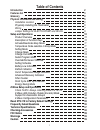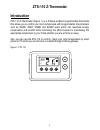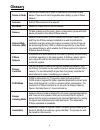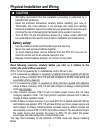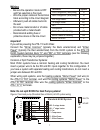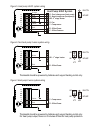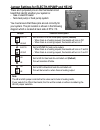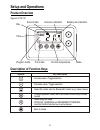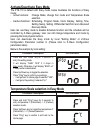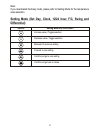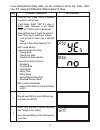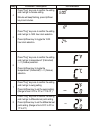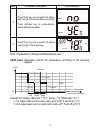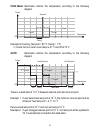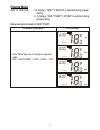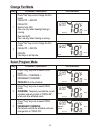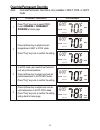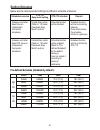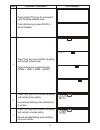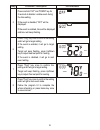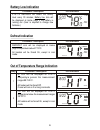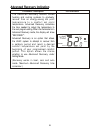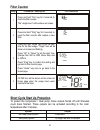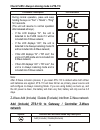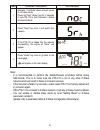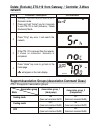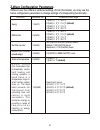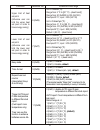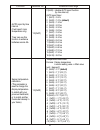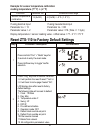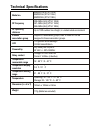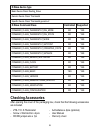- DL manuals
- Z-Wave
- Thermostat
- ZTS-110
- User Manual
Z-Wave ZTS-110 User Manual
Summary of ZTS-110
Page 1
Zts-110 z-thermostat user manual.
Page 2: Table of Contents
Table of contents introduction 2 features list 3 glossary 4 physical installation and wiring 5 installation location 6 6 wiring 7 jumper settings for electh-hpump and he-hg 9 10 10 10 11 11 12 17 18 18 20 23 23 25 26 26 check flirs / always listening mode in zts-110 28 28 36 37 38 39 39 physically i...
Page 3: Zts-110 Z-Thermostat
Zts-110 z-thermostat introduction zts-110 z-thermostat (figure 1) is a z-wave enabled programmable thermostat that allows you to control your room temperature with programmable time schedule such as wake, away, home and sleep event which can maximize energy conservation and comfort while minimizing ...
Page 4: Features List
Features list hvac system type compatible: - standard (gas/electric) or heat pump multistage system compatible: - standard hvac systems: 2 stage heating, 1 stage cooling - heat pump systems: 2 stage heating, 1 stage cooling heat pump change over valve: - selectable change over with cool or with heat...
Page 5: Glossary
Glossary devices and nodes are all terms to describe an individual z-wave device. These are all interchangeable when setting up your z-wave network. Device or node 4 inclusion add a z-wave device to the network. Exclusion delete a z-wave device from the network. Remove to take a device out of a grou...
Page 6: Caution
Physical installation and wiring read following scenarios carefully before you start as it matters to the battery life under z-wave operation: zts-110 can be powered by 4 x aa batteries, and/or 24vac c wire. A) if it is powered by batteries or powered by batteries first then applied with 24vac befor...
Page 7: Installation Location
6 installation location the thermostat is restricted to be used in indoor only. It should be mounted on an inner wall about 1.5m (5ft) above the floor at a position where it is readily affected by changes of the general room temperature with freely circulating air. Avoid mounting above or near hot s...
Page 8: Wiring
7 wiring - be sure the operation mode is off and fan selection is fan auto - wire the proper cables at the terminal block according to the circuit diagram - afterward, push all cables back into the wall - do not use metal conduit or of cable provided with a metal sheath - recommends adding fuse or p...
Page 9: Heat Pump Hvac System
Figure 5. Heat pump hvac system wiring figure 6. Non-heat pump 2-wires system wiring figure 7.Heat pump 2-wires system wiring thermostat should be powered by batteries and support heating control only. Thermostat should be powered by batteries and support heating control only. For heat pump output, ...
Page 10
9 jumper settings for electh-hpump and he-hg there are 6 jumpered pins on the thermostat circuit board that identify whether your system is: - gas or electric heater - non-heat pump or heat pump system you must ensure that these pins are set correctly for your system. The pin location is shown in th...
Page 11: Setup and Operations
10 setup and operations product overview figure 8. Zts-110 description of function keys event mode day time program mode fan mode inclusion indication battery low indication mode current temperature wake am prog on mo heat fan on 1 key description symbol increase value / toggle selection decrease va...
Page 12
11 activate/deactivate easy mode the zts-110 is default with easy mode, below illustrates the functions of easy mode: - active functions: change mode, change fan mode and temperature scale selection - inactive functions: scheduling, program mode, clock display, setting time, setting swing, setting, ...
Page 13: Differential)
12 note: if you deactivated the easy mode, please refer to setting mode for the temperature scale selection. Setting mode (set day, clock, 12/24 hour, f/c, swing and differential) setting mode key description symbol increase value / toggle selection decrease value / toggle selection backward to prev...
Page 14
13 if you deactivated the easy mode, you can continue to set up day, clock, 12/24 hour, f/c, swing and differential. Refer to below for steps: lcd indication step procedure / description press and hold "mode" key for 2 seconds to entry the setting mode. It will display "easy yes" if it stays in easy...
Page 15
14 lcd indication step procedure / description press "prog" key once to confirm the setting and it will go to minutes setting. Minutes will keep flashing, press up/down key to set minutes. 4 press "prog" key once to confirm the setting and it will go to 12/24 hour clock selection. Press up/down key ...
Page 16
15 note: explanations of swing and differential set point heat mode: thermostat controls the temperature according to the following diagram o o o example for heating: (set point = 70 f, swing = 1 f, differential = 2 f) o o => 1st stage heater turns on when room temp is 69 f and off at 71 f. O o => 2...
Page 17: Auto:
16 cool mode: thermostat controls the temperature according to the following diagram o o example for cooling: (set point = 80 f, swing = 1 f) o o => cooler turns on when room temp is 81 f and off at 79 f. Auto: thermostat controls the temperature according to the following diagram o o there is a dea...
Page 18: Change Mode
Change mode note: in heat mode =>it displays "heat" if electh is selected during jumper setting. => it displays "heat pump" if hpump is selected during jumper setting. Below example is based on heat pump lcd indication procedure / description press "mode" key once to change the operation mode: off -...
Page 19: Change Fan Mode
18 change fan mode select program mode lcd indication step procedure / description press "prog" key once to select prog mode: prog on -> override -> permanent override prog on: run the schedule. 1 lcd indication step procedure / description press "fan" key once to change the fan mode: fan auto -> fa...
Page 20: Override/permanent Override
Override/permanent override note: override/permanent override is only available in heat, cool or auto mode. Lcd indication step procedure / description press "prog" key once to select prog mode: override or permanent override at home page. 1 press up/down key to adjust set point temperature in heat ...
Page 21: Setting Schedule
20 setting schedule below are the recommended settings for different schedule scenarios: pre-defined schedule (disabled by default): zts-110 easy mode setting schedule scenarios zts-110 schedule remark gateway controller does have an independent thermostat schedules. Enable easy mode (refer to "acti...
Page 22
Lcd indication step procedure / description press and hold "prog" key for 2 seconds to entry the setting schedule mode. Press up/down key to select mo-fr or sa-su schedule. 1 mo tu we th fr sa su 21 press "prog" key once to confirm the setting and it will go to event mode. Press up/down key to selec...
Page 23
Lcd indication step procedure / description press and hold "up" and "down" key for 2 seconds to disable / enable event during the time setting. If the event is disabled, "off" will be displayed. If the event is enabled, time will be displayed and hour will keep flashing. 5 wake mo tu we th fr wake a...
Page 24: Battery Low Indication
Battery low indication defrost indication out of temperature range indication 23 lcd indication procedure / description zts-110 thermostat will detect the battery level every 30 minutes; battery low icon will be displayed at home page if the battery is running out. (user is required to change new ba...
Page 25: Advanced Recovery Indication
24 advanced recovery indication lcd indication procedure / description the advanced recovery feature allows heating and cooling systems to gradually recover from an energy-saving set point t e m p e r a t u r e t o a c o m f o r t s e t p o i n t temperature. Advanced recovery calculates the time ne...
Page 26: Filter Counter
25 filter counter short cycle start up protection to protect the compressor / heat pump, those outputs forced off until 3minutes count down finished. Those outputs can be activated according to the room temperature after 3 minutes. Press and hold "mode" key to set the alert time for the filter usage...
Page 27: Energy Saving Mode
26 energy saving mode user can enable/disable energy saving mode by using z-wave basic set command only. (you may refer to the z-wave primary controller ui for it) => enable energy saving mode basic set value = 0x00 (off) (energy saving mode will be mapped to off mode) => disable energy saving mode ...
Page 28
27 important: please note the below scenarios for power applying because it will affect the battery life if the steps are not correct (this is also mentioned at physical installation and wiring section in this user manual): a) if it is powered by batteries or powered by batteries first then applied ...
Page 29: Network
Check flirs / always listening mode in zts-110 z-wave add (include) / delete (exclude) into/from z-wave network add (include) zts-110 to gateway / controller z-wave network note: after z-wave inclusion process, if you reset zts-110 to default while both 24vac and batteries are applied, zts-110 will ...
Page 30
Note: - it is recommended to perform the delete/exclude procedure before doing add/include. This is to make sure the zts-110 is not in any other z-wave network which will result in failure in inclusion process. - if the inclusion is failed, try exclusion, and/or reset zts-110 to factory default and ...
Page 31: Network
30 delete (exclude) zts-110 from gateway / controller z-wave network support association groups (association command class) zts-110 supports 3 association groups. Lcd indication step procedure / description gateway / controller device should be set to exclusion mode. Press and hold "home" key for 2 ...
Page 32
31 association group_3: (auto report) - association group_3 is used to report status change to gateway. (only gateway or controller can be assigned in this association group) zts-110 will trigger auto report function if one of below status is changed. I. Operation mode (off, heat, cool, auto) ii. Op...
Page 33
32 z-wave configuration parameters different user has different preferred settings of their thermostat, you may use the below configuration parameters to change settings of corresponding functionality. 500 (0x01f4) to 4000 (0x0fa0) hours default = 500 (0x01f4) hours resolution = 100 (0x0064) hours 3...
Page 34
0 (0x00) = disable 1 (0x01) = enable, default 8 (0x08) easy mode 0 (0x00) = 24 hours 1 (0x01) = 12 hours (am / pm), default 9 (0x09) value(x): 0 (0x00), 3 (0x03) to 255 (0xff) 0 (0x00) = disable, default 3 (0x03) to 255 (0xff) minutes (thermostat sends "basic set" command to its association node rep...
Page 35
0 (0x00) = disable auto report function. (by time interval) auto report timer: 1 (0x01) = 0.5 hr 2 (0x02) = 1.0 hr, (default) 3 (0x03) = 1.5 hrs 4 (0x04) = 2.0 hrs 5 (0x05) = 2.5 hrs 6 (0x06) = 3.0 hrs 7 (0x07) = 3.5 hrs 8 (0x08) = 4.0 hrs 9 (0x09) = 4.5 hrs 10 (0x0a) = 5.0 hrs 11 (0x0b) = 5.5 hrs 1...
Page 36
Example for sensor temperature calibration: o o reading temperature (77 f) + (-2 f) if using decimal input if using hexadecimal input parameter no. = 13 parameter no. = 0d parameter value = -2 parameter value = fe ( size >= 1 byte) o o display temperature = sensor reading value + offset value = 77 -...
Page 37: Frequently Asked Questions
36 frequently asked questions q why won't my zts-110 work with the z-wave devices i purchased from another country? A due to different countries regulations z-wave products from different regions are set to different frequencies. Before purchasing new devices make sure you have checked to see that t...
Page 38: Technical Specifications
37 technical specifications model no. Bw8031us (zts-110us) bw8031au (zts-110au) bw8031eu (zts-110eu) rf frequency 908.4mhz (us) (zts-110us) 921.4mhz (au) (zts-110au) 868.4mhz (eu) (zts-110eu) rf operating distance up to 100ft outdoor line of sight, in unobstructed environment z-wave association grou...
Page 39: Checking Accessories
38 checking accessories after opening the cover of the packaging box, check that the following accessories are included. - zts-110: z-thermostat - aa batteries x 4pcs (optional) - screw + wall anchor x 4pcs - user manual - rc/rh jumper wire x 1pc - warranty sheet z-wave device type basic device clas...
Page 40: Fcc Notice
Printed in china f820-8031-0004 39 fcc notice this device complies with part 15 of the fcc rules. Operation is subject to the following two conditions: (1) this device may not cause harmful interference, and (2) this device must accept any interference received, including interference that may cause...