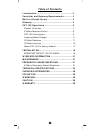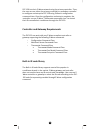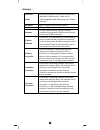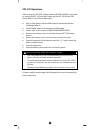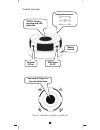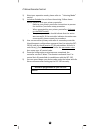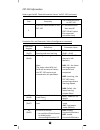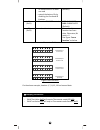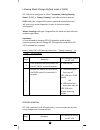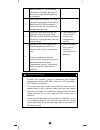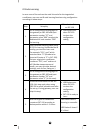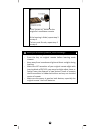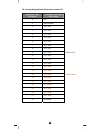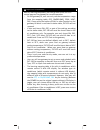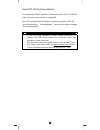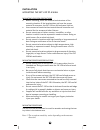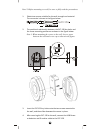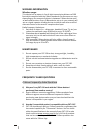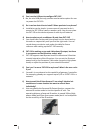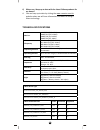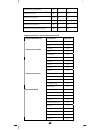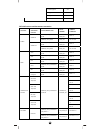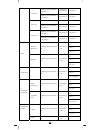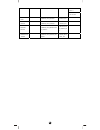- DL manuals
- Z-Wave
- Extender
- ZXT-120
- Operating Instructions Manual
Z-Wave ZXT-120 Operating Instructions Manual
Summary of ZXT-120
Page 1
1 zxt-120 (z-wave-to-ac ir extender) firmware version: v1.0 and v1.1.
Page 2: Table of Contents
2 table of contents introduction .................................................... 3 controller and gateway requirements ............ 4 built-in ir code library .................................... 4 glossary .......................................................... 5 zxt-120 operations ...........
Page 3: Z-Extender
3 z-extender tm zxt-120 (z-wave-to-ac ir extender) operating instructions introduction the zxt‐120 is a z‐wave to ir extender for air‐conditioner (ac), (figure 1), it works with any z‐wave compliant gateway or controller by translating z‐wave thermostat commands to ac ir control code. User can selec...
Page 4
4 zxt‐120 into their z‐wave network using the primary controller. Then, the user can use either the primary controller or secondary controller to configure and setup the zxt‐120 using z‐wave’s configuration command class. Once the configuration and setup is complete, the controller can use z‐wave “t...
Page 5: Glossary
5 glossary device or node devices and nodes are all terms to describe an individual z‐wave device. These are all interchangeable when setting up your z‐wave network. Inclusion add a z‐wave device to the network. Exclusion delete a z‐wave device from the network. Remove to take a device out of a grou...
Page 6: Zxt‐120 Operations
6 zxt‐120 operations before using the zxt‐120, please read the [installation] if you need to mount the zxt‐120 to a wall. Power up the zxt‐120 by the usb power 5vdc or dry battery aaa x 3pcs. • plug‐in 5vdc power into the usb socket if operated at always listening mode. Or • install 3xaaa batteries ...
Page 7
7 product overview figure 2 prog key and ir port of zxt-120 temperature sensor “prog” button, learning and led indication external ir port usb power 5v dc battery chassis surround ir output for top and 4-directions.
Page 8
8 z‐wave remote control 1) select your operation mode; please refer to “listening mode” section. 2) include or exclude the unit from the existing z‐wave home control network with your primary controller. ‐ refer to your primary controller instructions to process the inclusion / exclusion setup proce...
Page 9
9 zxt‐120 information how to get the nif “node information frame” on zxt‐120 (inclusion) step setup key led indication status on zxt‐120 1 press the prog button on the zxt‐120 • led flashes once then stay off (zxt‐120 will report the supported command class) parameter no. And parameter value of conf...
Page 10
10 air‐conditioners in a room are used - extend the battery life by disabling the surround ir emitters (default) 33 (0x21) ac function “swing” control 0x00: swing off 0x01: swing auto (default) 35 (0x23) learn location status bit mask = 1, learn location has learn data. Otherwise, bit mask = 0 see f...
Page 11
11 listening mode change (default mode is flirs) zxt‐120 can be configured as either “frequently listening routing slaves” (flirs) or “always listening” node after exclusion process. Flirs node type is targeted for battery operated applications and it will enter sleep mode frequently in order to con...
Page 12
12 1 after included zxt‐120 to z‐wave controller or gateway, go to device setup for configuration on gateway or controller. ‐ 2 input parameter number “27” and parameter value (please look up the code list of zxt‐120 according to your ac brand). Then complete the configuration process. ‐ 3 press the...
Page 13
13 ir code learning in case none of the code on the code list works for the targeted air conditioner, user can use ir code learning function using configuration according to below steps: step setup key led indication status on zxt‐120 1 go to configuration setting page on the gateway or zrc‐100 and ...
Page 14
14 press “power on” button on the original air conditioner remote. If the learning is failed, repeat step 3 to step 5. To learn next ir code, repeat step 2 to step 5. L when you encounter problem, check followings: − make sure your original remote is switched to power off. − press the key on origina...
Page 15
15 ir learning mapping table (parameter number 25) parameter value (location) thermostat command & ir setting 0 off 1 on (resume) 2 19°c cool 3 20°c cool 4 21°c cool 5 22°c cool 6 23°c cool 7 24°c cool 8 25°c cool 9 26°c cool default cool 10 27°c cool 11 28°c cool 12 19°c heat 13 20°c heat 14 21°c h...
Page 16
16 l important information after all learning completed, user can go back to the zxt‐120 control page on the gateway for normal operation. − on the gateway ui, user can only use the temperature range from the mapping table, off, on(resume), cool, heat, dry, if user press the button of fan, or other ...
Page 17
17 reset zxt‐120 to factory default press and hold “prog” button for 10seconds on zxt‐120. The led will flash twice until reset process is completed. Note: this reset step will not affect the operation mode of zxt‐120, user should refer to “ listening mode " section if you want to change the operati...
Page 18: Installation
18 installation mounting the zxt‐120 to a wall mounting location precautions • before mounting, check the material and structure of the mounting location. If the location does not have the proper material or structure, the zxt‐120 can fall and cause injuries. • use commercial items that best match t...
Page 19
19 note 2: before mounting to a wall, be sure to fully read the precautions. 1. Obtain two screws suitable for the wall strength and material. The screw size is shown in the figure below. 2. The positional relationship between the zxt‐120 key holes and the screw mounting positions are shown in the f...
Page 20
20 note 1: check that the zxt-120 is firmly secured to the wall. Note 2: insert usb plug or batteries and ir emitter cable so that they are firmly connected to the zxt-120. 5. When removing the zxt‐120 from the wall, lift up the zxt‐120, then pull it towards you. 6. Detach the main unit from the bat...
Page 21: Wireless Information
21 wireless information wireless range: this device has an open‐air line‐of‐sight transmission distance of 100 feet which complies with the z‐wave standards. Performance can vary depending on the amount of objects in between z‐wave devices such as walls and furniture. Every z‐wave device set up in y...
Page 22
22 q can i use the usb port to configure zxt‐120? A no, the mini usb port only provides an alternative option for user to power the zxt‐120. Q do i need an electrician to install z‐wave products in my house? A installation can be simple. In some cases all you need to do is mount the zxt‐120 to a wal...
Page 23: Technical Specifications
23 q where can i keep up to date with the latest z‐wave products for my house? A you can keep up to date by visiting the www.Remotec.Com.Hk website where we will have information and ideas for using z‐ wave technology. Technical specifications model no. Bw8377eu (zxt‐120eu) bw8377au (zxt‐120au) bw83...
Page 24
24 supported function in thermostat command class z‐wave command class description supported auto/auto low yes low yes auto high yes high yes auto medium yes thermostat fan mode medium yes heating yes cooling yes furnace no dry air yes moist air no auto changeover yes energy save heating no energy s...
Page 25
25 auto changeover yes energy save heat no energy save cool no away no zxt‐120 functions and parameters summaries: functions air conditioner function z-wave command class z-wave command command parameter command_class_thermostat _mode thermostat_ mode_set mode = 5 power on command_class_basic basic_...
Page 26
26 command_class_thermostat _fan_mode, v1 thermostat_ fan_mode_se t fan mode = 1 fan low (1/3) command_class_thermostat _fan_mode, v2 thermostat_ fan_mode_se t fan mode = 1 - - - fan mid (2/3) command_class_thermostat _fan_mode, v2 thermostat_ fan_mode_se t fan mode = 5 command_class_thermostat _fan...
Page 27
27 size = 1, value = 0xff battery level command_class_battery battery_get version command_class_version version_get manuf'er specific command_class_manufactur er_specific manufacture r_specific_ge t temperature sensor command_class_sensor_mul tilevel sensor_multi level_get.
Page 28: Checking Accessories
28 checking accessories after opening the cover of the packing box, check that the following accessories are included. • zxt‐120 (z‐wave‐to‐ac ir extender) • screws (bottom cover) x 2pcs • zxt‐120 user manual (download from our website) • ac code list (download from our website) fcc notice this devi...
Page 29: Warranty
29 warranty one‐year limited warranty: remotec warrants this product to be free from defects in materials and workmanship under normal use and service for a period of one year from the original date of purchase from the distributor or dealer. Remotec shall not be liable for: z damages caused by defe...