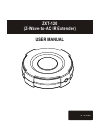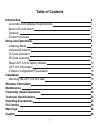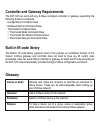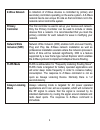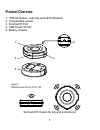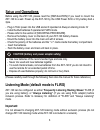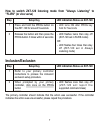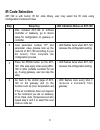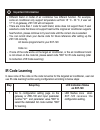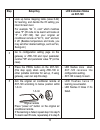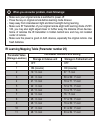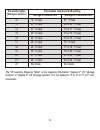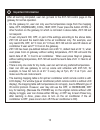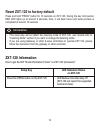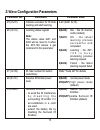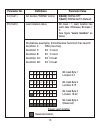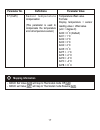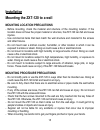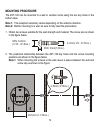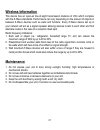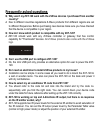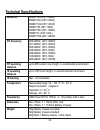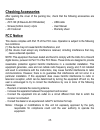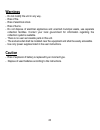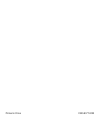Summary of ZXT-120
Page 1
Zxt-120 (z-wave-to-ac ir extender) user manual.
Page 2: Table of Contents
Table of contents introduction 2 controller and gateway requirements 3 built-in ir code library 3 glossary 3 product overview 5 setup and operations 6 listening mode 6 inclusion/exclusion 7 ir code selection 8 ir code learning 9 reset zxt-120 to factory default 14 zxt-120 information 14 z-wave confi...
Page 3: Z-Extender Zxt-120
Tm z-extender zxt-120 (z-wave-to-ac ir extender) introduction the zxt-120 is a z-wave to ir extender for air-conditioner (ac), (figure 1), it works with any z-wave compliant gateway or controller by translating z-wave thermostat commands to ac ir control code. User can select the ir code from the bu...
Page 4: Built-In Ir Code Library
3 controller and gateway requirements the zxt-120 can work with any z-wave compliant controller or gateway supporting the following z-wave commands. - configuration command class - multilevel sensor command class - thermostat command class > thermostat mode command class > thermostat fan mode comman...
Page 5: Z-Wave Network
4 z-wave network a collection of z-wave devices is controlled by primary and secondary controllers operating on the same system. A z-wave network has its own unique id code so that controllers not in the network cannot control the system. Primary controller the first controller is used to set up you...
Page 6: Product Overview
Product overview 1. "prog" button, learning and led indication 2. Temperature sensor 3. External ir port 4. Usb power 5v dc 5. Battery chassis 5 surround ir output for top and 4-directions figure 2 prog key and ir port of zxt-120 1 2 3 4 5.
Page 7: Setup and
6 setup and operations before using the zxt-120, please read the [installation] if you need to mount the zxt-120 to a wall. Power up the zxt-120 by the usb power 5vdc or dry battery aaa x 3pcs. - plug-in 5vdc power into the usb socket if operated at always listening mode. Or - install 3xaaa batterie...
Page 8: "flirs" (Or Vice Verse)
7 how to switch zxt-120 listening mode from "always listening" to "flirs" (or vice verse) inclusion/exclusion the primary controller should indicate that the action was successful. If the controller indicates the action was unsuccessful, please repeat the procedure. Step 1 press and hold the prog bu...
Page 9: Ir Code Selection
Ir code selection zxt-120 is with built-in ir ac code library, user may select the ir code using configuration command class. Step 1 after included zxt-120 to z-wave controller or gateway, go to device setup for configuration on gateway or controller. Setup key led indication status on zxt-120 2 inp...
Page 10: Ir Code Learning
Ir code learning in case none of the code on the code list works for the targeted air conditioner, user can use ir code learning function using configuration according to below steps: - different brand or model of air conditioner has different function. For example, o o some air conditioner only sup...
Page 11: Step
2 look up below mapping table (value 0-22) for learning, and decide the ir setting you intent to learn next. O for example "22 c, cool" which matches value "5" (ir code to be learnt will locate at "5" in zxt-120). Set your original air o conditioner remote at "22 c, cool" and turn it off. (besides t...
Page 12: Parameter Value
Ir learning mapping table (parameter number 25) - make sure your original remote is switched to power off. - press the key on original remote before learning mode timeout. - keep away from incandescent light and direct sunlight during learning. - make sure ir transmitter of your original remote alig...
Page 13: Parameter Value
The "ir learning mapping table" is the mapping information "degree c" vs "storage location" or "degree f" vs "storage location". It is not related to "f to c" or "c to f" unit conversion. Parameter value (storage location) storage in celsius unit storage in fahrenheit unit thermostat command & ir se...
Page 14: Important Information
After all learning completed, user can go back to the zxt-120 control page on the gateway for normal operation. - on the gateway ui, user can only use the temperature range from the mapping table, off, on(resume), cool, heat, dry, if user press the button of fan, or other function on the gateway ui ...
Page 15: Zxt-120 Information
Reset zxt-120 to factory default press and hold "prog" button for 10 seconds on zxt-120. During the key hold period, red led lights up at around 5 seconds, then, it will flash twice until reset process is completed at around 10 seconds. Zxt-120 information how to get the nif "node information frame"...
Page 16: Z-Wave
Z-wave configuration parameters parameter no. Definitions parameter value 25 (0x19) indicate a location for ir code learning and start learning 0-22 (0x00 0x16) 26 (0x1a) learning status register note: the status value 0x01 and 0x04 will be reset to 0 when the zxt-120 receive a get command to this p...
Page 17: Parameter No.
16 parameter no. Definitions parameter value 33 (0x21) ac function "swing" control 0(0x00): swing off 1(0x01): swing auto (default) 35 (0x23) learn location status bit mask = 1, learn location has learn data. Otherwise, bit mask = 0 see figure " learn location" as below on below example, listed belo...
Page 18: Mapping Information
- basic set value 0x00 will map to thermostat mode off 0x00. - basic set value 0xff will map to thermostat mode resume 0x05. Mapping information 17 parameter no. Definitions parameter value 37 (0x25) s e n s o r t e m p e r a t u r e compensation (this parameter is used to compensate the temperature...
Page 19: Installation
Installation mounting the zxt-120 to a wall mounting location precautions - before mounting, check the material and structure of the mounting location. If the location does not have the proper material or structure, the zxt-120 can fall and cause injuries. - use commercial items that best match the ...
Page 20: Mounting Procedure
Mounting procedure the zxt-120 can be mounted to a wall or wooden racks using the two key holes in the bottom case. Note 1: the reception sensitivity varies depending on the antenna direction. Note 2: before mounting to a wall, be sure to fully read the precautions. 1. Obtain two screws suitable for...
Page 21
3 . Insert the zxt-120 key holes onto the two screws mounted to the wall, and then slide downward to secure in place. 4. After securing the zxt-120 to the wall, connect the usb power or batteries and ir emitter cable to the zxt-120. Note 1: check that the zxt-120 is firmly secured to the wall. Note ...
Page 22: Wireless Information
21 wireless information this device has an open-air line-of-sight transmission distance of 25m which complies with the z-wave standards. Performance can vary depending on the amount of objects in between z-wave devices such as walls and furniture. Every z-wave device set up in your network will act ...
Page 23: Frequently Asked Questions
All z-wave products also come with the z-wave logo. Frequently asked questions q why won't my zxt-120 work with the z-wave devices i purchased from another country? A due to different countries regulations z-wave products from different regions are set to different frequencies. Before purchasing new...
Page 24
Q can i use 2 or more zxt-120 in my house? What is the max. Units if yes? A yes and it is very depend on the capability of gateway / controller. For example, gateway can supports up to 8, 16 or 32 zxt-120 in a network. Q how to avoid the ir interference if i am using 2 identical air-conditioners in ...
Page 25: Technical Specifications
24 technical specifications model no. Bw8377eu (zxt-120eu) bw8377au (zxt-120au) bw8377us (zxt-120us) bw8377in (zxt-120in) bw8377ru (zxt-120ru) bw8377il (zxt-120il) bw8377cn (zxt-120cn) rf frequency 868.42mhz (zxt-120eu) 921.42mhz (zxt-120au) 908.42mhz (zxt-120us) 865.22mhz (zxt-120in) 869.02mhz (zxt...
Page 26: Checking Accessories
25 checking accessories after opening the cover of the packing box, check that the following accessories are included. - zxt-120 (z-wave-to-ac ir extender) - usb cable - screws (bottom cover) x 2pcs - user manual - ac code list - warranty sheet fcc notice this device complies with part 15 of the fcc...
Page 27: Warnings
Warnings - do not modify the unit in any way. - risk of fire. - risk of electrical shock. - risk of burns. - do not dispose of electrical appliances and unsorted municipal waste, use separate collection facilities. Contact your local government for information regarding the collection systems availa...
Page 28
Printed in china f820-8377-0000