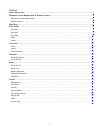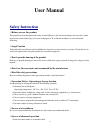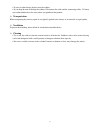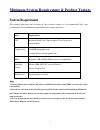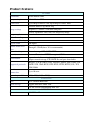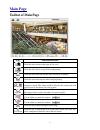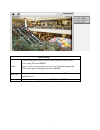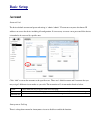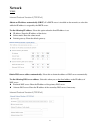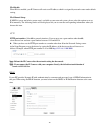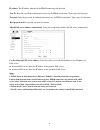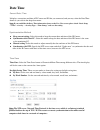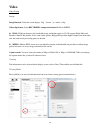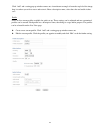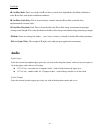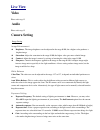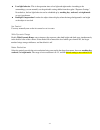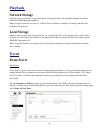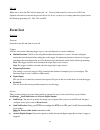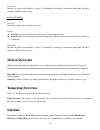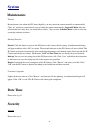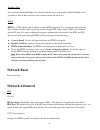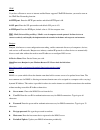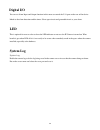Summary of D7320
Page 2
Content safety instruction……………………………………………………………………………..………………….. 2 minimum system requirement & product feature…………………………………………………………… 4 minimum system requirement…………………………………………………………………………………. 4 product feature………………………………………………………….………………………………………. 5 main page…………………………………………………………………………………………...
Page 3: User
User manual safety instruction before you use this product this product has been designed with safety in mind. However, the electrical products can cause fires which may lead to serious body injury if it is not used properly. To avoid such accidents, be sure to heed the following. Legal caution vide...
Page 4
• if water or other foreign objects enter the cabinet. • if you drop the unit or damage the cabinet:1 disconnect the cable and the connecting cables. 2 contact your authorized dealer or the store where you purchased the product. Transportation when transporting the camera, repack it as originally pa...
Page 5: System
Minimum system requirement & product feature system requirement for normal operation and viewing of the network camera, it’s recommended that your system meet these minimum requirements for proper operation: note: 1. If using windows 98 or windows me, please install ip installer before using web ui ...
Page 6: Product
Product features 5 system resolutions h.264/ motion jpeg compressing format h.264/ motion jpeg frame rate up to 20 fps at 2048 x 1536, up to 30 fps at 1920 x 1080 image settings rotation: mirror, flip, mirror flip brightness / contrast / saturation/ sharpness overlay capabilities: time, date, text a...
Page 7: Main Page
Main page toolbar of main page icon function instruction home click this tab to return to the page of live view. Setting click this tab leads to set up all the configuration. Pause click this tab to hold the current video stream for a moment. Stop click this tab could stop the video being displaying...
Page 8
7 client setting profile click the drop-down menu to choose video compression mode of live view among h.264 and mjpeg. Note: as long as the operating system is not able to afford loading under h.264 mode, please downgrade the mode to mjpeg. View size select the desired view size of image resolution ...
Page 9: Basic Setup
Basic setup account account list the device default account and password setting is “admin / admin”. That means everyone who knows ip address can access the device including all configuration. It is necessary to create a new password if the device is intended to be accessed by specific ones. Click “...
Page 10: Network
Network tcp/ip internet protocol version 4 (tcp/ipv4) obtain an ip address automatically (dhcp): if a dhcp server is installed on the network, to select this while the ip address is assigned by the dhcp server. Use the following ip address: select this option when the fixed ip address is set. Ip add...
Page 11
Ipv6 enable when ipv6 is enabled, your ip camera will receive an ip address which is assigned by network router under default seeting. Ipv6 manual setup if dhcpv6 server and relative router aren’t available on your network system, please select this opiton to set up ipv6 manually. The following blan...
Page 12
Ip address: the ip address obtained at the pppoe connecting with network. User id: enter the user id for authentication necessary for pppoe connections. Type it up to 64 characters. Password: enter the password for authentication necessary for pppoe connections. Type it up to 32 characters. Re-type ...
Page 13: Date
Date time current date / time it displays current time and date of ip camera and pc that you connected, and you may select the date/time format as you wish in the drop-down menu. Note: if you would like the date / time information shows on the live view screen, please check “basic setup →video →over...
Page 14: Video
Video video setting image image rotated: select the screen display “flip”, “mirror”, or “mirror + flip”. Video clip format: select recording compression format h.264 or mjpeg. h.264: h.264 can decrease the bandwidth usage and further apply on 3g. We support high, main and baseline, three h.264 pro...
Page 15
Click “add” and a setting pop-up window comes out. A translucent rectangle is located at up left of the image, drag it to where you wish to cover and resize it. Enter a descriptive name, select the color and enable it then save. Profile there are five stream profiles available for quick set-up. Thes...
Page 16: Audio
Day/night ir cut filter mode: there are 4 modes for ir cut filter to switch auto, night mode, day mode, schedule to make ir cut filter work based on different conditions. Ir cut filter switch delay: this is interval time(by seconds) when the ir cut filter switch has been implemented till it indeed w...
Page 17: Live View
Live view video please refer to p.13 audio please refer to p.15 camera setting image setting image enhancement brightness: the image brightness can be adjusted in the range 0-100, the a higher value produces a brighter image. Saturation: adjust the saturation in the range 0-100, the higher value get...
Page 18
Low light behavior: this is the operation aims at low light and night mode. According to the surroundings you can manually set the preferable settings differ from the regular “exposure settings”. Nevertheless, the low light behavior can be scheduled up by working day, weekend, and night mode as user...
Page 19: Playback
Playback network storage network storage provides the storage function for saving image files to the specified computer and folder connected with the operating computer. Before using this function you must go to event server in event to configure all settings and make the recording file saved here. ...
Page 20: Event
Sd card make sure to insert the sd card first then click “on”. Create a folder name for event server in sd card. Optional selection for overwrite the previous file or not, if not, you may set a warning when the capacity below the following percentage:5%, 10%, 25% and 50%. Event list event list gener...
Page 21: Motion
Schedule you may set up the event schedule as “always” or scheduled by working day, weekend or night mode. You must configure schedule before using it. Scheduled recording general name the recording file and make it on or off. Action file size: you can manually write in the file size as the suggeste...
Page 22: System
System maintenance restart restart button is for reboot the ip camera digitally, you may reboot the camera manually or automatically. Click “on” and shows two modes for user to reboot the camera automatically. Sequential mode offers the selection that how many days you would like to reboot, 7 days a...
Page 23: Network
Ip address filter once enabled it, the listed ip address are allowed or denied access to the product. Add the ip address that you’d like to allow or deny and select allow or deny from the list and save it. Https https is a url scheme used to indicate a secure http connection. It is syntactically ide...
Page 24
Upnp if you have a router to access to internet and the router supports upnp igd function, you need to turn on the upnp port forwarding function. Http port: enter the http port number and default http port is 80. Ssl port: enter the ssl port number and default ssl port is 443. Rtsp port: enter the r...
Page 25: Digital I/o
Digital i/o you can set alarm input and output function in this menu to control the i / o port on the rear of the device linked to the alarm detection and the timer. Select open circuit and grounded circuit as your alarm. Led this is optional for user to select to show the led indicator or not to as...