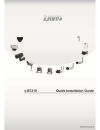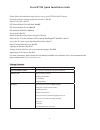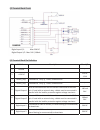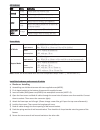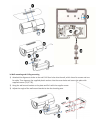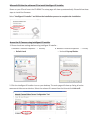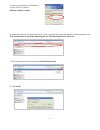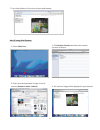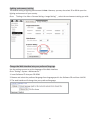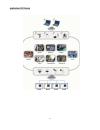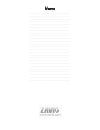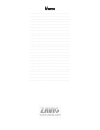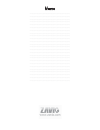Summary of B7210
Page 1
0
Page 2
1 zavio b7210 quick installation guide please follow the installation steps below to set up your b7210 bullet ip camera. Check the package contents against the list below. See p.1 physical overview. See p.2 i/o terminal block pin definition. See p.3 i/o terminal block circuit. See p.3 led indicator ...
Page 3
2 physical overview di / do ir led lens light sensor dc 12v/1.5a.
Page 4
3 i/o terminal block circuit i/o terminal block pin definition pin definition description max. V/a 1 ground - 2 + 12v dc 12v dc 1.2w 3 audio_in(+) unbalanced, 1.4vp-p, 1vrms, terminal block - 4 audio_in(+) unbalanced, 1.4vp-p, 1vrms, terminal block - 5 digital output 1 uses an npn transistor with th...
Page 5
4 led indicator ō ōņŅġġ ńŰŭŰųġ ŊůťŪŤŢŵŪŰůġ ŏŦŵŸŰųŬġ ňųŦŦůġ ŔŵŦŢťźġŨųŦŦůġŧŰųġŏŦŵŸŰųŬġŭŪůŬįġ ŐųŢůŨŦġ ŇŭŢŴũġŰųŢůŨŦġŸũŪŭŦġŏŦŵŸŰųŬġŢŤŵŪŷŪŵźġ őŰŸŦųġ œŦťġ ŔŵŦŢťźġųŦťġŧŰųġţŰŰŵŪůŨġŶűġűųŰŤŦŴŴġ ŃŭŶŦġ ŔŵŦŢťźġţŭŶŦġŧŰųġţŰŰŵŪůŨġŶűġŤŰŮűŭŦŵŪŰůġ ŖůŭŪŵġ ġ ŸũŦůġųŦŴŦŵġţŶŵŵŰůġűųŦŴŴŦťġŧŰųġŢŵġŭŦŢŴŵġĶġŴŦŤįġ ŵŰġŧŢŤŵŰųźġťŦŧŢŶ...
Page 6
5 b. Wall mounting and ceiling mounting 1) attached the alignment sticker to the wall. Drill four holes into the wall, which three for screws and one for cable. Then hammer the supplied plastic anchors into the screw holes and secure the plate with supplied screws (t1/4”*32). 2) hang the wall mount ...
Page 7
6 c. Lens focusing d. Connect all cables d1. Without power over ethernet (poe) connection 1. Connect the power adaptor to the ip camera. 2. Using a standard rj-45 network cable, connect the ip camera to a normal hub / switch / router. D2. Power over ethernet (poe) using a standard rj-45 network cabl...
Page 8
7 microsoft os:use the software cd to install intelligent ip installer power on your pc and insert the cd-rom. The setup page will show up automatically. Please follow these steps to install the firmware. Access the ip camera using intelligent ip installer 1. Please check two settings before using i...
Page 9
8 3. Enter your username and password to login to the ip camera. (default is admin / admin) 4. When accessing the ip camera for the first time, a yellow information bar appears below the address bar: this website wants to install the following add-on: ‘axvideoview.Cab from ‘zavio inc’. 5. Click the ...
Page 10
9 mac os using safari browser 7. Live video displays in the centre of your web browser. 1. Select safari icon 2. Click bonjour function and select the camera you wish to access. 4. The monitor image will be displayed in your browser. 3. Enter name and password to login to the ip camera. (default is ...
Page 11
10 lighting environment setting the default setting of lighting environment is auto. However, you may also select 50 or 60 hz upon the lighting environment of your country. Go to Ⱦsetting > live view > camera setting > image settingȿ, select the environment setting you wish. Change the web interface...
Page 12
11 application of ip camera.
Page 13
12 0 0hpr ………………………………………………………………………………….. ………………………………………………………………………………….. ………………………………………………………………………………….. ………………………………………………………………………………….. ………………………………………………………………………………….. ………………………………………………………………………………….. ………………………………………………………………………………….. ………………………………………………………………………………….. ………………………………………………...
Page 14
13 0 0hpr ………………………………………………………………………………….. ………………………………………………………………………………….. ………………………………………………………………………………….. ………………………………………………………………………………….. ………………………………………………………………………………….. ………………………………………………………………………………….. ………………………………………………………………………………….. ………………………………………………………………………………….. ………………………………………………...
Page 15
14 0 0hpr ………………………………………………………………………………….. ………………………………………………………………………………….. ………………………………………………………………………………….. ………………………………………………………………………………….. ………………………………………………………………………………….. ………………………………………………………………………………….. ………………………………………………………………………………….. ………………………………………………………………………………….. ………………………………………………...
Page 16
15.