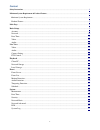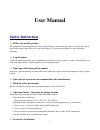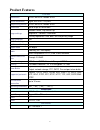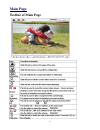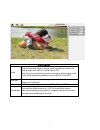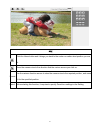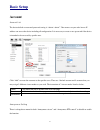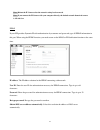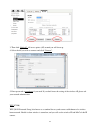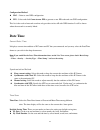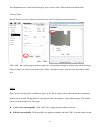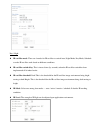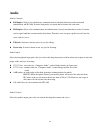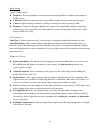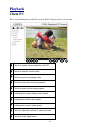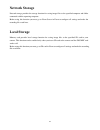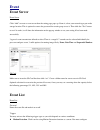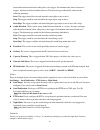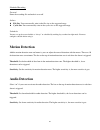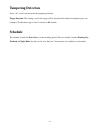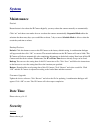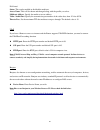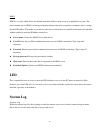Summary of B7210
Page 2
1 content safety instruction ............................................................................................................................................................ 2 minimum system requirement & product feature ......................................................................
Page 3: User Manual
2 user manual safety instruction before you use this product this product has been designed with safety in mind. However, the electrical products can cause fires which may lead to serious body injury if it is not used properly. To avoid such accidents, be sure to heed the following. legal cautio...
Page 4
3 in case of system breakdown, discontinue use and contact your authorized dealer. in case of abnormal operation if the unit emits smoke or an unusual smell, if water or other foreign objects enter the cabinet. If you drop the unit or damage the cabinet:1 disconnect the cable and the connecting ca...
Page 5: System Requirement
4 minimum system requirement & product feature system requirement for normal operation and viewing of the network camera, it’s recommended that your system meet these minimum requirements for proper operation: item requirements cpu minimum intel® core 2 duo or higher (core i3 or above is recommended...
Page 6: Product Features
5 product features system resolutions h.264 / mpeg-4 / motion jpeg: screen resolution higher than 1024 * 720 pixels compressing format h.264 / mpeg-4 / motion jpeg frame rate up to 30 fps at 1920x1080 image settings rotation: mirror, flip, mirror flip brightness / contrast / saturation overlay capab...
Page 7: Main Page
6 main page toolbar of main page.
Page 8
7 profile click the drop-down menu to choose video compression mode of live view among h.264, mpeg-4, mjpeg and h.264. Note: as long as the operating system is not able to afford loading under h.264 mode, please downgrade the mode to mpeg-4 or mjpeg. View size select the desired view size of image r...
Page 9
8 ptz click the home button and it brings you back to the center no matter what position you are at. Move the camera view to the direction that the various arrows you click on. Preset use the various direction arrows to steer the camera view to the required position,and name it for the specified pos...
Page 10: Basic Setup
9 basic setup account account list the device default account and password setting is “admin / admin”. That means everyone who knows ip address can access the device including all configuration. It is necessary to create a new password if the device is intended to be accessed by specific ones. Click...
Page 11: Network
10 network tcp/ip internet protocol version 4 (tcp/ipv4) obtain an ip address automatically (dhcp): if a dhcp server is installed on the network, to select this while the ip address is assigned by the dhcp server. Obtain dns server address automatically: select this to obtain the address of dns serv...
Page 12
11 note: reboot the ip camera after the network setting has been made. Note: if you connect the ip camera with your computer directly, the default network domain of camera is 192.168.1.Xx pppoe if your isp provides dynamic ip withauthentication by username and password, type all pppoe information in...
Page 13
12 use the following dns server address: select this when you set the fixed address as the ip address of dns server. primary dns server: enter the ip address of the primary dns server. secondary dns server: enter the ip address of the secondary dns server. Note : 1. Pppoe (point-to-point protoco...
Page 14
13 3. Then click “refresh”. All access points (ap) around you will show up. 4. Select the ap you wish to connect and click “connect”. 5. Enter password at passphrase if you need. If you don't know the setting of the wireless ap, please ask your network administrator. Wps (f3206) wps (wi-fi protected...
Page 15: Date Time
14 configuration method pbc – select to start wps configuration. pin – select and click generate new pin to generate a new pin code and start wps configuration. This list is the result of network scan that only provide wireless ap with wps function. It will be shown where the network is currentl...
Page 16: Video
15 note: the ntp server (network time protocol) is the time server which is an internet standard protocol built on the top of tcp / ip. This assures accurate synchronization to the millisecond of computer clock times in a network of computers. Video video setting image image rotated: select the scre...
Page 17
16 text information can be showed on the display screen, such as date / time and the user-defined title. Privacy mask privacy mask is an area of solid color that bans users from viewing part of monitored area. Click “add” and a setting pop-up window comes out. A translucent rectangle is located at u...
Page 18
17 day / night ir cut filter mode: there are 4 modes for ir cut filter to switch auto, night mode, day mode, schedule to make ir cut filter work based on different conditions. ir cut filter switch delay: this is interval time (by seconds) when the ir cut filter switch has been implemented till i...
Page 19: Audio
18 audio audio channel full duplex: select it for simultaneous communication in both direction between the connected administrator and ip cam. It means both parties can speak and be heard at the same time. half duplex: select it for communication in both directions, but only one direction at a t...
Page 20: Live View
19 live view video please refer to p.15~17 audio please refer to p.17~18 camera setting view setting a view area is a cropped part of the overview image. Each view area is treated as a video source in live viewwith its own video stream, ptz and event settings. There are 4 areas can be preset and 6 v...
Page 21
20 image setting image enhancement brightness: the image brightness can be adjusted in the range 0-100, the a higher value produces a brighter image. saturation: adjust the saturation in the range 0-100, the higher value gets more colorful image. contrast: adjust the image's contrast by raisin...
Page 22: Ptz Control
21 wide dynamic range enable wide dynamic range auto in different level to improve the exposure when both bright and dark areas simultaneously in the field of view of the camera. The level goes from 1-8, the larger number brings stronger influence, and the default is off. Noise reduction select the ...
Page 23: Playback
22 playback client pc this is for uploading the recorded file saved in the pc and play back to see the video. ❶ click it to upload the recorded file in the pc ❷ click it to stop the current video ❸ click it to pause the playing video ❹ click it to slow down the playing speed ❺ click it to speed up t...
Page 24: Network Storage
23 network storage network storage provides the storage function for saving image files to the specified computer and folder connected with the operating computer. Before using this function you must go to event server in event to configure all settings and make the recording file saved here. Local ...
Page 25: Event
24 event event server event server click “add” to create a event server then the setting page pops up. Name it, select your network type put on the storage location. This is optional to create the password for certain group to use it. Then click the “test” button to see if it works, it will show the...
Page 26
25 motion detection function before taking this as the trigger. Set minimum time interval between 2 triggers, and choose the desired detection area. The detection type individually stands for the following meanings: start: the trigger would be activated when the target object starts to move. Stop: t...
Page 27: Motion Detection
26 scheduled recording general name the recording file and make it on or off. Action file size: you can manually write in the file size as the suggested range. cyclic size: you can manually write in the cyclic size as the suggested range. Schedule you may set up the event schedule as “always” or...
Page 28: Tampering Detection
27 tampering detection select “on” if you want to activate the tempering detection. Trigger duration: this setting is set for the trigger will be started for the duration of tampering lasts you configure. The duration range is from 5 seconds to 900 seconds. Schedule the schedule is made for event li...
Page 29: System
28 system maintenance restart restart button is for reboot the ip camera digitally, you may reboot the camera manually or automatically. Click “on” and shows two modes for user to reboot the camera automatically. Sequential mode offers the selection that how many days you would like to reboot, 7 day...
Page 30: Network Basic
29 ip address filter once enabled it, the listed ip address are allowed or denied access to the product. Add the ip address that you’d like to allow or deny and select allow or deny from the list and save it. Https https is a url scheme used to indicate a secure http connection. It is syntactically ...
Page 31
30 multicast status: this can be enabled or disabled the multicast. Access name: this will be shown and changed along with the profile you select. Multicast address: specify the multicast server address. Video / audio port: specify the transmission port number of the video data, from 1124 to 65534. ...
Page 32: Led
31 ddns ddns is a system which allows the domain name data held in a name server to be updated in real time. The most common use for ddns is allowing an internet domain name to be assigned to a computer with a varying / dynamic ip address. This makes it possible for other sites on the internet to es...