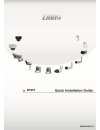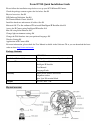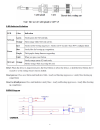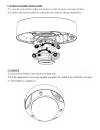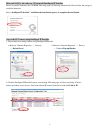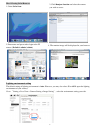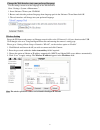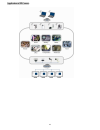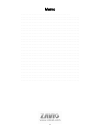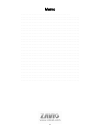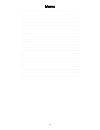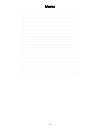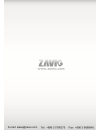Summary of D5113
Page 1
0 d7210 86085g6000010
Page 2
1 zavio d7210 quick installation guide please follow the installation steps below to set up your d7210 dome ip camera. Check the package contents against the list below. See p.1 physical overview. See p.1 led indicator definition. See p.2 i/o terminal block circuit. See p.2 install the hardware and ...
Page 3
2 led indicator definition di/do diagram.
Page 4
3.
Page 5
4 c. Connect all cables c1. Without power over ethernet (poe) connection 1. Connect the power adaptor to the ip camera. 2. Using a standard rj-45 network cable, connect the ip camera to a normal hub / switch / router. C2. Power over ethernet (poe) 1. Using a standard rj-45 network cable, connect the...
Page 6
5.
Page 7
6 microsoft os:use the software cd to install intelligent ip installer power on your pc and insert the cd-rom. The setup page will show up automatically. Please follow these steps to install the firmware. Access the ip camera using intelligent ip installer 1. Please check two settings before using i...
Page 8
7 3. Enter your username and password to login to the ip camera. (default is admin / admin) 4. When accessing the ip camera for the first time, a yellow information bar appears below the address bar: this website wants to install the following add-on: ‘axvideoview.Cab from ‘zavio inc’. 5. Click the ...
Page 9
8 mac os using safari browser lighting environment setting the default setting of lighting environment is auto. However, you may also select 50 or 60 hz upon the lighting environment of your country. Go to “setting > live view > camera setting > image setting”, select the environment setting you wis...
Page 10
9 change the web interface into your preferred language use the settings screen to set the language of the web interface. Go to “setting > system > maintenance ”. 1. Insert software cd into your cd-rom. 2. Browse and select the preferred language from language pack in the software cd and then click ...
Page 11
10 application of ip camera.
Page 12: Snapshot
11 memo ………………………………………………………………………………….. ………………………………………………………………………………….. ………………………………………………………………………………….. ………………………………………………………………………………….. ………………………………………………………………………………….. ………………………………………………………………………………….. ………………………………………………………………………………….. ………………………………………………………………………………….. ……………………………………………………...
Page 13: Snapshot
12 memo ………………………………………………………………………………….. ………………………………………………………………………………….. ………………………………………………………………………………….. ………………………………………………………………………………….. ………………………………………………………………………………….. ………………………………………………………………………………….. ………………………………………………………………………………….. ………………………………………………………………………………….. ……………………………………………………...
Page 14
13 memo ………………………………………………………………………………….. ………………………………………………………………………………….. ………………………………………………………………………………….. ………………………………………………………………………………….. ………………………………………………………………………………….. ………………………………………………………………………………….. ………………………………………………………………………………….. ………………………………………………………………………………….. ……………………………………………………...
Page 15
14 memo ………………………………………………………………………………….. ………………………………………………………………………………….. ………………………………………………………………………………….. ………………………………………………………………………………….. ………………………………………………………………………………….. ………………………………………………………………………………….. ………………………………………………………………………………….. ………………………………………………………………………………….. ……………………………………………………...
Page 16: Snapshot
15 3. Use the default account “admin” and default password “admin”. 11. The ip camera automatically accepts your invitation and its live video is displayed. Snapshot 3.