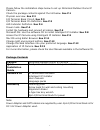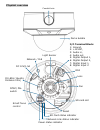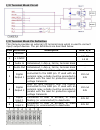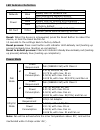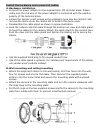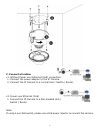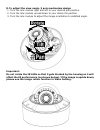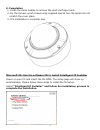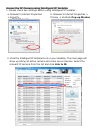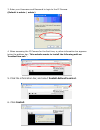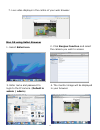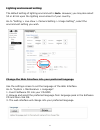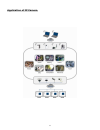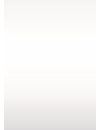- DL manuals
- Zavio
- Security Camera
- D8520
- Quick Installation Manual
Zavio D8520 Quick Installation Manual
Summary of D8520
Page 1
Motorized outdoor dome 86085a3000010
Page 2
1 please follow the installation steps below to set up motorized outdoor dome ip camera. Check the package contents against the list below. See p.1 physical overview. See p.2 i/o terminal block circuit. See p.3 i/o terminal block pin definition. See p.3 led indicator definition. See p.4 power mode. ...
Page 3
2 physical overview dome bubble conduit hole network / poe lens sd card slot reset network link status indicator power status indicator dc 12v/1.5a light sensor ir leds (16units, distance 20m) i/o terminal block: 1: ground, 2: +12vdc, 3: audio in, 4: audio out, 5: digital output 1, 6: digital output...
Page 4
3 i/o terminal block circuit i/o terminal block pin definition this camera provides an external i/o terminal block which is used to connect input/ output devices. The pin definitions are described below. Pin definition description max. V/a 1 ground - 2 + 12vdc 12v dc 1.2 w 3 audio in unbalanced, 1.4...
Page 5
4 led indicator definition led color indication network blue steady blue for network link flash blue while network activity power red steady red for booting up process blue steady blue for booting up completion unlit when reset button pressed for at least 5 sec. To factory default sd card yellow ste...
Page 6
5 install the hardware and connect all cables a. Hardware installation a. Connect the power adaptor to the supplied 2pin i/o terminal block. Please make sure the red wire of the power adapter is connected with the positive polarity of the terminal block. B. Loosen the tamper-proof screws using suppl...
Page 7
6 c. Connect all cables c1. Without power over ethernet (poe) connection 1. Connect the power adaptor to the ip camera. 2. Connect the ip camera to a normal hub / switch / router. C2. Power over ethernet (poe) 1. Connect the ip camera to a poe-enabled hub / switch / router. Note: if using a non-poe ...
Page 8
7 d. To adjust the view angle- 3 axis mechanism design 1. Turn the lens module right and left to your desired pan position. 2. Turn the lens module up and down to your desire tile position. 3. Turn the lens module to adjust the image orientation to satisfied angle. Important: do not rotate the ir le...
Page 9
8 e. Completion 1. Clean the dome bubble to remove the dust and finger print. 2. Fix the tamper-proof screws using supplied special hex. Be careful do not scratch the cover glass. 3. The installation is complete now. Microsoft os: use the software cd to install intelligent ip installer power on your...
Page 10
9 access the ip camera using intelligent ip installer 1. Please check two settings before using intelligent ip installer . A. Browser’s internet properties → security → default level b. Browser’s internet properties → privacy → uncheck pop-up blocker 2. Click the intelligent ip installer icon on you...
Page 11
10 3. Enter your username and password to login to the ip camera. (default is admin / admin) 4. When accessing the ip camera for the first time, a yellow information bar appears below the address bar: this website wants to install the following add-on: ‘axvideoview.Cab ’. 5. Click the information ba...
Page 12
11 mac os using safari browser 7. Live video displays in the centre of your web browser. 1. Select safari icon 2. Click bonjour function and select the camera you wish to access. 3. Enter name and password to login to the ip camera. (default is admin / admin) 4. The monitor image will be displayed i...
Page 13
12 lighting environment setting the default setting of lighting environment is auto. However, you may also select 50 or 60 hz upon the lighting environment of your country. Go to “setting > live view > camera setting > image setting”, select the environment setting you wish. Change the web interface...
Page 14
13 application of ip camera.
Page 15
14.