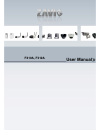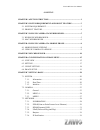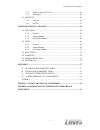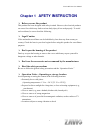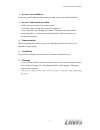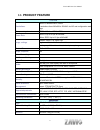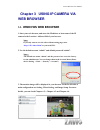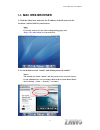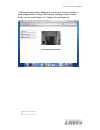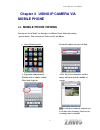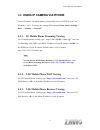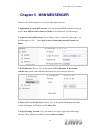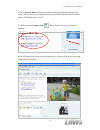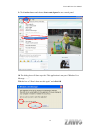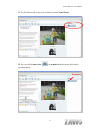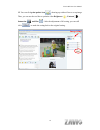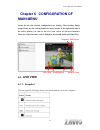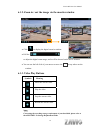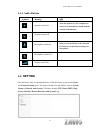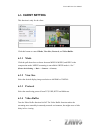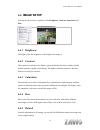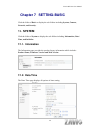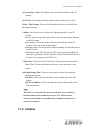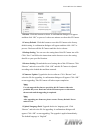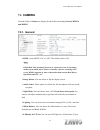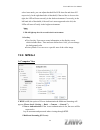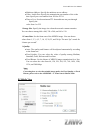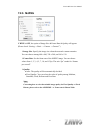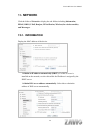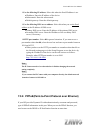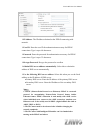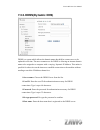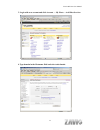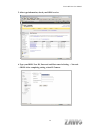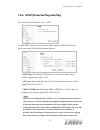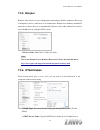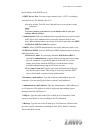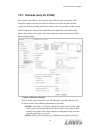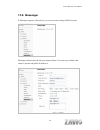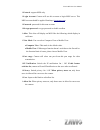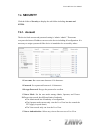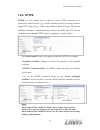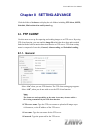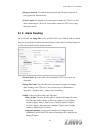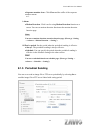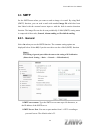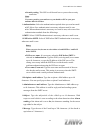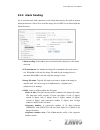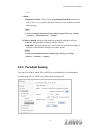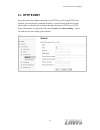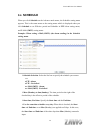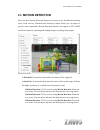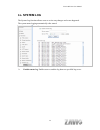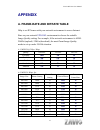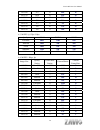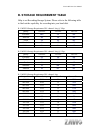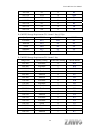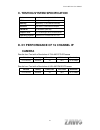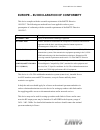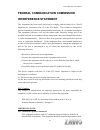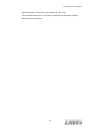- DL manuals
- Zavio
- IP Camera
- F210A
- User Manual
Zavio F210A User Manual
Summary of F210A
Page 1
0 f210a, f312a.
Page 2
F210a &f312a user manual - content - chapter 1 afety instruction......................................................................1 chapter 2 system requirement & product feature ...................3 2.1. System requirement ...........................................................................
Page 3
F210a &f312a user manual ii 7.3.7. Wireless (only for f312a) ...........................................................38 7.3.8. Messenger ....................................................................................40 7.4. Security...............................................................
Page 4: Chapter 1
F210a &f312a user manual chapter 1 afety instruction before you use this product this product has been designed with safety in mind. However, the electrical products can cause fires which may lead to serious body injury if not used properly. To avoid such accidents, be sure to heed the following. Le...
Page 5
F210a &f312a user manual in case of a breakdown in case of system breakdown, discontinue use and contact your authorized dealer. In case of abnormal operation if the unit emits smoke or an unusual smell, if water or other foreign objects enter the cabinet, or if you drop the unit or damage the cabin...
Page 6: Product Feature
F210a &f312a user manual chapter 2 system requirement & product feature 2.1. System requirement we strongly recommend your computers follow our minimum requirements in order to use this ip-camera normally. If computer level is lower than this, it might cause some problems. Item requirements cpu pent...
Page 7: 2.2. Product Feature
F210a &f312a user manual 2.2. Product feature system resolutions mpeg-4 / motion jpeg / jpeg: 2 resolutions from 640x480 to 320x240 via api and configuration web page compressing format mpeg-4 / motion jpeg / jpeg frame rate mpeg-4: up to 30 fps at 640x480 motion jpeg: up to 15 fps at 640x480 rotati...
Page 8: Web Browser
F210a &f312a user manual chapter 3 using ip camera via web browser 3.1. Windows web browser 1. Start your web browser, and enter the ip address or host name of the ip camera in the location / address field of your browser. Note : if you only want to view the video without setting page, enter “ http:...
Page 9: 3.2. Mac Web Browser
F210a &f312a user manual 3.2. Mac web browser 1. Click the safari icon, and enter the ip address of the ip camera in the location / address field of your browser. Note : if you only want to view the video without setting page, enter “ http:///index2.Htm ” as your web url. 2. Use the default account ...
Page 10
F210a &f312a user manual 3. The monitor image will be displayed in your browser. In the far left side of main configuration are setting, client setting, and image setup. For more details, you can check chapter 6.2、chapter 6.3 and chapter 6.4. 7.
Page 11: Mobile Phone
F210a &f312a user manual chapter 4 using ip camera via mobile phone 4.1. Mobile phone viewing you can use zavio web user interface via iphone. Please follow the setting process below. Then you can use zavio web ui via iphone. 1. Select safari function 2. Enter ip address in your web link. 3. Type na...
Page 12
F210a &f312a user manual 4.2. Using ip camera via iphone to use ip cameras via mobile phones, please make sure your rtsp is set to “on” (default is “on”). To change the settings of ip cameras, please check “settings → basic → camera → general.” 4.2.1. 3g mobile phone streaming viewing for 3g mobile ...
Page 13: Chapter 5 Msn Messenger
F210a &f312a user manual chapter 5 msn messenger please see the following steps to set up the messenger function. 1. Application of a new msn account: you can download msn software freely and create a new msn account (camera at home) to use microsoft live messenger. 2. Login account and password:go ...
Page 14
F210a &f312a user manual 6. The camera at home will show up with its public ip and private ip after enter “ping” in the lower key-in column to show up with public ip and private ip. (if the option of ip notification is “on.”) 7. Click on the small camera icon . Then, choose “view a new contact's web...
Page 15
F210a &f312a user manual 9. Click action button and choose start control panel to use control panel. 10. The dialog box will show up with “this application is not part if window live message…….” tick the box of “don’t show me this again” and click ok 12.
Page 16
F210a &f312a user manual 11. The ip camera will accept your invitation to start control panel. 12. You can click camera icon to snapshot then the picture will send to you immediately. Snapshot 13.
Page 17
F210a &f312a user manual 13. You can click paint palette icon showing up with tool bar to set up image. Then, you can use the tool bar to optimize video brightness , contrast , saturation and hue . After the adjustment of all setting, you can still click to make the setting back to the original sett...
Page 18: Main Menu
F210a &f312a user manual chapter 6 configuration of main menu in the far left side of main configuration are setting, client setting, image setup. Please see the content behind for more details. In the right hand side of the below picture, you can see the live view screen of web user interface. Ther...
Page 19: 6.1.3. Video Play Buttons
F210a &f312a user manual 6.1.2. Zoom in / out the image via the monitor window click to display the digital zoom in window. Pull the to adjust the digital zoom range, and it will be showed on the above window. You can use the left click of your mouse to move the to any where on the window. 6.1.3. Vi...
Page 20: 6.1.4. Audio Buttons
F210a &f312a user manual 6.1.4. Audio buttons symbols meaning note speakers turned on mean the speakers of your computer are turned on to transmit the sounds from the connected ip camera(s) speakers turned off microphone turned on mean you can broadcast to the connected ip camera(s) via the ethernet...
Page 21: 6.3. Client Setting
F210a &f312a user manual 6.3. Client setting this function is only for the client. Click this button to control mode, view size, protocol, and video buffer. 6.3.1 mode click the pull-down box to choose between mpeg-4 mjpeg, and jpeg video compression mode.Mjpeg streaming is unavailable if rtsp mode ...
Page 22: 6.4. Image Setup
F210a &f312a user manual 6.4. Image setup you can use the tool bar to optimize video brightness, contrast, saturation and hue. 6.4.1 brightness the higher value the brightness is, the brighter the image is. 6.4.2 contrast the contrast is a measure of a display system, defined as the ratio of white t...
Page 23: Chapter 7 Setting-Basic
F210a &f312a user manual chapter 7 setting-basic click the folder of basic to display the sub folders including system, camera, network, and security. 7.1. System click the folder of system to display the sub-folders including information, date / time, and initialize. 7.1.1. Information the informat...
Page 24: 7.1.3. Initialize
F210a &f312a user manual current date / time: this displays the current date and time of this ip camera. Pc clock: this displays the date and time of the monitoring pc clock. Date / time format: you can click the pull down box to select different time display formats. Adjust: you can select one of t...
Page 25
F210a &f312a user manual reboot: click this bottom to reboot. A confirmation dialogue will appear and then click “ok” to process. It takes two minutes to reboot this ip camera. Factory default: click this bottom to reset this ip camera to the factory default setting. A confirmation dialogue will app...
Page 26: 7.2. Camera
F210a &f312a user manual 7.2. Camera click the folder of camera to display the sub folders including general, mpeg4 and mjpeg. 7.2.1. General rtsp : switch rtsp “on” or “off.” the default value is 554. Note: rtsp (real time streaming protocol) is a protocol for use in streaming media system which al...
Page 27: 7.2.2. Mpeg-4
F210a &f312a user manual select auto mode, you can adjust threshold for led auto-on and auto-off respectively. In the right hand side of threshold, if the tool bar is closer to the right, the led will auto-on easily in the dark environment. Conversely, in the left hand side of threshold, if the tool...
Page 28
F210a &f312a user manual multicast address: specify the multicast server address. Video / audio port: specify the transmission port number of the video data. Specify an even number from 1024 to 65534. Time to live: set the maximum ttl that multicast can pass through. Specify the value from 1 to 255....
Page 29
F210a &f312a user manual if rtsp is on, the option of viewer authentication & multicast streaming will appear. (please check “setting → basic → camera → general ”) note: if rtsp is off, mobile view will be disabled. Viewer authentication: if the viewer authentication is on, the users will be request...
Page 30: 7.2.3. Mjpeg
F210a &f312a user manual 7.2.3. Mjpeg if rtsp is off, the option of image size & frame rate & quality will appear. (please check “setting → basic → camera → general ”) image size: specify the image size when the network camera transmits. You can choose among 640 x 480, 320 x 240, and 160 x 120. Fram...
Page 31: 7.3. Network
F210a &f312a user manual 7.3. Network click the folder of network to display the sub folders including information, pppoe, ddns, upnp, bonjour, ip notification, wireless(for wireless models) and messenger. 7.3.1. Information display the mac address of the device. Obtain an ip address automatically (...
Page 32
F210a &f312a user manual use the following ip address: select this whenthe fixed ip address is set. Ip address: enter the ip address of the device. Subnet mask: enter the subnet mask. Default gateway: enter the default gateway. Use the following dns server address: select this when you set the fixed...
Page 33
F210a &f312a user manual ip address: the ip address obtained at the pppoe connecting with network. User id: enter the user id for authentication necessary for pppoe connections. Type it up to 64 characters. Password: enter the password for authentication necessary for pppoe connections. Type it up t...
Page 34: 7.3.3. Ddns(Dynamic Dns)
F210a &f312a user manual 7.3.3. Ddns(dynamic dns) ddns is a system which allows the domain name data held in a name server to be updated in real time. The most common use for ddns is allowing an internet domain name to be assigned to a computer with a varying / dynamic ip address. This makes it poss...
Page 35
F210a &f312a user manual note : how to apply ddns username and host name?? You can apply ddns username and host name by the following steps: 1. Login http://www.Dyndns.Org , click the create account 2. Input all information and follow step by step with dyndns. 32.
Page 36
F210a &f312a user manual 3. Login with new account and click account → my hosts → add host services 4. Type domain in the hostname field and select sub-domain 33.
Page 37
F210a &f312a user manual 5. After type information, check your ddns service. 6. Type your ddns user id, password and host name in setting → network → ddns. After completing setting, reboot ip camera. 34.
Page 38
F210a &f312a user manual 7.3.4. Upnp(universal plug and play) you can select upnp function “on” or “off”. If a routeris usedto access to internet and it supports upnp igd function, please turn on the upnp port forwarding function. Http port: the default http port is 80. Or the port number can be ent...
Page 39: 7.3.5. Bonjour
F210a &f312a user manual 7.3.5. Bonjour bonjour, also known as zero-configuration networking, enables automatic discovery of computers, devices, and services on ip networks. Bonjour uses industry standard ip protocols to allow devices to automatically discover each other without the need to enter ip...
Page 40
F210a &f312a user manual the ip address of the smtp server. Smtp server port: you can set port number from 1~65535 according to your mail server. The default value is 25. Security setting: tick ssl box if the mail server you use has security restriction. Note: if you use g-mail as your mail server, ...
Page 41
F210a &f312a user manual 7.3.7. Wireless (only for f312a) the wireless network has to be set up by using cable network connection. After setting the camera correctly, the wireless function can work with cable network connection. Wireless settings must be the same as the access point or ad-hoc device...
Page 42
F210a &f312a user manual ad-hoc (another client). Security - shows which type of security the network uses. See below for the security types supported by the camera. Channel - shows the wireless channel currently in use. Signal strength - shows the signal strength. Bit rate - shows the bit rate in m...
Page 43: 7.3.8. Messenger
F210a &f312a user manual 7.3.8. Messenger if messenger option is selected on, you can set out the setting of msn account. Messenger function provide an easy-connect feature. User can easy to know what camera’s private and public ip address is. 40
Page 44
F210a &f312a user manual protocol: support msn only. Login account:camera will use this account to login msn server. This msn account should be applied form http:// www.Msn.Com . Password: password for this msn account. Re-type password: re-type password to double confirm. Alias: this alias will dis...
Page 45: 7.4. Security
F210a &f312a user manual 7.4. Security click the folder of security to display the sub folders including account and https. 7.4.1. Account the device fault account and password setting is “admin / admin”. That means everyone who knows ip address can access the device including all configuration. It ...
Page 46: 7.4.2. Https
F210a &f312a user manual 7.4.2. Https https is a uri scheme used to indicate a secure http connection. It is syntactically identical to the http:// scheme normally used for accessing resources using http. Using an https: //url/ with a different default tcp port (443) and an additional encryption / a...
Page 47: Chapter 8 Setting-Advance
F210a &f312a user manual chapter 8 setting-advance click the folder of advance to display the sub folders including ftp client, smtp, schedule, motion detection and system log. 8.1. Ftp client use this menu to set up for capturing and sending images to an ftp server. By using ftp client function, yo...
Page 48: 8.1.2. Alarm Sending
F210a &f312a user manual retype password: to confirm the password, type the same characters as you typed in the password box. Passive mode: set whether you use the passive mode of ftp server or not when connecting to ftp server. Select on to connect to ftp server using the passive mode. 8.1.2. Alarm...
Page 49: 8.1.3. Periodical Sending
F210a &f312a user manual sequence number clear: click clear and the suffix of the sequence number returns to 1. Alarm motion detection: click it on for using motion detection function as a sensor. You can set motion detection function at the motion detection function page. Note: you can set motion d...
Page 50
F210a &f312a user manual image file name: type the file name of the image sent by smtp up to 10 alphanumeric characters, - (hyphen) and _ (under score). Suffix: select a suffix to be added to the file name sent by smtp. None: the name of the sent file will be the image file name. Date & time: the da...
Page 51: 8.2. Smtp
F210a &f312a user manual 8.2. Smtp set the smtp menu when you want to send an image via e-mail. By using mail (smtp) function, you can send a mail with attached image file which has been shot linked with the external sensor input or with the built-in motion detection function. The image file can als...
Page 52
F210a &f312a user manual security setting: tick ssl box if the mail server you use has security restriction. Note: if you use g-mail as your mail server, you should set 587 as your port number and tick ssl box. Authentication:select the authentication required when you send an email. Off: select if ...
Page 53: 8.2.2. Alarm Sending
F210a &f312a user manual 8.2.2. Alarm sending set to send the mail with connection to the alarm detection by the built-in motion detection function. Select on to send the image file to smtp server linked with the alarm detection. Alarm sending: select on to set to send mail with connection to the al...
Page 54: 8.2.3. Periodical Sending
F210a &f312a user manual to 1. Alarm motion detection:click it on for using motion detection function as a sensor. You can set motion detection function at the motion detection function page. Note: you can set motion detection at motion detection page. (please go “setting → advance → motion detectio...
Page 55
F210a &f312a user manual image file name: type the file name of the image sent by smtp up to 10 alphanumeric characters, - (hyphen) and _ (under score). Suffix: select a suffix to be added to the file name sent by smtp. None:the name of the sent file will be the image file name. Date & time:the date...
Page 56: 8.3. Http Event
F210a &f312a user manual 8.3. Http event set up this menu for sending commands to an http server. By using http client function, you can send the command defined by yourself, linked with the external sensor input or with the built-in motion detection function to http server. Http event setting menu ...
Page 57: 8.4. Schedule
F210a &f312a user manual 8.4. Schedule when you click schedule on the advance mode menu, the schedule setting menu appears. This is the same menu as the setting menu which is displayed when you click schedule to set effective period and schedule in ftp client setting menu, and e-mail (smtp) setting ...
Page 58: 8.5. Motion Detection
F210a &f312a user manual 8.5. Motion detection there are three motion detection functions as sensors to set for different detecting zones. Each one has threshold and sensitivity inputs which you can adjust to specific zone sequentially. Motion detection function can support to ftp, smtp and alarm ou...
Page 59: 8.6. System Log
F210a &f312a user manual 8.6. System log the system log function allows users to review any changes and events happened. The system starts logging automatically after started. Enable remote log: enables user to send the log data to a specified log server. 56.
Page 60: Appendix
F210a &f312a user manual appendix a. Frame-rate and bitrate table help to set ipcamera with your network environment to access internet. Base on your network upload environment to choose the suitable image-quality setting. For example, if the network environment is adsl 256kb/s(upload) / 2mb/s(downl...
Page 61
F210a &f312a user manual 320*240 512 15 600 16 160*120 1024 30 950 30 160*120 1024 15 750 16 160*120 512 30 500 30 160*120 512 15 50 16 160*120 128 30 130 30 160*120 128 15 140 16 a.3. Mjpeg @ 15fps / kbps quality 640*480 320*240 160*120 excellent 4000 1500 600 detailed 2400 900 400 good 1600 650 30...
Page 62
F210a &f312a user manual b. Storage requirement table help to set recording storage system. Please refer to the following table to find out the capability for recording into your hard disk. B.1. Mpeg4 storage requirement gb / channel / day @ 30fps quality 640*480 320*240 160*120 excellent 10.5 3.2 0...
Page 63
F210a &f312a user manual 320*240 512 15 6.3 160*120 1024 30 10.0 160*120 1024 15 7.9 160*120 512 30 5.3 160*120 512 15 0.5 160*120 128 30 1.4 160*120 128 15 1.5 b.4. Mjpeg storage requirement gb / channel / day @ 15fps quality 640*480 320*240 160*120 excellent 42.2 15.8 6.3 detailed 25.3 9.5 4.2 goo...
Page 64: Camera
F210a &f312a user manual c. Testing system specification software: mainconsole version 2.6.4 professional cpu: amd athlon 64*2 @3600+mhz memory: 2048 mb (2 x 1024 ddr2-sdram ) ethernet: via rhine ii fast ethernet adapter hard disk: st3250620a (250 gb) graphic card: ati technologies inc eax1600 serie...
Page 65
F210a &f312a user manual europe – eu declaration of conformity this device complies with the essential requirements of the r&tte directive 1999/5/ec. The following test methods have been applied in order to prove presumption of conformity with the essential requirements of the r&tte directive 1999/5...
Page 66: Interference Statement
F210a &f312a user manual federal communication commission interference statement this equipment has been tested and found to comply with the limits for a class b digital device, pursuant to part 15 of the fcc rules. These limits are designed to provide reasonable protection against harmful interfere...
Page 67
F210a &f312a user manual 64 minimum distance 20cm between the radiator & your body. This transmitter must not be co-located or operating in conjunction with any other antenna or transmitter..