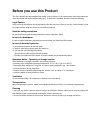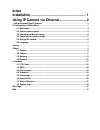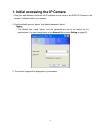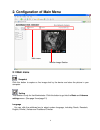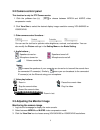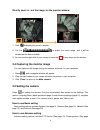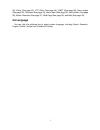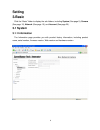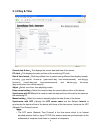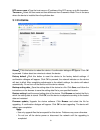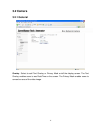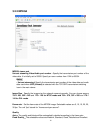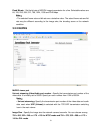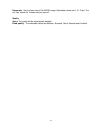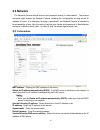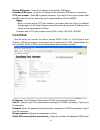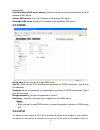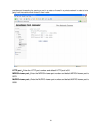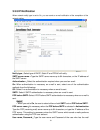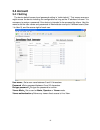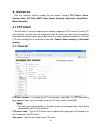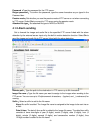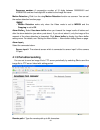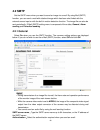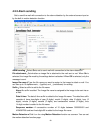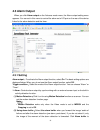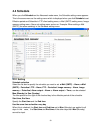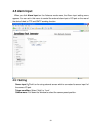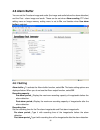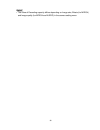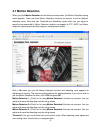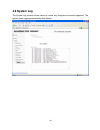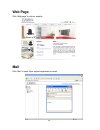Before you use this product this zavio product has been designed with safety in mind. However, if not used properly electrical products can cause fires which may lead to serious body injury. To avoid such accidents, be sure to heed the following. Legal caution video and audio surveillance can be for...
Index installation........................................................... 1 using ip camera via ethernet............................ 2 1. Initial accessing the ip camera ........................................................................................ 3 2. Configuration of main menu ........
Installation installation steps follow these steps to install the zavio f611e on your ethernet: 1. Check the package contents against the list below. 2. Set the device. See ip installer user manual on the available methods. Package contents item description ip camera zavio f611e box ip camera power ...
2 using ip camera via ethernet how to use this chapter introduces how to monitor the image from the device using microsoft web browser. The zavio ip camera can be used with microsoft web browsers and intelligent ip installer in windows operation systems. This document focuses on introducing you to m...
1. Initial accessing the ip camera 1. Start your web browser, and enter the ip address or host name of the zavio ip camera in the location / address field of your browser. 2. Use the default account “admin” and default password “admin”. Note : • the default user name “admin” and the password are set...
2. Configuration of main menu main menu monitor image section 2.1 main menu snapshot click this button to capture a live image shot by the device and store the picture in your computer. Setting this function is only for the administrator. Click this button to get into the basic and advance settings ...
2.2 camera control panel this function is only for ptz camera series. 1. Click the pulldown box to choose between mpeg4 and mjpeg video compression mode. 2. Click view size to select the desired display image resolution among vga 640x480 or vga320x240. 3. Other camera control functions : you can use...
Directly zoom in / out the image via the monitor window 1. Click to display the zoom in window. 2. Pull the to adjust the zoom range, and it will be showed on the above window. 3. You can use the right click of your mouse to move the to any where on the window. 2.4 capturing the monitor image you ca...
7 22), patrol (see page 23), ftp client (see page 24), smpt (see page 28), alarm output (see page 32), schedule (see page 34), alarm input (see page 35), alarm buffer (see page 36), motion detection (see page 37), web page (see page 39), and mail (see page 39). 2.6 language you can click the pulldow...
Setting 3.Basic click the “basic” folder to display the sub folders, including system (see page 9), camera (see page 12), network (see page 15), and account (see page 20). 3.1 system 3.1.1 information the information page provides you with product factory information, including product name, serial ...
3.1.2 day & time current date & time : this displays the current date and time of the device. Pc clock : this displays the date and time of the monitoring pc clock. Date & time format : click the pulldown box to select among different time display formats, including yyyy-mm-dd hh:mm:ss (year-month-d...
Ntp server name : type the host name or ip address of the ntp server, up to 64 characters. Time zone : select the time zone and time difference from greenwich mean time in the area where the device is installed from the pulldown box. 3.1.3 initialize reboot : click this button to reboot the device. ...
3.2 camera 3.2.1 general overlay : select to add text overlay or privacy mask on/off the display screen. The text overlay enables users to see date/time on the screen. The privacy mask enables users to conceal an area of the video image. 11.
3.2.2 mpeg4 mpeg4 viewer port unicast streaming video/audio port number : specify the transmission port number of the video data. It is initially set to 50000. Specify an even number from 1024 to 65534. Note : • unicast streaming : specify the transmission port number of the video data and audio dat...
Fixed bitrate : set the bit rate of mpeg4 image transmission for a line. Selectable values are 64, 128, 256, 384, 512, 768, 1024, 1536 and 2048 kbps. Note : • the selected frame rate and bit rate are a tentative value. The actual frame rate and bit rate may be different according to the image size, ...
14 frame rate : set the frame rate of the mjpeg image. Selectable values are 5, 10, 15 fps. The unit “fps” stands for “frames sent per second”. Quality auto : the quality will be automatically decided. Fixed quality : the selectable values are medium, standard, good, detailed and excellent..
3.3 network the network camera default account and password setting is “admin/admin”. That means everyone might access the network camera including the configuration as long as the ip address is known. It is necessary to assign a password if the network camera is intended to be accessed by others. U...
Primary dns server : enter the ip address of the primary dns server. Secondary dns server : enter the ip address of the secondary dns server, if necessary. Http port number : select 80 in general situations. If you want to use a port number other than 80 , select the text box and enter a port number...
Automatically. Use the following dns server address : select this when you set the fixed address as the ip address of dns server. Primary dns server : enter the ip address of the primary dns server. Secondary dns server : enter the ip address of the secondary dns server. 3.3.3 ddns server name : ent...
Provides port forwarding for opening a port in a router or firewall in a private network in order to let a party from the outside world contact a user inside. Http port : enter the http port number and default http port is 80. Mpeg4 viewer port : enter the mpeg4 viewer port number and default mpeg4 ...
3.3.5 ip notification when network notify type is set to on, you can send an e-mail notification of the completion of the network setting. Notify type : select type of dhcp, static ip and pppoe will notify. Smtp server name : type the smtp server name up to 64 characters, or the ip address of the sm...
20 account. This setting is necessary when the smtp server which sends e-mails performs authentication. Recipient e-mail address : type the recipient e-mail address up to 64 characters. You can specify up to three recipient e-mail addresses. Administrator e-mail address : type the administrator e-ma...
3.4 account 3.4.1 setting the device default account and password setting is “admin/admin”. That means everyone might access the device including the configuration as long as the ip address is known. It is necessary to assign a password if the device is intended to be accessed by others. Use this me...
4. Advance click the “advance” folder to display the sub folders, including ptz control , preset position , patrol , ftp client , smpt , alarm output , schedule , alarm input , alarm buffer , motion detection . 4.1 ftp client use this menu to set up for capturing and sending images to an ftp server....
Password : type the password for the ftp server. Retype password : to confirm the password, type the same characters as you typed in the password box. Passive mode : set whether you use the passive mode of ftp server or not when connecting to ftp server. Select on to connect to ftp server using the ...
Sequence number: a consecutive number of 10 digits between 0000000001 and 4294967295 and two fixed digits 00 is added to the image file name. Motion detection : click it on for using motion detection function as a sensor. You can set the motion detection function page. Note : • motion detection work...
25 image file name : type the file name of the image sent to ftp server up to 10 alphanumeric characters, - (hyphen) and _ (under score). Suffix : select a suffix to be added to the file name sent to ftp server. None : the name of the sent file will be the image file name. Date & time : the date & t...
4.2 smtp set the smtp menu when you want to send an image via e-mail. By using mail (smtp) function, you can send a mail with attached image which has been shot linked with the external sensor input or with the built-in motion detection function. The image file can also be sent periodically. E-mail ...
27 off: select if no authentication is necessary when an email is sent. On: when authentication is necessary an e-mail is sent, select one of the authentication methods from the followings. Smtp: select if smtp authentication is necessary when an e-mail is sent. Pop before smtp: select if pop before...
4.2.2 alarm sending set to send the mail with connection to the alarm detection by the external sensor input or by the built-in motion detection function. Alarm sending : select on to set to send mail with connection to the alarm detection. File attachment : set whether an image file is attached to ...
Note : • motion detection works only when the video mode is set to mpeg4 and the cropping is set to off . Alarm input : select the connected alarm. Sensor input1: the external sensor which is connected to sensor input1 of the camera i/o port. 4.2.3 periodical sending you can set to send an image fil...
30 interval : set the periodical sending is effective interval. Min value is 30 min and max value is 24 hour. Effective period : set the period when the periodical sending is effective. Always : the periodical sending is always effective. Schedule : you can specify the period when the periodical sen...
4.3 alarm output when you click alarm output on the advance mode menu, the alarm output setting menu appears. You can set in this menu to control the alarm out of i/o port on the rear of the device linked to the alarm detection and the timer. 4.3.1 setting alarm output : to activate the alarm output...
32 display the alarm buffer setting menu. For details, see “setting the alarm buffer — alarm buffer setting menu on page 36 . (3) alarm input: control the external alarm input of i/o port on the rear of the device linked to ftp and smtp sending function. Click alarm input to display the alarm input ...
4.4 schedule when you click schedule on the advanced mode menu, the schedule setting menu appears. This is the same menu as the setting menu which is displayed when you click schedule to set effective period and schedule in ftp client setting menu, e-mail (smtp) setting menu, image memory setting me...
4.5 alarm input when you click alarm input on the advance mode menu, the alarm input setting menu appears. You can set in this menu to control the external alarm input of i/o port on the rear of the device linked to ftp and smtp sending function. 4.5.1 setting sensor input 1 : click it on for using ...
4.6 alarm buffer you can set the pre-alarm image and audio (the image and audio before the alarm detection) and the post - alarm image and audio. These can be set when alarm sending ftp client setting menu or image memory setting menu is set to on , and besides when use alarm buffer is selected. 4.6...
36 note : • the value of recording capacity differs depending on image size, bitrate (for mpeg4) and image quality (for mpeg4 and mjpeg) in the camera setting menu..
4.7 motion detection when you click motion detection on the advance mode menu, the motion detection setting menu appears. There are three motion detection functions as sensors to set for different detecting zones. Each one has threshold and sensitivity inputs which you can adjust to specific zone se...
38 sensitivity : you can use the tool bar to set down-limit value. When detecting zone signals are over setting value, it would carry on assigned work. Carry out the following steps : 1. Click on to motion detection 1 choose one of eight orders. 2. A detecting zone 1 appears and use mouse to adjust ...
4.8 system log the system log function allows users to review any changes and events happened. The system starts logging automatically after started. 39.
Web page click “web page” to visit our website. Mail click “mail” to send zavio support department an email. 40