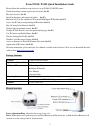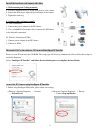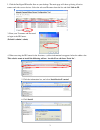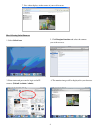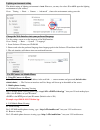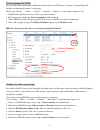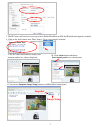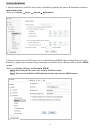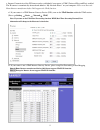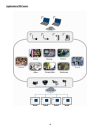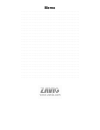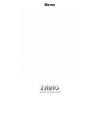Zavio F3100 Quick Installation Manual
Zavio F3100 / F3105 Quick Installation Guide
Please follow the installation steps below to set up F3100 / F3105 IP Camera.
Check the package contents against the list below. See P.1
Physical overview. See P.1
Install the hardware and connect all cables. See P.2
Microsoft OS:
Use the software CD to install Intelligent IP Installer.
See P.2
Access the IP Camera using Intelligent IP Installer.See P.2
Mac OS using Safari Browser.See P.4
Change light environment setting. See P.5
Change the Web Interface into your preferred language.See P.5
Use IP Camera via Mobile Phone. See P.5
Wireless Setting(For F3105). See P.6
Windows Live Messenger Setting. See P.6
Access to Internet via Static IP, Dynamic IP or both. See P.8
Application of IP Camera. See P.10
For more information, please check the User Manual available in the Software CD or you can download the latest
software from
http://www.zavio.com
Package Contents
Camera
F3100 / F3105 IP Camera
Quick Installation Guide Brief product information and quick installation
Software CD
IP Surveillance Software
Intelligent IP Installer
User Manuals
Language Packs
Mounting Bracket
(2) screws, (2) plastic wall anchors, and (1) camera bracket
Antenna
For connection of IEEE 802.11 b / g wireless network (F3105 model)
Adaptor
12V DC, max 12W
Physical overview
Focus Adjustment Ring: Adjust the focus ring to get a clear image.
(F3105)
Reset: When the device is powered, press the Reset Button to reboot the device, or hold the Reset Button for 10
seconds to set the settings back to factory default
1