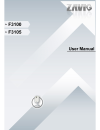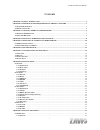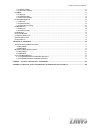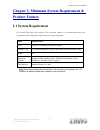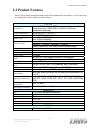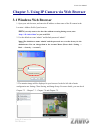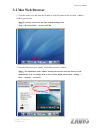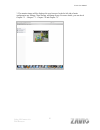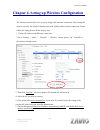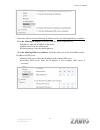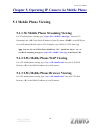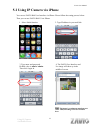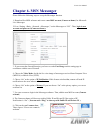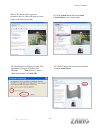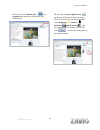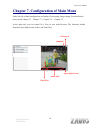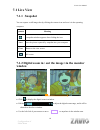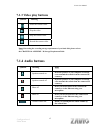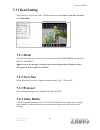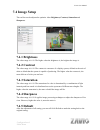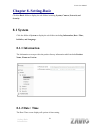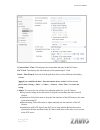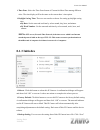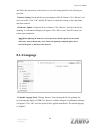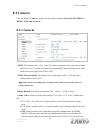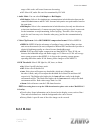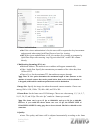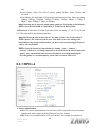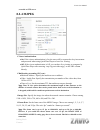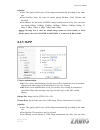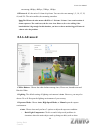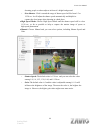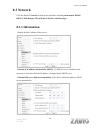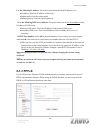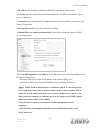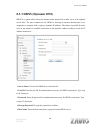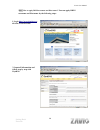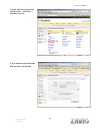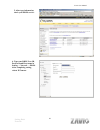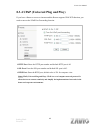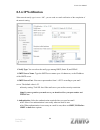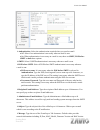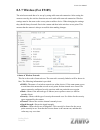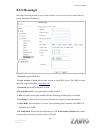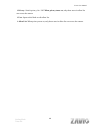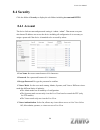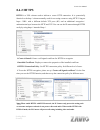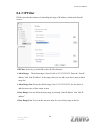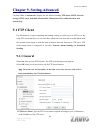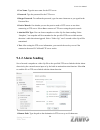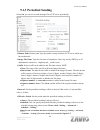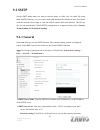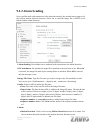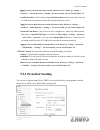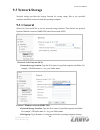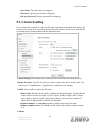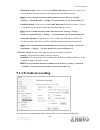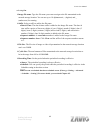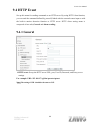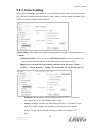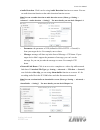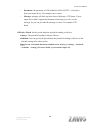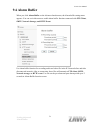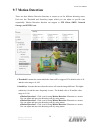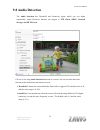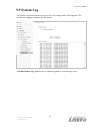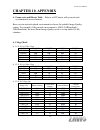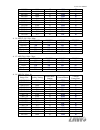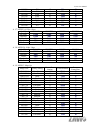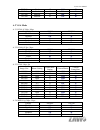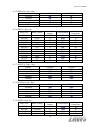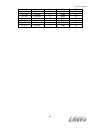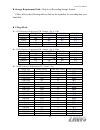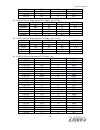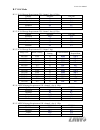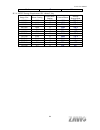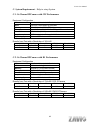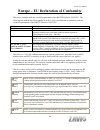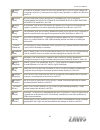- DL manuals
- Zavio
- Security Camera
- F3100
- User Manual
Zavio F3100 User Manual
Summary of F3100
Page 1
F3100 & f3105 user manual 0
Page 2: Contents
F3100 & f3105 user manual i contents chapter 1. Safety instruction ....................................................................................................................... 1 chapter 2. Minimum system requirement & product feature .................................................. 3 2....
Page 3
F3100 & f3105 user manual ii 9.1.2 alarm sending ............................................................................................................................................... 54 9.1.3 periodical sending ..................................................................................
Page 4: User Manual
F3100 & f3105 user manual user manual chapter 1. Safety instruction before you use this product this product has been designed with safety in mind. However, the electrical products can cause fires which may lead to serious body injury if not used properly. To avoid such accidents, be sure to heed th...
Page 5
F3100 & f3105 user manual in case of abnormal operation if the unit emits smoke or an unusual smell, if water or other foreign objects enter the cabinet, or if you drop the unit or damage the cabinet:1 disconnect the cable and the connecting cables. 2 contact your authorized dealer or the store wher...
Page 6: Product Feature
F3100 & f3105 user manual chapter 2. Minimum system requirement & product feature 2.1 system requirement for normal operation and viewing of the network camera, it’s recommended that your system meet these minimum requirements for proper operation: item requirements cpu pentium 4 2.8ghz (or equivale...
Page 7: 2.2 Product Features
F3100 & f3105 user manual 2.2 product features these easy-to-follow instructions make setup and operation quick and simple, so you’ll also soon be enjoying the benefits of these product features: system resolutions h.264 / mpeg-4 / motion jpeg: 4 resolutions from 1280x1024 to 320x240 via api and con...
Page 8: 3.1 Windows Web Browser
F3105 user manual chapter 3. Using ip camera via web browser 3.1 windows web browser 1. Open your web browser, and enter the ip address or host name of the ip camera in the location / address field of your browser. Note : if you only want to view the video without accessing setting screen, enter “ h...
Page 9: 3.2 Mac Web Browser
F3105 user manual 3.2 mac web browser 1. Click the safari icon, and enter the ip address of the ip camera in the location / address field of your browser. Note : if you only want to view the video without setting screen “ http:///index2.Htm ” as your web url. 2. Enter the default account “admin” and...
Page 10
F3105 user manual 3. The monitor image will be displayed in your browser. In the far left side of main configuration are setting, client setting, and image setup. For more details, you can check chapter 7.2 、 chapter 7.3 、 chapter 7.4 and chapter 7.5. Using ip camera via web browser 7.
Page 11: Chapter 4.
F3105 user manual chapter 4. Setting up wireless configuration the wireless network has to be set up by using cable network connection. After setting the camera correctly, the wireless function can work without cable network connection. Please follow the setting process below step by step: 1. Connec...
Page 12
F3105 user manual 7. Otherwise, choose use the following ip address and use the following dns sever address. Use the following ip address : select this when the fixed ip address is set. Ip address: enter the ip address of the device. Subnet mask: enter the subnet mask. Default gateway: enter the def...
Page 13: 5.1 Mobile Phone Viewing
F3105 user manual chapter 5. Operating ip camera via mobile phone 5.1 mobile phone viewing 5.1.1 3g mobile phone streaming viewing for 3g mobile phone viewing, type “ rtsp://:/video.3gp ” into your 3g streaming link. Is the public ip address of your ip camera; is the rtsp port of your ip camera (def...
Page 14
F3105 user manual 5.2 using ip camera via iphone you can use zavio web user interface via iphone. Please follow the setting process below. Then you can use zavio web ui via iphone. 2. Type ip address in your web link. 1. Select safari function 3. Type name and password. Default value is admin / admi...
Page 15: Chapter 6. Msn Messenger
F3105 user manual chapter 6. Msn messenger please follow the following steps to set up the messenger function. 1 . Download free msn software and create a new msn account ( camera at home ) for microsoft live messenger. 2.Go to “setting → basic → network → messenger,” set the messenger to “on” . The...
Page 16
F3105 user manual 13 12. The dialog box will show up with “this application is not part if window live message…….” tick the box of “don’t show me this again” and click ok. 10. The ip camera will accept your invitation; the live video will show up in the right screen after few seconds. 11. Click acti...
Page 17
F3105 user manual 14 14. You can click camera icon to snapshot then the picture will send to you immediately. 15. You can click paint palette icon showing up with tool bar to set up image. Then, you can use the tool bar to optimize video brightness , contrast , saturation and sharpness . After the a...
Page 18
F3105 user manual chapter 7. Configuration of main menu in the left side of main configuration are setting, client setting, image setting. For more details, please check chapter 7.2 、 chapter 7.3 、 chapter 7.4. 、 chapter 7.5. In the right side, you can control live view in your main browser. The fun...
Page 19: 7.1 Live View
F3105 user manual 7.1 live view 7.1.1 snapshot you can capture a still image shot by clicking the camera icon and save it in the operating computer. Co er c mput omputer. 7.1.2 digital zoom in / out the image via the monitor window 16 click to display the digital zoom in window. Pull the to adjust t...
Page 20: 7.1.3 Video Play Buttons
F3105 user manual 7.1.3 video play buttons symbols meaning pause the current video play the video stop the current video record the current video note: concerning the recording storage requirement of your hard disk, please refer to the chapter 10. Appendix / b. Storage requirement table. 7.1.4 audio...
Page 21: 7.2 Setting
F3105 user manual 7.2 setting this function is only for the administrator. Click “setting” on the home page of web user interface to get into the basic and advanced settings menu. Click basic folder, there are sub-folders including system, camera, network, and security. Fore more information, you ca...
Page 22: 7.3 Client Setting
F3105 user manual 7.3 client setting this function is only for the client. Click this button to control mode, view size, protocol, and video buffer. 7.3.1 mode click the pull-down box to choose video compression mode of live view among h.264, mpeg-4, and mjpeg. Note: as long as the operating system ...
Page 23: 7.4 Image Setup
F3105 user manual 7.4 image setup the tool bar can be adjusted to optimize video brightness, contrast, saturation and sharpness. 7.4.1 brightness the value range is 0~99. The higher value the brightness is, the brighter the image is. 7.4.2 contrast the value range is 0~99. The contrast is a measure ...
Page 24: Chapter 8. Setting-Basic
F3105 user manual chapter 8. Setting-basic click the basic folder to display the sub folders including system, camera, network, and security. 8.1 system click the folder of system to display the sub-folders including information, date / time, initialize, and language. 8.1.1 information the informati...
Page 25
F3105 user manual current date / time : this displays the current date and time of this ip camera. Pc clock : this displays the date and time of the monitoring pc clock. Date / time format : you can click the pull down box to select different time display formats. Note: if you would like the date / ...
Page 26: 8.1.3 Initialize
F3105 user manual time zone : select the time zone format of greenwich mean time among different cities. The time display will be the same as the current date / time option. Daylight saving time : there are two modes to choose for setting up daylight saving time. By date : set the start and end time...
Page 27: 8.1.4 Language
F3105 user manual and follow the instructions on the browser to save the setting data file to the location you specified. Restore setting : download the saved setting data of this ip camera. Click “browse” and select saved file. Click “ok” and this ip camera is adjusted according to the loaded data ...
Page 28: 8.2 Camera
F3105 user manual 8.2 camera click the folder of camera to display the sub folders including general, h.264, mpeg-4, mjpeg, 3gpp, and advanced. 8.2.1 general rtsp : the default value is 554. If the ip cameras connected with router and installed outside are over 2 sets and all of them need support rt...
Page 29: 8.2.2 H.264
F3105 user manual usage of this codec will cause frame-rate decreasing. Off: select off, audio file won’t be transmitted by ip cam. Audio mode: you can select full duplex or half duplex . Full duplex: select it for simultaneous communication in both direction between the connected administrator and ...
Page 30
F3105 user manual viewer authentication : on : if the viewer authentication is on, the users will be requested to key-in username and password when using quicktime player to have live viewing. Off: if the viewer authentication is off, you can have live viewing on computer by quicktime player after e...
Page 31: 8.2.3 Mpeg-4
F3105 user manual rate. Fixed quality: select the value of quality among medium, good, delicate and excellent. Fixed bitrate: set the bitrate of h.264 image transmission for a line. Select one among 64kbps, 128kbps, 256kbps, 384kbps, 512kbps, 768kbps, 1mbps, 1.5 mbps, 2 mbps, 3 mbps, 4 mbps, 5 mbps,...
Page 32
F3105 user manual quicktime player after entering “rtsp://ip:port/video.Mp4” on the url column directly. Multicasting streaming (if it’s on): multicast address: specify the multicast server address. Video / audio port: specify the transmission port number of the video data, from 1024 to 65535. Time ...
Page 33: 8.2.4 Mjpeg
F3105 user manual recorded on ftp server. 8.2.4 mjpeg viewer authentication : on : if the viewer authentication is on, the users will be requested to key-in username and password when using quicktime player to have live viewing. Off: if the viewer authentication is off, you can have live viewing on ...
Page 34: 8.2.5 3Gpp
F3105 user manual quality: auto: the quality and bit rate will be adjusted automatically according to the frame rate. Fixed quality: select the value of quality among medium, good, delicate and excellent. Fixed bitrate: set the bitrate of mjpeg image transmission for a line. You can select one among...
Page 35: 8.2.6 Advanced
F3105 user manual one among 64kbps, 48kbps, 32kbps, 16kbps. Ip interval : it’s the ratio of i-frame & p-frame. You can select one among 1, 5, 10, 15, 30, 60, and 120. The ratio smaller, the streaming smoother. Note: the ip interval value means a ratio of “ p-frame / i-frame “ in a certain section of...
Page 36
F3105 user manual shooting people or other subjects in front of a bright background. Slow shutter : click it on and the range of shutter speed will be from 1/5 to 1/120 sec. It will adjust the shutter speed automatically and helpful to capture the clear image when shooting in a dark place. High spee...
Page 37: 8.2.7 Playback
F3105 user manual 8.2.7 playback clicking the button of “open files” and select the video file recorded previous, you can look for the desired image. Besides, you can still have the live view in the screen. The function of each button is as below illustration: open digital zoom volume mute on / mute...
Page 38: 8.3 Network
F3105 user manual 8.3 network click the folder of network to display the sub folders including information, pppoe, ddns, upnp, bonjour, ip notification, wireless and messenger. 8.3.1 information display the mac address of the device. Obtain an ip address automatically (dhcp) : if a dhcp server is in...
Page 39: 8.3.2 Pppoe
F3105 user manual use the following ip address : select this option when the fixed ip address is set. Ip address: enter the ip address of the device. Subnet mask: enter the subnet mask. Default gateway: enter the default gateway. Use the following dns server address : select this when you set the fi...
Page 40
F3105 user manual ip address : the ip address obtained at the pppoe connecting with network. User id : enter the user id for authentication necessary for pppoe connections. Type it up to 64 characters. Password : enter the password for authentication necessary for pppoe connections. Type it up to 32...
Page 41: 8.3.3 Ddns (Dynamic Dns)
F3105 user manual 8.3.3 ddns (dynamic dns) ddns is a system which allows the domain name data held in a name server to be updated in real time. The most common use for ddns is allowing an internet domain name to be assigned to a computer with a varying / dynamic ip address. This makes it possible fo...
Page 42
F3105 user manual note : how to apply ddns username and host name?? You can apply ddns username and host name by the following steps: 39 1. Login http://www.Dyndns.Org , click the creat account 2. Input all information and follow step by step with dyndns setting-basic network.
Page 43
F3105 user manual 40 3. Login with new account and click account → my hosts → add host services 4. Type domain in the hostname field and select sub-domain setting-basic network.
Page 44
F3105 user manual 5. After type information, check your ddns service. 6. Type your ddns user id, password and host name in setting → network → ddns. After completing setting, reboot ip camera. Setting-basic network 41.
Page 45
F3105 user manual 8.3.4 upnp (universal plug and play) if you have a router to access to internet and the router supports upnp igd function, you need to turn on the upnp port forwarding function. Http port : enter the http port number and default http port is 80. Ssl port: enter the ssl port number ...
Page 46: 8.3.5 Bonjour
F3105 user manual 8.3.5 bonjour bonjour, also known as zero-configuration networking, enables automatic discovery of computers, devices, and services on ip networks. Bonjour uses industry standard ip protocols to allow devices to automatically discover each other without the need to enter ip address...
Page 47: 8.3.6 Ip Notification
F3105 user manual 8.3.6 ip notification when network notify type is set to “on”, you can send an e-mail notification of the completion of the network setting. Notify type : you can select the notify type among dhcp, static ip, and pppoe. Smtp server name : type the smtp server name up to 64 characte...
Page 48
F3105 user manual authentication : select the authentication required when you send an email. Off: select if no authentication is necessary when an email is sent. On: when authentication is necessary an e-mail is sent, there are smpt, pop before smpt or both three options. Smtp: select if smtp authe...
Page 49: 8.3.7 Wireless (For F3105)
F3105 user manual 8.3.7 wireless (for f3105) the wireless network has to be set up by using cable network connection. After setting the camera correctly, the wireless function can work with cable network connection. Wireless settings must be the same as the access point or ad-hoc device. When changi...
Page 50
F3105 user manual wireless setting these settings control how the camera interacts with the wireless network. It is also possible to enable wireless encryption apart from identifying the wireless network. Ip address – this displays blank, 0.0.0.0 or ip address. When it is blank, the camera doesn’t e...
Page 51: 8.3.8 Messenger
F3105 user manual 8.3.8 messenger messenger function provide an easy-connect feature. User can easy to know what camera’s private and public ip address is. Protocol : support msn only. Login account : camera will use this account to login msn server. This msn account should be applied form http:// w...
Page 52
F3105 user manual privacy : switch privacy on / off. When privacy turns on , only those users in allow list can access the camera user : input to this blank to edit allow list. Allow list : when privacy turns on, only those users in allow list can access the camera. Setting-basic network 49.
Page 53: 8.4 Security
F3105 user manual 8.4 security click the folder of security to display the sub folders including account and https. 8.4.1 account the device fault account and password setting is “admin / admin”. That means everyone who knows ip address can access the device including all configuration. It is necess...
Page 54: 8.4.2 Https
F3105 user manual 8.4.2 https https is a url scheme used to indicate a secure http connection. It is syntactically identical to the http:// scheme normally used for accessing resources using http. Using an https: //url/ with a different default tcp port (443) and an additional encryption / authentic...
Page 55: 8.4.3 Ip Filter
F3105 user manual 8.4.3 ip filter ip filter provides the function of controlling the range of ip address, similar with firewall service. Ip filter: select if you would like to have ip filter function. Allow range: the default range is from 0.0.0.0 to 255.255.255.255. Enter the “start ip address” and...
Page 56: Chapter 9. Setting-Advanced
F3105 user manual chapter 9. Setting-advanced click the folder of advanced to display the sub folders including ftp client, smtp, network storage, http event, schedule, alarm buffer, motion detection, audio detection, and system log. 9.1 ftp client use this menu to set up for capturing and sending a...
Page 57: 9.1.2 Alarm Sending
F3105 user manual user name : type the user name for the ftp server. Password : type the password for the ftp server. Retype password : to confirm the password, type the same characters as you typed in the password box. Passive mmode : set whether you use the passive mode of ftp server or not when c...
Page 58
F3105 user manual image file name : type the file name you want to assign to the files when sending to the ftp server. You can use up to 10 alphanumeric characters, - (hyphen) and _ (underline) for naming. Suffix : select a suffix to add to the file name date & time : the date & time suffix is added...
Page 59: 9.1.3 Periodical Sending
F3105 user manual 9.1.3 periodical sending select on , you can set to send an image file to ftp server periodically. Remote path : remote path: type the path to storage location of ftp server which you have authorized. Image file name : type the file name of snapshot or video clip sent by smtp up to...
Page 60: 9.2 Smtp
F3105 user manual 9.2 smtp set the smtp menu when you want to send an image or video clip via e-mail. By using mail (smtp) function, you can send a mail with attached file which has been shot linked with the external sensor input or with the built-in motion detection function. The file can also be s...
Page 61
F3105 user manual note: if you use g-mail as your mail server, you should set 25 as your port number and tick ssl box. Authentication : select the authentication required when you send an email. Off: select if no authentication is necessary when an email is sent. On: when authentication is necessary...
Page 62: 9.2.2 Alarm Sending
F3105 user manual 9.2.2 alarm sending set to send the mail with connection to the alarm detection by the external sensor input or by the built-in motion detection function. Select on to send the image file to smtp server linked with the alarm detection. Alarm sending : select on to set to send mail ...
Page 63: 9.2.3 Periodical Sending
F3105 user manual note: you can set motion detection at motion detection screen. (please go “setting → advanced → motion detection → setting”) for more details, you can check chapter 9.7. Audio detection : click it on for using audio detection function as a sensor. You can set audio detection functi...
Page 64
F3105 user manual image file name : type the file name of the image sent by smtp up to 10 alphanumeric characters, - (hyphen) and _ (under score). Suffix : select a suffix to be added to the file name sent by smtp. Date & time : the date & time suffix is added to the image file name. The date & time...
Page 65: 9.3 Network Storage
F3105 user manual 9.3 network storage network storage provides the storage function for saving image files to the specified computer and folder connected with the operating computer. 9.3.1 general select on if you would like to use the network storage function. Then choose one protocol between windo...
Page 66: 9.3.2 Alarm Sending
F3105 user manual user name : type the name of workgroup. Password : type the password for workgroup. Re-type password : re-type password for workgroup. 9.3.2 alarm sending set to transmit the snapshot or video clip file with connection to the alarm detection by the external sensor input or by the b...
Page 67: 9.3.3 Periodical Recording
F3105 user manual motion detection : click it on for using motion detection function as a sensor. You can set motion detection function at the motion detection function screen. Note: you can set motion detection at motion detection screen. (please go “setting → advanced → motion detection → setting”...
Page 68
F3105 user manual selecting on. Image file name : type the file name you want to assign to the file transmitted to the network storage location. You can use up to 10 alphanumeric, - (hyphen) and _ (underscore) for naming. Suffix : select a suffix to add to the file name date & time : the date & time...
Page 69: 9.4 Http Event
F3105 user manual 9.4 http event set up this menu for sending commands to an http server. By using http client function, you can send the command defined by yourself , linked with the external sensor input or with the built-in motion detection function to http server. Http client setting menu is com...
Page 70: 9.4.2 Alarm Sending
F3105 user manual 9.4.2 alarm sending set to send the command with connection to the alarm detection by the external sensor input or by the built-in motion detection function. Select “ on“ to send the image and audio file to http server linked with the alarm detection. Alarm sending : select on to s...
Page 71
F3105 user manual audio detection : click it on for using audio detection function as a sensor. You can set audio detection function at the audio detection function screen. Note: you can set audio detection at audio detection screen. (please go “setting → advanced → audio detection → setting”) for m...
Page 72
F3105 user manual parameter: the parameter of cgi (defined in url of http → general) is from your target device. For example, move=down. Message: message will show up in the form of message = ptz down. If your target device didn’t support the parameter of message, you can’t see the message. So you c...
Page 73: 9.5 Schedule
F3105 user manual 9.5 schedule click schedule on the advanced mode menu, the schedule setting menu appears. This is the same menu as the setting menu which is displayed when you click schedule to set effective period and schedule in ftp client, e-mail ( smtp ), http event, record, and alarm out sett...
Page 74: 9.6 Alarm Buffer
F3105 user manual 9.6 alarm buffer when you click alarm buffer on the advanced mode menu, the alarm buffer setting menu appears. You can set in this menu to enable alarm buffer function connected with ftp client, smtp, network storage, and http event. Use alarm buffer function for recording audio an...
Page 75: 9.7 Motion Detection
F3105 user manual 9.7 motion detection there are three motion detection functions as sensors to set for different detecting zones. Each one has threshold and sensitivity inputs which you can adjust to specific zone sequentially. Motion detection function can support to ftp client, smtp, network stor...
Page 76: 9.8 Audio Detection
F3105 user manual 9.8 audio detection the audio detection has threshold and sensitivity inputs which you can adjust sequentially. Audio detection function can support to ftp client, smtp, network storage, and http event . 73 click it on for using audio detection function as a sensor. You can set aud...
Page 77: 9.9 System Log
F3105 user manual 9.9 system log the system log function allows users to review any changes and events happened. The system starts logging automatically after started. 74 enable remote log : enables user to send the log data to a specified log server. Setting-advanced system log.
Page 78: Chapter 10. Appendix
F3105 user manual 75 chapter 10. Appendix a. Frame-rate and bitrate table – help to set ipcamera with your network environment to access internet. Base on your network upload environment to choose the suitable image-quality setting. For example, if the network environment is adsl 256kb(upload) / 2mb...
Page 79
F3105 user manual 76 640*480 6144 15 6300 15 640*480 6144 10 6300 10 640*480 2048 15 2200 15 640*480 2048 10 2200 10 640*480 512 15 550 15 640*480 512 10 550 16 320*240 6144 15 5100 15 320*240 6144 10 3600 10 320*240 2048 15 2200 15 320*240 2048 10 2200 10 320*240 512 15 550 15 320*240 512 10 550 10...
Page 80
F3105 user manual 77 640*480 512 15 550 15 640*480 512 10 550 10 320*240 6144 15 2200 15 320*240 6144 10 1800 10 320*240 2048 15 2200 15 320*240 2048 10 1800 10 320*240 512 15 550 15 320*240 512 10 550 10 a.1.7. Mjpeg @ 15fps / kbps quality 1280*1024 1280*720 640*480 320*240 excellent 22000 16000 60...
Page 81
F3105 user manual 78 320*240 good 15 1000 15 320*240 good 10 700 10 320*240 medium 15 500 15 320*240 medium 10 350 10 a.2 vga mode a.2.1 h.264 @ 30fps / kbps quality 640*480 320*240 excellent 250 60 detailed 120 40 good 60 30 standard 50 25 medium 40 20 a.2.2 h.264@15 fps / kbps quality 640*480 320*...
Page 82
F3105 user manual 79 a.2.5 mpeg4@ 15fps / kbps quality 640*480 320*240 excellent 400 80 detailed 200 50 good 150 40 standard 100 30 medium 80 20 a.2.5 mpeg4 / kbps, fps image-size bitrate setting frame-rate setting current bitrate current frame-rate 640*480 6144 30 6300 30 640*480 6144 15 6300 15 64...
Page 83
F3105 user manual 80 640*480 medium 30 2500 30 640*480 medium 15 1400 15 320*240 excellent 30 4500 30 320*240 excellent 15 2500 15 320*240 good 30 2000 30 320*240 good 15 1200 15 320*240 medium 30 1000 30 320*240 medium 15 700 15.
Page 84
F3105 user manual 81 b. Storage requirement table - help to set recording storage system. Please refer to the following table to find out the capability for recording into your hard disk. B.1 mega mode b.1.1 h.264 storage requirement gb / channel / day @ 15fps quality 1280*1024 1280*720 640*480 320*...
Page 85
F3105 user manual 82 320*240 2048 15 182.6 320*240 2048 10 182.6 320*240 512 15 45.7 320*240 512 10 45.7 b.1.4 mpeg4 storage requirement gb / channel / day @ 15fps quality 1280*1024 1280*720 640*480 320*240 excellent 133 83 25 8.3 detailed 58.1 42 17 6.7 good 42 25 12.5 5 standard 30 21 8.3 3.4 medi...
Page 86
F3105 user manual 83 b.2 vga mode b.2.1. H.264 storage requirement gb / channel / day @ 30fps quality 640*480 320*240 excellent 21 5 detailed 10 3.4 good 5 2.5 standard 4.2 2.1 medium 3.4 1.7 b.2.2. H.264 storage requirement gb / channel / day @ 15fps quality 640*480 320*240 excellent 12.5 3.4 detai...
Page 87
F3105 user manual 84 medium 6.7 1.7 b.2.6. Mjpeg storage requirement gb / channel / day image-size bitrate setting frame-rate setting current bitrate storage requirement 640*480 6144 30 6300 522.9 640*480 6144 15 6300 522.9 640*480 2048 30 2200 182.6 640*480 2048 15 2200 182.6 640*480 512 30 550 45....
Page 88
F3105 user manual 85 c. System requirement – help to setup system c.1. 16 channel ipcamera with cif performance equipment configuration software: mainconsole version 2.6.4 professional cpu: intel core 2 quad q6600 @ 2400 mhz memory: 1024 mb (2 x 512 ddr2-sdram ) ethernet: marvell yukon 88e8052 pci-e...
Page 89
F3105 user manual europe – eu declaration of conformity this device complies with the essential requirements of the r&tte directive 1999/5/ec. The following test methods have been applied in order to prove presumption of conformity with the essential requirements of the r&tte directive 1999/5/ec: cl...
Page 90
F3105 user manual español [spanish] por medio de la presente [nombre del fabricante] declara que el [clase de equipo] cumple con los requisitos esenciales y cualesquiera otras disposiciones aplicables o exigibles de la directiva 1999/5/ce. Ελληνική [greek] ΜΕ ΤΗΝ ΠΑΡΟΥΣΑ [name of manufacturer] ΔΗΛΩΝ...
Page 91: Interference Statement
F3105 user manual 88 federal communication commission interference statement this equipment has been tested and found to comply with the limits for a class b digital device, pursuant to part 15 of the fcc rules. These limits are designed to provide reasonable protection against harmful interference ...