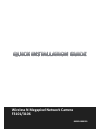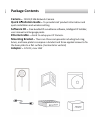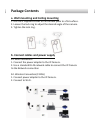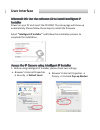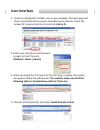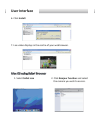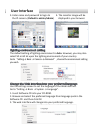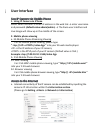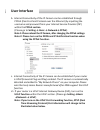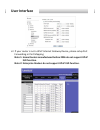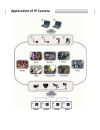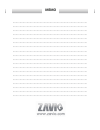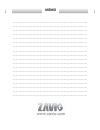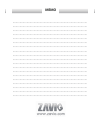- DL manuals
- Zavio
- Security Camera
- F3101
- Quick Installation Manual
Zavio F3101 Quick Installation Manual
Summary of F3101
Page 1
Wireless n megapixel network camera f3101/3106 86085l1000020
Page 2: Package Contents
Package contents camera – f3101/3106 network camera quick installation guide – to provide brief product information and quick installation and wireless setting. Software cd – free bundled ip surveillance software, intelligent ip installer, user manual and language packs. Ethernet cable – assist to s...
Page 3: Package Contents
Package contents a. Wall mounting and ceiling mounting 1. Use the 3 supplied screws to fix the base plate to a flat surface. 2. Loosen the lock ring to adjust the desired angle of the camera. 3. Tighten the lock ring. B. Connect cables and power supply b1. Wire connection 1. Connect the power adapto...
Page 4: User Interface
User interface power on your pc and insert the cd-rom. The setup page will show up automatically. Please follow these steps to install the firmware. Select “intelligent ip installer” and follow the installation process to complete the installation. 1. Before using intelligent ip installer, please ch...
Page 5: User Interface
User interface 2. Click the intelligent ip installer icon on your desktop. The main page will show up listing all active camera and video server devices. Select the relevant ip camera from the list and click link to ie. 3. Enter your username and password to login to the ip camera. (default is admin...
Page 6: User Interface
User interface 6. Click install. 7. Live video displays in the centre of your web browser. 1. Select safari icon 2. Click bonjour function and select the camera you wish to access..
Page 7: User Interface
User interface 3. Enter name and password to login to the ip camera. (default is admin/admin) the default setting of lighting environment is auto. However, you may also select 50 or 60 hz upon the lighting environment of your country. Go to Ⱦsetting basic camera advancedȿ, choose the environment set...
Page 8: User Interface
User interface 1. Using ip camera via iphone select safari function enter ip address in the web link enter username and password (default value admin/admin) the zavio user interface and live image will show up in the middle of the screen. 2. Mobile phone viewing a. 3g mobile phone streaming viewing ...
Page 9: User Interface
User interface b. Internet connectivity of the ip camera can be established through pppoe (point-to-point protocol over the ethernet) by inputting the username and password from your internet service provider (isp) within the pppoe section. (please go to setting basic networkpppoe) note 1: please re...
Page 10: Igd Function.
C2. If your router is not a upnp internet gateway device, please setup port forwarding or port mapping note 1: home routers manufactured before 2006 do not support upnp igd function. Note 2: enterprise routers do not support upnp igd function. User interface.
Page 11: Application Of Ip Camera
Application of ip camera.
Page 12: Memo
Memo …………………………………………………………………………………… …………………………………………………………………………………… …………………………………………………………………………………… …………………………………………………………………………………… …………………………………………………………………………………… …………………………………………………………………………………… …………………………………………………………………………………… …………………………………………………………………………………… …………………………………………………………………………………...
Page 13: Memo
Memo …………………………………………………………………………………… …………………………………………………………………………………… …………………………………………………………………………………… …………………………………………………………………………………… …………………………………………………………………………………… …………………………………………………………………………………… …………………………………………………………………………………… …………………………………………………………………………………… …………………………………………………………………………………...
Page 14: Memo
Memo …………………………………………………………………………………… …………………………………………………………………………………… …………………………………………………………………………………… …………………………………………………………………………………… …………………………………………………………………………………… …………………………………………………………………………………… …………………………………………………………………………………… …………………………………………………………………………………… …………………………………………………………………………………...
Page 15: Memo
Memo …………………………………………………………………………………… …………………………………………………………………………………… …………………………………………………………………………………… …………………………………………………………………………………… …………………………………………………………………………………… …………………………………………………………………………………… …………………………………………………………………………………… …………………………………………………………………………………… …………………………………………………………………………………...