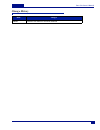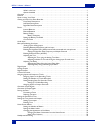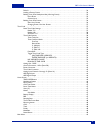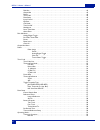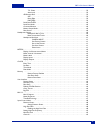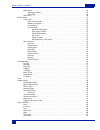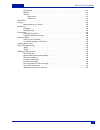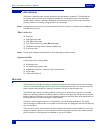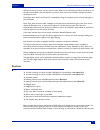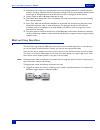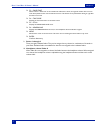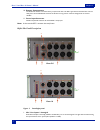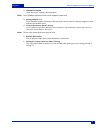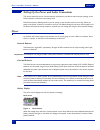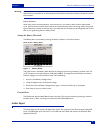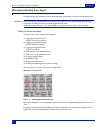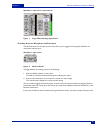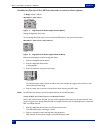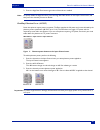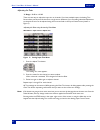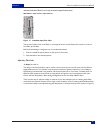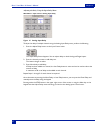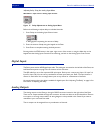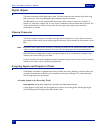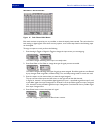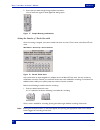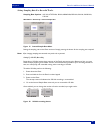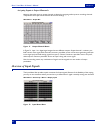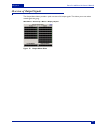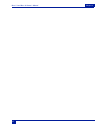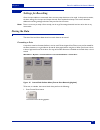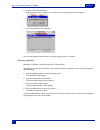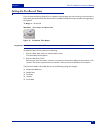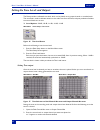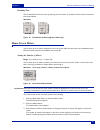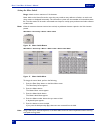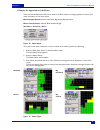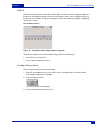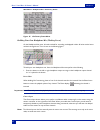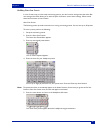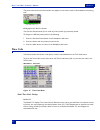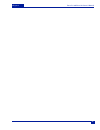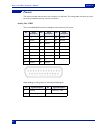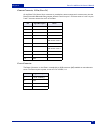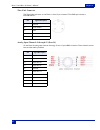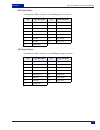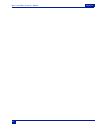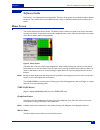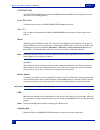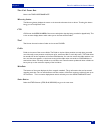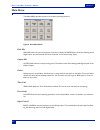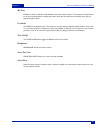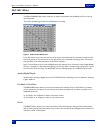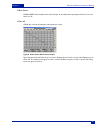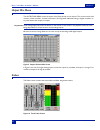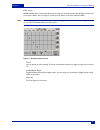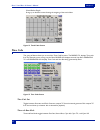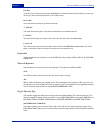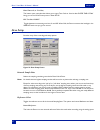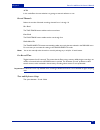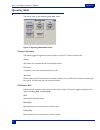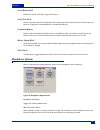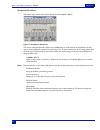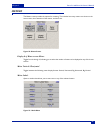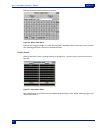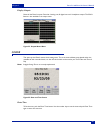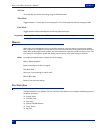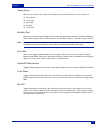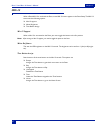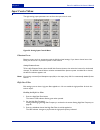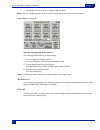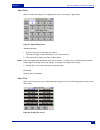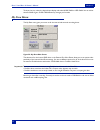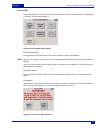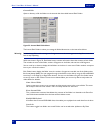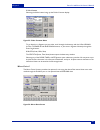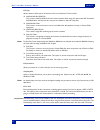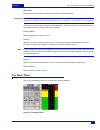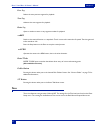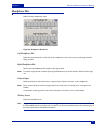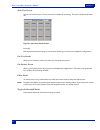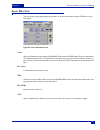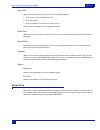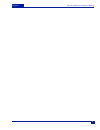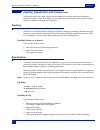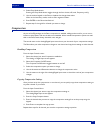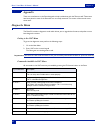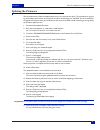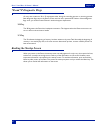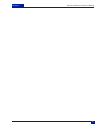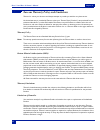- DL manuals
- Zaxcom
- Recording Equipment
- Deva 16
- Owner's Manual
Zaxcom Deva 16 Owner's Manual
Summary of Deva 16
Page 1
Owner’s manual deva 5.8 and deva 16 high resolution digital audio recorders revision:5160.001 date: march 2008 230 west parkway, unit 9, pompton plains, nj 07444 usa tel: 973.835.5000 fax: 973.835.6633.
Page 2: Change History
Deva 5.8 owner’s manual change history date changes 2008-03 initial deva 5.8 and deva 16 manual combined..
Page 3
Deva 5.8 owner’s manual i what’s in the box . . . . . . . . . . . . . . . . . . . . . . . . . . . . . . . . . . . . . . . . . . . . . . . . . . . . . . . . . . . . . . . 1 options available . . . . . . . . . . . . . . . . . . . . . . . . . . . . . . . . . . . . . . . . . . . . . . . . . . . . . . . ...
Page 4
Ii deva 5.8 owner’s manual fader 8 . . . . . . . . . . . . . . . . . . . . . . . . . . . . . . . . . . . . . . . . . . . . . . . . . . . . . . . . . . . . . . . . . . . . . . . 34 loading a factory preset . . . . . . . . . . . . . . . . . . . . . . . . . . . . . . . . . . . . . . . . . . . . . . . ....
Page 5
Deva 5.8 owner’s manual iii disk mix . . . . . . . . . . . . . . . . . . . . . . . . . . . . . . . . . . . . . . . . . . . . . . . . . . . . . . . . . . . . . . . . . . . . . . 49 output mix . . . . . . . . . . . . . . . . . . . . . . . . . . . . . . . . . . . . . . . . . . . . . . . . . . . . . . ....
Page 6
Iv deva 5.8 owner’s manual t.C. Chase . . . . . . . . . . . . . . . . . . . . . . . . . . . . . . . . . . . . . . . . . . . . . . . . . . . . . . . . . . . . . . . 59 auto-load . . . . . . . . . . . . . . . . . . . . . . . . . . . . . . . . . . . . . . . . . . . . . . . . . . . . . . . . . . . . . ....
Page 7
Deva 5.8 owner’s manual v adjust delay . . . . . . . . . . . . . . . . . . . . . . . . . . . . . . . . . . . . . . . . . . . . . . . . . . . . . . . . . . . . . . . . . . 70 adjusting the delay . . . . . . . . . . . . . . . . . . . . . . . . . . . . . . . . . . . . . . . . . . . . . . . . . . . . . ...
Page 8
Vi deva 5.8 owner’s manual stored notes . . . . . . . . . . . . . . . . . . . . . . . . . . . . . . . . . . . . . . . . . . . . . . . . . . . . . . . . . . . . . . . . . . 81 segment . . . . . . . . . . . . . . . . . . . . . . . . . . . . . . . . . . . . . . . . . . . . . . . . . . . . . . . . . . ....
Page 9: Introduction
Deva 5.8 and deva 16 owner’s manual chapter 1 1 chapter 1 introduction the deva is a hard disk audio recorder deigned for film and television production. The deva 5.8 has 10 channels, while the deva 16 has 16 channels available for recording. Both units come with eight hardware faders, a built-in ha...
Page 10: Features
2 deva 5.8 and deva 16 owner’s manual chapter 1 with pre-record you’ll never miss the start of a take. With pre-record enabled, the deva records up to 10 seconds of audio before the record button is pressed. Time code is automatically recalculated to assure sub-frame accuracy. Deva offers direct avi...
Page 11: Hints On Using Your Deva
Deva 5.8 and deva 16 owner’s manual chapter 1 3 o deva allows you to keep your recorded audio on the set, allowing production to instantly reference previous recordings. Disputes with post regarding recording issues can be immediately cleared up and extra copies of recorded audio can be produced in ...
Page 12
4 deva 5.8 and deva 16 owner’s manual chapter 1 getting to know your deva recorder this section describes the physical features and location of items on the deva recorder. Figure 1 deva front panel front panel descriptions 1. Dvd-ram drive 2. Compactflash slot 3. Slate microphone 4. Slate mic activa...
Page 13
Deva 5.8 and deva 16 owner’s manual chapter 1 5 q f3 —false start marks a take as a 'false start' in the metadata file. When this is done, the segment number does not incre- ment when placed into the record mode the next time. This button can be pushed either during or right after the false start re...
Page 14
6 deva 5.8 and deva 16 owner’s manual chapter 1 left panel descriptions figure 2 deva left panel 1. Hard drive compartment 2. Usb port this port is designed to connect zaxcom approved keyboards. 3. Time code connector this is the standard 5 pin lemo connector used for time code i/o (lemo part number...
Page 15
Deva 5.8 and deva 16 owner’s manual chapter 1 7 10. Battery compartment the black knob rotates to lock the battery compartment door. Use np-1 type batteries with the deva. You can safely use li-ion and nimh np-1 batteries in the deva as long as their maximum voltage does not exceed 18 vdc. 11. Power...
Page 16
8 deva 5.8 and deva 16 owner’s manual chapter 1 2. Headphone output 1/4-in. Stereo jack, optimal 100 Ω impedance. Note: lower headphone impedances result in louder headphone output levels. 3. Analog outputs 1- 6 25-pin connector outputs 6 channels of line level audio. You can select the channels ass...
Page 17: Power
Deva 5.8 and deva 16 owner’s manual chapter 2 9 chapter 2 setting up the power and audio connections this section describes how to connect external microphones, line devices and the proper settings on the deva required to make these connections work. Deva 5.8 has factory default presets so you can p...
Page 18: Audio Input
10 deva 5.8 and deva 16 owner’s manual chapter 2 warning: when the deva shuts itself off due to power loss or insufficient power. The audio tracks are left in the “open” state. When the unit is turned back on, it automatically scans these files and close them. However, this process can take several ...
Page 19: Microphone/analog Line Input
Deva 5.8 and deva 16 owner’s manual chapter 2 11 microphone/analog line input the eight analog input connections can be used with either microphones or with a line level analog input. Caution: prior to connecting any analog input to the deva, you should ensure the microphone/analog line input connec...
Page 20
12 deva 5.8 and deva 16 owner’s manual chapter 2 main menu > input control > input channel figure 7 single channel analog input screen switching between microphone and line input the mic/line button on the input control menu allows you to toggle the analog inputs between the microphone and line inpu...
Page 21
Deva 5.8 and deva 16 owner’s manual chapter 2 13 enabling the high pass filter (hpfencounteredns encounted with microphones. O range : 30 hz - 240 hz main menu > input control figure 9 high pass filter button (input control menu) setting the high pass filter value to set the high pass filter value, ...
Page 22
14 deva 5.8 and deva 16 owner’s manual chapter 2 3. Press the high pass filter button again when all channels are enabled. Hint: to quickly disable the high pass filter, press the high pass filter button on the input control menu, and then press the channels you want to disable. Enabling phantom pow...
Page 23
Deva 5.8 and deva 16 owner’s manual chapter 2 15 adjusting the trim o range : -20 db to +30 db there are two ways to adjust the input trim on channels. If you have multiple inputs, the analog trim screen allows you adjust all of them from a single screen. However, if you are making individual adjust...
Page 24
16 deva 5.8 and deva 16 owner’s manual chapter 2 adjusting individual trim levels using the analog input channel menu main menu > input control > input channel figure 13 individual input trim fader the input trim fader works a real fader on a mixing board. You use the deva touch screen to move the t...
Page 25
Deva 5.8 and deva 16 owner’s manual chapter 2 17 adjusting the delay using the input delay menu main menu > input control > analog input delay figure 14 analog input delay to adjust the delay of multiple channels using the analog input delay menu, perform the following: 1. Press the adjust delay but...
Page 26: Digital Inputs
18 deva 5.8 and deva 16 owner’s manual chapter 2 adjusting delay using the analog input menu main menu > input control > analog input channel figure 15 delay adjustment on analog input menu perform the following to adjust delay on individual channels: 1. Press delay on the analog input channel menu ...
Page 27: Digital Outputs
Deva 5.8 and deva 16 owner’s manual chapter 2 19 digital outputs the deva comes with an aes digital output cable. This cable connects to the left side of the deva using db-15 connector. There are eight digital outputs available using this connector. The aes cable fans out to four separate xlr style ...
Page 28
20 deva 5.8 and deva 16 owner’s manual chapter 2 main menu > disk channel mix figure 16 disk channel mix matrix each track can have an input be pre- or post-fader, or have the input’s phase inverted. This can be done for both analog or digital signals. Since there are many options, some of the steps...
Page 29
Deva 5.8 and deva 16 owner’s manual chapter 2 21 5. Press input you want change the signal phase inverted on. You can invert the signal on both digital and analog inputs. Figure 17 sample routing combinations setting the number of tracks recorded once the routing is assigned, you have to enable the ...
Page 30
22 deva 5.8 and deva 16 owner’s manual chapter 2 setting sampling rate for recorded tracks sampling rate options : 44.1 khz, 47.952 khz, 48 khz, 48.048 khz, 88.2 khz, 96 khz, 96.096 khz, 192 khz main menu > deva setup > internal sample rate figure 19 internal sample rate menu setting the sampling ra...
Page 31: Overview of Input Signals
Deva 5.8 and deva 16 owner’s manual chapter 2 23 assigning inputs to output channnels assigning the audio inputs to output channels is identical to assigning audio inputs to recording channels. They use the same style matrix and have all the same settings. Main menu > output mix figure 21 output cha...
Page 32: Overview of Output Signals
24 deva 5.8 and deva 16 owner’s manual chapter 2 overview of output signals the output meter menu provides a quick overview of all output signals. This allows you to see where routed signals are going. Main menu > deva setup > meters > display outputs figure 23 output meter menu.
Page 33
Deva 5.8 and deva 16 owner’s manual chapter 2 25.
Page 34: Settings For Recording
26 deva 5.8 and deva 16 owner’s manual chapter 3 chapter 3 settings for recording once the input cables are connected, there are many setup decisions to be made. In the previous section, the basic settings for the input and output channels were explained and setup. This section describes additional ...
Page 35
Deva 5.8 and deva 16 owner’s manual chapter 3 27 2. Press the format drive button. A dialog appears, which request you to confirm the formatting of the internal hard drive. 3. The formatting status menu appears. Do not remove power from the deva until the formatting process is complete. Selecting a ...
Page 36: Setting The Pre-Record Time
28 deva 5.8 and deva 16 owner’s manual chapter 3 setting the pre-record time from the point the deva is powered on, it is always processing data. Any sound coming in from any input is always being processed. When pre-record time is enabled the buffered sound is placed at the beginning of the segment...
Page 37
Deva 5.8 and deva 16 owner’s manual chapter 3 29 setting the tone levels and outputs the deva provides a calibrated tone level, which can be placed on any output channel or recorded track. This tone level is used to calibrate cameras to the audio sent from the deva, and post-production facilities to...
Page 38: Home Screen Meters
30 deva 5.8 and deva 16 owner’s manual chapter 3 enabling tone tone is enabled from the main menu by pressing the tone button. It is placed on those tracks and channels previously selected. Main menu figure 28 tone button disabled (off) and enabled (on) home screen meters you can have up to 16 meter...
Page 39
Deva 5.8 and deva 16 owner’s manual chapter 3 31 setting the meter labels range: labels can be a maximum of 16 characters meter labels on the home screen do more than just provide an easy reference of what is on each track when meters are displayed horizontally. This information is place into the me...
Page 40
32 deva 5.8 and deva 16 owner’s manual chapter 3 changing the appearance of the meters there are several adjustments that can be made to the deva meters, including brightness of meters, and meter orientation on the home screen. Meter display options : vertical, horizontal, big vertical, big horizont...
Page 41: Headphone Monitoring
Deva 5.8 and deva 16 owner’s manual chapter 3 33 note: only meters displayed in the horizontal orientation display labels on the home screen due to space restrictions. Changing the meter orientation from the home screen a shortcut is available on the home screen allowing you to toggle the meter orie...
Page 42
34 deva 5.8 and deva 16 owner’s manual chapter 3 fader 8 fader 8 serves two purposes on the deva 5.8 and deva 16. When no track is assigned to fader 8, it functions as the headphone output volume control. However, when a track is assigned to fader 8, it functions as a normal fader. To adjust the hea...
Page 43
Deva 5.8 and deva 16 owner’s manual chapter 3 35 main menu > headphone mix > get factory presets figure 36 get factory preset menu building your own headphone mix (working preset) on the headphone mix menu, all tracks marked for recording are displayed in blue. All other tracks have a red slash thro...
Page 44
36 deva 5.8 and deva 16 owner’s manual chapter 3 building your own presets in a lot of cases once you have setup monitoring options, you don’t need to change them that often. But once changed, the deva allows you to with the push of a button, restore those settings. When stored, these become known a...
Page 45: Time Code
Deva 5.8 and deva 16 owner’s manual chapter 3 37 the preset name and user preset number also appears on the home screen in the headphone monitoring area. Changing preset; get user presets the get user presets allows you to recall any of the presets you previously stored. To change to a different pre...
Page 46
38 deva 5.8 and deva 16 owner’s manual chapter 3 reader u.B. Like the reader t.C., the reader u.B. Displays any external source’s user bits. Generator t.C. The generator t.C. Displays the time code being generated by the deva. Generator u.B. Like the generator t.C., the generator u.B. Displays the u...
Page 47
Deva 5.8 and deva 16 owner’s manual chapter 3 39 jam timecode (user bits) this button manually jams an external time code or user bits into the internal generator. When set to jam time of day it will jam the time code clock to the time of day entered in the deva setup / clock menu. Enter timecode (o...
Page 48
40 deva 5.8 and deva 16 owner’s manual chapter 3.
Page 49: Pinouts
Deva 5.8 and deva 16 owner’s manual chapter 4 41 chapter 4 pinouts this section provides the pinouts for the connectors on the deva. The mating cable connector part num- ber is also provided for the less common connectors. Analog out - db25 this is a standard db-25 connector available at most electr...
Page 50
42 deva 5.8 and deva 16 owner’s manual chapter 4 camera connector, 10 pin (deva 5.8) on the deva 5.8, a hirose 10-pin connector is provided as a camera output and a camera return into the deva 5.8 recorder. Balanced analog outputs channels 5 and 6 on pins 1-4. Camera returns 1 and 2 on pins 5 and 7,...
Page 51
Deva 5.8 and deva 16 owner’s manual chapter 4 43 time code connector the time code connector on the deva is a lemo 5 pin connector. The lemo part number is egg.Ob.305.Cll. Analog input channels 9 through 12 (deva 16) on the deva 16 analog input channels 9 through 12 use a 10-pin lemo connector. Thes...
Page 52
44 deva 5.8 and deva 16 owner’s manual chapter 4 aes digital input the deva uses a db-15 connector for the aes digital input connnector. Aes digital output the deva uses a db-15 connector for the aes digital outputs connnector. Pin signal description pin signal description 1 ch 3, ch 4 + 9 ground 2 ...
Page 53
Deva 5.8 and deva 16 owner’s manual chapter 4 45.
Page 54: Software Guide
46 deva 5.8 and deva 16 owner’s manual chapter 5 chapter 5 software guide the deva is a very sophisticated recording device. The heart of the system is the software used to operate the device. This section of the manual describes each screen on the deva and the functions within each screen. Home scr...
Page 55
Deva 5.8 and deva 16 owner’s manual chapter 5 47 cur total folder the cur total folder button opens the internal disk folders menu providing access to the disk directory and labeling functions. Scene take notes the bottom button opens the scene take notes metadata entry menu. View (‘v’) the ‘v’ butt...
Page 56
48 deva 5.8 and deva 16 owner’s manual chapter 5 time code frame rate next is the time code frame rate mirroring button the mirroring button displays the status or the internal and external mirror drives. Touching this button brings you to the my deva menu. Cur cur shows the index number of the curr...
Page 57: Main Menu
Deva 5.8 and deva 16 owner’s manual chapter 5 49 main menu the main menu provides access to all the deva operating functions. Figure 6 deva main menu disk mix disk mix selects the main routing menu. This menu includes the matrix that routes the 8 analog and 8 digital inputs, plus the slate mic and t...
Page 58
50 deva 5.8 and deva 16 owner’s manual chapter 5 my deva my deva is similar to the microsoft windows convention, 'my computer'. This menu sets the parameters for all the recording devices, including the internal hard disk, the optional internal dvd drive, and any external firewire drives cue mode cu...
Page 59: Disk Mix Menu
Deva 5.8 and deva 16 owner’s manual chapter 5 51 disk mix menu the disk channel mix matrix routes the 16 inputs, the slate mic and the reference tone to the 10 recording tracks. This matrix provides a great amount of flexibility for recording. Figure 7 disk channel mix screen in the disk channel mix...
Page 60
52 deva 5.8 and deva 16 owner’s manual chapter 5 phase invert phase invert reverses phase of the selected input. A reversed phase input appears with a bar over the letter a or d. Clear all clear all removes all selections and empties the screen. Figure 8 disk channel mix screen example figure 8 abov...
Page 61: Output Mix Menu
Deva 5.8 and deva 16 owner’s manual chapter 5 53 output mix menu the output mix menu routes the inputs of the deva directly to the outputs. This can be used to feed monitors, video recorders, comtek transmitters, ear wig feeds, additional analog or digital recorders, or any other device that accepts...
Page 62
54 deva 5.8 and deva 16 owner’s manual chapter 5 fader assign fader assign opens a matrix that allows you to assign any of the 8 analog and/or 8 digital inputs to any or all of the 4 faders. You can assign any of the inputs to either the touch or hardware faders. Hint: when assigning inputs to touch...
Page 63: Time Code
Deva 5.8 and deva 16 owner’s manual chapter 5 55 touch faders toggle brings up an identical screen allowing the assigning of the touch faders. Figure 12 touch fader screen time code this group of menus allows you to set all the time code functions. The reader t.C. Displays time code from any externa...
Page 64
56 deva 5.8 and deva 16 owner’s manual chapter 5 free run time code runs continuously from either 00:00:00:00: or whatever valid time code number you enter (you can also jam time code from the deva's 'time of day' clock). Record run time code starts and stops as you record and stop. C. Jam all. This...
Page 65: Deva Setup
Deva 5.8 and deva 16 owner’s manual chapter 5 57 enter timecode (or user bits) this button opens a window that allows you to input time code or user bit data. Enter time of day brings you to the clock setup menu in deva setup. Inc user bits on/off toggles between incrementing user bits on and off. W...
Page 66
58 deva 5.8 and deva 16 owner’s manual chapter 5 auto in this mode deva chooses whether it is getting an external reference or not. Record channels selects the number of desired recording channels from 1 through 10. Two track the two track button enables tracks one and two. Four track the four track...
Page 67: Operating Mode
Deva 5.8 and deva 16 owner’s manual chapter 5 59 operating mode this button opens up the operating mode main screen. Figure 15 operating mode main screen transport operation this button toggles through three transport options; normal, t.C. Chase, and auto-load. Normal all functions are controlled by...
Page 68: Headphone Options
60 deva 5.8 and deva 16 owner’s manual chapter 5 serial remote roll enables the control of the deva using the serial port. Serial port mode used in conjunction with the serial remote roll, it determines the serial port protocol. The serial port can either be configured as a standard rs-232 or standa...
Page 69
Deva 5.8 and deva 16 owner’s manual chapter 5 61 headphone mix menu this button opens a new screen which displays the full headphone matrix. Figure 17 headphone mix screen this screen routes the recorded tracks to the headphones. An audio channel can be placed in the left, right, or both headphone c...
Page 70: Meters
62 deva 5.8 and deva 16 owner’s manual chapter 5 meters the meters screen provides the options for metering. This includes how many meters are shown on the home screen, the orientation of the meters, and their size. Figure 18 meters screen display # of home screen meters. Toggles from 4 through 10, ...
Page 71
Deva 5.8 and deva 16 owner’s manual chapter 5 63 selecting any button opens the following window: figure 20 meter label menu enter the text using your finger or a stylus. Touching shift capitalizes the first letter than reverts to lower case. Selecting ent enters the text on the selected meter. Disp...
Page 72: Clock
64 deva 5.8 and deva 16 owner’s manual chapter 5 display outputs shows all the deva's outputs. Deva has 6 analog outs, 8 digital outs and 1 headphone output. The solo feature is also available in the output menu. Figure 22 output meter menu clock this opens up the deva's master clock setting menu. T...
Page 73: Memory
Deva 5.8 and deva 16 owner’s manual chapter 5 65 set date to set the date, you do the same thing, using the set date button. Time mode toggles between a 12 hour and a 24 hour display. For time code purposes leave this setting at 24 hr. Date mode toggles between usa (month/day/year) and europe (day/m...
Page 74
66 deva 5.8 and deva 16 owner’s manual chapter 5 startup screen allows you to select the first screen you see after the deva has been powered on. The options are: o home screen o cue screen o main menu o my deva o time code hold key time allows you to set the amount of delay before the deva keypad r...
Page 75: Mix-12
Deva 5.8 and deva 16 owner’s manual chapter 5 67 mix-12 when a deva mix-12 is used with the deva, a new mix-12 button appears in the deva setup. The mix-12 screen sets the following options. O mix-12 support o meter brightness o tone button assign mix-12 support when a mix-12 is connected to the dev...
Page 76: Input Control Menu
68 deva 5.8 and deva 16 owner’s manual chapter 5 input control menu the eight analog inputs parameters are set from the input control menu. Figure 24 analog input control menu phantom power phantom power works in cooperation with the mic/line level settings. If you have a channel set to line level, ...
Page 77
Deva 5.8 and deva 16 owner’s manual chapter 5 69 4. Repeat step 3 for all channels, to enable the high pass filter. Note: you can set different frequencies for each channel, simply repeat steps 2 and 3 for each frequency. Setting high pass frequency figure 26 changing high pass frequency to set the ...
Page 78
70 deva 5.8 and deva 16 owner’s manual chapter 5 adjust delay opens a window allowing you to set digital delay to any of the analog or digital inputs. Figure 27 adjust delay screen adjusting the delay 1. Press the channel you want adjust the delay in. The button changes to white indicating it is the...
Page 79: My Deva Menu
Deva 5.8 and deva 16 owner’s manual chapter 5 71 to adjust the trim, select the desired input display and select more gain or less gain. You can add or subtract 20 db of gain. Clear trim deletes any changes you've made. My deva menu the my deva menu gives you access to all the internal and external ...
Page 80
72 deva 5.8 and deva 16 owner’s manual chapter 5 internal hd the internal hd button opens the internal disk utilities menu, which provides options for managing fold- ers and files on the internal hard drive. Figure 30 internal disk utilities menu erase current folder pressing erase current folder bo...
Page 81
Deva 5.8 and deva 16 owner’s manual chapter 5 73 current folder opens a directory of all the folders on the internal disk drive called internal disk folders. Figure 32 internal disk folder menu the internal disk folders is where you manage all folders/directories on the internal hard drive. Warning:...
Page 82
74 deva 5.8 and deva 16 owner’s manual chapter 5 folder contents selecting the folder button brings up the folder contents display. Figure 33 folder contents menu to go directly to a segment you can either scroll through the directory with the up and down arrows. The page up and page down buttons, o...
Page 83
Deva 5.8 and deva 16 owner’s manual chapter 5 75 file type allows selection of file type to be written to the mirrored device. These include: o wav mono files (bwf-m). This creates a separate wav file for each track recorded. When using this option with udf formatted dvd-ram discs, the files and dis...
Page 84: Cue Mode Menu
76 deva 5.8 and deva 16 owner’s manual chapter 5 mirror mode enables the 'mirroring' process which writes the audio to the selected drive. Important: you must set the mirroring parameters before you turn on mirroring. Do not change folders while mirroring is on. Doing so can cause the mirroring proc...
Page 85: Tone
Deva 5.8 and deva 16 owner’s manual chapter 5 77 prev seg selects the next previous segment for playback. Next seg advances the next segment for playback. Enter seg opens a window to enter in any segment number for playback. Similar to the rewind function on a tape deck. Touch it once and it rewinds...
Page 86: Headphone Mix
78 deva 5.8 and deva 16 owner’s manual chapter 5 headphone mix selects the basic headphone matrix. Figure 36 headphone mix screen left headphone mix select the tracks desired for the left side of the headphones. In this menu you are monitoring the audio being recorded. Right headphone mix same as th...
Page 87
Deva 5.8 and deva 16 owner’s manual chapter 5 79 store user presets you can set and name up to 12 user pre-sets for headphone monitoring. The name is limited to 8 charac- ters. Figure 37 store user presets screen preset (#) pressing any preset button brings up a new screen allowing you to save your ...
Page 88: Scene Take Note
80 deva 5.8 and deva 16 owner’s manual chapter 5 scene take note this menu opens up the meta-data entry windows. It can also be accessed using the stn button on the front panel. Figure 38 scene take note screen scene opens the data entry screen. Select the segment # and touch the scene button. Enter...
Page 89: About Deva
Deva 5.8 and deva 16 owner’s manual chapter 5 81 store note allows you to store custom notes. To store a note do the following: 1. Press note to open the note entry area. 2. Press store note 3. Press the note box you want to store the note in. Stored notes can be used in for any segment and folder. ...
Page 90
82 deva 5.8 and deva 16 owner’s manual chapter 5.
Page 91: Limiting
Deva 5.8 and deva 16 owner’s manual chapter 6 83 chapter 6 limiting, equalization, and compression the deva 5.8 comes with a built-in limiter, that is available on all channels, and eq and compression enabled on channels 1 and 2. As an option, you can enable eq and compression on all channels. Conta...
Page 92: Compression
84 deva 5.8 and deva 16 owner’s manual chapter 6 4. Select entry mode button. Pressing the entry mode button toggles through the four choices; off, level, frequency, and q. 5. Use the number keypad on the deva or keyboard to change these values. When in the level entry mode, use 0 to enter negative ...
Page 93: Appendix
Deva 5.8 and deva 16 owner’s manual chapter a 85 chapter a appendix there are some features in the deva designed to help troubleshoot with the zaxcom staff. These items have been placed in areas of the deva that are not usually accessed. This section of the manual covers those items. Diagnostic menu...
Page 94: Updating The Firmware
86 deva 5.8 and deva 16 owner’s manual chapter a updating the firmware use the steps listed to place the updated firmware on your internal hard drive. The procedure for upgrad- ing the firmware places it first on the internal hard drive, then flashing it to the rom. This is the safest way to upgrade...
Page 95: *b and *p Diagnostic Flags
Deva 5.8 and deva 16 owner’s manual chapter a 87 *b and *p diagnostic flags on very rare occasions a *b or *p may appear either during the recording process or mirroring process. Both diagnostic flags stay on the deva’s screen until the unit is powered off. If either of these diagnostic flags occur,...
Page 96
88 deva 5.8 and deva 16 owner’s manual chapter a.
Page 97
Deva 5.8 and deva 16 owner’s manual chapter b 89 chapter b zaxcom warranty policy and limitations zaxcom inc. Values your business and always attempts to provide you with the very best service. No limited warranty is provided by zaxcom unless your zaxcom deva (“product”) was purchased from an author...
Page 98
90 deva 5.8 and deva 16 owner’s manual chapter b limitation of damages zaxcom's entire liability for any defective product shall in no event exceed the purchase price for the defec- tive product. This limitation applies even if zaxcom cannot or does not repair or replace any defective product and yo...