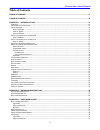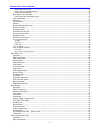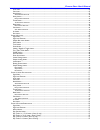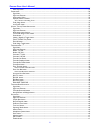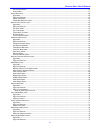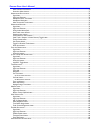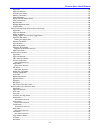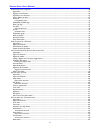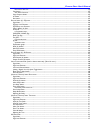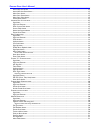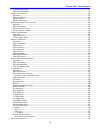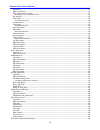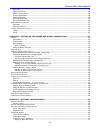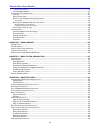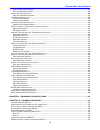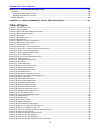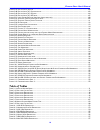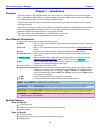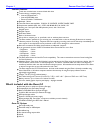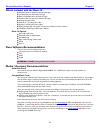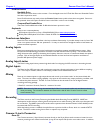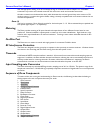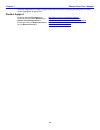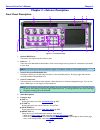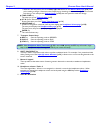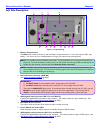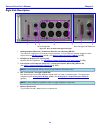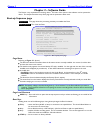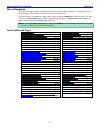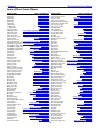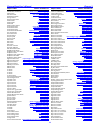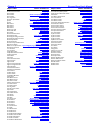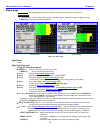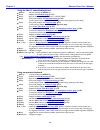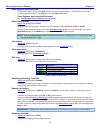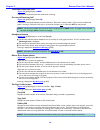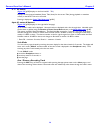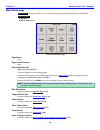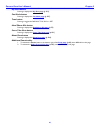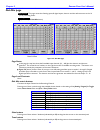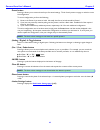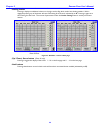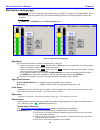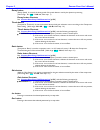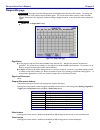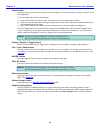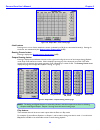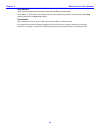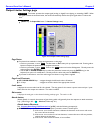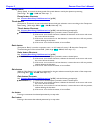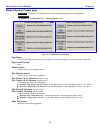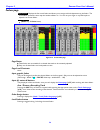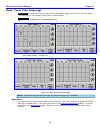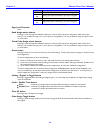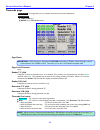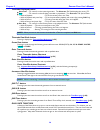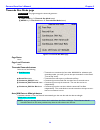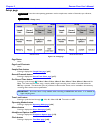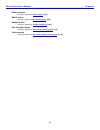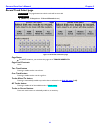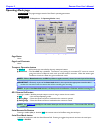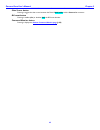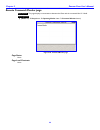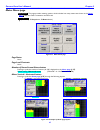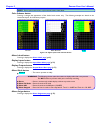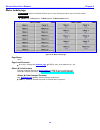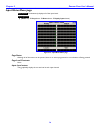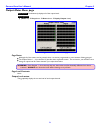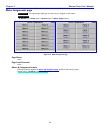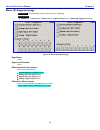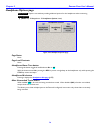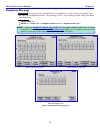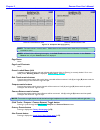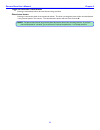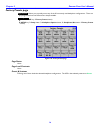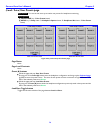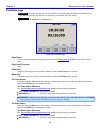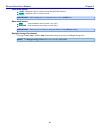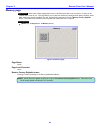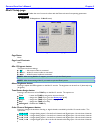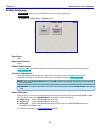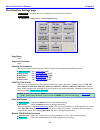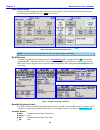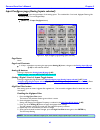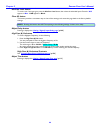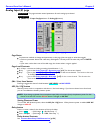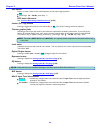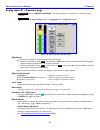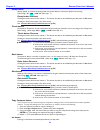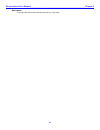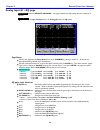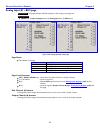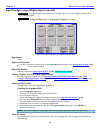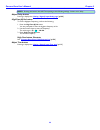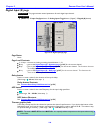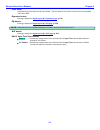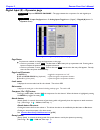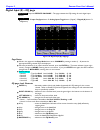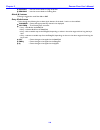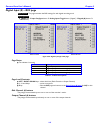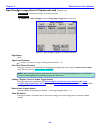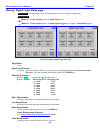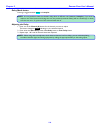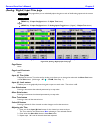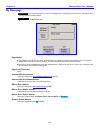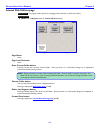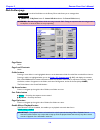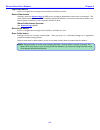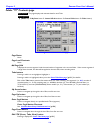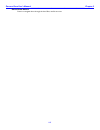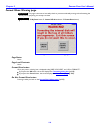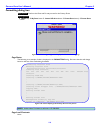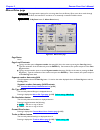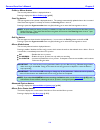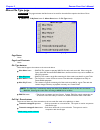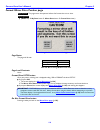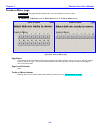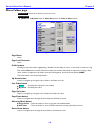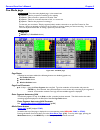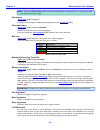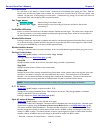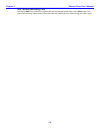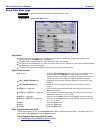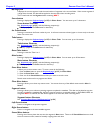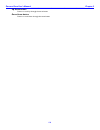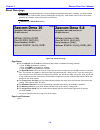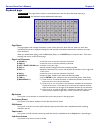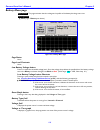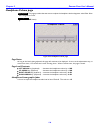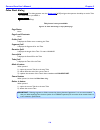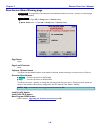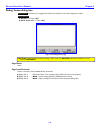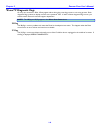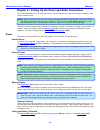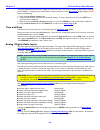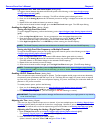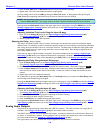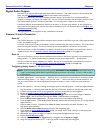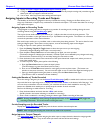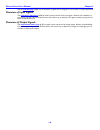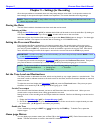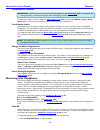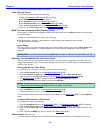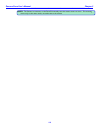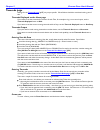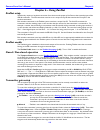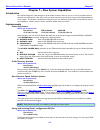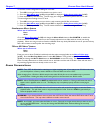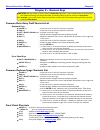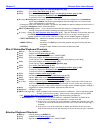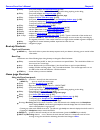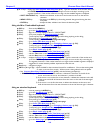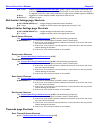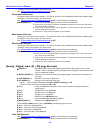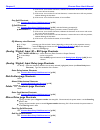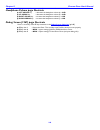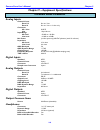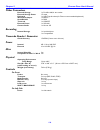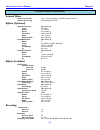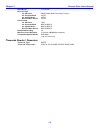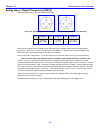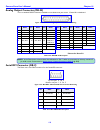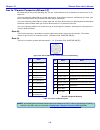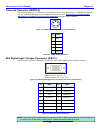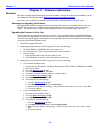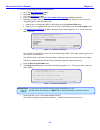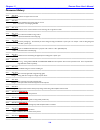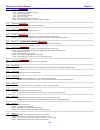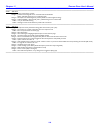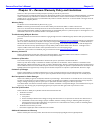- DL manuals
- Zaxcom
- Recording Equipment
- Deva 16
- User Manual
Zaxcom Deva 16 User Manual
Summary of Deva 16
Page 2: Table Of Contents
_________________________________________________________zaxcom deva user’s manual 2 table of contents table of figures ............................................................................................................................................. 17 table of tables ......................
Page 3
Zaxcom deva user’s manual_________________________________________________________ 3 using the deva front panel: ................................................................................................................................................................................. 35 using ...
Page 4
_________________________________________________________zaxcom deva user’s manual 4 level meter ..............................................................................................................................................................................................................
Page 5
Zaxcom deva user’s manual_________________________________________________________ 5 mute play button .........................................................................................................................................................................................................
Page 6
_________________________________________________________zaxcom deva user’s manual 6 user interface button ................................................................................................................................................................................................ ...
Page 7
Zaxcom deva user’s manual_________________________________________________________ 7 meter insertion point buttons ................................................................................................................................................................................. 73 chan...
Page 8
_________________________________________________________zaxcom deva user’s manual 8 page notes ...............................................................................................................................................................................................................
Page 9
Zaxcom deva user’s manual_________________________________________________________ 9 a nalog i nput (#) – eq page ............................................................................................................................................................... 94 page notes ...............
Page 10
_________________________________________________________zaxcom deva user’s manual 10 ratio button shortcuts ....................................................................................................................................................................................... 103 gai...
Page 11
Zaxcom deva user’s manual_________________________________________________________ 11 internal hd drive button ....................................................................................................................................................................................... 112 i...
Page 12
_________________________________________________________zaxcom deva user’s manual 12 advanced options button ...................................................................................................................................................................................... 121 mir...
Page 13
Zaxcom deva user’s manual_________________________________________________________ 13 page notes ..............................................................................................................................................................................................................
Page 14
_________________________________________________________zaxcom deva user’s manual 14 page notes ..............................................................................................................................................................................................................
Page 15
Zaxcom deva user’s manual_________________________________________________________ 15 meter color schemes ......................................................................................................................................................................................... 151 scre...
Page 16
_________________________________________________________zaxcom deva user’s manual 16 enter timecode button shortcuts ........................................................................................................................................................................ 163 enter use...
Page 17: Table Of Figures
Zaxcom deva user’s manual_________________________________________________________ 17 chapter 11 – firmware information ................................................................................................. 178 f irmware .......................................................................
Page 18: Table Of Tables
_________________________________________________________zaxcom deva user’s manual 18 f igure 3-47 d igital i nput (#) page ...................................................................................................................................................... 100 f igure 3-48 d igital...
Page 19: Overview
Zaxcom deva user’s manual_______________________________________________________ chapter 1 19 chapter 1 – introduction overview the zaxcom deva is a high-resolution audio mixer and recorder for reality television surround recording and eng. Lightweight and power efficient, it replaces multiple mixer...
Page 20
Chapter 1_______________________________________________________zaxcom deva user’s manual 20 common features tracks are recorded onto an internal hard-disk drive track archiving is available using: o internal compactflash™ o internal dvd-ram drive o external firewire™ 400 device bit-depth: 24-bits t...
Page 21
Zaxcom deva user’s manual_______________________________________________________ chapter 1 21 what’s included with the deva-16 hard-disk drive in caddy case (primary storage) compactflash slot (secondary storage) built-in dvd-ram drive (archive storage) firewire 400 connection (for external storage)...
Page 22: Touchscreen Interface
Chapter 1_______________________________________________________zaxcom deva user’s manual 22 firewire devices harddisk drive we recommend lacie drives, at the moment. From the apple store the g-tech mini drive and smartdisk firelite have been reported to work. Some firewire drives may need to have t...
Page 23: Metering
Zaxcom deva user’s manual_______________________________________________________ chapter 1 23 with the appropriate cabling, it can be connected through an sta100/150 stereo adapter to a trx900aa transmitter to provide a two-channel camera rf link with return audio and timecode transmission. All audi...
Page 24: Product Support
Chapter 1_______________________________________________________zaxcom deva user’s manual 24 obviously, a digital input or output is going to follow the same sequence, bypassing the analog input or output portion (highlighted), as appropriate. Product support download the latest firmware from: http:...
Page 25: Front Panel Description
Zaxcom deva user’s manual_______________________________________________________chapter 2 25 chapter 2 – exterior description front panel description 1. 2. 3. 4. 5. 6. 7. 8. 9. 10. 11. Figure 2-1 front panel image 1. Internal dvd drive the button will request that the media be eject. 2. Faders 1 – 7...
Page 26
Chapter 2_______________________________________________________zaxcom deva user’s manual 26 o while in a data entry field, such as the meter (#) label buttons on the meter labels page {p.69} and you’re making a change, it functions as the escape key by discarding the unsaved change you have started...
Page 27: Left Side Description
Zaxcom deva user’s manual_______________________________________________________chapter 2 27 left side description 1. 2. 3. 4. 5. 6. 7. 8. 9. 10. 11. 12. Figure 2-2 left side image 1. Battery compartment the black knob rotates clockwise to lock the battery compartment door. It will only accept an np...
Page 28
Chapter 2_______________________________________________________zaxcom deva user’s manual 28 7. Ieee 1394 (firewire) connector connect any firewire 400 device (external hdd or cd/dvd-ram drive) here. If required, power for the device can be turned ‘on’ from the my deva page {p.112}. 8. Reference 1 c...
Page 29: Right Side Description
Zaxcom deva user’s manual_______________________________________________________chapter 2 29 right side description 1. 2. 3. 4. 5. 1. 3. Deva-16 right side deva-5.8 right side differences figure 2-3 deva-16 & deva-5.8 right side images 1. Analog outputs (deva-16 = 8 channels, deva-5.8 = 6 channels) ...
Page 30: Boot-Up Sequence Page
Chapter 3_______________________________________________________zaxcom deva user’s manual 30 chapter 3 – software guide the deva is a very sophisticated recording device. The heart of the system is the software used to operate the device. This chapter describes every deva page and the parameters wit...
Page 31: Menu Navigation
Zaxcom deva user’s manual_______________________________________________________ chapter 3 31 menu navigation the deva uses a high-resolution pda-style touchscreen to access all software functions. In most cases, you can use your finger to make selections; however, you may use any pda stylus. There ...
Page 32
Chapter 3_______________________________________________________zaxcom deva user’s manual 32 index of deva screen objects object name page it appears on 44100 button sample rate page 47952 button sample rate page 48000 button sample rate page 48048 button sample rate page 88200 button sample rate pa...
Page 33
Zaxcom deva user’s manual_______________________________________________________ chapter 3 33 object name page it appears on fader channel assignment button mix12 setup page fader/zaxnet trim button (knob / touch) fader assign page faders button main menu page false start button user interface setti...
Page 34
Chapter 3_______________________________________________________zaxcom deva user’s manual 34 object name page it appears on pre-record duration field home page pre-record time button setup page preset button disk mix page preset button (knob / touch) fader assign page preset button output mix page p...
Page 35: Home Page
Zaxcom deva user’s manual_______________________________________________________ chapter 3 35 home page page purpose: this page displays the current status for the recorder and its major components. How to get here: turn the power on and let the system initialize. If another page is designated as th...
Page 36
Chapter 3_______________________________________________________zaxcom deva user’s manual 36 using the mix-12 embedded keyboard: esc key – same as pressing the menu key. F1 key – displays the cue mode page {p.127}. F2 key – flags the currently displayed take as a “circle take”. F3 key – (first press...
Page 37
Zaxcom deva user’s manual_______________________________________________________ chapter 3 37 enter segment data entry field this field only appears on top of the disk icon after a number has been entered. This field is tied to the audio recording segment displayed in the segs field of the cur segs ...
Page 38
Chapter 3_______________________________________________________zaxcom deva user’s manual 38 timecode frame-rate field ( figure 3-2 {p.35} displays 30ndf ) it displays the timecode frame-rate used while recording. Pre-record duration field ( figure 3-2 {p.35} displays pre: off ) it displays the curr...
Page 39
Zaxcom deva user’s manual_______________________________________________________ chapter 3 39 s: t: n: button ( figure 3-2 {p.35} displays on the first line s: 1 t: 1 ) displays the user entered metadata (scene, take, note) for the current take (during playback or metadata review) or the next take t...
Page 40: Main Menu Page
Chapter 3_______________________________________________________zaxcom deva user’s manual 40 main menu page page purpose: this page provides access to all of deva’s operating functions and parameter adjustments. How to get here: (menu key) (mode status button) figure 3-3 main menu page page notes no...
Page 41
Zaxcom deva user’s manual_______________________________________________________ chapter 3 41 my deva button pressing it displays the my deva page {p.112}. Cue mode button pressing it displays the cue mode page {p.127}. Tone button pressing it toggles the reference tone ‘on’ or ‘off’. Head phone mix...
Page 42: Disk Mix Page
Chapter 3_______________________________________________________zaxcom deva user’s manual 42 disk mix page page purpose: this page routes the 8 analog inputs, 8 digital inputs, slate mic and the reference tone to the 16 (or 10) recording tracks. How to get here: (menu key disk mix button) deva-16 ...
Page 43
Zaxcom deva user’s manual_______________________________________________________ chapter 3 43 preset button pressing it allows you to save and recall up to five saved settings. Think of each preset as a page on which to write the configuration. To save a configuration, perform the following: 1) move...
Page 44
Chapter 3_______________________________________________________zaxcom deva user’s manual 44 limiting button pressing it displays an additional column on the right used to flag which tracks have limiting enabled. With it displayed, pressing any of the boxes will turn on limiting for that track, indi...
Page 45: Disk Limiter Settings Page
Zaxcom deva user’s manual_______________________________________________________ chapter 3 45 disk limiter settings page page purpose: the limiter prevents the input signal (analog or digital) from clipping or exceeding 0 dbfs. When the signal exceeds the threshold value, the limiter automatically r...
Page 46
Chapter 3_______________________________________________________zaxcom deva user’s manual 46 decay button (decay speed) it controls the decay speed of the peak detector used by the dynamics processing. (valid range: 10 – 100 – 1000 ms, value step: 1) decay button shortcuts see: common data entry fie...
Page 47: Output Mix Page
Zaxcom deva user’s manual_______________________________________________________ chapter 3 47 output mix page page purpose: this page routes the 8 analog inputs and 8 digital inputs directly to the outputs. The analog and digital outputs for each channel receive identical signals. This can be used t...
Page 48
Chapter 3_______________________________________________________zaxcom deva user’s manual 48 preset button pressing it allows you to save and recall up to five saved settings. Think of each preset as a page on which to write the configuration. To save a configuration, perform the following: 1) move ...
Page 49
Zaxcom deva user’s manual_______________________________________________________ chapter 3 49 figure 3-8 output mix – limit column page limit buttons pressing one or more of them enables the limiter (indicated by an x) for the associated channel(s). Settings for the limiter are maintained by the out...
Page 50
Chapter 3_______________________________________________________zaxcom deva user’s manual 50 stop buttons these indicate what will be sent to each output while the deva is in stop mode. For example, if i don’t want to have anyone hear any audio while in stop mode, i can clear out all of the stop but...
Page 51
Zaxcom deva user’s manual_______________________________________________________ chapter 3 51 output limiter settings page page purpose: the limiter prevents the output signal (analog or digital) from clipping or exceeding 0 dbfs. When the signal exceeds the threshold value, the limiter automaticall...
Page 52
Chapter 3_______________________________________________________zaxcom deva user’s manual 52 decay button (decay speed) it controls the decay speed of the peak detector used by the dynamics processing. (valid range: 10 – 100 – 1000 ms, value step: 1) decay button shortcuts see: common data entry fie...
Page 53: Output Routing Presets Page
Zaxcom deva user’s manual_______________________________________________________ chapter 3 53 output routing presets page page purpose: this page sets-up the play column of the output routing section for the output mix. How to get here: (menu key output mix button routing presets button) deva-16...
Page 54: Faders Page
Chapter 3_______________________________________________________zaxcom deva user’s manual 54 faders page page purpose: displays the four touch faders and allows you to assign and lock adjustments to the faders. The touch faders operate the same way the hardware faders do. You can use your finger or ...
Page 55
Zaxcom deva user’s manual_______________________________________________________ chapter 3 55 (knob / touch) fader assign page page purpose: this page allows you to assign any of the 8 analog and 8 digital inputs to any or all of the 4 faders. You can assign any of the inputs to either touch or hard...
Page 56
Chapter 3_______________________________________________________zaxcom deva user’s manual 56 indicator description a analog input path, recorder’s pre-amp is assigned tx a analog input path, transmitter’s pre-amp is assigned d digital input path, recorder’s input is assigned tx d digital input path,...
Page 57: Timecode Page
Zaxcom deva user’s manual_______________________________________________________ chapter 3 57 timecode page page purpose: this page allows you to maintain timecode and user-bits related data. How to get here: (time code key) (menu key time code button) figure 3-14 timecode page page notes importan...
Page 58
Chapter 3_______________________________________________________zaxcom deva user’s manual 58 timecode displayed button generator – tc comes from the internal generator. The generator t.C. Field displays the running tc. Disk – tc comes from the file being recorded or played-back. The generator t.C. F...
Page 59: Timecode Run Mode Page
Zaxcom deva user’s manual_______________________________________________________ chapter 3 59 timecode run mode page page purpose: this page manages the timecode generator. How to get here: (time code key timecode run mode button) (menu key time code button timecode run mode button) figure 3-1...
Page 60: Setup Page
Chapter 3_______________________________________________________zaxcom deva user’s manual 60 setup page page purpose: it sets the main operating parameters such as sample-rate, number of channels, sync reference, etc. How to get here: (menu key setup button) standard view with service button figur...
Page 61
Zaxcom deva user’s manual_______________________________________________________ chapter 3 61 memory button pressing it displays the memory page {p.82}. Mix12 button pressing it displays the mix12 setup page {p.83}. Zaxnet button pressing it displays the zaxnet setup page {p.84}. User interface butt...
Page 62: Sample Rate Page
Chapter 3_______________________________________________________zaxcom deva user’s manual 62 sample rate page page purpose: selects the sampling-rate being used to record audio. How to get here: (menu key setup button sample rate button) figure 3-17 sample rate page page notes when using 192000,...
Page 63: Record Track Select Page
Zaxcom deva user’s manual_______________________________________________________ chapter 3 63 record track select page page purpose: this page determines which tracks will be recorded. How to get here: (menu key setup button record channels button) deva-16 view deva-5.8 view figure 3-18 record t...
Page 64: Operating Mode Page
Chapter 3_______________________________________________________zaxcom deva user’s manual 64 operating mode page page purpose: this page manages several of the deva’s operating parameters. How to get here: (menu key setup button operating modes button) figure 3-19 operating mode page page notes ...
Page 65
Zaxcom deva user’s manual_______________________________________________________ chapter 3 65 slate source button pressing it toggles the slate source between the deva’s built in mic and the camera in connector. B-format button pressing it enables (on) or disables (off) the b-format decoder. Command...
Page 66
Chapter 3_______________________________________________________zaxcom deva user’s manual 66 remote command monitor page page purpose: this page displays communications between the deva and the connected mix-12 / mix-8. How to get here: (menu key setup button operating modes button command mon...
Page 67: Meter Menu Page
Zaxcom deva user’s manual_______________________________________________________ chapter 3 67 meter menu page page purpose: this page provides metering options, which includes how many meters are shown on the home page {p.35}, the meter’s orientation and their size. How to get here: (menu key setu...
Page 68
Chapter 3_______________________________________________________zaxcom deva user’s manual 68 note: due to space restrictions, only horizontal meters have labels. Color schemes button pressing it changes the appearance of the audio level meters only. The following examples are based on the horizontal...
Page 69: Meter Labels Page
Zaxcom deva user’s manual_______________________________________________________ chapter 3 69 meter labels page page purpose: opens a window that allows you to enter descriptive text for any or all of the meters. How to get here: (menu key setup button meters button meter labels button) deva-1...
Page 70: Input Meter Menu Page
Chapter 3_______________________________________________________zaxcom deva user’s manual 70 input meter menu page page purpose: simultaneously displays all of the input levels. How to get here: (menu key setup button meters button display inputs button) figure 3-25 input meter menu page page ...
Page 71: Output Meter Menu Page
Zaxcom deva user’s manual_______________________________________________________ chapter 3 71 output meter menu page page purpose: simultaneously displays all of the output levels. How to get here: (menu key setup button meters button display outputs button) figure 3-26 output meter menu page ...
Page 72: Meter Assignments Page
Chapter 3_______________________________________________________zaxcom deva user’s manual 72 meter assignments page page purpose: this page displays what type of track source is assigned to each meter. How to get here: (menu key setup button meters button meter assigns button) deva-16 view dev...
Page 73: Meter (#) Assignment Page
Zaxcom deva user’s manual_______________________________________________________ chapter 3 73 meter (#) assignment page page purpose: this page assigns which track each meter is displaying. How to get here: (menu key setup button meters button meter assigns button meter (#) assignment button...
Page 74: Headphone Options Page
Chapter 3_______________________________________________________zaxcom deva user’s manual 74 headphone options page page purpose: opens a new window providing additional options for the headphones when monitoring. How to get here: (menu key setup button headphone options button) figure 3-29 head...
Page 75: Headphone Mix Page
Zaxcom deva user’s manual_______________________________________________________ chapter 3 75 headphone mix page page purpose: this page routes the recorded tracks to the headphones. An audio channel can be placed in the left, right, or both headphone channels. The monitoring is e to e. You are list...
Page 76
Chapter 3_______________________________________________________zaxcom deva user’s manual 76 deva-16 camera returns view deva-5.8 camera returns view figure 3-31 headphone mix page (part 2) note: the camera feed is a mono return. While there are two camera return feeds, they are internally summed to...
Page 77
Zaxcom deva user’s manual_______________________________________________________ chapter 3 77 toggle on recorded tracks button pressing it automatically selects all tracks that are being recorded. Phase invert button pressing it reverses the phase of the monitored channel. This does not change the p...
Page 78: Factory Presets Page
Chapter 3_______________________________________________________zaxcom deva user’s manual 78 factory presets page page purpose: allows you to quickly access any of the 20 commonly used headphone configurations. These are pre-programmed into the deva and are always available. How to get here: (headph...
Page 79
Zaxcom deva user’s manual_______________________________________________________ chapter 3 79 (load / save) user presets page page purpose: you can set and name up to twelve user presets for headphone monitoring. How to get here: (headphone key user presets button) (menu key setup button headp...
Page 80: Time/date Page
Chapter 3_______________________________________________________zaxcom deva user’s manual 80 time/date page page purpose: this page maintains the source for the time and date stamp placed within the metadata of each recorded track; it is also the clock that can be used to jam timecode with time of d...
Page 81
Zaxcom deva user’s manual_______________________________________________________ chapter 3 81 time mode button 12 hr – displays the time in12-hour format with am / pm indication. 24 hr – displays the time in 24-hour format. Important: when sending time to an external device, use the 24 hr value. Dat...
Page 82: Memory Page
Chapter 3_______________________________________________________zaxcom deva user’s manual 82 memory page page purpose: while many of the configuration items on the deva have their own save option, so they can be recalled later, some do not. This page allows you to save and recall every setting that ...
Page 83: Mix12 Setup Page
Zaxcom deva user’s manual_______________________________________________________ chapter 3 83 mix12 setup page page purpose: enables the use of a control surface with the deva and sets a few operating parameters. How to get here: (menu key setup button mix12 button) figure 3-36 mix-12 setup page...
Page 84: Zaxnet Setup Page
Chapter 3_______________________________________________________zaxcom deva user’s manual 84 zaxnet setup page page purpose: enables the use of zaxnet and sets a few operating parameters. How to get here: (menu key setup button zaxnet button) figure 3-37 zaxnet setup page page notes none page le...
Page 85
Zaxcom deva user’s manual_______________________________________________________ chapter 3 85 user interface settings page page purpose: this page allows you to configure some of the deva’s operations. How to get here: (menu key setup button user interface button) figure 3-38 user interface sett...
Page 86
Chapter 3_______________________________________________________zaxcom deva user’s manual 86 color theme button pressing this button toggles between the old and new color themes. The new color theme makes most buttons and some backgrounds have more of a white color to them. Old new figure 3-39 effec...
Page 87
Zaxcom deva user’s manual_______________________________________________________ chapter 3 87 input configure page (analog inputs selected) page purpose: it sets the parameters of the analog inputs. This includes mic / line level, highpass filtering, mic powering, gain trim and digital delay. How to...
Page 88
Chapter 3_______________________________________________________zaxcom deva user’s manual 88 mic/line level button to set the mic / line input gain, press the mic/line level button, then select the individual input channels. Mic appears in blue . Line appears in black. Clear all button this button p...
Page 89: Analog Input (#) Page
Zaxcom deva user’s manual_______________________________________________________ chapter 3 89 analog input (#) page page purpose: this page maintains several parameters for each analog input channel. How to get here: (menu key input configure button analog (#) buttons) figure 3-42 analog input (...
Page 90
Chapter 3_______________________________________________________zaxcom deva user’s manual 90 hpf button press it to enter a value for the cutoff frequency for this input’s high-pass filter. Off (valid range: 30 – 240 hz, value step: 1) hpf button shortcuts see: common data entry field shortcuts list...
Page 91
Zaxcom deva user’s manual_______________________________________________________ chapter 3 91 analog input (#) – dynamics page page purpose: requires effects package – this page maintains the compressor for each analog input channel. How to get here: (menu key input configure button analog (#) b...
Page 92
Chapter 3_______________________________________________________zaxcom deva user’s manual 92 decay button (decay speed) it controls the decay speed of the peak detector used by the dynamics processing. (valid range: 50 – 100 – 1000 ms, value step: 1) decay button shortcuts clicking the button the fi...
Page 93
Zaxcom deva user’s manual_______________________________________________________ chapter 3 93 dec button pressing it decrements the selected parameter by its step value..
Page 94
Chapter 3_______________________________________________________zaxcom deva user’s manual 94 analog input (#) – eq page page purpose: requires effects package – this page maintains the eq settings for each analog input channel. How to get here: (menu key input configure button analog (#) buttons...
Page 95
Zaxcom deva user’s manual_______________________________________________________ chapter 3 95 while the entry mode button is set to lvl/freq, the following keys are active: 2 key – adds 0.4 to the level field. 8 key – subtracts 0.4 from the level field. 6 key – adds 200 to the freq field. 4 key – su...
Page 96
Chapter 3_______________________________________________________zaxcom deva user’s manual 96 band (#) buttons pressing it cycles through the type of band to be applied to that band: off – turns off the current band lo shelf – sets the current band to a low shelf filter hi shelf – sets the current ba...
Page 97
Zaxcom deva user’s manual_______________________________________________________ chapter 3 97 analog input (#) – bus page page purpose: this page maintains the bus settings for each analog recording track. How to get here: (menu key input configure button analog (#) buttons bus button) deva-16...
Page 98
Chapter 3_______________________________________________________zaxcom deva user’s manual 98 input configure page (digital inputs selected) page purpose: this page maintains the parameters for the digital inputs. This includes highpass filtering, gain trim and digital delay. How to get here: (menu k...
Page 99
Zaxcom deva user’s manual_______________________________________________________ chapter 3 99 note: pressing this button does not do anything to the following settings: limiters, trim, delay. Adjust delay button pressing it displays the (analog / digital) input delay page {p.109}. High pass (#) hz b...
Page 100: Digital Input (#) Page
Chapter 3_______________________________________________________zaxcom deva user’s manual 100 digital input (#) page page purpose: this page maintains several parameters for each digital input channel. How to get here: (menu key input configure button analog inputs toggle button {=digital} dig...
Page 101
Zaxcom deva user’s manual_______________________________________________________ chapter 3 101 level meter it displays the current audio level for this channel. The view point for this meter is post trimmer and pre-fader. The scale is dbfs. Dynamics button pressing it displays the digital input (#) ...
Page 102
Chapter 3_______________________________________________________zaxcom deva user’s manual 102 digital input (#) – dynamics page page purpose: requires effects package – this page maintains the compressor for each digital input channel. How to get here: (menu key input configure button analog inp...
Page 103
Zaxcom deva user’s manual_______________________________________________________ chapter 3 103 decay button shortcuts clicking the button the first time selects it. This allows the value to be modified by the inc button or dec button. Clicking it a second time opens it for direct access. See: common...
Page 104
Chapter 3_______________________________________________________zaxcom deva user’s manual 104 digital input (#) – eq page page purpose: requires effects package – this page maintains the eq settings for each digital input channel. How to get here: (menu key input configure button analog inputs t...
Page 105
Zaxcom deva user’s manual_______________________________________________________ chapter 3 105 while the entry mode button is set to lvl/freq, the following keys are active: 2 key – adds 0.4 to the level field. 8 key – subtracts 0.4 from the level field. 6 key – adds 200 to the freq field. 4 key – s...
Page 106
Chapter 3_______________________________________________________zaxcom deva user’s manual 106 hi shelf – sets the current band to a high shelf filter peaking – sets the current band to a peaking filter. Notch (#) buttons pressing it toggles the notch filter on or off. Entry mode button cycles throug...
Page 107
Zaxcom deva user’s manual_______________________________________________________ chapter 3 107 digital input (#) – bus page page purpose: this page maintains the bus settings for each digital recording track. How to get here: (menu key input configure button analog inputs toggle button {=digital...
Page 108
Chapter 3_______________________________________________________zaxcom deva user’s manual 108 input configure page (line lvl inputs selected) (deva-16 only) page purpose: it sets the parameters of the line-level inputs. How to get here: (menu key > input configure button > analog inputs toggle butto...
Page 109
Zaxcom deva user’s manual_______________________________________________________ chapter 3 109 (analog / digital) input delay page page purpose: this page allows you to set a digital delay for any of the analog or digital inputs. How to get here: analog (menu key input configure button adjust de...
Page 110
Chapter 3_______________________________________________________zaxcom deva user’s manual 110 delay mode button pressing it toggles between msec and samples. Note: it is not possible to have the channels’ delay values in different units (msec and samples). If you enter a value on one of the buttons ...
Page 111
Zaxcom deva user’s manual_______________________________________________________ chapter 3 111 (analog / digital) input trim page page purpose: this page allows you to individually adjust the gain on each of the 8 analog inputs and the camera return input. How to get here: analog (menu key input c...
Page 112: My Deva Page
Chapter 3_______________________________________________________zaxcom deva user’s manual 112 my deva page page purpose: it sets the parameters for all the recording devices, including the primary drive, the backup drive and any external firewire device. How to get here: (menu key my deva button) ...
Page 113
Zaxcom deva user’s manual_______________________________________________________ chapter 3 113 internal disk utilities page page purpose: this page provides options for managing folders and files on the primary drive. How to get here: (menu key my deva button internal hd drive button) figure 3-5...
Page 114: Disk Folders Page
Chapter 3_______________________________________________________zaxcom deva user’s manual 114 disk folders page page purpose: lists all of the folders on the primary drive and allows you to manage them. How to get here: (menu key my deva button internal hd drive button current folder button) w...
Page 115
Zaxcom deva user’s manual_______________________________________________________ chapter 3 115 page down button press it to navigate down through the list of folders, five folders at a time. Name folder button pressing it opens the keyboard page {p.135} so you can apply an alphanumeric name to the c...
Page 116
Chapter 3_______________________________________________________zaxcom deva user’s manual 116 folder “???” contents page page purpose: this page displays and maintains data for each take. How to get here: (menu key my deva button internal hd drive button current folder button folder buttons)...
Page 117
Zaxcom deva user’s manual_______________________________________________________ chapter 3 117 down arrow button press it to navigate down through the list of files, one file at a time..
Page 118: Format Menu Warning Page
Chapter 3_______________________________________________________zaxcom deva user’s manual 118 format menu warning page page purpose: this page is the next to last safety check to prevent accidentally erasing and reformatting the primary drive, preparing it to accept new data. How to get here: (menu ...
Page 119: Formatting Dialog Box
Zaxcom deva user’s manual_______________________________________________________ chapter 3 119 formatting dialog box page purpose: performs the erase and format process for the primary drive. How to get here: (menu key my deva button internal hd drive button format drive button) format drive...
Page 120: Mirror Drive Page
Chapter 3_______________________________________________________zaxcom deva user’s manual 120 mirror drive page page purpose: this page sets the options for mirroring data from the primary drive onto other media through the internal dvd drive, the internal cf card drive or an externally connected fi...
Page 121
Zaxcom deva user’s manual_______________________________________________________ chapter 3 121 folder to mirror button the currently selected folder is displayed above it. Pressing it displays the mirror folders page {p.125}. Start seg button the first segment to be archived is displayed above it. T...
Page 122: Mirror File Type Page
Chapter 3_______________________________________________________zaxcom deva user’s manual 122 mirror file type page page purpose: this page maintains the file format to be used for the audio files copied to the mirror drive. How to get here: (menu key my deva button mirror drive button file ty...
Page 123
Zaxcom deva user’s manual_______________________________________________________ chapter 3 123 format mirror drive caution page page purpose: this page warns the operator before s/he formats the mirror drive. How to get here: (menu key my deva button mirror drive button format drive button) fi...
Page 124: Tracks To Mirror Page
Chapter 3_______________________________________________________zaxcom deva user’s manual 124 tracks to mirror page page purpose: this page maintains which tracks are to be written to the mirror drive. How to get here: (menu key my deva button mirror drive button tracks to mirror button) deva-...
Page 125: Mirror Folders Page
Zaxcom deva user’s manual_______________________________________________________ chapter 3 125 mirror folders page page purpose: selects which folder you want to mirror. How to get here: (menu key my deva button mirror drive button folder to mirror button) figure 3-65 mirror folders page page ...
Page 126
Chapter 3_______________________________________________________zaxcom deva user’s manual 126 advanced mirror options page page purpose: this page maintains the timecode offset and to create the sound report on the mirror drive. How to get here: (menu key my deva button mirror drive button adv...
Page 127: Cue Mode Page
Zaxcom deva user’s manual_______________________________________________________ chapter 3 127 cue mode page page purpose: this is the main playback page. It has several uses: playback a take for purposes of reviewing it for usability playback a take to answer a question for another take playback a ...
Page 128
Chapter 3_______________________________________________________zaxcom deva user’s manual 128 note: pressing the mode status button does not change the deva’s operating mode. It only brings you back one page or level within a page. View button ( figure 3-67 {p.127} displays v) pressing it cycles thr...
Page 129
Zaxcom deva user’s manual_______________________________________________________ chapter 3 129 >> ffwd button for each click on the button, it moves forward ~4 seconds and immediately starts playing the take. Hold the button down and the auto-repeat action activates, the current point moves forward ...
Page 130
Chapter 3_______________________________________________________zaxcom deva user’s manual 130 arm / disarm a recording track pressing the shift key on deva’s front panel while pressing the appropriate meter on the home page, arms / disarms the recording of that channel. Disarmed tracks are indicated...
Page 131: Scene Take Note Page
Zaxcom deva user’s manual_______________________________________________________ chapter 3 131 scene take note page page purpose: this page maintains the metadata associated with each take. How to get here: (menu key scene take note button) figure 3-68 scene take note page page notes while in any ...
Page 132
Chapter 3_______________________________________________________zaxcom deva user’s manual 132 #:# segs field it displays the current segment # and the total number of segments in the current folder. If the current segment # is larger than the total, the data will be applied to the next take, when re...
Page 133
Zaxcom deva user’s manual_______________________________________________________ chapter 3 133 up arrow button press it to scroll up through the stored notes. Down arrow button press it to scroll down through the stored notes..
Page 134: About Deva Page
Chapter 3_______________________________________________________zaxcom deva user’s manual 134 about deva page page purpose: this page displays the current hardware and software information, including: currently installed firmware version, serial number, options installed (mix-12, eq, etc.), total nu...
Page 135: Keyboard Page
Zaxcom deva user’s manual_______________________________________________________ chapter 3 135 keyboard page page purpose: this page makes it easier to enter alphanumeric data for those data fields requiring it. How to get here: any field that requires alphanumeric data entry. Figure 3-70 generic ke...
Page 136
Chapter 3_______________________________________________________zaxcom deva user’s manual 136 right arrow button if you press it, the cursor moves to the right..
Page 137: Battery Menu Page
Zaxcom deva user’s manual_______________________________________________________ chapter 3 137 battery menu page page purpose: this page maintains the alert voltage and a profile of the battery discharge over time. How to get here: (home page battery icon button) figure 3-71 battery menu page page...
Page 138: Headphone Volume Page
Chapter 3_______________________________________________________zaxcom deva user’s manual 138 headphone volume page page purpose: this page provides alternate access to adjust the headphone level and appears when fader 8 has been assigned to a track. How to get here: (headphone button) figure 3-72 h...
Page 139: False Start Dialog
Zaxcom deva user’s manual_______________________________________________________ chapter 3 139 false start dialog page purpose: this dialog appears over the home page {p.35} and gives the operator the ability to mark a take as a false start or just delete it. How to get here: (false start key) this ...
Page 140
Chapter 3_______________________________________________________zaxcom deva user’s manual 140 deva service menu warning page page purpose: this page allows new software to be installed and allows the owner / operator to make changes to deva’s functionality. How to get here: (menu key type 036 se...
Page 141: Debug Screen Dialog Box
Zaxcom deva user’s manual_______________________________________________________ chapter 3 141 debug screen dialog box page purpose: it allows you to upgrade the firmware and perform some basic diagnostic routines. How to get here: (menu key type 1967) (mode status button type 1967) figure 3-75 ...
Page 142: *b And *p Diagnostic Flags
Chapter 3_______________________________________________________zaxcom deva user’s manual 142 *b and *p diagnostic flags on very rare occasions a *b or *p may appear either during the recording process or mirroring process. Both diagnostic flags continue to display until the unit is powered ‘off’. I...
Page 143: Power
Zaxcom deva user’s manual_______________________________________________________chapter 4 143 chapter 4 – setting up the power and audio connections this section describes how to connect external mic- and line-level devices, and enter the proper settings to make these connections work. Note: if you ...
Page 144: Time And Date
Chapter 4_______________________________________________________zaxcom deva user’s manual 144 the graph displays the power source voltage as it varies over time. The curve is unique for each battery chemistry (li-ion, nimh). To change the threshold when the battery indicator (on the home page {p.35}...
Page 145
Zaxcom deva user’s manual_______________________________________________________chapter 4 145 switching between mic- and line-level input (analog only) to toggle a channel between mic-level and line-level, perform the following, on the input configure page (analog inputs selected) {p.87}: 1. Press t...
Page 146: Analog Audio Outputs
Chapter 4_______________________________________________________zaxcom deva user’s manual 146 3. Press the less gain button or more gain button to adjust the selected channel(s). 4. Repeat steps 2 and 3 for each additional channel, as appropriate. All trim settings can be reset to 0 db by pressing t...
Page 147: Digital Audio Outputs
Zaxcom deva user’s manual_______________________________________________________chapter 4 147 digital audio outputs the deva has an optional aes output cable, with a db-15 connector. This cable connects to the left side of the deva. See the left side description {p.27} for the location of this conne...
Page 148
Chapter 4_______________________________________________________zaxcom deva user’s manual 148 14. Display the input configure page (digital inputs selected) {p.98}. 15. Configure the appropriate inputs (of in1 – in4) as you would normally setup the analog side (remembering that these inputs will onl...
Page 149: Overview Of Input Signals
Zaxcom deva user’s manual_______________________________________________________chapter 4 149 like the disk mix page {p.42}, any combination of signals can be assigned to a vast number of output possibilities. Overview of input signals the input meter menu page {p.70} provides a quick overview of al...
Page 150: Storing The Data
Chapter 5_______________________________________________________zaxcom deva user’s manual 150 chapter 5 – settings for recording once the input cables are connected, there are many setup decisions to be made. In the previous section, the basic settings for the input and output channels were explaine...
Page 151: Monitoring With Headphones
Zaxcom deva user’s manual_______________________________________________________chapter 5 151 set the number of meters important: make sure to have every armed channel displayed on the home page {p.35}. It is possible, but not a good idea, to record and mix tracks without displaying its meter. To ad...
Page 152
Chapter 5_______________________________________________________zaxcom deva user’s manual 152 2. Use the on-screen fader to adjust the volume. Load a factory preset to load a factory preset, perform the following: 1. Display the headphone mix page {p.75} by pressing: the headphone key on the front p...
Page 153
Zaxcom deva user’s manual_______________________________________________________chapter 5 153 note: the camera in connector on the deva-5.8 internally sums the camera return to mono. This summing occurs only on the return audio, not audio sent to the camera..
Page 154: Timecode Page
Chapter 5_______________________________________________________zaxcom deva user’s manual 154 timecode page settings for the timecode page {p.57} are project specific. What follows should be considered with a grain of salt! Timecode displayed on the home page if you need to see the timecode for the ...
Page 155: Zaxnet Setup
Zaxcom deva user’s manual_______________________________________________________chapter 6 155 chapter 6 – using zaxnet zaxnet setup zaxnet only requires a hardware connection from the timecode output of the deva to the timecode input of the ifb100 transmitter. The ifb transmitter must be set to a un...
Page 156
Chapter 6_______________________________________________________zaxcom deva user’s manual 156 if the transmitter gain is under remote control it cannot be controlled locally until the wireless transmitter is out of range of the ifb signal, the ifb signal is shut down or the recorder is on the timeco...
Page 157: Introduction
Zaxcom deva user’s manual_______________________________________________________chapter 7 157 chapter 7 – new system capabilities introduction our software engineers make changes to the firmware to make it easier to use or to correct a problem that an operator has encountered. But, every once-in-a-w...
Page 158: Known Firmware Issues
Chapter 7_______________________________________________________zaxcom deva user’s manual 158 to save the current configuration settings to a cf card: 1. Turn off mirroring and insert a formatted mirror disk or card. 2. Go to the main menu page {p.40} and type 1967 to display the debug screen dialog...
Page 159: Front Panel Shortcuts
Zaxcom deva user’s manual_______________________________________________________chapter 8 159 chapter 8 – shortcut keys caution: be very careful to mark a take as a false start only once. If you should mark it more than once, each additional marking will cause that number of following takes to also ...
Page 160: Attached Keyboard Shortcuts
Chapter 8_______________________________________________________zaxcom deva user’s manual 160 (second press) displays the timecode diagnostics page. F5 key – go to scene take note page {p.131}. F6 key – (first press, if fader-8 assigned) displays the headphone volume page {p.138}. (next press) displ...
Page 161: Boot-Up Shortcuts
Zaxcom deva user’s manual_______________________________________________________chapter 8 161 f3 key – (first press) displays the false start dialog {p.139}. (second press) closes the false start dialog without doing anything to the dialog. F4 key – (first press) displays the timecode page {p.57}. (...
Page 162
Chapter 8_______________________________________________________zaxcom deva user’s manual 162 0 – 9 keys– displays the enter segment data entry field , {p.37}. Type the remainder of the number and press the enter key. Once entered, the system attempts to move to the day’s recording, by the segment #...
Page 163: Timecode Page Shortcuts
Zaxcom deva user’s manual_______________________________________________________chapter 8 163 0 – 9 keys– displays the enter segment data entry field , {p.37}. Type the remainder of the number and press the enter key. Once entered, the system attempts to move to the day’s recording, by the segment #...
Page 164: Meter Labels Page Shortcuts
Chapter 8_______________________________________________________zaxcom deva user’s manual 164 enter user bits button shortcuts 0 – 9, a – f keys – keys to enter data. See: common data entry field shortcuts list {p.159}, with the following exception(s): o f1 – f6 keys – are mapped to the hex letters ...
Page 165
Zaxcom deva user’s manual_______________________________________________________chapter 8 165 clicking it a second time opens it for direct access. See: common data entry field shortcuts list {p.159} thresh button shortcuts clicking the button the first time selects it. This allows the value to be m...
Page 166: Disk Folders Page Shortcuts
Chapter 8_______________________________________________________zaxcom deva user’s manual 166 2) if the cursor is on the last character, it deletes the character at the cursor and moves the cursor left one character. 3) if the cursor is not on the first or last character, it moves the cursor left on...
Page 167: Cue Mode Page Shortcuts
Zaxcom deva user’s manual_______________________________________________________chapter 8 167 cue mode page shortcuts 0 – 9 keys– displays the enter segment data entry field. Type the remainder of the number and press the enter key. Once entered, the system attempts to move to the day’s recording, b...
Page 168
Chapter 8_______________________________________________________zaxcom deva user’s manual 168 headphone volume page shortcuts left arrow key – decreases the headphone volume by ~4 db. Up arrow key – decreases the headphone volume by ~4 db. Right arrow key – increases the headphone volume by ~4 db. D...
Page 169: Hardware Based Parameters
Zaxcom deva user’s manual_______________________________________________________chapter 9 169 chapter 9 – equipment specifications hardware based parameters analog inputs channel count deva-5.8 8 x mic / line deva-16 8 x mic / line + 4 x line only connector mic / line xlr-3f line 10-pin hirose input...
Page 170: Other Connectors
Chapter 9_______________________________________________________zaxcom deva user’s manual 170 other connectors external storage 1 x firewire 400, 6 wire socket external storage power 1.5 watts keyboard 1 x usb, type a socket (for zaxcom recommended keyboards) wordclock output 1 x bnc-f serial/rs-422...
Page 171: Software Based Parameters
Zaxcom deva user’s manual_______________________________________________________chapter 9 171 software based parameters internal mixer mixer cross-points 16 in / 24 out (pre-fader, post-fader, phase inversion) internal processing 32-bit floating point dsp effects (optional) input compressor (a x 8, ...
Page 172
Chapter 9_______________________________________________________zaxcom deva user’s manual 172 head room 12 to 20 db drive format int. Hd drive marf (mobile audio recording format) ii int. Compactflash fat32 int. Optical drive fat32 ext. Firewire device fat32 file formats int. Hd drive .Zax int. Comp...
Page 173: Power Connector (Xlr-4)
Zaxcom deva user’s manual______________________________________________________chapter 10 173 chapter 10 – connector pinouts this section provides the pinouts for the connectors on the deva. The mating cable connector part number is also provided for the less common connectors. Note: all of the diag...
Page 174
Chapter 10______________________________________________________zaxcom deva user’s manual 174 analog input / output connectors (xlr-3) when building an analog cable, use balanced xlr cable. 3 3 1 2 2 1 figure 10-3 xlr-3m (left) and xlr-3f (right) audio input & output connector pin numbering pin desc...
Page 175: Serial/gpi Connector (Db-9)
Zaxcom deva user’s manual______________________________________________________chapter 10 175 analog output connector (db-25) this is a standard db-25 connector available at most electronics part stores. Channel 8 is unbalanced. Figure 10-4 db-25m analog output connector pin numbering pinouts for de...
Page 176
Chapter 10______________________________________________________zaxcom deva user’s manual 176 line in / camera connector (hirose-10) no matter which unit you are operating, the “far end” of the cable has to be connected to an audio source or an audio sink. If you are connecting a deva-5.8 to a camer...
Page 177
Zaxcom deva user’s manual______________________________________________________chapter 10 177 timecode connector (lemo-5) the timecode connector on the deva is a 5-pin lemo connector. The cable end p/n is: fgg.0b.305.Clad42z. The “42” is the cable diameter; this can be adjusted, within limits. Visit...
Page 178: Firmware
Chapter 11______________________________________________________zaxcom deva user’s manual 178 chapter 11 – firmware information firmware each deva is shipped with the latest firmware version installed. As newer firmware becomes available, it can be downloaded from the zaxcom website ( http://www.Zax...
Page 179
Zaxcom deva user’s manual______________________________________________________chapter 11 179 4. Perform the following to install the new firmware: a. Go to the main menu page {p.40}. B. Enter 036 using the numeric keys. C. Go to the setup page {p.60}. D. Press the service button (the deva service m...
Page 180: Firmware History
Chapter 11______________________________________________________zaxcom deva user’s manual 180 firmware history =================================================================================================================== v7.52 2012-04-05 changed disk drivers to support more cf cards ==========...
Page 181
Zaxcom deva user’s manual______________________________________________________chapter 11 181 v7.30 2010-08-10 experimental fixed slate mic trim bug fixed mix12 slate screen interaction problem fixed missing keypad shortcut fixed mix12 fader assignment bug fixed meter gray-out bug changed fast dsp s...
Page 182
Chapter 11______________________________________________________zaxcom deva user’s manual 182 =================================================================================================================== v5.64u 2009-02-25 changed fusion-12 only having 10 tracks changed problem with turning off...
Page 183
Zaxcom deva user’s manual______________________________________________________chapter 12 183 chapter 12 – zaxcom warranty policy and limitations zaxcom inc. Values your business and always attempts to provide you with the very best service. No limited warranty is provided by zaxcom unless your zaxc...