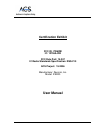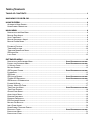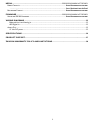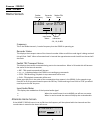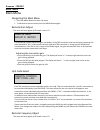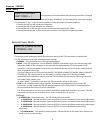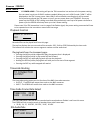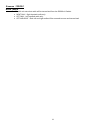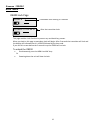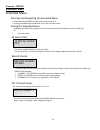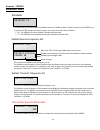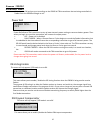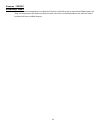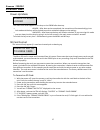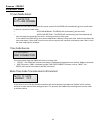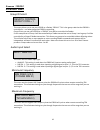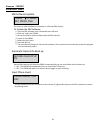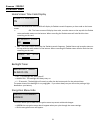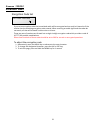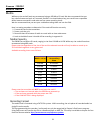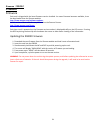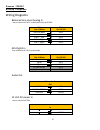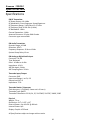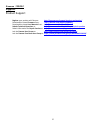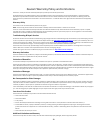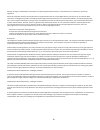- DL manuals
- Zaxcom
- Transmitter
- IFB200
- User Manual
Zaxcom IFB200 User Manual
Summary of IFB200
Page 1
3998 fau blvd. Suite 310 boca raton, fl 33431 tel: 561-961-5585 fax: 561-961-5587 certification exhibit fcc id: pr6ifb ic: 12755a-ifb fcc rule part: 15.247 ic radio standards specification: rss-210 acs project: 15-2006 manufacturer: zaxcom, inc. Model: ifb200 user manual.
Page 2
1 user manual published april 2015 ifb200 zaxnet remote control. Reinvented.
Page 3: Table Of Contents
2 table of contents table of contents .......................................................................................................................... 2 knowing your ifb-200 .......................................................................................................................
Page 4
3 media ...................................................................................................... Error! Bookmark not defined. M edia c apacity ...................................................................................................... E rror ! B ookmark not defined . ..........
Page 5
4 knowing your ifb-200 1. Inc key • increases the parameters of a menu item. • from the home screen will change the transport commands of the corresponding transmitter. 2. Lcd display 3. Menu key • press it to access the menu and to advance to the next menu item.. • holding it while powering up will...
Page 6
5 1. Audio in connector - ta5m this connector will be used to input both analog and digital audio. • analog audio is two channels balanced line level. • digital audio is an aes pair. 2. Audio out - 3.5mm (summed to mono on tip of a trs) • when in playback the playback audio from the card will be out...
Page 7
Zaxcom ifb200 home screen 6 home screen frequency this is the zaxnet transmit / receive frequency that the ifb200 is operating on. Recorder status this displays the transport status of the internal recorder. When a valid time code signal is being received this will flash “jam”. When a formatted card...
Page 8
Zaxcom ifb200 home screen 7 home screen operations from the home screen pressing the inc or dec key will cycle through the trx control commands in order. If a formatted card is inserted the internal recorder will follow this sequence. For example if you send a record command to the trx the internal ...
Page 9
Zaxcom ifb200 main menu 8 main menu navigating the main menu • press the menu button to enter the menu. • to advance to the next menu press the menu button again. Remote gain adjust this menu will only appear if ifb mode is set to tx. The remote gain menu adjusts the gain, via zaxnet, of the trx tra...
Page 10
Zaxcom ifb200 main menu 9 the frequency adjust menu is where the frequency of the transmitter that are being controlled is changed from. If the unit code is set to “all” the ifb200 will display “warning” and the frequencies cannot be changed. This is because if “all” is selected all transmitters wil...
Page 11
Zaxcom ifb200 main menu 10 • 6: power=low2 – this setting will put the trx transmitter into and out of a low power setting. You can come in and out of low 2 mode as needed. When you are in low 2 mode “low 2” will be displayed on the trx’s home screen. Note low 2 will not disable recording but it wil...
Page 12
Zaxcom ifb200 main menu 11 the ifb audio mix sets what audio will be transmitted from the ifb200 via zaxnet. • right only - right inputted audio only. • left only - left inputted audio only. • left and right - both left and right audio will be summed to mono and transmitted..
Page 13
Zaxcom ifb200 main menu 12 ifb200 lock page this page enables a lock function to prevent any accidental key presses. When you land on this page a countdown clock will begin. After 5 seconds the transmitter will lock and the display will indicated that it is locked followed by the time code. If you e...
Page 14
Zaxcom ifb200 extended menu 13 extended menu entering and navigating the extended menu • press and hold the menu key while powering up the unit. • pressing the menu key will advance you to the next menu item. Exiting the extended menu • hold down the menu key to get back to the extended menu home pa...
Page 15
Zaxcom ifb200 extended menu 14 ifb mode this menu sets if the ifb200 will be a zaxnet transmit or zaxnet receiver. Please note that is the ifb200 is set to receive the trx transmitter control items in the main menu will not be available. • rx - the ifb200 will receive zaxnet ifb audio and time code....
Page 16
Zaxcom ifb200 extended menu 15 if this is set to on and you start recording on the ifb200 all trx transmitters that are being controlled via zaxnet from the ifb200 will begin to roll. Power roll power roll allows a trx transmitter to stay at lower transmit power setting to conserve battery power. Th...
Page 17
Zaxcom ifb200 extended menu 16 when the drop out compensator is enabled, and if there is a brief drop out in the received zaxnet audio, the drop out compensator will replace the drop out with a bit of the surrounding audio so the audio will match and there will be no audible drop out..
Page 18
Zaxcom ifb200 extended menu 17 power-up mode this menu sets what happens to the keys on the ifb200 after boot-up. • locked – after boot-up has completed, the transmitter will automatically go into lock mode and the keys will be locked to prevent accidental changes to the settings. • unlocked – after...
Page 19
Zaxcom ifb200 extended menu 18 tc jam mode select if record run time code is being used this menu controls if the ifb200 will automatically go into record when it receives a record run time code. • auto-jam normal– the ifb200 will continuously jam time code. • auto-load rec run – the ifb200 will con...
Page 20
Zaxcom ifb200 extended menu 19 group id select this menu allows you to set your ifb200 to a zaxnet “group.” this is the group code that the ifb200 is controlled in – not what group the ifb200 is controlling. Group id lets you set your ifb200 to a “group” that will be controlled via zaxnet. So for ex...
Page 21
Zaxcom ifb200 extended menu 20 erx software update this menu is used to update the software on a zaxcom erx receiver. To update the erx software: 1. Copy the erx software onto a formatted micro sd card. 2. Place the card in the ifb200. 3. Set up your erx to receive software (see the erx manual). 4. ...
Page 22
Zaxcom ifb200 extended menu 21 home screen time code display this menu will determine if the ifb200 will display its zaxnet transmit frequency or time code on the home screen. • on - the home screen will display time code, recorder status on the top with the zaxnet status and audio meters on the bot...
Page 23
Zaxcom ifb200 extended menu 22 encryption code set if you set an encryption code the transmitted audio will be encrypted and can only be listened to if the receiver has the matching encryption code entered. When receiving an audio signal and the codes do not match, all that will be heard is white-no...
Page 24
Zaxcom ifb200 record media 23 media while any size card will work we recommend using a 4gb micro sd card. We also recommend that you buy a brand name card such as transcend, sandisk. You should always buy your cards from a reputable dealer because counterfeit cards exist and can cause recording issu...
Page 25
Zaxcom ifb200 firmware 24 firmware each unit is shipped with the latest firmware version installed. As newer firmware becomes available, it can be downloaded from the zaxcom website: http://www.Zaxcom.Com/software-updates newer version of beta software may be found on the zaxcom forums: http://www.Z...
Page 26
Zaxcom ifb200 wiring diagrams 25 wiring diagrams balanced line level analog in uses a switchcraft ta5-f to feed audio into the ifb200 xlr out of mixer ta5 on ifb-200 pin 1 on both pin 1 pin 2 - left pin 2 pin 3 - left pin 3 pin 2 - right pin 4 pin 3 - right pin 5 aes digital in uses a switchcraft ta...
Page 27
Zaxcom ifb200 specifications 26 specifications ifb rf transmitter rf power output: 10.4 dbm rf modulation: direct sequence spread spectrum rf frequency range: 2.403 ghz to 2.473 ghz rf frequency step: 0.001 ghz (1 mhz) rf bandwidth: 1 mhz channel separation: 1 mhz antenna connector: 50-ohm sma femal...
Page 28
Zaxcom ifb200 support 27 product support register your product with zaxcom: http://zaxcom.Com/support/product-registration/ download the latest firmware from: http://zaxcom.Com/support/updates/ download the latest user manuals from: http://zaxcom.Com/support/updates/ submit technical questions at: h...
Page 29
28 zaxcom warranty policy and limitations zaxcom inc. Values your business and always attempts to provide you with the very best service. No limited warranty is provided by zaxcom unless your ifb200 (“product”) was purchased from an authorized distributer or authorized reseller. Distributers may sel...
Page 30
29 warning: changes or modifications to this device not expressly approved by zaxcom inc. Could void the user’s authority to operate the equipment. Note: this equipment has been tested and found to comply with the limits for a class b digital device, pursuant to part 15 of the fcc rules. These limit...