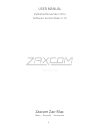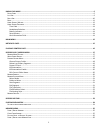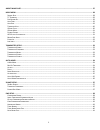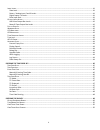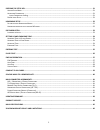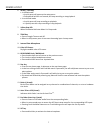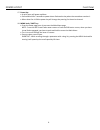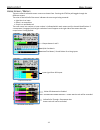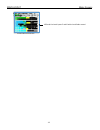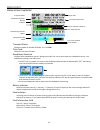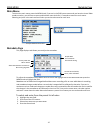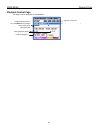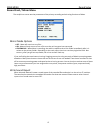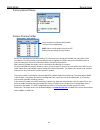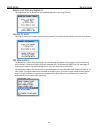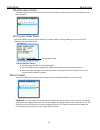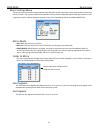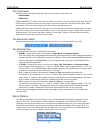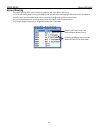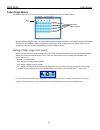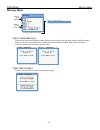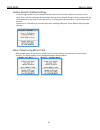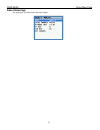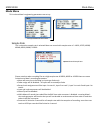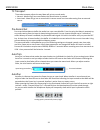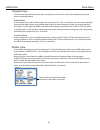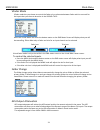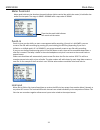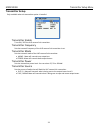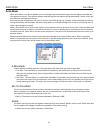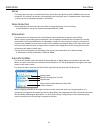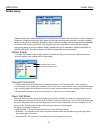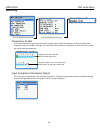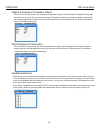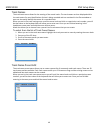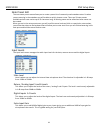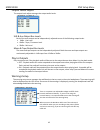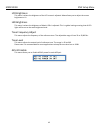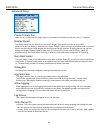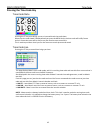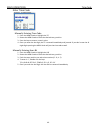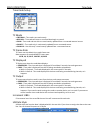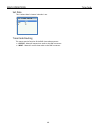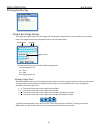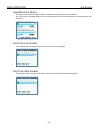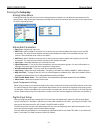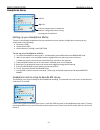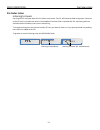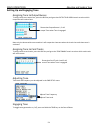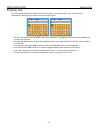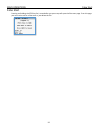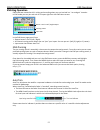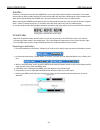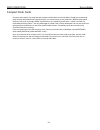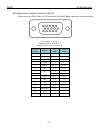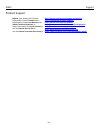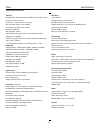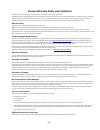- DL manuals
- Zaxcom
- Music Mixer
- MAXX
- User Manual
Zaxcom MAXX User Manual
Summary of MAXX
Page 1
1 user manual published november 2014 software version maxx 2.13 zaxcom zax-max mixer – recorder - transmitter.
Page 2
2 know your maxx .................................................................................................................................................... 6 f ront p anel .........................................................................................................................
Page 3
3 about maxx page .................................................................................................................................................. 27 mode menu .............................................................................................................................
Page 4
4 i nput l evels .......................................................................................................................................................................... 41 slate level ....................................................................................................
Page 5
5 pressing the setup key .......................................................................................................................................... 51 a nalog s etup m enu ...................................................................................................................
Page 6: Know Your Maxx
Nomad layout front panel 6 know your maxx front panel 1 2 3 4 5 6 7 8 9 10 11 13 14 15 16 17 18 1. Wireless camera link antenna - sma connector 2. Tc / rec key • in shifted mode • a quick press opens the time code slate - additional presses will open the time code menus. • pressed and hold for one s...
Page 7
Nomad layout front panel 7 6. Setup / stop key • in shifted mode • a quick press will open up the setup menu. • pressed and held for one second, will stop recording or stop playback. • in un-shifted mode • a quick press will stop recording or playback. • a quick press with stop recording or stop pla...
Page 8
Nomad layout front panel 8 17. Power key • a quick press will power up maxx. • press and hold for 3 seconds to power down. Release the key when the countdown reaches 1. • when auto-pan is on the power key will change the panning for the active channel. 18. Menu knob / shift key • from the home page ...
Page 9
Nomad layout left side panel 9 left side 1 5 2 3 4 1. Battery door the silver knob rotates clockwise to lock the battery compartment door. Inside, you will find space for the battery carrier that holds six aa batteries. Note: it is possible to insert the battery carrier incorrectly. Even if you inse...
Page 10
Nomad layout left side panel 10 right side 1 2 1. Headphone (1/4” stereo jack) 2. External power connector (hirose- hr10a-7p-4p) 10 to 18 vdc {1/2 a @ 12 vdc} 3. Tape / mono out (ta-5m) outputs both the tape and mono out busses. The tape and mono out are both balanced mono sources. The audio that is...
Page 11
Zax- maxx layout rear 11 rear 1 2 1. Mic/line-level inputs 3 and 4 (combo xlr-3f 1/4" stereo ) 2. Mic/line-level inputs 1 and 2 (xlr-3f).
Page 12
Maxx layout meter screens 12 home screen / meters there are several selectable meter screens to choose from. Pressing the star key will toggle through the different screens. The color of the left half of the meter indicates the source type being metered: • light blue is an input • green is an output...
Page 13
Maxx layout meter screens 13 virtual fader home screen aes and line level inputs 5 and 6 with virtual fader control.
Page 14
Maxx layout meter screen explained 14 shows what is being listened to in pfl mode home screen explained transport status shows the mode of recorder record , play or stop . Time code shows the current time code . Headphone selection displays which headphone matrix is being monitored. You can custom n...
Page 15: Main Menu
Main menu metadata page 15 main menu to access the main menu press the menu knob. If you are in the eng home screen and you have the virtual fader mode turned on, you will have to press and hold the menu knob for 1.5 seconds to enter the main menu. Selecting any item in the main menu will take you t...
Page 16: Playback Control Page
Main menu playback page 16 playback control page this page controls playback of recorded files. Segment currently playing segment time code playback shuttle control turn the menu knob to adjust press and turn for 10x adjustment playing segment meta folder playing back.
Page 17
Main menu record setup 17 record card / mirror menu the card/mirror menu sets the parameters of the primary recording and mirroring functions of maxx. Mirror mode options • off - maxx will not mirror any files. • on - maxx will only start to mirror a file once the unit has gone into stop mode. • con...
Page 18
Main menu record setup 18 primary record menu choose primary folder all files are recorded into individual folders. This menu lets you choose which folder the audio files will be recorded to. To select a folder scroll the menu knob to highlight the folder then press the menu knob. At that point the ...
Page 19
Main menu record setup 19 delete last primary segment this page allows you to delete the last recorded segment by pressing star key format cf card this page is where the compact flash card is formatted. This process will take about 4 minutes to complete. Iso attenuation the neverclip™ inputs allow l...
Page 20
Main menu record setup 20 iso attenuation enable this matrix allows you to select which card record tracks will be attenuate when the iso attenuation has been turned on. Edit current folder name each record folder can be named to identify its contents. When naming a folder you can use up to 19 chara...
Page 21
Main menu record setup 21 mirror settings menu the mirror menu controls the copying of the audio files from primary partition on the compact flash card to the mirror partition. The mirror partition is formatted as fat32, is fully compatible with all mac & pc platforms and is generally used as a deli...
Page 22
Main menu record setup 22 file type select file select sets the file format type maxx will mirror the audio as the choices are: • bwav mono • bwav poly a bwav mono file is 1 file per track. So if you record 1 track only, 1 file will represent that "take" from the time you press record to the time yo...
Page 23: Record Routing
Main menu record routing 23 record routing the record routing menu controls what is routed to and recorded to each track in the record routing page by using the menu knob you will select and highlight which card track you want to record to then you can choose what source you what to assign and recor...
Page 24: Fader Assign Matrix
Main menu fader assign 24 fader assign matrix the fader assign matrix controls which inputs are assigned to the four hardware faders. Because maxx is a digital mixer, no actual audio is going through the fader control which allows for complete flexibility for the hardware faders assignments. So any ...
Page 25: Memory Menu
Main menu memory menu 25 memory menu scroll for additional menu items store / recall memory from the store and recall positions, maxx can save and recall three full recorder setups for different work scenarios. All user set parameters are saved and can be recalled as needed. Note if you do a factory...
Page 26
Main menu memory menu 26 factory reset to default settings from this page is where you can resets all the parameters back to factory default. If a factory reset is done, all of your user setting will be lost and will have to be re-inputted. Though a factory restore will not erase note and track pres...
Page 27: About Maxx Page
Main menu about maxx page 27 about maxx page this page gives you information about your maxx.
Page 28: Mode Menu
Main menu mode menu 28 mode menu this is where maxx’s engineering parameters are set up. Scroll for additional menu items sample rate this is where the sample rate is selected. Maxx can record with sample-rates of: 44100, 47952, 48000, 48048, 88200, 96000, 192000 please note that when recording file...
Page 29
Main menu mode menu 29 tc transport time code transport adjusts the way maxx will go into record mode. • normal - maxx will go into record when the record button is pushed. • auto-load - maxx will go into to record with it senses record run time code coming from an external source . Pre-record set p...
Page 30
Main menu mode menu 30 transport keys there are two ways that the record, stop, and play keys can be set to control the way maxx will go into record, stop and playback. Shifted mode if the transport key is set to shifted mode and you press the tc, bus or setup key, the menu associated with those key...
Page 31
Main menu mode menu 31 vfader mode vfader mode lets you choose to control the fader only or alternate between fader and trim controls for the inputs that you chose to be active in the vfader cycle . When the virtual faders are active the bottom meter on the eng meter screen will display what you wil...
Page 32
Main menu mode menu 32 meter peak hold meter peak hold sets the duration the peak indicator (white vertical bar within the meter) is held after the audio hits that peak. The range is 400ms – 8000ms with a step value of 200ms. Punch-in punch in gives you the ability to start a new segment while recor...
Page 33: Transmitter Setup
Main menu transmitter setup menu 33 transmitter setup only available when the transmitter option is installed transmitter enable turns on / off the uhf camera link transmitter. Transmitter frequency sets the transmit frequency of the uhf camera link transmitter is set. Transmitter mode sets the tran...
Page 34: Auto-Mixer
Main menu auto mixer 34 auto-mixer when auto-mixer is on, and a speaker starts to talk, maxx will automatically open that microphone and add that microphone to the mix. Then when a speaker stops talking that microphone will be attenuated “closed” and it will essentially be removed from the mix. Remo...
Page 35
Main menu auto mixer 35 decay the decay sets how long a microphone will stay active after the signal has fallen 10db below the mic on threshold. This setting is to prevent a microphone from closing too soon if a speaker takes a brief pause. • decay can be set anywhere between 1 and 150ms noise reduc...
Page 36: Auto-Mixer Functionality
Main menu auto mixer 36 auto-mixer functionality • after your inputs are assigned to the auto-mixer the letter “a” will appear to the right of the meter for that input. • when that input is active the “a” will be replaced by a blue dot indicating that the input is being included in the mix. If multi...
Page 37: Zaxnet Setup
Main menu zaxnet menu 37 zaxnet setup zaxnet functionally in maxx will allow you to remotely control zaxcom trx transmitters. You can change the frequency, change the input gain, apply power roll and start and stop the transmitter’s recorder remotely. When you adjust the transmitters’ parameters wit...
Page 38: Eng Setup
Main menu eng setup menu 38 eng setup scroll for additional menu items scroll for additional menu items compressor enable the compressor matrix sets which card tracks, output busses, and if the tape out or mono out will have a compressor (limiter) enabled. Placing an x in the matrix will enable the ...
Page 39
Main menu eng setup menu 39 output compressor parameter adjust this menu sets the parameters for the output compressor settings. These settings will be applied to the two output busses as well as the tae and mono output. The output compressor settings are global, meaning that the settings adjusted h...
Page 40
Main menu eng setup menu 40 track names the track name menu allows for the naming of the record tracks. The track names are then displayed within the card meters for easy identification of what is being recorded and are contained in the files metadata so post can also easily identify the source of a...
Page 41
Main menu eng setup menu 41 note preset edit the note name preset menu allows you to create a preset list of commonly used metadata notes. So when you are entering in the metadata you will be able to quickly choose a note. There are 20 note presets available and ach note can be up to 25 characters l...
Page 42
Main menu eng setup menu 42 output levels adjust the output levels adjust manages the output audio levels. Xlr & aux output bus levels each of the main output can be independently adjusted to one of the following output levels. • 0dbu - line level • -10dbu - tape / consumer level • -35dbu - mic leve...
Page 43
Main menu eng setup menu 43 lcd brightness this menu is where the brightness of the lcd screen is adjusted. Maxx allows you to adjust the screen brightness to 11. Led brightness this menu is where the brightness of maxx’s leds is adjusted. This is a global setting meaning that all led lights will be...
Page 44
Main menu advanced setup menu 44 advanced setup prevent empty pan when set to on, the blank (no assign) option is removed from autopan leaving only the l, c, r option. Display speed the display speed sets the refresh rate of the lcd display. This should normally be set to fast. When set to fast the ...
Page 45
Maxx operations time code 45 pressing the time code key time code slate pressing the tc key once brings you to an inverted visual time code slate. When the time code slated is displayed and you press the menu knob, the time code will briefly freeze and a 1-frame slate tone will be sent to any bus th...
Page 46
Maxx operations time code 46 enter time code manually entering time code 1. Press the menu knob to highlight the tc. 2. Rotate the menu knob to select the desired entry position. 3. Press the keys to enter a numeric value. 4. Once you enter the last digit, the tc is entered immediately and jammed. I...
Page 47
Maxx operations time code 47 time code setup tc mode • free-run – time code runs continuously. • rec-run – time code will start to run when maxx begin to record. • cjam – time code and user-bits are continuously updated from a connected external source. • cjam tc – time code only is continuously upd...
Page 48
Maxx operations time code 48 set date this is where maxx’s internal calendar is set. Time code routing this menu sets the function of the bnc time code connector. • output - maxx will output time code on the bnc connector. • input - maxx will receive time code on the bnc connector..
Page 49
Maxx operations bus routing 49 pressing the bus key output bus assign busses the output bus assign matrix lets you assign your analog inputs, digital inputs, tone and slate to your output buses. The output busses can be assigned either pre or post fader audio. The top line of the matrix indicates th...
Page 50
Maxx operations bus routing 50 tape/mono out matrix the tape / mono matrix sets what audio is routed to the tape and mono out connector. Any of the inputs, including digital inputs, or output busses can be routed indecently to the tape and or the mono out. Card track tone enable the card tone matrix...
Page 51: Setup Key
Maxx operations channel setup 51 pressing the setup key analog setup menu pressing the setup key will take you to the analog setup menu where you can adjust the parameters of the analog inputs. After pressing the setup key pressing one of the multi-function keys will jump to the setup menu of the co...
Page 52: Headphone Setup
Maxx operations headphone setup 52 headphone setup setting up your headphone matrix there are 10 individual headphone matrices available to store a monitor configuration consisting of any combination of the following: • card tracks (crd) • output buses (out) • camera returns / analog 5 and 6 (return...
Page 53: Pre Fader Listen
Maxx operations pre fader listing 53 pre fader listen listening to inputs pressing the pfl keys puts maxx into pre fader listen mode. The pfl will follow the fader assignment. Once one of the pfl keys is pressed, the name in the headphone monitor field is replaced with pfl alternating with the selec...
Page 54
Maxx operations adjusting and sending tone 54 setting up and engaging tone assigning tone to output busses to assign tone to an output bus, press the bus key and go to the output bus assgn matrix to select which output bus will receive tone. Note only the busses with tone routed to it will output th...
Page 55
Maxx operations entering text 55 entering text this menu allows alphanumeric data entry for all parameters that require data input. This screen will automatically open when you select an item that requires text. • to enter a character, turn the menu knob until the character is highlighted and then p...
Page 56
Maxx operations false start 56 false start pressing and holding the stop key for 1 second after you press stop will open the false start page. From this page you can mark a take as a false start or just delete the file..
Page 57: Eng Bag Operation
Maxx operations eng operations 57 eng bag operation eng mode was created to aid in mixing and recording when you are involved in a “run and gun” situation. In eng mode you can pan and mix all 10 inputs right from the eng home screen. In the eng home page you will see: • output busses 1 and 2 (left /...
Page 58
Maxx operations eng operations 58 autopan autopan is a feature that causes the power key act as a pan knob. When autopan is turned on in the mode menu and you adjust a fader the blue led next to that fader will illuminate indicating the input routed to that fader will be panned when the power key is...
Page 59
Maxx operations record media 59 compact flash cards currently there aren’t any cards that we are aware of that don’t work with maxx. Though we recommend major brands like sandisk and transcend cards. It is not necessary to use cards with “double write speed” features. Any cards, 4 through 128gb, sho...
Page 60
Maxx operations syncing to a denecke slate 60 syncing maxx to a denecke slate the ltc stream out of the maxx has a “jitter” in the time code signal at 29.97 fps and 23.976 fps. This can result in the denecke ts-c or the ts-3 slates identifying the wrong code, if you set the slate to “auto set” (posi...
Page 61: Maxx Connector Assignments
Maxx pin assignments 61 maxx connector assignments xlr – 3 audio input / output connectors pin 1 – ground pin 2 – signal (+) pin 3 – signal (-) ta-5 audio input / output connectors pin 1 - ground pin 2 - channel a (left) ( + ) pin 3 - channel a (left) ( - ) pin 4 - channel b (right) ( + ) pin 5 - ch...
Page 62
Maxx pin assignments 62 aes digital input / output connectors (db-15) maxx uses a mini db-15 (aka: de-15) connector for the aes digital input and output connectors. Top row pins: 5, 4, 3, 2, 1 middle row pins: 10, 9, 8, 7, 6 bottom row pins: 15, 14, 13, 12, 11 db -15 pin number in / out aes pairs co...
Page 63
Maxx firmware 63 updating firmware each maxx is shipped with the latest firmware version installed. When newer firmware becomes available, it can be downloaded from the zaxcom website: http://www.Zaxcom.Com/software-updates newer version of beta software may be found on the zaxcom forums: http://www...
Page 64
Maxx support 64 product support register your product with zaxcom: http://zaxcom.Com/support/product-registration/ download the latest firmware from: http://zaxcom.Com/support/updates/ download the latest user manuals from: http://zaxcom.Com/support/updates/ submit technical questions at: http://www...
Page 65
Maxx specifications 65 maxx specifications analog in analog inputs: 4 mic/line-level with 48v phantom power and 2 line level / camera returns connector: 4 x xlr-3f (2 with .25” jack) mic level input range: -56 to -26 dbu line level input range: -10 to +8 db distortion: 0.0015% adc bit-depth: 24 bits...
Page 66
66 zaxcom warranty policy and limitations zaxcom inc. Values your business and always attempts to provide you with the very best service. No limited warranty is provided by zaxcom unless your maxx (“product”) was purchased from an authorized distributer or authorized reseller. Distributers may sell ...