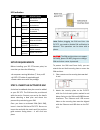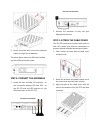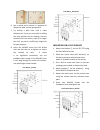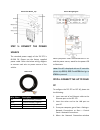ZComax ZLF-372 Quick Installation Manual
of
7
ZLF-372 LTE-Fi Access Point
Quick Installation Guide
This Quick Setup Guide provides step-by-step
instructions on how to set up your ZLF-372 LTE-
Fi Access Point. After completing the steps
described in this guide, you will be able to place
the AP at your site and provide wireless
network access to users.
PACKAGE CONTENTS
ZLF-372
Power Cable
Mounting Kit
Security Plate & Cable Cover
Screw Kit
LTE & GPS Antennas
HARDWARE OVERVIEW
3D View
Bottom View
No
Item
1
Power
2
LED Indicators
3
Console Port
4
LTE Antennas
Side View
No
Item
1
RF-45 Ethernet Port
2
GPS Antenna
3
SIM Card Slot
4
Reset Pinhole