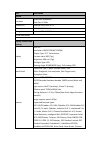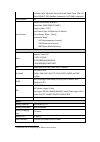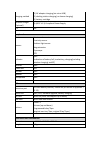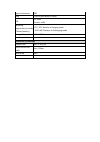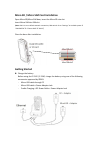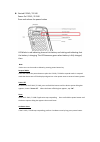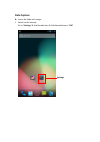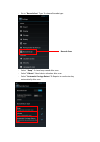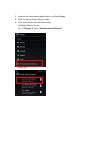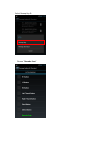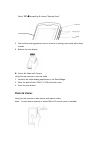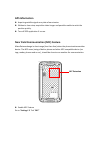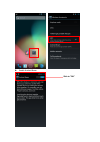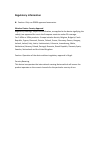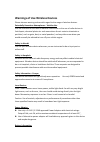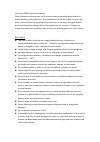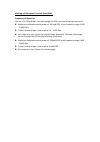- DL manuals
- Zebex
- Telephone
- Z-2242
- Quick Start Manual
Zebex Z-2242 Quick Start Manual
Summary of Z-2242
Page 1
Z-2242 / z-2240 quick start & regulatory guide.
Page 2: Product Features:
Product features:.
Page 3: Accessory Option :
Accessory option :.
Page 4
Item description system processor qualcomm msm8960 dual core 1.5ghz android os android jeally bean 4.2.2 memory 1gb lpddr2 sdram storage internal 8gb emmc flash (to be continued) display, camera and scaning display size: 4.5" resolution: wvga 720(w)*1280(h) display type: tft, transmissive contrast r...
Page 5
Sensible code, qr code, micro qr code, maxi code, pdf 417, micro pdf417, gs1 databar composite, upc/ean composite. Front camera no rear camera sensor omnivision mt9e013 resolution: 8mp (3264h*2448v) angle of view: 74.5°c auto-focus type: vcm(voice coil motor) focus range: 10cm~ infinity automatic mo...
Page 6
Charging method (1) ac adaptor charging (via micro usb) (2) docking station charging (no sleeve charging) (3) battery cartridge wireless charger (optional) qi (wpc v1.1) compliant power supply rtc yes peripheral sensors 3-axis accelerometer proximity sensor ambient light sensor magnetometer gyroscop...
Page 7
Ingress protection ip65 drop 1.5m on poly wood, 6 drops esd air: ±8kv contact: ±4kv operating temperature (include lcm and battery) 0°c~ 45°c battery in charging mode -20°c+60°c battery in discharging mode storage temperature -20~+60°c accessories (in package) adaptor jack 1pcs, 5.35v/2a micro usb t...
Page 8: Getting Started
Micro sd / micro sim card installation open micro sd/micro sim door, insert the micro sd into slot. Insert micro sim into sim slot. (note: sim 1 is set as default network connection; sim switch: go to “settings” in android system “sim switch” “choose sim” “sim 2”) close the door after installation. ...
Page 9
Started z-2242 / z-2240 power on z-2242 / z-2240 press and release the power button led blinks in red indicating low and risk battery and stating red indicating that the battery is charging. The led becomes green when battery is fully charged, then. Note: device turns to the modes as below by pressi...
Page 10: Data Capture
Data capture scan a bar code with imager 1. Switch on the barcode go to “settings” find barcode scan slide barcode scan to “on” settings.
Page 11
- go to “barcodescan” type: to choose barcode type - select “ beep”: to have beep sound after scan - select” vibrate”: need device vibration after scan - select” automatic carriage return” require to send enter key automatically after scan barcode scan.
Page 12
2. Launch a bar code reading application or use data wedge. 3. Point the exit window at the bar code 4. Press and hold the two side scan button left/right side key set-up: go to “settings” select “remap button & shortcut” select “p1”.
Page 13
Select remap key choose “barcode scan”.
Page 14: Photo & Videos
Select “p2” remap key choose “barcode scan” 5. The red laser aiming pattern turns on to assist in aiming, scan ready when beep sounds. 6. Release the scan button. Scan a bar code with camera using the rear camera to scan bar code. 1. Launch a bar code reading application or use data wedge. 2. Point ...
Page 15: Gps Information
Gps information acquiring satellite signals may take a few minutes. Without a clear view, acquisition takes longer and possible unable to catch the position quickly. Turn off gps application if no use. Near field communication (nfc) feature allow data exchange in short-range (less than 4cm) when the...
Page 16
Enable android beam slide to “on”.
Page 17: Regulatory Information
Regulatory information caution: only use zebex approved accessories. Wireless device country approval regulatory markings, subject to certification, are applied to the device signifying the radio(s) are approved for use in the european countries under ce coverage. For 2.4ghz or 5ghz products : europ...
Page 18
Federal communication commission interference statement this device complies with part 15 of the fcc rules. Operation is subject to the following two conditions: (1) this device may not cause harmful interference, and (2) this device must accept any interference received, including interference that...
Page 19
Warnings of use wireless devices please observe warning notices with regard to the usage of wireless devices. Potentially hazardous atmospheres – vehicles use you are reminded of the need to observe restrictions on the use of radio devices in fuel depots, chemical plants etc. And areas where the air...
Page 20
Use only a zebex approved batteries. When batteries are stores over six (6) months, some irreversible deterioration in overall battery quality may occur. Store batteries at half of full charge in a dry, cool place, removed from the equipment to prevent loss of capacity, rusting of metallic parts and...
Page 21
Marking and european economic area (eea) frequency of operation the use of 2.4 ghz rlan's, for use through the eea, have the following restrictions: maximum radiated transmit power of 100 mw eirp in the frequency range 2.400 - 2.4835 ghz france, outside usage is restricted to 2.4 - 2.454 ghz. Italy ...