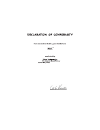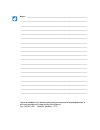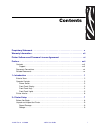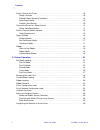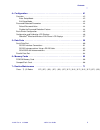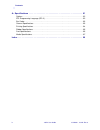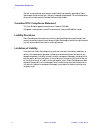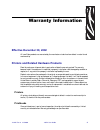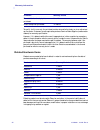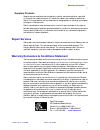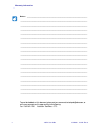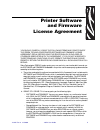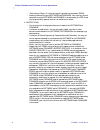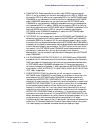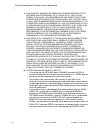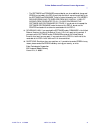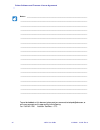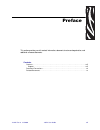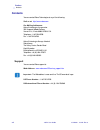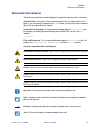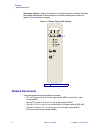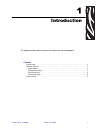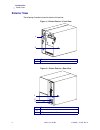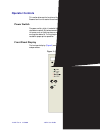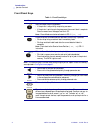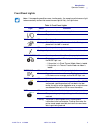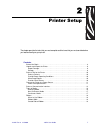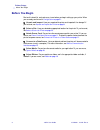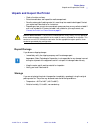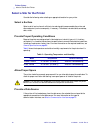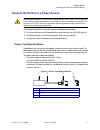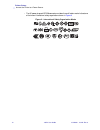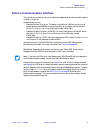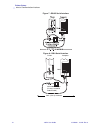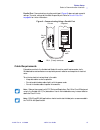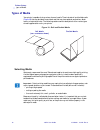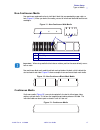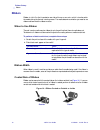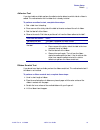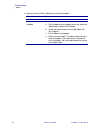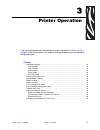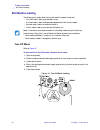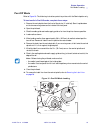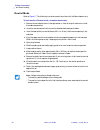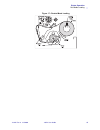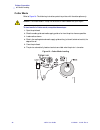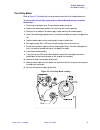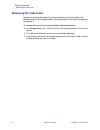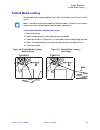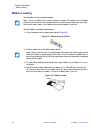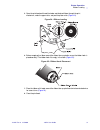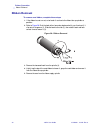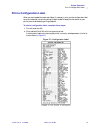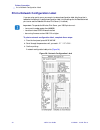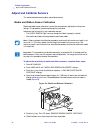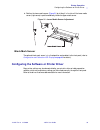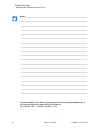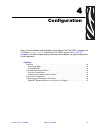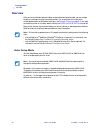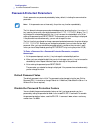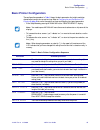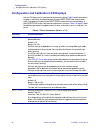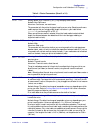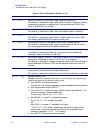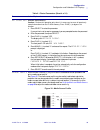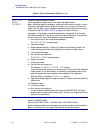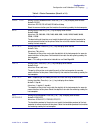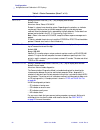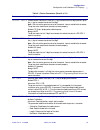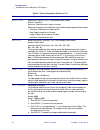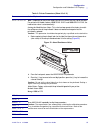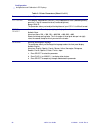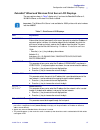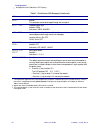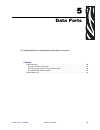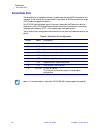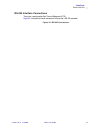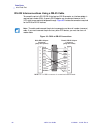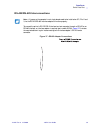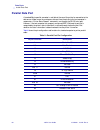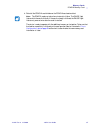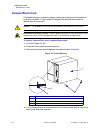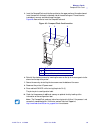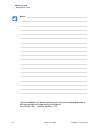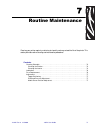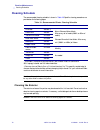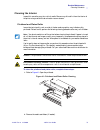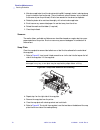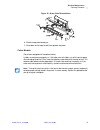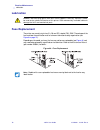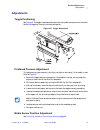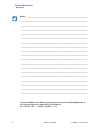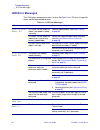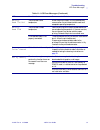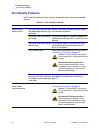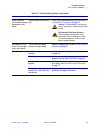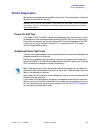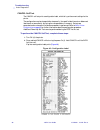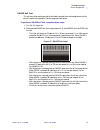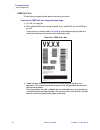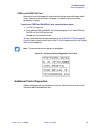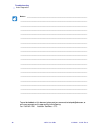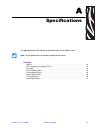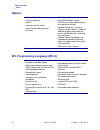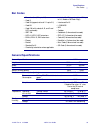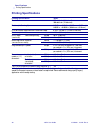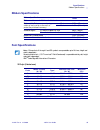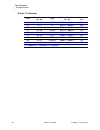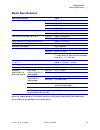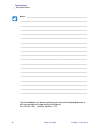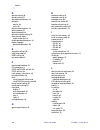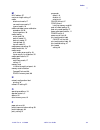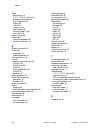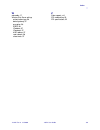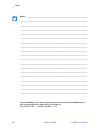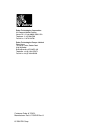- DL manuals
- Zebra
- Software
- 105 SL
- User Manual
Zebra 105 SL User Manual - Document Conventions
Preface
Document Conventions
11342L Rev. 8 6/4/2004
105
SL
User Guide
xix
Document Conventions
The following conventions are used throughout this document to convey certain information:
Alternate Color
(online only) Cross-references contain hot links to other sections in this
guide. If you are viewing this guide online in
format, you can click the cross-reference
(
blue text
) to jump directly to its location.
Command Line Examples
All command line examples appear in
Courier
New
font.
For example, you would type the following to get to the Post-Install scripts in the
bin
directory:
Ztools
Files and Directories
All file names and directories appear in
Courier New
font. For
example, the
Zebra
file and the
/root
directory.
Cautions, Important, Note, and Example
Electrostatic Discharge Caution •
Warns you of the potential for electrostatic discharge.
Electric Shock Caution •
Warns you of a potential electric shock situation.
Caution •
Warns you of a situation where excessive heat could cause a burn.
Caution •
Advises you that failure to take or avoid a specific action could result in physical
harm to you.
Caution •
Advises you that failure to take or avoid a specific action could result in physical
harm to the hardware.
Important •
Advises you of information that is essential to complete a task.
Note •
Indicates neutral or positive information that emphasizes or supplements important
points of the main text.
Example •
Provides an example, often a scenario, to better clarify a section of text.
Tools •
Tells you what tools you need to complete a given task.
Summary of 105 SL
Page 1
Zebra ® 105 sl ™ industrial/commercial printer user guide.
Page 2
© 2004 zih corp. This copyrighted guide and the label printers described herein are owned by zebra technologies. All rights are reserved. Unauthorized reproduction of the guide or the software in the label printer may result in imprisonment of up to one year and fines of up to $10,000 (17 u.S.C.506)...
Page 4
Notes • ___________________________________________________________________ __________________________________________________________________________ __________________________________________________________________________ __________________________________________________________________________...
Page 5
11342l rev. 8 6/4/2004 105 sl user guide i contents proprietary statement . . . . . . . . . . . . . . . . . . . . . . . . . . . . . . . . . . . . . . . . . . . . . . . V warranty information . . . . . . . . . . . . . . . . . . . . . . . . . . . . . . . . . . . . . . . . . . . . . . Vii printer softw...
Page 6
Ii 105 sl user guide 6/4/2004 11342l rev. 8 contents select a site for the printer . . . . . . . . . . . . . . . . . . . . . . . . . . . . . . . . . . . . . . . . . . . . . . . . 10 select a surface . . . . . . . . . . . . . . . . . . . . . . . . . . . . . . . . . . . . . . . . . . . . . . . . . . ....
Page 7
Contents 11342l rev. 8 6/4/2004 105 sl user guide iii 4 • configuration . . . . . . . . . . . . . . . . . . . . . . . . . . . . . . . . . . . . . . . . . . . . . . . . . . 41 overview . . . . . . . . . . . . . . . . . . . . . . . . . . . . . . . . . . . . . . . . . . . . . . . . . . . . . . . . . . ...
Page 8
Iv 105 sl user guide 6/4/2004 11342l rev. 8 contents a • specifications . . . . . . . . . . . . . . . . . . . . . . . . . . . . . . . . . . . . . . . . . . . . . . . . . 91 options . . . . . . . . . . . . . . . . . . . . . . . . . . . . . . . . . . . . . . . . . . . . . . . . . . . . . . . . . . . ....
Page 9
11342l rev. 8 6/4/2004 105 sl user guide v proprietary statement this manual contains proprietary information of zebra technologies corporation and its subsidiaries (“zebra technologies”). It is intended solely for the information and use of parties operating and maintaining the equipment described ...
Page 10
Vi 105 sl user guide 6/4/2004 11342l rev. 8 proprietary statement the user is cautioned that any changes or modifications not expressly approved by zebra technologies could void the user’s authority to operate the equipment. To ensure compliance, this printer must be used with shielded communication...
Page 11: Effective December 30, 2002
11342l rev. 8 6/4/2004 105 sl user guide vii warranty information effective december 30, 2002 all new zebra products are warranted by the manufacturer to be free from defect in material and workmanship. Printers and related hardware products proof of purchase or shipment date is required to validate...
Page 12
Viii 105 sl user guide 6/4/2004 11342l rev. 8 warranty information to qualify for this warranty, the printhead must be returned to the factory or to an authorized service center. Customers are not required to purchase genuine zebra supplies (media and/or ribbons) for warranty qualification. However,...
Page 13: Repair Services
Warranty information 11342l rev. 8 6/4/2004 105 sl user guide ix supplies products supplies are warranted to be free from defect in material and workmanship for a period of six (6) months for media and twelve (12) months for ribbon from the date of shipment by zebra. This is provided the user has co...
Page 14
X 105 sl user guide 6/4/2004 11342l rev. 8 warranty information notes • ___________________________________________________________________ __________________________________________________________________________ __________________________________________________________________________ __________...
Page 15
11342l rev. 8 6/4/2004 105 sl user guide xi printer software and firmware license agreement you should carefully read the following terms and conditions of this zebra technologies printer software and firmware license agreement (psfla) before using the printer which is enclosed or otherwise associat...
Page 16
Xii 105 sl user guide 6/4/2004 11342l rev. 8 printer software and firmware license agreement • reservation of rights. All rights not expressly granted are reserved by zebra. • accessing services using the software and firmware. Your use of any service accessible using the software and firmware is no...
Page 17
Printer software and firmware license agreement 11342l rev. 8 6/4/2004 105 sl user guide xiii 4. Termination. Without prejudice to any other rights, zebra may terminate this psfla if you fail to comply with the terms and conditions of this psfla. Zebra may terminate this psfla by offering you a supe...
Page 18
Xiv 105 sl user guide 6/4/2004 11342l rev. 8 printer software and firmware license agreement 8. Disclaimer of warranties. Zebra and its suppliers provide the software and/or firmware “as is” and with all faults, and hereby disclaim all other warranties and conditions, either express, implied or stat...
Page 19
Printer software and firmware license agreement 11342l rev. 8 6/4/2004 105 sl user guide xv • the software and firmware was provided to you at no additional charge and zebra has included in this psfla terms that disclaim all warranties and liability for the software and firmware. To the full extent ...
Page 20
Xvi 105 sl user guide 6/4/2004 11342l rev. 8 printer software and firmware license agreement notes • ___________________________________________________________________ __________________________________________________________________________ ________________________________________________________...
Page 21
11342l rev. 8 6/4/2004 105 sl user guide xvii preface this section provides you with contact information, document structure and organization, and additional reference documents. Contents contacts . . . . . . . . . . . . . . . . . . . . . . . . . . . . . . . . . . . . . . . . . . . . . . . . . . . ....
Page 22: Contacts
Xviii 105 sl user guide 6/4/2004 11342l rev. 8 preface contacts contacts you can contact zebra technologies at any of the following: visit us at: http://www.Zebra.Com our mailing addresses: zebra technologies corporation 333 corporate woods parkway vernon hills, illinois 60061.3109 u.S.A telephone: ...
Page 23: Document Conventions
Preface document conventions 11342l rev. 8 6/4/2004 105 sl user guide xix document conventions the following conventions are used throughout this document to convey certain information: alternate color (online only) cross-references contain hot links to other sections in this guide. If you are viewi...
Page 24: Related Documents
Xx 105 sl user guide 6/4/2004 11342l rev. 8 preface related documents illustration callouts callouts are used when an illustration contains information that needs to be labeled and described. A table that contains the labels and descriptions follows the graphic. Figure 1 provides an example. Figure ...
Page 25
11342l rev. 8 6/4/2004 105 sl user guide 1 1 introduction this chapter provides a high-level overview of the printer and its components. Contents exterior view . . . . . . . . . . . . . . . . . . . . . . . . . . . . . . . . . . . . . . . . . . . . . . . . . . . . . . . . . . . 2 operator controls. ....
Page 26: Exterior View
2 105 sl user guide 6/4/2004 11342l rev. 8 introduction exterior view exterior view the following illustrations show the exterior of the printer. Figure 1 • printer exterior—front view figure 2 • printer exterior—rear view 1 front panel 2 media door 1 electronics cover 2 power switch 3 ac power cord...
Page 27: Operator Controls
Introduction operator controls 11342l rev. 8 6/4/2004 105 sl user guide 3 operator controls this section discusses the functions of the controls and indicators on the printer. Become familiar with each of these functions before operating your 105 sl printer. Power switch the power switch, which is l...
Page 28
4 105 sl user guide 6/4/2004 11342l rev. 8 introduction operator controls front panel keys table 1 • front panel keys key function starts and stops the printing process. • if the printer is not printing: no printing can occur. • if the printer is printing: printing stops once the current label is co...
Page 29
Introduction operator controls 11342l rev. 8 6/4/2004 105 sl user guide 5 front panel lights note • if two operating conditions occur simultaneously (for example, one that causes a light to be on constantly and one that causes the same light to flash), the light flashes. Table 2: front panel lights ...
Page 30: Printer Interior
6 105 sl user guide 6/4/2004 11342l rev. 8 introduction printer interior printer interior figure 4 shows the basic interior components of your printer. Depending on the installed options, your printer may look slightly different. Figure 4 • printer components.
Page 31
11342l rev. 8 6/4/2004 105 sl user guide 7 2 printer setup the chapter provides the tasks that you must complete and the issues that you must consider before you load and configure your printer. Contents before you begin . . . . . . . . . . . . . . . . . . . . . . . . . . . . . . . . . . . . . . . ....
Page 32: Before You Begin
8 105 sl user guide 6/4/2004 11342l rev. 8 printer setup before you begin before you begin review this checklist, and resolve any issues before you begin setting up your printer. When you are ready, continue with configuration on page 41 . Unpack and inspect have you unpacked the printer and inspect...
Page 33
Printer setup unpack and inspect the printer 11342l rev. 8 6/4/2004 105 sl user guide 9 unpack and inspect the printer • check all exterior surfaces. • raise the media door, and inspect the media compartment. • save the carton and all packing material in case the printer needs to be shipped. Contact...
Page 34
10 105 sl user guide 6/4/2004 11342l rev. 8 printer setup select a site for the printer select a site for the printer consider the following when selecting an appropriate location for your printer. Select a surface select a solid, level surface of sufficient size and strength to accommodate the prin...
Page 35
Printer setup connect the printer to a power source 11342l rev. 8 6/4/2004 105 sl user guide 11 connect the printer to a power source to connect the printer to a power source, complete these steps: 1. Turn the printer power switch (located on the rear of the printer) to the off ( o ) position. 2. Pl...
Page 36
12 105 sl user guide 6/4/2004 11342l rev. 8 printer setup connect the printer to a power source • the ac power plug and iec 320 connector must bear the certification mark of at least one of the known international safety organizations shown in figure 6 . Figure 6 • international safety organization ...
Page 37
Printer setup select a communication interface 11342l rev. 8 6/4/2004 105 sl user guide 13 select a communication interface the way that you connect your printer to a data source depends on the communication options installed in the printer. Optional print servers: • zebranet wireless print server. ...
Page 38
14 105 sl user guide 6/4/2004 11342l rev. 8 printer setup select a communication interface figure 7 • db-25 serial interface figure 8 • db-9 serial interface printer computer null modem adaptor (if using a standard modem cable) male 25 9 9 9 50 ft. (15.2 m) maximum.
Page 39
Printer setup select a communication interface 11342l rev. 8 6/4/2004 105 sl user guide 15 parallel port communicating using the parallel port ( figure 9 ) does not require special settings. The serial settings do not affect the parallel port. Refer to parallel data port on page 64 for further infor...
Page 40: Types of Media
16 105 sl user guide 6/4/2004 11342l rev. 8 printer setup types of media types of media your printer is capable of using various forms of media. These include roll and fanfold media ( figure 10 ) that may be labels or card stock and that may have optional perforations, black marks, or registration h...
Page 41
Printer setup types of media 11342l rev. 8 6/4/2004 105 sl user guide 17 non-continuous media non-continuous web media refers to individual labels that are separated by a gap, notch, or hole ( figure 11 ). When you look at the media, you can tell where one label ends and the next one begins. Figure ...
Page 42: Ribbon
18 105 sl user guide 6/4/2004 11342l rev. 8 printer setup ribbon ribbon ribbon is a thin film that is coated on one side with wax or wax resin, which is transferred to the media during the thermal transfer process. The media determines whether you need to use ribbon and how wide the ribbon must be. ...
Page 43
Printer setup ribbon 11342l rev. 8 6/4/2004 105 sl user guide 19 adhesive test if you have labels available, perform the adhesive test to determine which side of a ribbon is coated. This method works well for ribbon that is already installed. To perform an adhesive test, complete these steps: 1. Pee...
Page 44
20 105 sl user guide 6/4/2004 11342l rev. 8 printer setup ribbon 5. Observe the results. Did the ribbon leave a mark on the paper? If the ribbon... Then... Left a mark on the paper the ribbon is coated on the outer surface. Did not leave a mark on the paper the ribbon is likely coated on the inner s...
Page 45
11342l rev. 8 6/4/2004 105 sl user guide 21 3 printer operation if you have completed the tasks and resolved the issues in the checklist in before you begin on page 8 , follow the instruction in this chapter to load and calibrate your printer and to print configuration labels. Contents roll media lo...
Page 46: Roll Media Loading
22 105 sl user guide 6/4/2004 11342l rev. 8 printer operation roll media loading roll media loading the different print modes affect the way that media is loaded in the printer. • tear-off mode: labels are produced in strips. • peel-off mode: labels are dispensed and peeled from the liner as needed....
Page 47
Printer operation roll media loading 11342l rev. 8 6/4/2004 105 sl user guide 23 peel-off mode refer to figure 16 . The following instructions pertain to printers with the rewind option only. To load media in peel-off mode, complete these steps: 1. Remove the rewind plate from the front of the print...
Page 48
24 105 sl user guide 6/4/2004 11342l rev. 8 printer operation roll media loading rewind mode refer to figure 17 . The following instructions pertain to printers with the rewind option only. To load media in rewind mode, complete these steps: 1. Remove the rewind plate from its storage location in fr...
Page 49
Printer operation roll media loading 11342l rev. 8 6/4/2004 105 sl user guide 25 figure 17 • rewind mode loading.
Page 50
26 105 sl user guide 6/4/2004 11342l rev. 8 printer operation roll media loading cutter mode refer to figure 18 . The following instructions pertain to printers with the cutter option only. To load media in cutter mode, complete these steps: 1. Open the printhead. 2. Slide the media guide and media ...
Page 51
Printer operation roll media loading 11342l rev. 8 6/4/2004 105 sl user guide 27 peel-only mode refer to figure 19 . The following instructions pertain to printers with the peel option only. To load media in peel-only mode (with or without rewind option), complete these steps: 1. Press the printhead...
Page 52: Removing The Label Liner
28 105 sl user guide 6/4/2004 11342l rev. 8 printer operation removing the label liner removing the label liner because the rewind spindle holds the liner from a standard-size media roll, perform this procedure whenever you change the media. You do not need to turn off the printer to perform this pr...
Page 53: Fanfold Media Loading
Printer operation fanfold media loading 11342l rev. 8 6/4/2004 105 sl user guide 29 fanfold media loading fanfold media feeds through the bottom ( figure 20 ) or the rear access slot ( figure 21 ) of the printer. To load fanfold media, complete these steps: 1. Open the printhead. 2. Slide the media ...
Page 54: Ribbon Loading
30 105 sl user guide 6/4/2004 11342l rev. 8 printer operation ribbon loading ribbon loading to load ribbon, follow the procedure below. To load ribbon, complete these steps: 1. Align the segments of the ribbon supply spindle ( figure 22 ). Figure 22 • ribbon supply spindle 2. Place the ribbon roll o...
Page 55
Printer operation ribbon loading 11342l rev. 8 6/4/2004 105 sl user guide 31 5. Open the printhead and thread the leader and attached ribbon through the print mechanism, under the upper roller, and past the platen roller ( figure 24 ). Figure 24 • ribbon loading 6. Before wrapping the ribbon around ...
Page 56: Ribbon Removal
32 105 sl user guide 6/4/2004 11342l rev. 8 printer operation ribbon removal ribbon removal to remove used ribbon, complete these steps: 1. If the ribbon has not run out, cut or break it as close to the ribbon take-up spindle as possible. 2. Refer to figure 26 . Push the hook either forward or backw...
Page 57: Print A Configuration Label
Printer operation print a configuration label 11342l rev. 8 6/4/2004 105 sl user guide 33 print a configuration label when you have loaded the media and ribbon (if necessary), print a printer configuration label to use as a record of your printer settings. Keep the label for baseline information on ...
Page 58
34 105 sl user guide 6/4/2004 11342l rev. 8 printer operation print a network configuration label print a network configuration label if you are using a print server, you can print a network configuration label after the printer is hooked to the network. A network configuration label lists the setti...
Page 59: Calibrate The Printer
Printer operation calibrate the printer 11342l rev. 8 6/4/2004 105 sl user guide 35 calibrate the printer there are five different ways that the printer can be calibrated. You may calibrate the printer as needed. • auto-calibration occurs when the printer feeds media after the printhead is closed an...
Page 60: Adjust and Calibrate Sensors
36 105 sl user guide 6/4/2004 11342l rev. 8 printer operation adjust and calibrate sensors adjust and calibrate sensors this section describes how to adjust and calibrate sensors. Media and ribbon sensor calibration media and ribbon sensor calibration is one of the most common adjustments to the pri...
Page 61
Printer operation adjust and calibrate sensors 11342l rev. 8 6/4/2004 105 sl user guide 37 7. Close the printhead, trapping the ribbon in this position. 8. Press the (+) key. The lcd shows “calibrating please wait.” 9. When this part of the calibration process is completed, the lcd reads “reload all...
Page 62
38 105 sl user guide 6/4/2004 11342l rev. 8 printer operation adjust and calibrate sensors positioning the media (transmissive) sensors the correct positioning of the media sensors is important—it can make the difference between a perfect label and a call to technical support! The web or gap sensor,...
Page 63
Printer operation configuring the software or printer driver 11342l rev. 8 6/4/2004 105 sl user guide 39 6. Position the lower media sensor ( figure 31 ) by sliding it in its slot until the lower media sensor (light source) is positioned directly below the upper media sensor. Figure 31 • lower media...
Page 64
40 105 sl user guide 6/4/2004 11342l rev. 8 printer operation configuring the software or printer driver notes • ___________________________________________________________________ __________________________________________________________________________ ____________________________________________...
Page 65
11342l rev. 8 6/4/2004 105 sl user guide 41 4 configuration after you have installed the media and ribbon and the power-on self test (post) is complete, the lcd shows printer ready . (if the printer fails its post, refer to power-on self test on page 85 .) using the front panel display and the keys ...
Page 66: Overview
42 105 sl user guide 6/4/2004 11342l rev. 8 configuration overview overview after you have installed media and ribbon and printed a configuration label, you can change the printer’s settings using the front panel controls. For an overview of the front panel, including descriptions of the buttons and...
Page 67
Configuration overview 11342l rev. 8 6/4/2004 105 sl user guide 43 exit setup mode to leave setup mode, complete these steps: 1. Press setup/exit . The lcd displays save changes . 2. Press the plus (+) or minus (–) to display the save options ( table 4 ). 3. Press next/save to select the displayed c...
Page 68
44 105 sl user guide 6/4/2004 11342l rev. 8 configuration password-protected parameters password-protected parameters certain parameters are password-protected by factory default, including the communication parameters. The first attempt to change a password-protected parameter (pressing the plus (+...
Page 69: Basic Printer Configuration
Configuration basic printer configuration 11342l rev. 8 6/4/2004 105 sl user guide 45 basic printer configuration the configuration procedure in table 5 shows the basic parameters that might need to be altered to get your printer up and running. Refer to configuration and calibration lcd displays on...
Page 70
46 105 sl user guide 6/4/2004 11342l rev. 8 configuration configuration and calibration lcd displays configuration and calibration lcd displays use the lcd display on the front panel to adjust printer settings. Table 6 shows parameters in the order in which they are displayed when you press next/sav...
Page 71
Configuration configuration and calibration lcd displays 11342l rev. 8 6/4/2004 105 sl user guide 47 media type setting media type: press the (+) or (–) key to display other choices. Default: non-continuous selections: continuous, non-continuous this parameter tells the printer the type of media you...
Page 72
48 105 sl user guide 6/4/2004 11342l rev. 8 configuration configuration and calibration lcd displays list fonts list fonts: press the (+) key to print a label listing all available fonts. This selection is used to print a label listing all fonts available in the printer, including standard printer f...
Page 73
Configuration configuration and calibration lcd displays 11342l rev. 8 6/4/2004 105 sl user guide 49 init flash mem initialize flash memory caution • perform this operation only when it is necessary to erase all previously stored information from the flash memory. Press plus (+) to bypass this funct...
Page 74
50 105 sl user guide 6/4/2004 11342l rev. 8 configuration configuration and calibration lcd displays media and ribbon calibrate calibrate media and ribbon sensors use this procedure to adjust sensitivity of media and ribbon sensors. Note • before you begin this procedure, make sure that the maximum ...
Page 75
Configuration configuration and calibration lcd displays 11342l rev. 8 6/4/2004 105 sl user guide 51 serial comm setting serial communications: press the (+) or (–) key to display other choices. Default: rs-232 selections: rs-232, rs-422/485, rs-485 multidrop select the communications port that matc...
Page 76
52 105 sl user guide 6/4/2004 11342l rev. 8 configuration configuration and calibration lcd displays protocol setting protocol: press the (+) or (–) key to display other choices. Default: none selections: none, zebra, ack/nack protocol is a type of error-checking system. Depending on the selection, ...
Page 77
Configuration configuration and calibration lcd displays 11342l rev. 8 6/4/2004 105 sl user guide 53 control prefix control prefix character: press the (–) key to move to the next digit position; press the (+) key to increase the value of the digit. Note • do not use the same hex value for the contr...
Page 78
54 105 sl user guide 6/4/2004 11342l rev. 8 configuration configuration and calibration lcd displays head close head close: press the (+) or (–) key to display other choices. Default: calibration selections: feed, calibration, length, no motion determines the action of the media after the printhead ...
Page 79
Configuration configuration and calibration lcd displays 11342l rev. 8 6/4/2004 105 sl user guide 55 head resistor note • depending on the printer model you have, this menu item may not be available. For printers with model numbers 10500-2xxx-xxxx and 10500-3xxx-xxxx, the head resistor value is set ...
Page 80
56 105 sl user guide 6/4/2004 11342l rev. 8 configuration configuration and calibration lcd displays lcd adjust lcd display adjustment: press the (–) key to decrease the value (reduce brightness); press the (+) key to increase the value (increase brightness). Range: 00 to 19 this parameter allows yo...
Page 81
Configuration configuration and calibration lcd displays 11342l rev. 8 6/4/2004 105 sl user guide 57 zebranet ® wired and wireless print server lcd displays the menu options shown in table 7 display only if you have the zebranet printserver ii, 10/100 printserver, or wireless print server installed....
Page 82
58 105 sl user guide 6/4/2004 11342l rev. 8 configuration configuration and calibration lcd displays essid 2 essid this parameter cannot be changed through the front panel. Auth. Type 2 authentication type default: open selections: open, shared leap mode 3 an encryption method that is available with...
Page 83
11342l rev. 8 6/4/2004 105 sl user guide 59 5 data ports this chapter describes the standard communication ports on the printer. Contents serial data port . . . . . . . . . . . . . . . . . . . . . . . . . . . . . . . . . . . . . . . . . . . . . . . . . . . . . . . . 60 rs-232 interface connections. ...
Page 84: Serial Data Port
60 105 sl user guide 6/4/2004 11342l rev. 8 data ports serial data port serial data port the connection for this standard interface is made through the female db-9 connector on the rear panel. A db-9 to db-25 interface module is required for all rs-232 connections through a db-25 cable (see page 62 ...
Page 85
Data ports serial data port 11342l rev. 8 6/4/2004 105 sl user guide 61 rs-232 interface connections the printer is configured as data terminal equipment (dte). Figure 34 illustrates the internal connections of the printer’s rs-232 connector. Figure 34 • rs-232 connections.
Page 86
62 105 sl user guide 6/4/2004 11342l rev. 8 data ports serial data port rs-232 interconnections using a db-25 cable to connect the printer’s rs-232 db-9 interface to a db-25 connector, an interface adapter is required (part number 3138). A generic db-25 adapter may also be used, however, the +5 vdc ...
Page 87
Data ports serial data port 11342l rev. 8 6/4/2004 105 sl user guide 63 rs-422/rs-485 interconnections to connect the printer’s rs-232 db-9 interface to a host computer through an rs-422 or an rs-485 interface, an interface adapter is required (part number 33130). Figure 37 illustrates the required ...
Page 88: Parallel Data Port
64 105 sl user guide 6/4/2004 11342l rev. 8 data ports parallel data port parallel data port a standard 36-pin parallel connector is available at the rear of the printer for connection to the data source. Under normal circumstances, data sent from the printer to the host computer in response to a “p...
Page 89
11342l rev. 8 6/4/2004 105 sl user guide 65 6 memory cards this chapter describes the optional cards that can be used with the printer and gives instructions for installation. Contents pcmcia memory card . . . . . . . . . . . . . . . . . . . . . . . . . . . . . . . . . . . . . . . . . . . . . . . . ...
Page 90: Pcmcia Memory Card
66 105 sl user guide 6/4/2004 11342l rev. 8 memory cards pcmcia memory card pcmcia memory card a type 1- or type ii-compliant pcmcia memory card holds extra memory or font options for the printer. The card is hot-swappable (it can be installed while the printer is on). To install the pcmcia card, co...
Page 91
Memory cards pcmcia memory card 11342l rev. 8 6/4/2004 105 sl user guide 67 3. Reinstall the pcmcia card shield over the pcmcia card and card slot. The printer is ready to operate with the additional memory or font option. To be sure that the card has successfully initialized, print a configuration ...
Page 92: Compactflash Card
68 105 sl user guide 6/4/2004 11342l rev. 8 memory cards compactflash card compactflash card a compactflash card is a nonvolatile memory card that stores data even when the power to the printer is turned off. A type i-compliant compactflash card holds extra memory or optional fonts for your printer....
Page 93
Memory cards compactflash card 11342l rev. 8 6/4/2004 105 sl user guide 69 5. Insert the compactflash card into the card slot on the upper portion of the option board. Insert the card with the back (unlabeled) side of the card facing out. The card can be inserted only one way and should snap into pl...
Page 94
70 105 sl user guide 6/4/2004 11342l rev. 8 memory cards compactflash card notes • ___________________________________________________________________ __________________________________________________________________________ __________________________________________________________________________...
Page 95
11342l rev. 8 6/4/2004 105 sl user guide 71 7 routine maintenance cleaning your printer regularly maintains print quality and may extend the life of the printer. This section provides routine cleaning and maintenance procedures. Contents cleaning schedule . . . . . . . . . . . . . . . . . . . . . . ...
Page 96: Cleaning Schedule
72 105 sl user guide 6/4/2004 11342l rev. 8 routine maintenance cleaning schedule cleaning schedule the recommended cleaning schedule is shown in table 10 . Specific cleaning procedures are provided on the following pages. Cleaning the exterior the exterior surfaces of the printer may be cleaned wit...
Page 97
Routine maintenance cleaning schedule 11342l rev. 8 6/4/2004 105 sl user guide 73 cleaning the interior inspect this area after every four rolls of media. Remove any dirt and lint from the interior of the printer using a soft bristle brush and/or vacuum cleaner. Printhead and platen roller inconsist...
Page 98
74 105 sl user guide 6/4/2004 11342l rev. 8 routine maintenance cleaning schedule 3. Moisten an applicator tip with a solvent containing 90% isopropyl alcohol, and wipe along the print elements from end to end. (the print elements are on the brown strip just behind the chrome strip on the printhead....
Page 99
Routine maintenance cleaning schedule 11342l rev. 8 6/4/2004 105 sl user guide 75 figure 43 • snap plate reinstallation 6. Slide the snap plate toward you. 7. Press down on the loops to lock the snap plate into place. Cutter module (for printers equipped with the optional cutter.) if labels are not ...
Page 100: Lubrication
76 105 sl user guide 6/4/2004 11342l rev. 8 routine maintenance lubrication lubrication fuse replacement the printer uses a metric-style fuse (5 × 20 mm iec) rated at f5a, 250v. The end caps of the fuse must bear the certification mark of a known international safety organization (see figure 6 on pa...
Page 101: Adjustments
Routine maintenance adjustments 11342l rev. 8 6/4/2004 105 sl user guide 77 adjustments toggle positioning see figure 45 . The toggle should be positioned so that it provides even pressure on the media. Position the toggle by sliding it to the desired location. Figure 45 • toggle adjustment printhea...
Page 102
78 105 sl user guide 6/4/2004 11342l rev. 8 routine maintenance adjustments notes • ___________________________________________________________________ __________________________________________________________________________ _________________________________________________________________________...
Page 103
11342l rev. 8 6/4/2004 105 sl user guide 79 8 troubleshooting this chapter provides you with information about lcd, print quality, communications, and other errors that you might need to troubleshoot. Contents led error messages . . . . . . . . . . . . . . . . . . . . . . . . . . . . . . . . . . . ....
Page 104: Led Error Messages
80 105 sl user guide 6/4/2004 11342l rev. 8 troubleshooting led error messages led error messages the lcd displays messages when there is an error. See table 11 for lcd errors, the possible causes, and the recommended solutions. Table 11 • lcd error messages lcd possible cause recommended solution e...
Page 105
Troubleshooting led error messages 11342l rev. 8 6/4/2004 105 sl user guide 81 warning— head too hot the printhead is over temperature. Allow the printer to cool. Printing automatically resumes when the printhead elements cool to an acceptable operating temperature. Warning— head cold the printhead ...
Page 106: Print Quality Problems
82 105 sl user guide 6/4/2004 11342l rev. 8 troubleshooting print quality problems print quality problems table 12 identifies problems with print quality, the possible causes, and the recommended solutions. Table 12 • print quality problems problem possible cause recommended solution general print q...
Page 107
Troubleshooting print quality problems 11342l rev. 8 6/4/2004 105 sl user guide 83 light, consistent vertical lines running through all of the labels the printhead or platen roller is dirty. Clean the printhead according to the instructions in printhead and platen roller on page 73 caution • the pri...
Page 108: Communications
84 105 sl user guide 6/4/2004 11342l rev. 8 troubleshooting communications communications table 13 identifies problems with communications, the possible causes, and the recommended solutions. Table 13 • communications problems problem possible cause recommended solution a label format was sent to th...
Page 109: Printer Diagnostics
Troubleshooting printer diagnostics 11342l rev. 8 6/4/2004 105 sl user guide 85 printer diagnostics self tests give information about the condition of the printer. The most commonly used are the power-on and the cancel self tests. Power-on self test a full power-on self test (post) is performed auto...
Page 110
86 105 sl user guide 6/4/2004 11342l rev. 8 troubleshooting printer diagnostics cancel self test the cancel self test prints a configuration label, which tells you the current settings for the printer. The configuration may be changed either temporarily (for specific label formats or ribbon and labe...
Page 111
Troubleshooting printer diagnostics 11342l rev. 8 6/4/2004 105 sl user guide 87 pause self test this self test can be used to provide the test labels required when making adjustments to the printer’s mechanical assemblies. See the sample printout below. To perform a pause self test, complete these s...
Page 112
88 105 sl user guide 6/4/2004 11342l rev. 8 troubleshooting printer diagnostics feed self test this test helps you choose the best darkness setting for your printer. To perform a feed self test, complete these steps: 1. Turn off ( o ) the printer. 2. Press and hold feed while turning the power on ( ...
Page 113
Troubleshooting printer diagnostics 11342l rev. 8 6/4/2004 105 sl user guide 89 feed and pause self test performing this self test temporarily resets the printer configuration to the factory default values. These values are active only until power is turned off unless you save them permanently in me...
Page 114
90 105 sl user guide 6/4/2004 11342l rev. 8 troubleshooting printer diagnostics notes • ___________________________________________________________________ __________________________________________________________________________ _____________________________________________________________________...
Page 115
11342l rev. 8 6/4/2004 105 sl user guide 91 a specifications this appendix provides the features of and specifications for the 105 sl printers. Note • printer specifications are subject to change without notice. Contents options. . . . . . . . . . . . . . . . . . . . . . . . . . . . . . . . . . . . ...
Page 116: Options
92 105 sl user guide 6/4/2004 11342l rev. 8 specifications options options zpl programming language (zpl ii) • printhead 300 dpi (12 dots/mm) • cutter and catch tray* • rewind • label peel and liner rewind • internal fanfold media supply bin* • font cards • pcmcia card slot • bar-one windows™-based ...
Page 117: Bar Codes
Specifications bar codes 11342l rev. 8 6/4/2004 105 sl user guide 93 bar codes general specifications • bar code ratios (2:1 up to 3:1) • code 11 • code 39 (supports ratios of 2:1 up to 3:1) • code 93 • code 128 (with subsets a, b, and c and ucc case codes) • isbt-128 • upc-a, upc-e, upc extensions ...
Page 118: Printing Specifications
94 105 sl user guide 6/4/2004 11342l rev. 8 specifications printing specifications printing specifications printing specifications 105 sl resolution 203 dots/inch (8 dots/mm)/ 300 dots/inch (12 dots/mm) dot size (width × length) 0.0049 in. × 0.0049 in. (0.125 mm × 0.125 mm)/ 0.0033 in. × 0.0039 in. ...
Page 119: Ribbon Specifications
Specifications ribbon specifications 11342l rev. 8 6/4/2004 105 sl user guide 95 ribbon specifications font specifications 203 dpi (8 dots/mm) ribbon specifications 105 sl ribbon must be wound with the coated side out. Ribbon width (zebra recommends using ribbon at least as wide as the media to prot...
Page 120
96 105 sl user guide 6/4/2004 11342l rev. 8 specifications font specifications 300 dpi (12 dots/mm) fonts matrix (in dots) (h × w) type* minimum char. Size (h × w) maximum c.P.I. A 9 × 5 u-l-d 0.030 in. × 0.020 in. 50.0 b 11 × 7 u 0.037 in. × 0.030 in. 33.3 c,d 18 × 10 u-l-d 0.060 in. × 0.040 in. 25...
Page 121: Media Specifications
Specifications media specifications 11342l rev. 8 6/4/2004 105 sl user guide 97 media specifications media specifications 105 sl minimum label length* tear-off 0.7 in. (18 mm) peel-off 0.5 in. (13 mm) cutter 1.5 in. (38 mm) rewind 0.25 in. (6 mm) total media width (label + liner, if any) minimum 0.7...
Page 122
98 105 sl user guide 6/4/2004 11342l rev. 8 specifications media specifications notes • ___________________________________________________________________ __________________________________________________________________________ _____________________________________________________________________...
Page 123
11342l rev. 8 6/4/2004 105 sl user guide 99 index a ac power cord specifications, 11 adhesive test for ribbon coating, 19 adjustments black mark sensor, 39 label left position, 54 media sensors, 38 printhead pressure, 77 sensors, 36 toggle positioning, 77 authentication type, 58 auto-calibration, 35...
Page 124
100 105 sl user guide 6/4/2004 11342l rev. 8 index d darkness setting, 46 data bits setting, 51 data cable requirements, 15 data ports parallel, 64 serial, 60 data source connections, 10 default gateway, 57 default password, 44 delimiter character setting, 53 direct thermal mode media scratch test, ...
Page 125
Index 11342l rev. 8 6/4/2004 105 sl user guide 101 m mac address, 57 maximum length setting, 47 media black mark media, 17 non-continuous media, 17 types of media, 16 media and ribbon sensor calibration procedure, 36, 50 when to perform, 36 media loading cutter mode, 26 peel-off mode, 23 peel-only m...
Page 126
102 105 sl user guide 6/4/2004 11342l rev. 8 index ribbon adhesive test, 19 check ribbon light on, 36 determining coated side, 18 error (ribbon out), 80 loading, 30 removal, 32 scratch test, 19 specifications, 95 warning (ribbon in), 80 when to use, 18 ribbon out error, 80 ribbon sensor calibration ...
Page 127
Index 11342l rev. 8 6/4/2004 105 sl user guide 103 w web media, 17 wireless print server settings authentication type, 58 default gateway, 57 encryption, 58 essid, 58 ip address, 57 ip protocol, 57 mac address, 57 reset network, 58 subnet mask, 57 z zebra support, xviii zpl mode setting, 53 zpl spec...
Page 128
104 105 sl user guide 6/4/2004 11342l rev. 8 index notes • ___________________________________________________________________ __________________________________________________________________________ __________________________________________________________________________ _______________________...
Page 130
Zebra technologies corporation 333 corporate woods parkway vernon hills, illinois 60061.3109 u.S.A. Telephone: +1 847.634.6700 facsimile: +1 847.913.8766 zebra technologies europe limited zebra house the valley centre, gordon road high wycombe buckinghamshire hp13 6eq, uk telephone: +44 (0) 1494 472...