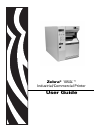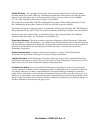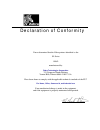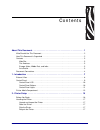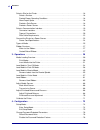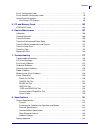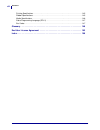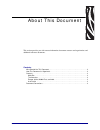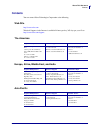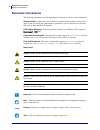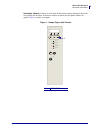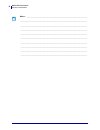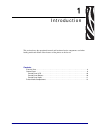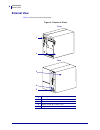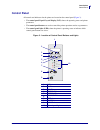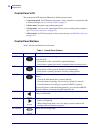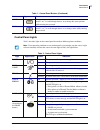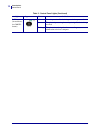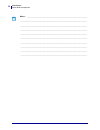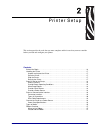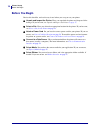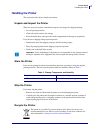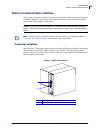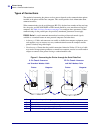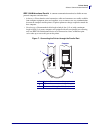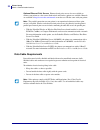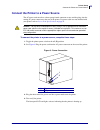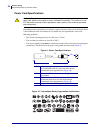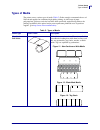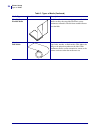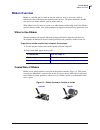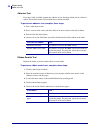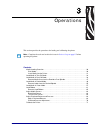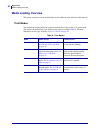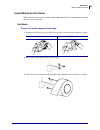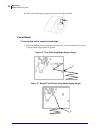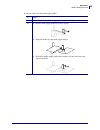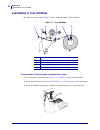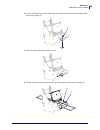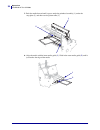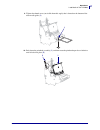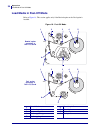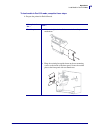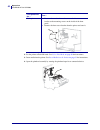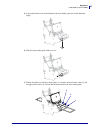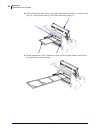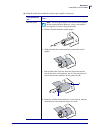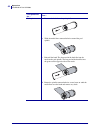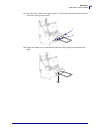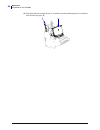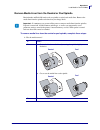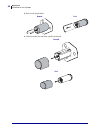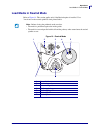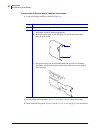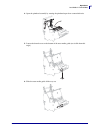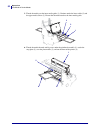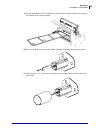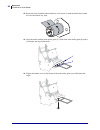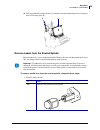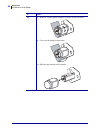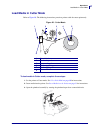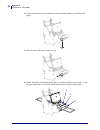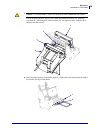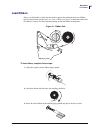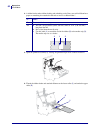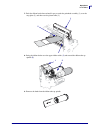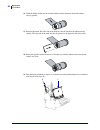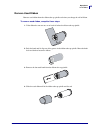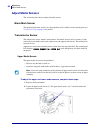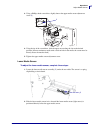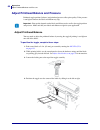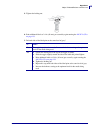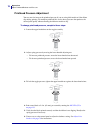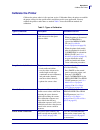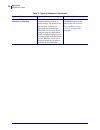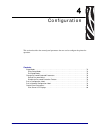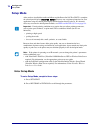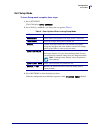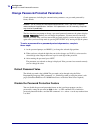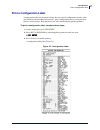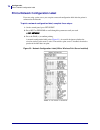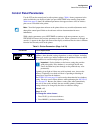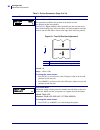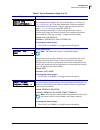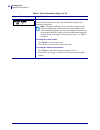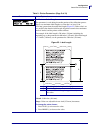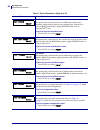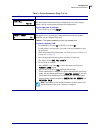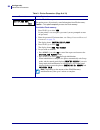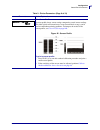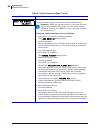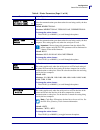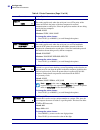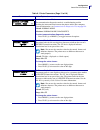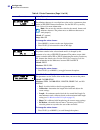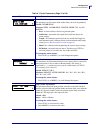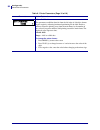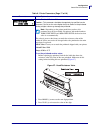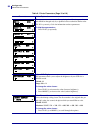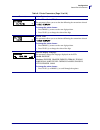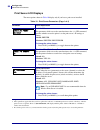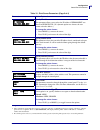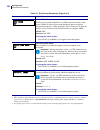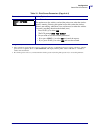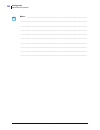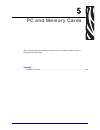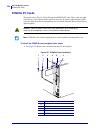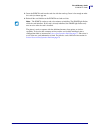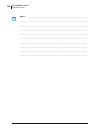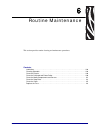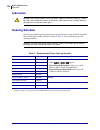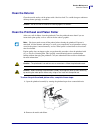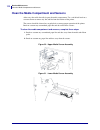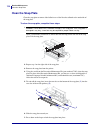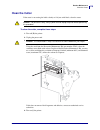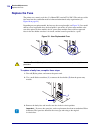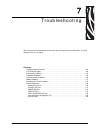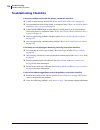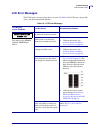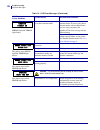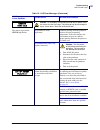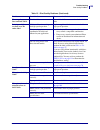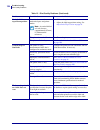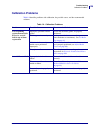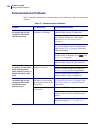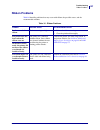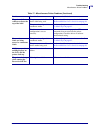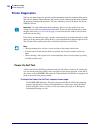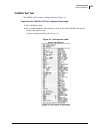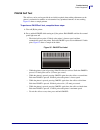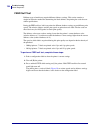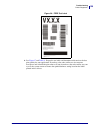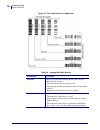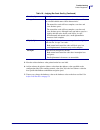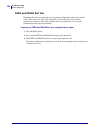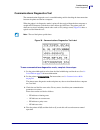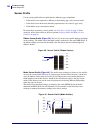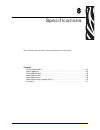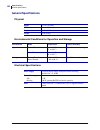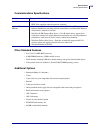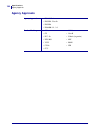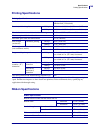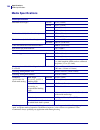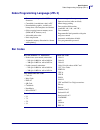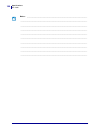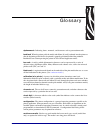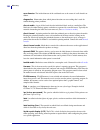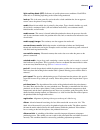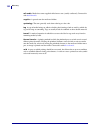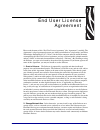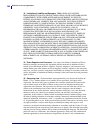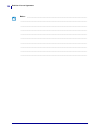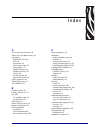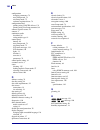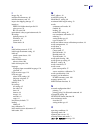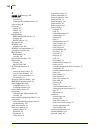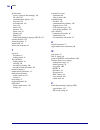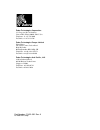- DL manuals
- Zebra
- Software
- 105 SL
- User Manual
Zebra 105 SL User Manual - Handling The Printer
17
Printer Setup
Handling the Printer
6/30/06
105SL User Guide
11342L-001 Rev. A
Handling the Printer
This section describes how to handle your printer.
Unpack and Inspect the Printer
When you receive the printer, immediately unpack it and inspect for shipping damage.
• Save all packing materials.
• Check all exterior surfaces for damage.
• Raise the media door, and inspect the media compartment for damage to components.
If you discover shipping damage upon inspection:
• Immediately notify the shipping company and file a damage report.
• Keep all packaging material for shipping company inspection.
• Notify your authorized Zebra reseller.
Store the Printer
If you are not placing the printer into immediate operation, repackage it using the original
packing materials. You may store the printer under the conditions shown in
Ship the Printer
If you must ship the printer:
• Remove any media or ribbon from the printer to avoid damaging the printer.
• Carefully pack the printer into the original container or a suitable alternate container to
avoid damage during transit. A shipping container can be purchased from Zebra if the
original packaging has been lost or destroyed.
Recycle the Printer
This printer is recyclable. If you must dispose of the printer, do not do so in
unsorted municipal waste. Please recycle according to your local standards. For
more information, see
http://www.zebra.com/environment
.
Important •
Zebra Technologies Corporation is not responsible for any damage incurred
during the shipment of the equipment and will not repair this damage under warranty.
Table 3 • Storage Temperature and Humidity
Temperature
Relative Humidity
–40°F to 140°F (–40° to 60°C)
5% to 85% non-condensing
Summary of 105 SL
Page 1
Zebra ® 105sl™ industrial/commercial printer user guide.
Page 2
© 2006 zih corp. The copyrights in this manual and the software and/or firmware in the label printer described therein are owned by zih corp. Unauthorized reproduction of this manual or the software and/or firmware in the label printer may result in imprisonment of up to one year and fines of up to ...
Page 3
Declaration of conformity i have determined that the zebra printers identified as the sl series 105sl manufactured by: zebra technologies corporation 333 corporate woods parkway vernon hills, illinois 60061-3109 u.S.A. Have been shown to comply with the applicable technical standards of the fcc for ...
Page 4: Compliance Information
Compliance information iv 11342l-001 rev. A 105sl user guide 6/30/06 compliance information fcc compliance statement this device complies with part 15 rules. Operation is subject to the following two conditions: 1. This device may not cause harmful interference, and 2. This device must accept any in...
Page 5
6/30/06 105sl user guide 11342l-001 rev. A contents about this document . . . . . . . . . . . . . . . . . . . . . . . . . . . . . . . . . . . . . . . . . . . . . . . 1 who should use this document . . . . . . . . . . . . . . . . . . . . . . . . . . . . . . . . . . . . . . . . . . . . 2 how this docu...
Page 6
Contents vi 11342l-001 rev. A 105sl user guide 6/30/06 select a site for the printer . . . . . . . . . . . . . . . . . . . . . . . . . . . . . . . . . . . . . . . . . . . . . . . . 18 select a surface . . . . . . . . . . . . . . . . . . . . . . . . . . . . . . . . . . . . . . . . . . . . . . . . . ....
Page 7
Vii contents 6/30/06 105sl user guide 11342l-001 rev. A print a configuration label . . . . . . . . . . . . . . . . . . . . . . . . . . . . . . . . . . . . . . . . . . . . . . . . 77 print a network configuration label . . . . . . . . . . . . . . . . . . . . . . . . . . . . . . . . . . . . . . . . ....
Page 8
Contents viii 11342l-001 rev. A 105sl user guide 6/30/06 printing specifications. . . . . . . . . . . . . . . . . . . . . . . . . . . . . . . . . . . . . . . . . . . . . . . . . . . 145 ribbon specifications . . . . . . . . . . . . . . . . . . . . . . . . . . . . . . . . . . . . . . . . . . . . . . ...
Page 9
6/30/06 105sl user guide 11342l-001 rev. A about this document this section provides you with contact information, document structure and organization, and additional reference documents. Contents who should use this document . . . . . . . . . . . . . . . . . . . . . . . . . . . . . . . . . . . . . ...
Page 10: Who Should Use This Document
About this document who should use this document 2 11342l-001 rev. A 105sl user guide 6/30/06 who should use this document this user guide is intended for use by any person who needs to perform routine maintenance, upgrade, or troubleshoot problems with the printer. How this document is organized th...
Page 11: Contacts
3 about this document contacts 6/30/06 105sl user guide 11342l-001 rev. A contacts you can contact zebra technologies corporation at the following. Web site http://www.Zebra.Com technical support via the internet is available 24 hours per day, 365 days per year. Go to http://www.Zebra.Com/support . ...
Page 12: Document Conventions
About this document document conventions 4 11342l-001 rev. A 105sl user guide 6/30/06 document conventions the following conventions are used throughout this document to convey certain information. Alternate color (online only) cross-references contain hot links to other sections in this guide. If y...
Page 13
5 about this document document conventions 6/30/06 105sl user guide 11342l-001 rev. A illustration callouts callouts are used when an illustration contains information that needs to be labeled and described. A table that contains the labels and descriptions follows the graphic. Figure 1 provides an ...
Page 14
About this document document conventions 6 11342l-001 rev. A 105sl user guide 6/30/06 notes • ___________________________________________________________________ __________________________________________________________________________ _______________________________________________________________...
Page 15
6/30/06 105sl user guide 11342l-001 rev. A 1 introduction this section shows the operational controls and location of major components used when loading media and ribbon. Other features of the printer are discussed. Contents external view . . . . . . . . . . . . . . . . . . . . . . . . . . . . . . ....
Page 16: External View
Introduction external view 8 11342l-001 rev. A 105sl user guide 6/30/06 external view figure 2 shows the outside of the printer. Figure 2 • exterior of printer 1 control panel 2 media door 3 electronics cover 4 power switch ( o = off, i = on) 5 ac power connector 1 2 front rear 4 5 3.
Page 17: Control Panel
9 introduction control panel 6/30/06 105sl user guide 11342l-001 rev. A control panel all controls and indicators for the printer are located on the control panel ( figure 3 ). • the control panel liquid crystal display (lcd) shows the operating status and printer parameters. • the control panel but...
Page 18
Introduction control panel 10 11342l-001 rev. A 105sl user guide 6/30/06 control panel lcd the control panel lcd functions differently in different printer modes. • in operating mode, the lcd displays the printer’s status, sometimes in conjunction with a control panel light (see control panel lights...
Page 19
11 introduction control panel 6/30/06 105sl user guide 11342l-001 rev. A control panel lights table 2 describes lights on the control panel that indicate different printer conditions. Minus changes the parameter values. Common uses are to decrease a value, to answer “no,” to scroll through choices, ...
Page 20
Introduction control panel 12 11342l-001 rev. A 105sl user guide 6/30/06 data (located above the cancel button) off normal operation. No data being received or processed. On the printer is processing data or is printing. No data is being received. Flashing the printer is receiving data from or sendi...
Page 21: Printer Media Compartment
13 introduction printer media compartment 6/30/06 105sl user guide 11342l-001 rev. A printer media compartment figure 4 shows a simplified view of the media compartment of your printer. Depending on installed options, your printer may look slightly different. Figure 4 • media compartment 1 printhead...
Page 22
Introduction printer media compartment 14 11342l-001 rev. A 105sl user guide 6/30/06 notes • ___________________________________________________________________ __________________________________________________________________________ ________________________________________________________________...
Page 23
6/30/06 105sl user guide 11342l-001 rev. A 2 printer setup this section provides the tasks that you must complete and the issues that you must consider before you load and configure your printer. Contents before you begin . . . . . . . . . . . . . . . . . . . . . . . . . . . . . . . . . . . . . . . ...
Page 24: Before You Begin
Printer setup before you begin 16 11342l-001 rev. A 105sl user guide 6/30/06 before you begin review this checklist, and resolve any issues before you set up or use your printer. unpack and inspect the printer have you unpacked the printer and inspected it for damage? If you have not, see unpack a...
Page 25: Handling The Printer
17 printer setup handling the printer 6/30/06 105sl user guide 11342l-001 rev. A handling the printer this section describes how to handle your printer. Unpack and inspect the printer when you receive the printer, immediately unpack it and inspect for shipping damage. • save all packing materials. •...
Page 26
Printer setup select a site for the printer 18 11342l-001 rev. A 105sl user guide 6/30/06 select a site for the printer consider the following when selecting an appropriate location for your printer. Select a surface select a solid, level surface of sufficient size and strength to accommodate the pr...
Page 27
19 printer setup select a communication interface 6/30/06 105sl user guide 11342l-001 rev. A select a communication interface the way that you connect your printer to a data source depends on the communication options installed in the printer. You may use any available connection to send commands an...
Page 28
Printer setup select a communication interface 20 11342l-001 rev. A 105sl user guide 6/30/06 types of connections the method of connecting the printer to a data source depends on the communication options installed in the printer and the host computer. This section provides basic information about c...
Page 29
21 printer setup select a communication interface 6/30/06 105sl user guide 11342l-001 rev. A ieee 1284 bidirectional parallel a common communication method available on most personal computers and other hosts. • advantages: faster than the serial connection; cables and connectors are readily availab...
Page 30
Printer setup select a communication interface 22 11342l-001 rev. A 105sl user guide 6/30/06 optional ethernet print servers ethernet-based print servers also are available to connect your printer to a data source. Both wired and wireless options are available. Manuals are available at http://www.Ze...
Page 31
23 printer setup connect the printer to a power source 6/30/06 105sl user guide 11342l-001 rev. A connect the printer to a power source the ac power cord must have a three-prong female connector on one end that plugs into the mating ac power connector at the rear of the printer. If a power cable was...
Page 32
Printer setup connect the printer to a power source 24 11342l-001 rev. A 105sl user guide 6/30/06 power cord specifications depending on how your printer was ordered, a power cord may or may not be included. If one is not included or if the one included is not suitable for your requirements, refer t...
Page 33: Types of Media
25 printer setup types of media 6/30/06 105sl user guide 11342l-001 rev. A types of media the printer can use various types of media ( table 5 ). Zebra strongly recommends the use of zebra-brand supplies for continuous high-quality printing. A wide range of paper, polypropylene, polyester, and vinyl...
Page 34
Printer setup types of media 26 11342l-001 rev. A 105sl user guide 6/30/06 non-continuous fanfold media fanfold media is folded in a zigzag pattern. Fanfold media can have the same label divisions as non- continuous roll media. The divisions would fall on or near the folds. Continuous roll media con...
Page 35: Ribbon Overview
27 printer setup ribbon overview 6/30/06 105sl user guide 11342l-001 rev. A ribbon overview ribbon is a thin film that is coated on one side with wax, resin, or wax resin, which is transferred to the media during the thermal transfer process. The media determines whether you need to use ribbon and h...
Page 36
Printer setup ribbon overview 28 11342l-001 rev. A 105sl user guide 6/30/06 adhesive test if you have labels available, perform the adhesive test to determine which side of a ribbon is coated. This method works well for ribbon that is already installed. To perform an adhesive test, complete these st...
Page 37
6/30/06 105sl user guide 11342l-001 rev. A 3 operations this section provides the procedures for loading and calibrating the printer. Note • complete the tasks and resolve the issues in printer setup on page 15 before operating the printer. Contents media loading overview . . . . . . . . . . . . . ....
Page 38: Media Loading Overview
Operations media loading overview 30 11342l-001 rev. A 105sl user guide 6/30/06 media loading overview the printer can print on roll or fanfold media and use different print modes for label removal. Print modes the methods for loading media for each print mode follow in this section. Use a print mod...
Page 39
31 operations media loading overview 6/30/06 105sl user guide 11342l-001 rev. A insert media into the printer this section shows how to insert roll or fanfold media into the printer. Fanfold media is loaded the same way as roll media. Roll media to insert roll media, complete these steps: 1. Remove ...
Page 40
Operations media loading overview 32 11342l-001 rev. A 105sl user guide 6/30/06 4. Slide in the media supply guide until it touches the edge of the roll. Fanfold media to load fanfold media, complete these steps: 1. Thread the fanfold media through the rear access slot ( 1 ) or the bottom access slo...
Page 41
33 operations media loading overview 6/30/06 105sl user guide 11342l-001 rev. A 2. Do you wish to use the media supply guide? If… then… no continue with the media loading procedure for the desired print mode. Yes a. Pull the media supply guide out as far as it goes. B. Drape the media over the media...
Page 42: Load Media In Tear-Off Mode
Operations load media in tear-off mode 34 11342l-001 rev. A 105sl user guide 6/30/06 load media in tear-off mode tear-off is the default mode. Figure 17 shows roll media loaded in tear-off mode. Figure 17 • tear-off mode to load media in tear-off mode, complete these steps: 1. Set the printer to tea...
Page 43
35 operations load media in tear-off mode 6/30/06 105sl user guide 11342l-001 rev. A 4. Loosen the thumb screw (not visible from this angle) that is located on the bottom of the outer media guide ( 1 ). 5. Slide the outer media guide all the way out. 6. Thread the media under the lower roller (1) an...
Page 44
Operations load media in tear-off mode 36 11342l-001 rev. A 105sl user guide 6/30/06 7. Push the media forward until it passes under the printhead assembly (1), under the snap plate (2), and then over the platen roller (3). 8. Align the media with the inner media guide ( 1 ). Slide in the outer medi...
Page 45
37 operations load media in tear-off mode 6/30/06 105sl user guide 11342l-001 rev. A 9. Tighten the thumb screw (not visible from this angle) that is located on the bottom of the outer media guide ( 1 ). 10. Push down the printhead assembly ( 1 ), and then rotate the printhead-open lever clockwise u...
Page 46: Load Media In Peel-Off Mode
Operations load media in peel-off mode 38 11342l-001 rev. A 105sl user guide 6/30/06 load media in peel-off mode refer to figure 18 . This section applies only if the rewind option or the peel option is installed. Figure 18 • peel-off mode rewind option operating in peel-off mode peel option operati...
Page 47
39 operations load media in peel-off mode 6/30/06 105sl user guide 11342l-001 rev. A to load media in peel-off mode, complete these steps: 1. Prepare the printer for peel-off mode. If the printer has the… then… rewind option a. If the rewind plate is installed, remove it from the print mechanism. B....
Page 48
Operations load media in peel-off mode 40 11342l-001 rev. A 105sl user guide 6/30/06 2. Set the printer to peel-off mode. See select print mode on page 80 for instructions. 3. Insert media into the printer. See insert media into the printer on page 31 for instructions. 4. Open the printhead assembly...
Page 49
41 operations load media in peel-off mode 6/30/06 105sl user guide 11342l-001 rev. A 5. Loosen the thumb screw on the bottom of the outer media guide (not visible from this angle). 6. Slide the outer media guide all the way out. 7. Thread the media past the inner media guide (1). Continue under the ...
Page 50
Operations load media in peel-off mode 42 11342l-001 rev. A 105sl user guide 6/30/06 8. Thread the media forward until it passes under the printhead assembly (1), under the snap plate (2), over the platen roller (3), and out the front of the printer (4). 9. Extend approximately 36 in. (920 mm) of me...
Page 51
43 operations load media in peel-off mode 6/30/06 105sl user guide 11342l-001 rev. A 10. Wind the media liner around the rewind or peel spindle as instructed. If the printer has the… then… rewind option note • you may opt to install a core on the rewind spindle for the used media liner. However, a c...
Page 52
Operations load media in peel-off mode 44 11342l-001 rev. A 105sl user guide 6/30/06 peel option a. Remove the hook from the peel spindle. B. Wind the media liner counterclockwise around the peel spindle. C. Reinstall the hook. The short end of the hook fits into the notch on the peel spindle. The l...
Page 53
45 operations load media in peel-off mode 6/30/06 105sl user guide 11342l-001 rev. A 11. Align the media with the inner media guide ( 1 ). Slide in the outer media guide ( 2 ) until it just touches the edge of the media. 12. Tighten the thumb screw on the bottom of the outer media guide (not visible...
Page 54
Operations load media in peel-off mode 46 11342l-001 rev. A 105sl user guide 6/30/06 13. Push the printhead assembly down ( 1 ), and then rotate the printhead-open lever clockwise until it locks into place ( 2 ). 1 2.
Page 55
47 operations load media in peel-off mode 6/30/06 105sl user guide 11342l-001 rev. A remove media liner from the rewind or peel spindle rewind mode and peel-off mode each use spindles to wind used media liner. Remove the media liner from the spindle each time that you change labels. To remove media ...
Page 56
Operations load media in peel-off mode 48 11342l-001 rev. A 105sl user guide 6/30/06 2. Pull out the spindle hook. 3. Slide the media liner off of the spindle and discard. Rewind peel rewind peel.
Page 57: Load Media In Rewind Mode
49 operations load media in rewind mode 6/30/06 105sl user guide 11342l-001 rev. A load media in rewind mode refer to figure 19 . This section applies only if the rewind option is installed. Use a 3-inch core on the rewind spindle to wind printed labels. Figure 19 • rewind mode note • before closing...
Page 58
Operations load media in rewind mode 50 11342l-001 rev. A 105sl user guide 6/30/06 to load media in rewind mode, complete these steps: 1. Is the rewind plate installed as shown in figure 19 ? 2. Set the printer to rewind mode. See select print mode on page 80 for instructions. 3. Insert media into t...
Page 59
51 operations load media in rewind mode 6/30/06 105sl user guide 11342l-001 rev. A 4. Open the printhead assembly by rotating the printhead-open lever counterclockwise. 5. Loosen the thumb screw on the bottom of the outer media guide (not visible from this angle). 6. Slide the outer media guide all ...
Page 60
Operations load media in rewind mode 52 11342l-001 rev. A 105sl user guide 6/30/06 7. Thread the media past the inner media guide (1). Continue under the lower roller (2) and the upper media sensor (3). Ensure that the media touches the inner media guide. 8. Thread the media forward until it passes ...
Page 61
53 operations load media in rewind mode 6/30/06 105sl user guide 11342l-001 rev. A 9. Extend approximately 36 in. (920 mm) of media out of the printer. Remove and discard the labels from this exposed media. 10. Remove the hook from the rewind spindle. Store the hook in the bottom of the printer. 11....
Page 62
Operations load media in rewind mode 54 11342l-001 rev. A 105sl user guide 6/30/06 12. Rotate the rewind spindle counterclockwise several turns to wind the media liner around the core and remove any slack. 13. Align the media with the inner media guide ( 1 ). Slide in the outer media guide ( 2 ) unt...
Page 63
55 operations load media in rewind mode 6/30/06 105sl user guide 11342l-001 rev. A 15. Push the printhead assembly down ( 1 ), and then rotate the printhead-open lever clockwise until it locks into place ( 2 ). Remove labels from the rewind spindle rewind mode uses a core to wind printed labels. Rem...
Page 64
Operations load media in rewind mode 56 11342l-001 rev. A 105sl user guide 6/30/06 no a. Rotate the rewind spindle clockwise to create slack in the media. B. Cut or tear the media between labels. 2. Slide the core from the rewind spindle. If... Then....
Page 65: Load Media In Cutter Mode
57 operations load media in cutter mode 6/30/06 105sl user guide 11342l-001 rev. A load media in cutter mode refer to figure 20 . The following instructions pertain to printers with the cutter option only. Figure 20 • cutter mode to load media in cutter mode, complete these steps: 1. Set the printer...
Page 66
Operations load media in cutter mode 58 11342l-001 rev. A 105sl user guide 6/30/06 4. Loosen the thumb screw on the bottom of the outer media guide (not visible from this angle). 5. Slide the outer media guide all the way out. 6. Thread the media past the inner media guide (1). Continue under the lo...
Page 67
59 operations load media in cutter mode 6/30/06 105sl user guide 11342l-001 rev. A 7. 8. Align the media with the inner media guide ( 1 ). Slide in the outer media guide ( 2 ) until it just touches the edge of the media. Caution • the cutter blade is sharp. Do not touch or rub the blade with your fi...
Page 68
Operations load media in cutter mode 60 11342l-001 rev. A 105sl user guide 6/30/06 9. Tighten the thumb screw on the bottom of the outer media guide (not visible from this angle). 10. Push the printhead assembly down ( 1 ), and then rotate the printhead-open lever clockwise until it locks into place...
Page 69: Load Ribbon
61 operations load ribbon 6/30/06 105sl user guide 11342l-001 rev. A load ribbon always use ribbon that is wider than the media to protect the printhead from wear. Ribbon must be coated on the outside (see coated side of ribbon on page 27 to determine which side of a ribbon is coated). For direct th...
Page 70
Operations load ribbon 62 11342l-001 rev. A 105sl user guide 6/30/06 4. A ribbon leader makes ribbon loading and unloading easier. Does your roll of ribbon have paper or something else attached to the end to serve as a ribbon leader? 5. Open the printhead assembly by rotating the printhead-open leve...
Page 71
63 operations load ribbon 6/30/06 105sl user guide 11342l-001 rev. A 7. Push the ribbon leader forward until it passes under the printhead assembly (1), over the snap plate (2), and then over the platen roller (3). 8. Bring the ribbon leader over the upper ribbon roller ( 1 ) and toward the ribbon t...
Page 72
Operations load ribbon 64 11342l-001 rev. A 105sl user guide 6/30/06 10. Wind the ribbon leader and the attached ribbon counterclockwise around the ribbon take-up spindle. 11. Reinstall the hook. The short end of the hook fits into the notch on the ribbon take-up spindle. The long end of the hook fi...
Page 73
65 operations load ribbon 6/30/06 105sl user guide 11342l-001 rev. A remove used ribbon remove used ribbon from the ribbon take-up spindle each time you change the roll of ribbon. To remove used ribbon, complete these steps: 1. If the ribbon has not run out, cut or break it before the ribbon take-up...
Page 74: Adjust Media Sensors
Operations adjust media sensors 66 11342l-001 rev. A 105sl user guide 6/30/06 adjust media sensors this section describes how to adjust the media sensors. Black mark sensor the optional black mark sensor is in a fixed position and is enabled via the control panel (see set the sensor type on page 81 ...
Page 75
67 operations adjust media sensors 6/30/06 105sl user guide 11342l-001 rev. A 3. Using a phillips-head screwdriver, slightly loosen the upper media sensor adjustment screw ( 1 ). 4. Using the tip of the screwdriver, slide the upper sensor along the slot to the desired position (for non-continuous me...
Page 76
Operations adjust printhead balance and pressure 68 11342l-001 rev. A 105sl user guide 6/30/06 adjust printhead balance and pressure printhead toggle position (balance) and printhead pressure affect print quality. If the pressure is too light or uneven, the labels and ribbon may slip. Adjust printhe...
Page 77
69 operations adjust printhead balance and pressure 6/30/06 105sl user guide 11342l-001 rev. A 5. Tighten the locking nut. 6. Print additional labels at 2.4 in. (61 mm) per second by again running the pause self test on page 133 . 7. Do both sides of the label print at the same level of gray? If… th...
Page 78
Operations adjust printhead balance and pressure 70 11342l-001 rev. A 105sl user guide 6/30/06 printhead pressure adjustment you may need to increase the printhead pressure if you are using thick media or if the ribbon slips during printing. To maximize printhead life, use the lowest pressure that p...
Page 79: Calibrate The Printer
71 operations calibrate the printer 6/30/06 105sl user guide 11342l-001 rev. A calibrate the printer calibrate the printer when it is first put into service. Calibration allows the printer to establish the proper settings for the specific media and ribbon used in your application. You may calibrate ...
Page 80
Operations calibrate the printer 72 11342l-001 rev. A 105sl user guide 6/30/06 media and ribbon sensor sensitivity calibration this calibration is one of the most common adjustments made to printer settings. The printer resets the sensitivity of the sensors specifically for the media and ribbon that...
Page 81
6/30/06 105sl user guide 11342l-001 rev. A 4 configuration this section describes the control panel parameters that are used to configure the printer for operation. Contents setup mode . . . . . . . . . . . . . . . . . . . . . . . . . . . . . . . . . . . . . . . . . . . . . . . . . . . . . . . . . ....
Page 82: Setup Mode
Configuration setup mode 74 11342l-001 rev. A 105sl user guide 6/30/06 setup mode after you have installed the media and ribbon and the power-on self test (post) is complete, the control panel displays printer ready . You may now set printer parameters for your application using the control panel di...
Page 83
75 configuration setup mode 6/30/06 105sl user guide 11342l-001 rev. A exit setup mode to leave setup mode, complete these steps: 1. Press setup/exit . The lcd displays save changes . 2. Press plus (+) or minus (-) to display the save options ( table 8 ). 3. Press next/save to select the displayed c...
Page 84
Configuration change password-protected parameters 76 11342l-001 rev. A 105sl user guide 6/30/06 change password-protected parameters certain parameters, including the communication parameters, are password-protected by factory default. The first time that you attempt to change a password-protected ...
Page 85: Print A Configuration Label
77 configuration print a configuration label 6/30/06 105sl user guide 11342l-001 rev. A print a configuration label a configuration label lists the printer settings that are stored in configuration memory. After you load the media and ribbon (if necessary), print a configuration label as a record of...
Page 86
Configuration print a network configuration label 78 11342l-001 rev. A 105sl user guide 6/30/06 print a network configuration label if you are using a print server, you can print a network configuration label after the printer is connected to the network. To print a network configuration label, comp...
Page 87: Control Panel Parameters
79 configuration control panel parameters 6/30/06 105sl user guide 11342l-001 rev. A control panel parameters use the lcd on the control panel to adjust printer settings. Table 9 shows parameters in the order in which they are displayed when you press next/save after entering setup mode. Table 10 on...
Page 88
Configuration control panel parameters 80 11342l-001 rev. A 105sl user guide 6/30/06 adjust the tear-off position this parameter establishes the position of the media over the tear-off/peel-off bar after printing. See figure 24 . Higher numbers move the media out (the tear line moves closer to the l...
Page 89
81 configuration control panel parameters 6/30/06 105sl user guide 11342l-001 rev. A set media type this parameter tells the printer the type of media that you are using (see types of media on page 25 for more information). Selecting continuous media requires that you include a label length instruct...
Page 90
Configuration control panel parameters 82 11342l-001 rev. A 105sl user guide 6/30/06 set print width determines the printable area across the width of the label given the resolution of the printer. Note • setting the width too narrow can result in portions of the label not being printed on the media...
Page 91
83 configuration control panel parameters 6/30/06 105sl user guide 11342l-001 rev. A set maximum label length this parameter is used during the media portion of the calibration process. Always set maximum label length to a value that is at least 1.0 in. (25.4 mm) greater than the actual label length...
Page 92
Configuration control panel parameters 84 11342l-001 rev. A 105sl user guide 6/30/06 list fonts this option prints a label that lists the available fonts in the printer, including standard printer fonts plus any optional fonts. Fonts may be stored in ram, flash memory, optional pcmcia font cards, or...
Page 93
85 configuration control panel parameters 6/30/06 105sl user guide 11342l-001 rev. A list all this option prints labels that list the available fonts, bar codes, images, formats, and the current printer and network configurations. To print labels for all settings: 1. Press plus (+) to select print ....
Page 94
Configuration control panel parameters 86 11342l-001 rev. A 105sl user guide 6/30/06 initialize flash memory this option erases all previously stored information from flash memory. Caution • this option completely erases the flash memory. To initialize flash memory: 1. Press plus (+) to select yes ....
Page 95
87 configuration control panel parameters 6/30/06 105sl user guide 11342l-001 rev. A print sensor profile a sensor profile shows sensor settings compared to actual sensor readings. This label (which will extend across several actual labels or tags) can be used to troubleshoot printing problems. To i...
Page 96
Configuration control panel parameters 88 11342l-001 rev. A 105sl user guide 6/30/06 calibrate media and ribbon sensor sensitivity use this procedure to adjust sensitivity of media and ribbon sensors. Important • follow this procedure exactly as presented. All of the steps must be performed even if ...
Page 97
89 configuration control panel parameters 6/30/06 105sl user guide 11342l-001 rev. A set parallel communications select the communications port that matches the one being used by the host computer. Default: bidirectional selections: bidirectional, twinax/coax, unidirectional to change the value show...
Page 98
Configuration control panel parameters 90 11342l-001 rev. A 105sl user guide 6/30/06 set parity this setting applies only when the serial port is used. The parity of the printer must match the parity of the host computer for accurate communications to take place. Select the parity that matches the o...
Page 99
91 configuration control panel parameters 6/30/06 105sl user guide 11342l-001 rev. A set communications mode the communication diagnostics mode is a troubleshooting tool for checking the interconnection between the printer and the host computer. For more information, see communications diagnostics t...
Page 100
Configuration control panel parameters 92 11342l-001 rev. A 105sl user guide 6/30/06 set delimiter character the delimiter character is a two-digit hex value used as a parameter place marker in zpl/zpl ii format instructions. See the zpl ii programming guide volume i for more information. Note • don...
Page 101
93 configuration control panel parameters 6/30/06 105sl user guide 11342l-001 rev. A select head close option this parameter sets the action of the media when you close the printhead. Default: calibration selections: feed, calibration, length, short cal, and no motion • feed—feeds the labels to the ...
Page 102
Configuration control panel parameters 94 11342l-001 rev. A 105sl user guide 6/30/06 adjust left position this parameter establishes how far from the left edge of a label the format begins to print by adjusting horizontal positioning on the label. Positive numbers adjust the printing away from the m...
Page 103
95 configuration control panel parameters 6/30/06 105sl user guide 11342l-001 rev. A set the printhead resistor value caution • this parameter should be changed only by qualified service personnel. Do notset the value higher than that shown on the printhead. Setting a higher value may damage the pri...
Page 104
Configuration control panel parameters 96 11342l-001 rev. A 105sl user guide 6/30/06 these parameters are automatically set during the calibration procedure and should be changed only by a qualified service technician. Refer to the zpl ii programming guide for information on these parameters. To ski...
Page 105
97 configuration control panel parameters 6/30/06 105sl user guide 11342l-001 rev. A set real-time clock (rtc) date this parameter allows you to set the date following the convention selected in idle display . To change the value shown: 1. Press minus (-) to move to the next digit position. 2. Press...
Page 106
Configuration control panel parameters 98 11342l-001 rev. A 105sl user guide 6/30/06 print server lcd displays the menu options shown in table 10 display only if you have a print server installed. Table 10 • print server parameters (page 1 of 4) parameter action/explanation load lan source 1 this pa...
Page 107
99 configuration control panel parameters 6/30/06 105sl user guide 11342l-001 rev. A specify ip address 2 this parameter allows you to select the ip address if permanent was chosen in ip protocol. (if a dynamic option was chosen, the user cannot select the address.) to change the value shown: 1. Pre...
Page 108
Configuration control panel parameters 100 11342l-001 rev. A 105sl user guide 6/30/06 enable leap mode 3,4 leap is an encryption method that is available with some wireless cards. Set the leap user name and password through the printer web pages. This parameter appears 1) when no wireless card is in...
Page 109
101 configuration control panel parameters 6/30/06 105sl user guide 11342l-001 rev. A reset network 2,3 this option resets the wireless card and the print server when the wireless option is running. Selecting this option has no effect when the wireless option is not running, when there is no card in...
Page 110
Configuration control panel parameters 102 11342l-001 rev. A 105sl user guide 6/30/06 notes • ___________________________________________________________________ __________________________________________________________________________ _______________________________________________________________...
Page 111
6/30/06 105sl user guide 11342l-001 rev. A 5 pc and memory cards this section describes the optional cards that can be used with the printer and gives instructions for installation. Contents pcmcia pc cards. . . . . . . . . . . . . . . . . . . . . . . . . . . . . . . . . . . . . . . . . . . . . . . ...
Page 112: Pcmcia Pc Cards
Pc and memory cards pcmcia pc cards 104 11342l-001 rev. A 105sl user guide 6/30/06 pcmcia pc cards the printer can use type i- or type ii-compliant pcmcia pc cards. These cards may hold extra memory or font options for the printer, or they may be wireless radio frequency (rf) cards that allow the pr...
Page 113
105 pc and memory cards pcmcia pc cards 6/30/06 105sl user guide 11342l-001 rev. A 2. Insert the pcmcia card into the card slot with the notch up. Insert it far enough to make the card-eject button pop out. 3. Reinstall the card shield over the pcmcia card and card slot. The printer is ready to oper...
Page 114
Pc and memory cards pcmcia pc cards 106 11342l-001 rev. A 105sl user guide 6/30/06 notes • ___________________________________________________________________ __________________________________________________________________________ __________________________________________________________________...
Page 115
6/30/06 105sl user guide 11342l-001 rev. A 6 routine maintenance this section provides routine cleaning and maintenance procedures. Contents lubrication . . . . . . . . . . . . . . . . . . . . . . . . . . . . . . . . . . . . . . . . . . . . . . . . . . . . . . . . . . . 108 cleaning schedule . . . ....
Page 116: Lubrication
Routine maintenance lubrication 108 11342l-001 rev. A 105sl user guide 6/30/06 lubrication cleaning schedule cleaning your printer regularly maintains print quality and may extend the life of the printer. The recommended cleaning schedule is shown in table 11 . See the following pages for specific p...
Page 117: Clean The Exterior
109 routine maintenance clean the exterior 6/30/06 105sl user guide 11342l-001 rev. A clean the exterior clean the outside surfaces of the printer with a lint-free cloth. Use a mild detergent solution or desktop cleaner sparingly, as needed. Clean the printhead and platen roller after every roll of ...
Page 118
Routine maintenance clean the printhead and platen roller 110 11342l-001 rev. A 105sl user guide 6/30/06 3. See figure 29 . Using the swab from the preventive maintenance kit (part number 47362), wipe along the brown strip on the printhead assembly from end to end. In place of the preventive mainten...
Page 119
111 routine maintenance clean the printhead and platen roller 6/30/06 105sl user guide 11342l-001 rev. A 6. Push the printhead assembly down ( 1 ), and then rotate the printhead-open lever clockwise until it locks into place ( 2 ). 1 2.
Page 120
Routine maintenance clean the media compartment and sensors 112 11342l-001 rev. A 105sl user guide 6/30/06 clean the media compartment and sensors after every four rolls of media, inspect the media compartment. Use a soft bristle brush or a vacuum cleaner to remove any dirt and lint from the interio...
Page 121
113 routine maintenance clean the media compartment and sensors 6/30/06 105sl user guide 11342l-001 rev. A figure 32 • take-label sensors, black mark sensor, and ribbon sensor 1 take-label sensors 2 black mark sensor 3 ribbon sensor 1 2 3.
Page 122: Clean The Snap Plate
Routine maintenance clean the snap plate 114 11342l-001 rev. A 105sl user guide 6/30/06 clean the snap plate clean the snap plate to remove label adhesive or a label that has adhered to the underside of the snap plate. To clean the snap plate, complete these steps: 1. Insert a small-blade screwdrive...
Page 123: Clean The Cutter
115 routine maintenance clean the cutter 6/30/06 105sl user guide 11342l-001 rev. A clean the cutter if the cutter is not cutting the labels cleanly or if it jams with labels, clean the cutter. To clean the cutter, complete these steps: 1. Turn off ( o ) the printer. 2. Unplug the power cord. 3. Usi...
Page 124: Replace The Fuse
Routine maintenance replace the fuse 116 11342l-001 rev. A 105sl user guide 6/30/06 replace the fuse the printer uses a metric-style fuse (5 × 20 mm iec) rated at f5a, 250 v. The end caps of the fuse must bear the certification mark of a known international safety organization (see figure 10 on page...
Page 125
6/30/06 105sl user guide 11342l-001 rev. A 7 troubleshooting this section provides information about errors that you might need to troubleshoot. Assorted diagnostic tests are included. Contents troubleshooting checklists . . . . . . . . . . . . . . . . . . . . . . . . . . . . . . . . . . . . . . . ....
Page 126: Troubleshooting Checklists
Troubleshooting troubleshooting checklists 118 11342l-001 rev. A 105sl user guide 6/30/06 troubleshooting checklists if an error condition exists with the printer, review this checklist: is there an error message on the lcd? If yes, see lcd error messages on page 119 . are noncontinuous labels b...
Page 127: Lcd Error Messages
119 troubleshooting lcd error messages 6/30/06 105sl user guide 11342l-001 rev. A lcd error messages the lcd displays messages when there is an error. See table 12 for lcd errors, the possible causes, and the recommended solutions. Table 12 • lcd error messages lcd display/ printer condition possibl...
Page 128
Troubleshooting lcd error messages 120 11342l-001 rev. A 105sl user guide 6/30/06 ribbon light on, error light flashes. Ribbon is loaded, but the printer is set for direct thermal mode. Ribbon is not required with direct thermal media. If you are using direct thermal media, remove ribbon unless you ...
Page 129
121 troubleshooting lcd error messages 6/30/06 105sl user guide 11342l-001 rev. A the printer stops and the error light flashes. Caution • an improperly connected printhead data or power cable can cause this error message. The printhead may be hot enough to cause severe burns. Allow the printhead to...
Page 130: Print Quality Problems
Troubleshooting print quality problems 122 11342l-001 rev. A 105sl user guide 6/30/06 print quality problems table 13 identifies problems with print quality, the possible causes, and the recommended solutions. Table 13 • print quality problems problem possible cause recommended solution general prin...
Page 131
123 troubleshooting print quality problems 6/30/06 105sl user guide 11342l-001 rev. A fine, angular gray lines on blank labels wrinkled ribbon. See wrinkled ribbon causes and solutions in this table. Printing too light or too dark over the entire label media or ribbon is not designed for high-speed ...
Page 132
Troubleshooting print quality problems 124 11342l-001 rev. A 105sl user guide 6/30/06 vertical drift in top-of-form position normal tolerances of mechanical parts and printer modes. Note • a vertical drift of ± 4 to 6 dot rows (approximately 0.5 mm) is within normal tolerances. 1. Calibrate the prin...
Page 133: Calibration Problems
125 troubleshooting calibration problems 6/30/06 105sl user guide 11342l-001 rev. A calibration problems table 14 identifies problems with calibration, the possible causes, and the recommended solutions. Table 14 • calibration problems problem possible cause recommended solution loss of printing reg...
Page 134: Communications Problems
Troubleshooting communications problems 126 11342l-001 rev. A 105sl user guide 6/30/06 communications problems table 15 identifies problems with communications, the possible causes, and the recommended solutions. Table 15 • communications problems problem possible cause recommended solution a label ...
Page 135: Ribbon Problems
127 troubleshooting ribbon problems 6/30/06 105sl user guide 11342l-001 rev. A ribbon problems table 16 identifies problems that may occur with ribbon, the possible causes, and the recommended solutions. Table 16 • ribbon problems problem possible cause recommended solution broken or melted ribbon d...
Page 136
Troubleshooting miscellaneous printer problems 128 11342l-001 rev. A 105sl user guide 6/30/06 miscellaneous printer problems table 17 identifies miscellaneous problems with the printer, the possible causes, and the recommended solutions. Table 17 • miscellaneous printer problems problem possible cau...
Page 137
129 troubleshooting miscellaneous printer problems 6/30/06 105sl user guide 11342l-001 rev. A the printer fails to calibrate or detect the top of the label. The printer was not calibrated for the label being used. Perform the calibration procedure in calibrate media and ribbon sensor sensitivity on ...
Page 138: Printer Diagnostics
Troubleshooting printer diagnostics 130 11342l-001 rev. A 105sl user guide 6/30/06 printer diagnostics self tests and other diagnostics provide specific information about the condition of the printer. The self tests produce sample printouts and provide specific information that helps determine the o...
Page 139
131 troubleshooting printer diagnostics 6/30/06 105sl user guide 11342l-001 rev. A cancel self test the cancel self test prints a configuration label ( figure 34 ). To perform the cancel self test, complete these steps: 1. Turn off ( o ) the printer. 2. Press and hold cancel while turning on ( i ) t...
Page 140
Troubleshooting printer diagnostics 132 11342l-001 rev. A 105sl user guide 6/30/06.
Page 141
133 troubleshooting printer diagnostics 6/30/06 105sl user guide 11342l-001 rev. A pause self test this self test can be used to provide the test labels required when making adjustments to the printer’s mechanical assemblies or to determine if any printhead elements are not working. Figure 35 shows ...
Page 142
Troubleshooting printer diagnostics 134 11342l-001 rev. A 105sl user guide 6/30/06 feed self test different types of media may require different darkness settings. This section contains a simple but effective method for determining the ideal darkness for printing bar codes that are within specificat...
Page 143
135 troubleshooting printer diagnostics 6/30/06 105sl user guide 11342l-001 rev. A figure 36 • feed test label 4. See figure 37 and table 18 . Inspect the test labels and determine which one has the best print quality for your application. If you have a bar code verifier, use it to measure bars/spac...
Page 144
Troubleshooting printer diagnostics 136 11342l-001 rev. A 105sl user guide 6/30/06 figure 37 • bar code darkness comparison table 18 • judging bar code quality print quality description too dark labels that are too dark are fairly obvious. They may be readable but not “in-spec.” • the normal bar cod...
Page 145
137 troubleshooting printer diagnostics 6/30/06 105sl user guide 11342l-001 rev. A 5. Note the relative darkness value printed on the best test label. 6. Add or subtract the relative darkness value from the darkness value specified on the configuration label. The resulting numeric value (0 to 30) is...
Page 146
Troubleshooting printer diagnostics 138 11342l-001 rev. A 105sl user guide 6/30/06 feed and pause self test performing this self test temporarily resets the printer configuration to the factory default values. These values are active only until power is turned off unless you save them permanently in...
Page 147
139 troubleshooting printer diagnostics 6/30/06 105sl user guide 11342l-001 rev. A communications diagnostics test the communication diagnostics test is a troubleshooting tool for checking the interconnection between the printer and the host computer. When the printer is in diagnostics mode, it prin...
Page 148
Troubleshooting printer diagnostics 140 11342l-001 rev. A 105sl user guide 6/30/06 sensor profile use the sensor profile label to troubleshoot the following types of problems: • if the media sensor experiences difficulty in determining gaps (web) between labels. • if the media sensor incorrectly ide...
Page 149
6/30/06 105sl user guide 11342l-001 rev. A 8 specifications this section provides the features of and specifications for the printer. Contents general specifications . . . . . . . . . . . . . . . . . . . . . . . . . . . . . . . . . . . . . . . . . . . . . . . . . . 142 agency approvals . . . . . . ....
Page 150: General Specifications
Specifications general specifications 142 11342l-001 rev. A 105sl user guide 6/30/06 general specifications physical environmental conditions for operation and storage electrical specifications height 15.5 in. (394 mm) width 11.2 in. (283 mm) depth 19.5 in. (495 mm) weight 55 lb (25 kg) environment ...
Page 151
143 specifications general specifications 6/30/06 105sl user guide 11342l-001 rev. A communications specifications other standard features • fast 32 bit 133 mhz risc processor • 6 mb sdram memory (3 mb available to user) • flash memory including 2 mb non-volatile memory storage for downloadable obje...
Page 152: Agency Approvals
Specifications agency approvals 144 11342l-001 rev. A 105sl user guide 6/30/06 agency approvals agency approvals • iec 60950-1 • en55022, class b • en55024 • en61000-3-2, -3-3 product markings • culus • ce • fcc - b • ices-003 • vcci • c-tick • ccc • nom • gost-r • s mark (argentina) • mic • bsmi • ...
Page 153: Printing Specifications
145 specifications printing specifications 6/30/06 105sl user guide 11342l-001 rev. A printing specifications ribbon specifications printing specifications resolution 203 dots/inch (8 dots/mm) or 300 dots/inch (12 dots/mm) dot size (width × length) 203 dpi 0.0049 in. × 0.0049 in. (0.125 mm × 0.125 m...
Page 154: Media Specifications
Specifications media specifications 146 11342l-001 rev. A 105sl user guide 6/30/06 media specifications media specifications minimum label length* tear-off 0.7 in. (18 mm) peel-off 0.5 in. (13 mm) cutter 1.5 in. (38 mm) rewind 0.25 in. (6 mm) total media width (label + liner, if any) minimum 0.79 in...
Page 155: Bar Codes
147 specifications zebra programming language (zpl ii) 6/30/06 105sl user guide 11342l-001 rev. A zebra programming language (zpl ii) bar codes • communicates in printable ascii characters • controlled via mainframe, mini, or pc • downloadable graphics, scalable and bitmap fonts, label templates and...
Page 156
Specifications bar codes 148 11342l-001 rev. A 105sl user guide 6/30/06 notes • ___________________________________________________________________ __________________________________________________________________________ __________________________________________________________________________ __...
Page 157
6/30/06 105sl user guide 11342l-001 rev. A glossary alphanumeric indicating letters, numerals, and characters such as punctuation marks. Backfeed when the printer pulls the media and ribbon (if used) backward into the printer so that the beginning of the label to be printed is properly positioned be...
Page 158
Glossary 150 11342l-001 rev. A 105sl user guide 6/30/06 core diameter the inside diameter of the cardboard core at the center of a roll of media or ribbon. Diagnostics information about which printer functions are not working that is used for troubleshooting printer problems. Die-cut media a type of...
Page 159
151 glossary 6/30/06 105sl user guide 11342l-001 rev. A light emitting diode (led) indicators of specific printer status conditions. Each led is either off, on, or blinking depending on the feature being monitored. Lock-up this is the term generally used to describe a fault condition that, for no ap...
Page 160
Glossary 152 11342l-001 rev. A 105sl user guide 6/30/06 roll media media that comes supplied rolled onto a core (usually cardboard). Contrast this with fanfold media . Supplies a general term for media and ribbon. Symbology the term generally used when referring to a bar code. Tag a type of media ha...
Page 161
6/30/06 105sl user guide 11342l-001 rev. A end user license agreement please read the terms of this “end user license agreement” (the “agreement”) carefully. The agreement is a legal agreement between you (either an individual or a single entity) and zebra technologies international, llc (“zebra”) f...
Page 162
End user license agreement 154 11342l-001 rev. A 105sl user guide 6/30/06 3. Documentation. If the software contains documentation which is provided only in electronic form, you may print one copy of such electronic documentation. You may not copy the printed materials accompanying the software. 4. ...
Page 163
155 end user license agreement 6/30/06 105sl user guide 11342l-001 rev. A 10. Export restrictions. You agree that you will not export or re-export the software, any part thereof, or any process or service that is the direct product of the software (the foregoing collectively referred to as the “rest...
Page 164
End user license agreement 156 11342l-001 rev. A 105sl user guide 6/30/06 13. Limitation of liability and damages. Zebra does not assume responsibility for any specific application of the software or for compatibility with other software or equipment. To the full extent allowed by law, zebra exclude...
Page 165
157 end user license agreement 6/30/06 105sl user guide 11342l-001 rev. A between a party and any arbitrator will be directed to the aaa for transmittal to the arbitrator. The parties expressly agree that the arbitrators will be empowered to, at either party’s request, grant injunctive relief. The a...
Page 166
End user license agreement 158 11342l-001 rev. A 105sl user guide 6/30/06 notes • ___________________________________________________________________ __________________________________________________________________________ __________________________________________________________________________ ...
Page 167
6/30/06 105sl user guide 11342l-001 rev. A index a active control panel buttons, 10 adhesive test for ribbon coating, 28 adjustments black mark sensor, 66 lcd, 96 left position, 94 lower media sensor, 67 print darkness, 79 printhead balance, 68 printhead pressure, 70 sensors, 66 tear-off position, 8...
Page 168
Index 160 11342l-001 rev. A 105sl user guide 6/30/06 configuration changing parameters, 79 enter setup mode, 74 exit setup mode, 75 software or printer driver, 79 configuration label printing using cancel self test, 131 printing using list setup command, 84 connect to power source, 23 contacts, 3 co...
Page 169
161 index 6/30/06 105sl user guide 11342l-001 rev. A i images list, 84 initialize flash memory, 86 initialize memory card, 85 inspect for shipping damage, 17 interfaces ieee 1284 bidirectional parallel, 21 print servers, 22 rs-232 serial, 20 international safety organization marks, 24 ip settings de...
Page 170
Index 162 11342l-001 rev. A 105sl user guide 6/30/06 p paper out message, 120 parallel port overview, 21 setting parallel communications, 89 parity setting, 90 passwords default, 76 disable, 76 entering, 76 pause button feed and pause self test, 138 function, 10 pause self test, 133 pause mode, 10 p...
Page 171
163 index 6/30/06 105sl user guide 11342l-001 rev. A r recycling the printer, 17 registration problems, 125 relative humidity requirements, 18 remove backing from rewind spindle, 47, 55 replace fuse, 116 report shipping damage, 17 reset network option, 101 restore factory default settings, 75 networ...
Page 172
Index 164 11342l-001 rev. A 105sl user guide 6/30/06 specifications agency approvals and markings, 144 bar codes, 147 communications options, 143 electrical, 142 environmental, 142 fuses, 142 media, 146 physical, 142 power cord, 24 printing, 145 ribbon, 145 zebra programming language (zpl ii), 147 s...
Page 174
Zebra technologies corporation 333 corporate woods parkway vernon hills, illinois 60061.3109 u.S.A. Telephone: +1 847.793.2600 facsimile: +1 847.913.8766 zebra technologies europe limited zebra house the valley centre, gordon road high wycombe buckinghamshire hp13 6eq, uk telephone: +44 (0) 1494 472...