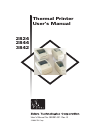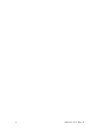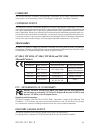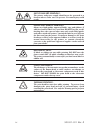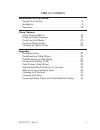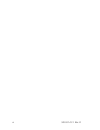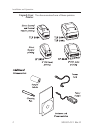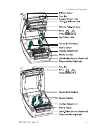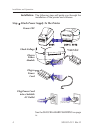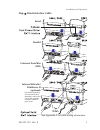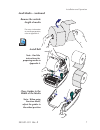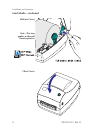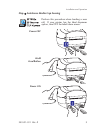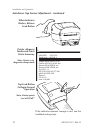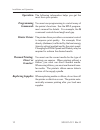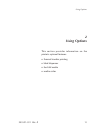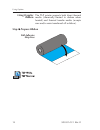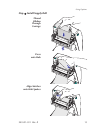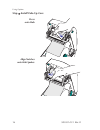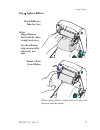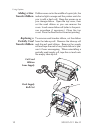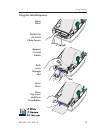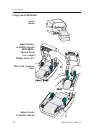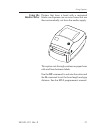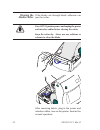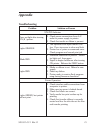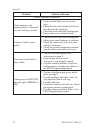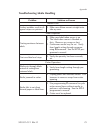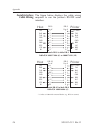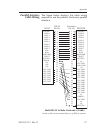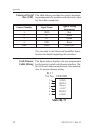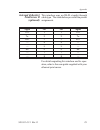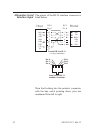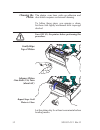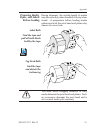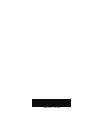- DL manuals
- Zebra
- Printer
- 2844 Printer
- User Manual
Zebra 2844 Printer User Manual - Preparing Media,
Preparing Media,
Paper, and Labels
Before Loading
During shipment, the outside length of media
may become dirty when handled or dusty when
stored. A preparation before loading media
makes sure both the print head and platen stay
cleaner for more time.
You must avoid dragging adhesive or dirty
media between the print head and platen. Such
an occurrence damages the print head and is
not covered under your warranty.
980381-001 Rev. B
33
Appendix
MOVIE
Label Rolls
Find the tape and
pull off both labels
held by the tape
Tag Stock Rolls
Find the tape
and detach the
bottom tag
Summary of 2844 Printer
Page 1
User’s manual no. 980381-001 rev. B ©2003 zih corp. Thermal printer user’s manual 2824 2844 3842.
Page 2
Ii 980381-001 rev. B.
Page 3: Foreword
Foreword this manual provides installation and operation information for the 2824, 2844 and the 3842 series printers, manufactured by zebra technologies corporation, camarillo, california. Copyright notice this document contains information proprietary to zebra technologies corporation. This docu- m...
Page 4
Shock hazard warning: the printer and power supply should never be operated in a location where either one can get wet. Personal injury could result. Media and ribbon warning: always use high quality, approved labels, tags and ribbons. If adhesive backed labels are used that do not lay flat on the b...
Page 5: Table of Contents
Table of contents installation and operation unpack your printer . . . . . . . . . . . . . . . . . . . . 2 installation . . . . . . . . . . . . . . . . . . . . . . . . . 4 operation . . . . . . . . . . . . . . . . . . . . . . . . . 12 using options using transfer ribbon. . . . . . . . . . . . . . . ...
Page 6
Vi 980381-001 rev. B.
Page 7: Installation and Operation
1 installation and operation this section provides information on the installation and operation of the printer. The printer is a low cost, desktop thermal printer. The printer is specifically designed for printing labels, tags or continuous receipts (with or without bar codes) from any dos™, win- d...
Page 8: Unpack Your
Unpack your printer you have received one of these printers: 2 980381-001 rev. B installation and operation.
Page 9
980381-001 rev. B 3 installation and operation.
Page 10: Installation
Installation the following steps will guide you through the installation of the printer and software. Step attach power supply to the printer see the shock hazard warning on page iv. 4 980381-001 rev. B installation and operation power off check voltage plug in power module plug in power cord plug p...
Page 11: Step
Step attach interface cable see appendix a for cable wiring information. 980381-001 rev. B 5 installation and operation serial parallel universal serial bus (usb) internal zebranet printserver ii (optional) for details regarding this interface and its operation, refer to the user guide supplied with...
Page 12: Step
Step load media 6 980381-001 rev. B installation and operation adjust holders 1.0 inch 2.5 cm 1.5 inch 3.8 cm movie open guides open cover movie.
Page 13: Load Media - Continued
Load media - continued 980381-001 rev. B 7 installation and operation movie install roll note: find the instructions for preparing media in appendix a. Close guides to the width of the media note: when using linerfree labels, adjust the guides to the widest position remove the outside length of medi...
Page 14: Load Media - Continued
Load media - continued 8 980381-001 rev. B installation and operation movie release cover note: this step applies to thermal transfer printers close cover.
Page 15: Step
Step autosense media gap sensing perform this procedure when loading a new roll. If your printer has the label dispenser option, turn off the label taken sensor. 980381-001 rev. B 9 installation and operation movie power off hold feed button power on.
Page 16: When Indicator
Autosense gap sensor adjustment - continued if the indicator remains orange or red, see the troubleshooting steps. 10 980381-001 rev. B installation and operation when indicator flashes, release feed button ukq1935 16 v3.21 serial port : 96,n,8,1 image buffer size:1032k fmem:000.0k,016.4k avl gmem:0...
Page 17: Step
Step install software start your computer and follow the installation instructions on the compact disc (cd). 980381-001 rev. B 11 installation and operation.
Page 18: Operation
Operation the following information helps you get the most from your printer. Programming commands you must use programming to control many of the printer's functions. See the epl2 program- mer's manual for details. For example, the q command controls form length and gap. Printer driver the printer ...
Page 19: Using Options
2 using options this section provides information on the printer's optional features: • thermal transfer printing • label dispenser • fan-fold media • media cutter 980381-001 rev. B 13 using options.
Page 20: Using Transfer
Using transfer ribbon the tlp printer supports both direct thermal media (chemically treated to darken when heated) and thermal transfer media (accepts wax and/or resin transferred off a ribbon). Step prepare ribbon 14 980381-001 rev. B using options pull adhesive strip free movie.
Page 21: Step
Step install supply roll 980381-001 rev. B 15 using options press onto hub thread ribbon through carriage align notches onto hub spokes.
Page 22: Step
Step install take-up core 16 980381-001 rev. B using options press onto hub align notches onto hub spokes.
Page 23: Step
Step tighten ribbon when using ribbon, make sure you also use thermal transfer media. 980381-001 rev. B 17 using options attach ribbon to take-up core notes: align ribbon so that it will be taken straight onto core. Use the adhesive strip on new rolls; otherwise, use tape. Remove slack from ribbon.
Page 24: Adding A New
Adding a new transfer ribbon if ribbon runs out in the middle of a print job, the indicator lights orange and the printer waits for you to add a fresh roll. Keep the power on as you change ribbon. Open the top cover, then cut the used ribbon so you can remove the cores. Load a new ribbon roll (refer...
Page 25: Using The Label Dispenser
Using the label dispenser 980381-001 rev. B 19 using options open door switch on the label taken sensor remove several labels push liner through slot close door close top cover and press feed button movie.
Page 26: Using Fan-Fold Media
Using fan-fold media 20 980381-001 rev. B using options insert media adjust holders to width of media tighten screw (use a small phillips driver #1) 2824–lock guides in place adjust guides to width of media 2844/3842—.
Page 27: Using The
Using the media cutter printers that have a bezel with a motorized blade can dispense one or more forms that are then automatically cut from the media supply. This option cuts through continuous paper from rolls and liner between labels. Use the oc command to activate the cutter and the q command to...
Page 28: Clearing The
Clearing the media cutter if the blade cuts through labels, adhesive can jam the cutter. Turn off (o) printer power and unplug the power and interface cables before clearing the cutter. Keep the cutter dry. Never use any solutions or solvents to clean the blade. After removing debris, plug in the po...
Page 29: Appendix
Appendix troubleshooting problem solution or reason status indicator does not light after turning on ( ❙ ) printer. 1. Check power connections from a.C. Outlet to power supply to printer. 2. Check that media or ribbon is present. Lights orange. 1. The optional cover open sensor is ac- tive. Press to...
Page 30
Problem solution or reason printer operation--continued printer appears to be working (media is being fed out), but nothing is printed. 1. Verify that the labels are the correct type. 2. Check that the roll is loaded with the di- rect thermal side facing up. 3. Clean the print head with cleaning pen...
Page 31
Troubleshooting media handling problem solution or reason ribbon path evident wrinkles result in di- agonal stripes on printout. 1. Make sure ribbon mounts straight onto take-up core. Label dispenser printing continues between labels. 1. Make sure label-taken sensor is on. 2. The label-taken sensor ...
Page 32: Serial Interface
Serial interface cable wiring the figure below displays the cable wiring required to use the printer's rs-232 serial interface. 26 980381-001 rev. B appendix n/c rxd txd dtr gnd dsr rts ri cts printer host 1 1 2 2 3 3 4 4 5 5 6 6 7 7 8 8 9 9 db-9 pin # db-9 pin # female db-9 to male db-9 cable p/n 3...
Page 33: Parallel Interface
Parallel interface cable wiring the figure below displays the cable wiring required to use the printer's centronics parallel interface. +5 volts at 300 ma for external device (e.G. Kdu or scanner) 980381-001 rev. B 27 appendix printer db-25 pin no. Centronics pin no. Male db-25 to male centronics (c...
Page 34: Universal Serial
Universal serial bus (usb) the table below provides the contact terminat- ing assignments by number and electrical value for the cable connectors. Contact number signal name typical wiring assignment 1 vbus red 2 d- white 3 d+ green 4 gnd black shell shield drain wire you can refer to the universal ...
Page 35: Internal Zebranet
Internal zebranet printserver ii (optional) this interface uses an rj-45 straight-through cable type. The table below provides the pinout assignments. Signal pin pin signal tx+ 1 1 tx+ tx- 2 2 tx- rx+ 3 3 rx+ --- 4 4 --- --- 5 5 --- rx- 6 6 rx- --- 7 7 --- --- 8 8 --- for details regarding this inte...
Page 36: Alternative Serial
Alternative serial interface input the pinout of the rj-11 interface connector is listed below. Note that looking into the printer’s connector with the key notch pointing down, pins are numbered from left to right. 30 980381-001 rev. B dcd rxd txd dtr gnd dsr rts ri cts printer host 6 1 5 2 4 3 3 4 ...
Page 37: Cleaning The
Cleaning the printhead when you load new media, you can also clean the printhead. Turn off (o) the printer before performing this procedure . 980381-001 rev. B 31 appendix movie rub cleaning pen across dark area of print head wait one minute before closing printer do not clean roller with cleaning p...
Page 38: Cleaning The
Cleaning the platen the platen, over time, picks up adhesive and dust which requires occasional cleaning. To follow these steps, you require a clean, lint-free cloth lightly moistened with isopropyl alcohol. Turn off (o) the printer before performing this procedure. Let the platen dry for at least o...
Page 39: Preparing Media,
Preparing media, paper, and labels before loading during shipment, the outside length of media may become dirty when handled or dusty when stored. A preparation before loading media makes sure both the print head and platen stay cleaner for more time. You must avoid dragging adhesive or dirty media ...
Page 40
980381- 001b.